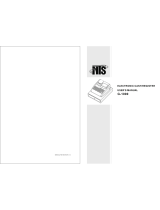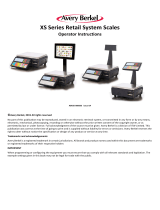Page is loading ...

Symphony Pro Owners Manual
Revision 1.0a
Distributed By
TOSHIBA TEC AMERICA
© 2005

TOSHIBA TEC AMERICA RETAIL INFORMATION SYSTEMS, INC. provides this help file as is
without Warranty of any kind, either expressed or implied. This publication could include technical
inaccuracies or typographical errors. Changes are periodically made to the information herein; these
changes will be incorporated in new editions of the help file. TOSHIBA TEC AMERICA RETAIL
INFORMATION SYSTEMS, INC. may make improvements and/or changes in the product(s) and/or
program(s) described in this publication at any time.

Table of Contents
Part I
Limited Warranty
5
Part II
About Symphony Pro application
6
................................................................................................................................... 71 Navigation
................................................................................................................................... 72 Printing Help as a Manual
................................................................................................................................... 83 Understanding Communications
................................................................................................................................... 94 Data Maintenance
................................................................................................................................... 105 Protecting Your Data
Part III
Symphony Pro Main Menus
11
................................................................................................................................... 111 File Menu
.......................................................................................................................................................... 12Login
.......................................................................................................................................................... 13Logout
.......................................................................................................................................................... 13Language
.......................................................................................................................................................... 14View Internal Process
......................................................................................................................................................... 15Process Viewer Buttons
......................................................................................................................................................... 16Process Viewer Menus
.......................................................................................................................................................... 17View Polling Status
.......................................................................................................................................................... 18Execute Command File
.......................................................................................................................................................... 19Deploy Individual File
.......................................................................................................................................................... 20Configuration Panel
......................................................................................................................................................... 21Company
......................................................................................................................................................... 22Email
......................................................................................................................................................... 22System
......................................................................................................................................................... 25Misc
......................................................................................................................................................... 26Host
......................................................................................................................................................... 29Cleanup
......................................................................................................................................................... 30Load Files
......................................................................................................................................................... 32Security
.......................................................................................................................................................... 34Send urgent message to Symphony Pro
.......................................................................................................................................................... 34Date Conversion
.......................................................................................................................................................... 35Messages
.......................................................................................................................................................... 36Show Tips
.......................................................................................................................................................... 36Exit
................................................................................................................................... 372 Modules Menu
................................................................................................................................... 383 Special
................................................................................................................................... 384 Help
Part IV
Maintenance Application
39
................................................................................................................................... 401 Maintenance Main Menus
................................................................................................................................... 412 Common Data Edit Toolbars
................................................................................................................................... 423 Displaying Data Lists
IContents
I
© 2005 TOSHIBA TEC AMERICA AMERICA RETAIL SYSTEMS, INC. R1.0a

................................................................................................................................... 444 File Menu
.......................................................................................................................................................... 45Item Options
.......................................................................................................................................................... 48Other File Options
................................................................................................................................... 495 Edit Menu
.......................................................................................................................................................... 49Item Options
.......................................................................................................................................................... 50Other Edit Options
................................................................................................................................... 516 PLU Menu
.......................................................................................................................................................... 52Item Tables
......................................................................................................................................................... 53Quick Tab
......................................................................................................................................................... 54Editing the Quick Tab
......................................................................................................................................................... 55Object Tab
......................................................................................................................................................... 57POS Tab
......................................................................................................................................................... 60Price Tab
......................................................................................................................................................... 69Cost Tab
......................................................................................................................................................... 71Inventory Tab
......................................................................................................................................................... 73Sales Tab
......................................................................................................................................................... 74Picture Tab
......................................................................................................................................................... 75ECL tab
......................................................................................................................................................... 78Kit tab
.......................................................................................................................................................... 81Working With Items
......................................................................................................................................................... 81Filtering and Global Modifications
......................................................................................................................................................... 84Add / Copy / Delete Items
......................................................................................................................................................... 85Deploying Modified Items
......................................................................................................................................................... 86Rental Items
......................................................................................................................................................... 88Item Label Setup
.......................................................................................................................................................... 89Sub-department Table
......................................................................................................................................................... 90Sub-department Programming
.......................................................................................................................................................... 92Department Table
......................................................................................................................................................... 92Department Programming
.......................................................................................................................................................... 94Other Item Related Tables
......................................................................................................................................................... 94Bottle Link Table
......................................................................................................................................................... 96Tare Table
......................................................................................................................................................... 96Category Table
......................................................................................................................................................... 97Price Level Table
......................................................................................................................................................... 97Mix & Match Table
......................................................................................................................................................... 98Vendor Table
......................................................................................................................................................... 98Scale Table
.......................................................................................................................................................... 100Batches
.......................................................................................................................................................... 103Statistics
................................................................................................................................... 1067 Account Related Maintenance
.......................................................................................................................................................... 106Customer
.......................................................................................................................................................... 110Client Level Table
.......................................................................................................................................................... 110Risk Level Table
.......................................................................................................................................................... 112Account view
.......................................................................................................................................................... 112Discount
.......................................................................................................................................................... 113Custom messages
................................................................................................................................... 1148 Register Menu
.......................................................................................................................................................... 115Operator Table
.......................................................................................................................................................... 116Functions Table
.......................................................................................................................................................... 121Totalizer Table
.......................................................................................................................................................... 123Terminal Table
.......................................................................................................................................................... 127Gift Certificates
Symphony Pro User Manual 2.0.2.15II
© 2005 TOSHIBA TEC AMERICA AMERICA RETAIL SYSTEMS, INC. R1.0a

................................................................................................................................... 1289 Navigation Menu
................................................................................................................................... 12910 Transfer Menu
................................................................................................................................... 12911 Windows Menu
Part V
Report System
130
................................................................................................................................... 1301 Report Types
................................................................................................................................... 1322 Report Selection
................................................................................................................................... 1343 Opening Reports
................................................................................................................................... 1364 Report Viewer
................................................................................................................................... 1375 Report printing
................................................................................................................................... 1386 Printing Labels
................................................................................................................................... 1417 Report Properties
................................................................................................................................... 1448 Report SQL Editor
Part VI
Entry Module
145
................................................................................................................................... 1471 Purchase Orders
................................................................................................................................... 1502 Receiving Stock
................................................................................................................................... 1533 Counting and Adjusting Stock
................................................................................................................................... 1544 Transfer
................................................................................................................................... 1545 Other Entry Options
................................................................................................................................... 1556 Pickups and Loans
Part VII
View Log
157
................................................................................................................................... 1581 Logs and Messages
................................................................................................................................... 1592 Urgent Messages
................................................................................................................................... 1593 Unprocessed Files
Part VIII
Electronic Journal (L-Tracker)
160
................................................................................................................................... 1601 Using the Electronic Journal (L-Tracker)
Part IX
Events / Tasks
163
................................................................................................................................... 1651 Programming Events
Part X
Monitoring Utility
168
Part XI
Form Manager
169
................................................................................................................................... 1701 Template Editor
................................................................................................................................... 1722 Tools
................................................................................................................................... 1743 Menus
Part XII
File Maintenance Utility
177
IIIContents
III
© 2005 TOSHIBA TEC AMERICA AMERICA RETAIL SYSTEMS, INC. R1.0a

Part XIII
Glossary
181
Symphony Pro User Manual 2.0.2.15IV
© 2005 TOSHIBA TEC AMERICA AMERICA RETAIL SYSTEMS, INC. R1.0a

Limited Warranty 5
© 2005 TOSHIBA TEC AMERICA AMERICA RETAIL SYSTEMS, INC. R1.0a
1 Limited Warranty
TOSHIBA TEC AMERICA RETAIL INFORMATION SYSTEMS, INC.
90-DAY LIMITED WARRANTY
Symphony POS SOFTWARE
BEFORE USING THIS PRODUCT, YOU SHOULD CAREFULLY READ THE FOLLOWING TERMS AND CONDITIONS.
YOUR USE OF THIS PRODUCT INDICATES YOUR ACCEPTANCE OF THESE TERMS. IF YOU DO NOT AGREE WITH
THEM, YOU SHOULD NOT USE THIS PRODUCT AND SHOULD PROMPTLY RETURN THE PRODUCT TO THE SELLER.
TOSHIBA TEC AMERICA RETAIL INFORMATION SYSTEMS, INC. warrants this product to be free from defects in
materials and workmanship for a period of 90 days from the date of purchase from an authorized TOSHIBA TEC
AMERICA RETAIL INFORMATION SYSTEMS, INC.dealer. This warranty is limited to the original purchaser, and to
TOSHIBA TEC AMERICA RETAIL INFORMATION SYSTEMS, INC. products that are sold and used within the continental
United States and Hawaii. A copy of a valid dated sales receipt must be submitted with the product for warranty
service. Third Party Operating System and Third Party Application Software are specifically excluded from this
warranty.
This limited warranty applies only to TOSHIBA TEC AMERICA RETAIL INFORMATION SYSTEMS, INC. products that do
not function properly under normal use, within the
manufacturer's specifications. It does not apply to products that, in
the sole opinion of
TOSHIBA TEC AMERICA RETAIL INFORMATION SYSTEMS, INC
have been damaged as a result of
accident, misuse, neglect, or improper packing or shipping. This warranty is void if the
TOSHIBA TEC AMERICA
RETAIL INFORMATION SYSTEMS, INC. label or logo, or the rating label or serial number have been removed or
defaced, or the product has been modified or serviced by other than TOSHIBA TEC AMERICA RETAIL INFORMATION
SYSTEMS, INC, or an authorizedTOSHIBA TEC AMERICA RETAIL INFORMATION SYSTEMS, INC. Service Center.
During the 90-day warranty period, TOSHIBA TEC AMERICA RETAIL INFORMATION SYSTEMS. will repair or replace, at
its option, any defective product with no charge for parts or labor.
TOSHIBA TEC AMERICA RETAIL INFORMATION SYSTEMS, INC.'S LIABILITY HEREUNDER SHALL BE LIMITED TO
REPAIR OR REPLACEMENT OF THE DEFECTIVE PART OR PARTS AND SUCH CORRECTION SHALL CONSTITUTE A
FULFILLMENT OF ITS WARRANTY HEREUNDER.
TOSHIBA TEC AMERICA RETAIL INFORMATION SYSTEMS, INC.. MAKES NO WARRANTIES, EXPRESS OR IMPLIED,
INCLUDING MERCHANTABILITY OR FITNESS FOR A PARTICULAR PURPOSE, EXCEPT AS EXPRESSLY STATED
HEREIN.
UNDER NO CIRCUMSTANCES SHALL TOSHIBA TEC AMERICA RETAIL INFORMATION SYSTEMS, INC . BE LIABLE TO
THE PURCHASER OR ANY USER FOR ANY DAMAGES, INCLUDING INCIDENTAL OR CONSEQUENTIAL DAMAGES,
EXPENSES, LOST PROFITS, LOST SAVINGS, OR OTHER DAMAGES ARISING OUT OF THE USE OF OR THE INABILITY
TO USE THIS PRODUCT.
To obtain warranty service, contact your TOSHIBA TEC AMERICA RETAIL INFORMATION SYSTEMS, INC. dealer. You
may also write or phone:
TOSHIBA TEC AMERICA RETAIL INFORMATION SYSTEMS, INC
4401-A BANKERS CIRCLE
ATLANTA, GA 30360
PHONE NO.: (770) 449-3040 FAX: (770) 453-0909
If the problem cannot be remedied by telephone, TOSHIBA TEC AMERICA RETAIL INFORMATION
SYSTEMS, INC. will determine how service will be provided. Do not ship the equipment to TOSHIBA TEC
AMERICA RETAIL INFORMATION SYSTEMS, INC. without a return authorization number. The purchaser
must prepay any shipping costs and insurance, and assume the risk of loss during shipping.

Symphony Pro User Manual 2.0.2.156
© 2005 TOSHIBA TEC AMERICA AMERICA RETAIL SYSTEMS, INC. R1.0a
2 About Symphony Pro application
Overview
The Symphony Pro Software application is designed as the back office controller for Symphony POS
front end terminals and TEC ECRs. Together, they represent
TOSHIBA TEC AMERICA RETAIL
INFORMATION SYSTEMS, INC.'s most recent store
management tools. Symphony Pro is the core
application for back office control, acting as the centralized data storage, programming interface,
communication center, event scheduler, and office application launcher. As the core of the store
system, Symphony Pro is designed to run continuously on at least one station in the network. This
allows it to execute scheduled events, for example sending item prices to all front end Symphony POS
terminals and TEC ECRs.
Data Storage
Symphony Pro uses a relational database system to maintain all system information. Conventional
databases often use single records that contain all information about a specific data type in a set
number of fields. This limits the amount of information that can be kept for a data type. If new
information is required, fields must be added. For example, if you keep customer information, a
conventional database record might have two (2) possible telephone number fields. If a third telephone
number field becomes necessary, the entire database must be changed to accept the new information.
Relational databases use table sets to link information, allowing for far greater flexibility. As with any
database, each data type must have a unique identifier to distinguish it from other data items of the
same type. By combining two or more unique identifiers, it is possible to keep multiple values for a
single data type. For example, if you sell items at different price levels, you need to keep many prices
for the same item. Instead of adding price fields, the relational system allows you to have a price level
table with as many levels as required. By combining the unique item code and the price level, it is
possible to create a new unique record for each price for the item in the price table.
Security
As with any critical data system, security is always an issue. Symphony Pro offers configurable
security "levels" so that users can only access functions that are available to their assigned security
level. For example, you probably want the store manager to be allowed to add / remove items, but
cashiers should not be allowed. When a user logs into the system, they can only activate or use
options that their security level allows them.

About Symphony Pro application 7
© 2005 TOSHIBA TEC AMERICA AMERICA RETAIL SYSTEMS, INC. R1.0a
2.1 Navigation
Navigating the Symphony Pro Application
Using the mouse
Throughout the Symphony Pro application you will find drop down menus and main screen icon
groups to navigate through the program or launch utilities. The most commonly used drop down menu
options have been included as icons on the Symphony Pro desktop to facilitate access. In other words,
some drop down menu options lead to the same location as clicking that option's icon counterpart.
Not all options have icons, and must be launched from the drop down menu. Options that are not
often required, or single use setup tools (used to configure the system at installation time) do not have
main screen icons. If an option does not appear to have an icon, use the drop down menus to locate
and launch that option.
Using the keyboard
As with most Windows style applications, the drop down menu titles and options are also accessible
using the keyboard. This can actually be faster than navigating with the mouse, after you've memorized
the keystrokes involved for a specific task. The keystrokes associated with menu titles and options are
underlined. For example, the "File" menu has an underscore under the "F":
·Hold down the [Alt] key on the keyboard.
·Simultaneously, press the [F] key.
·The File menu opens.
The options in the drop down menus also have underscored letters. Once a drop down menu is open,
you can press the letter that is associated with the option you wish to launch. You can also use the [up]
or [down] arrow keys to select the menu option, then press [Enter] to launch the option.
Within applications or utilities, the [Tab] key will move the cursor from one box, window or editable
field to the next, in a pre-set order. Holding down the [Shift] key and pressing the [Tab] key will reverse
the pre-set order. Once the cursor is on an option, press the [Enter] key to launch the option.
2.2 Printing Help as a Manual
Printing help pages as a paper document
Symphony Pro help pages can be printed from the Windows style help viewer. However, when you
print the entire help from the help viewer, the resulting pages will not be indexed (no page numbers or
table of contents). If you wish to print the entire help, you should run the "SYMPHONYOM.pdf" file that
is placed in the Symphony Pro folder at installation time. The LBOSS.pdf document is the manual in a
printable format, with a table of contents, index and page numbers. To view / print the LBOSS.pdf
document requires Adobe Acrobat Reader.
You can download the reader from the Adobe website free
of charge at
http://www.adobe.com/products/acrobat/readstep2.html
To print a single page from the help viewer
·Select the page you wish to print.

Symphony Pro User Manual 2.0.2.158
© 2005 TOSHIBA TEC AMERICA AMERICA RETAIL SYSTEMS, INC. R1.0a
·Click the "print" button at the top of the help viewer.
·A panel will open asking if you wish to print all the topics.
·If not already selected, choose "...this topic only".
·Print the page
To print the entire paper manual
·Make sure you have the Adobe Acrobat Reader installed.
·Use Windows explorer to locate the LBOSS folder.
·Select the "SYMPHONYOM.pdf" file, it will open the Acrobat Reader.
·You can view the manual on screen, or use the Reader's print utility.
2.3 Understanding Communications
Polling Process
"Polling" is the act of collecting information from Symphony POS stations and/or TEC ECRs. In most
cases, one back end station collects the sales and other information from the front end stations, storing
the information in the database. In a cash register systems, polling takes place once at the end of each
sales period (often day end). In these types of systems, there is normally a "request" from the back
end, forcing the TEC ECRs to communicate the sales information.
How Polling Works
The Symphony Pro and Symphony POS machines are in constant communication, so the polling
process is constantly running. The Symphony Pro machine that has been designated to retrieve sales
information is constantly checking each Symphony POS station's "outbox" at a set interval, collecting
any information that the Symphony POS stations are producing. The front end stations produce sales
information files (e.g. EJ) after every transaction. After "finalizing" a sale, the information is immediately
placed in a file in the Symphony POS's "outbox". The Symphony POS station then sends a message to
the Symphony Pro station telling it that there is mail to come and get. Even if the back end does not
receive messages from a Symphony POS station, it checks that stations "outbox" for information
regardless.
Secure Information
This method of collecting sales information adds to the system's data integrity. If the back end
Symphony Pro station "crashes", (or the network communication is halted at any time), individual
Symphony POS stations can continue to finalize sales. The sales information collects in each station's
outbox, so when normal network communication resumes, the back end Symphony Pro station collects
the information as usual, "catching up". If a front end Symphony POS terminal goes down, information
continues to be deployed to its "inbox" on the back end, so when the terminal re-starts, all new
information is absorbed.
During a communication failure, each Symphony POS relies on its own database for item prices and
other item information so the store can continue normal sales operations. Several factors are involved
if the front end uses "
floating cashiers
" or
customer accounts
.

About Symphony Pro application 9
© 2005 TOSHIBA TEC AMERICA AMERICA RETAIL SYSTEMS, INC. R1.0a
While the network is "down" and Symphony Pro cannot communicate with the front end:
·No new item prices can be obtained, but the Symphony POS front end stations/cash registers work
from their local item database. Local "price override" can be used to modify prices if required.
·Floating cashier balance reports cannot be generated until the system returns to normal operation.
·No customer account balances will be available until the system returns to normal, but the Symphony
POS front end station will prompt the cashier with a "server not available - continue anyway?" error
message. At this point it is up to the store manager to allow or not allow account charges during a
network down.
·No financial reports for the cash register can be taken from the Symphony Pro back end station.
2.4 Data Maintenance
Controlling Database Size
Except for hardware configurations, Symphony Pro keeps all data in database tables. The original size
and growth in size of the database tables depends on the number of items, the amount of transactions
per day, and other factors. Daily transactions which include PLU sales information are probably the
biggest factor, taking up large amounts of space. Large amounts of data can also slow down the
processing times for database operations. Some database types are more robust, but eventually, even
Paradox databases cannot handle the amount of data. These tasks are automated with the Task
Manager, and are included in a default Symphony Pro installation.
Instead of keeping all daily data, Symphony Pro provides automated utilities that consolidate sales
information into weekly, monthly and yearly totals. The consolidation process is also automated by the
Task Manager, and greatly reduces the amount of space the information occupies in the database
report tables.
Daily Maintenance Process
As the front end Symphony POS terminals perform transactions, they place the resulting information in
both their Electronic Journals and "Outbox". The controlling Symphony Pro station picks up this sales
data and posts it to the report tables in the database. This creates many daily records that occupy large
amounts of space in the database. The daily maintenance process consolidates the information from
all Symphony POS lanes, eliminating many of the records. For example: during a daily period, a front
end lane has sold 300 PLU 1. Each time the PLU sold, a record was created. The Daily Maintenance
process will combine all 300 records into a single record, saving database space. It also combines all
front end lanes. Following the PLU 1 example above, if all lanes sold PLU 1, there will be a single
record for all PLU 1 sales that day.
Monthly Maintenance Process
As time passes in an operational situation, data continues to grow. Each month, Symphony Pro runs
another maintenance operation to control database size. The Monthly maintenance process further
reduces the database size by eliminating daily data from the past. In most situations, daily data is not
required after about 90 days. With the exception of daily financial data, the monthly process eliminates
daily data, keeping weekly, monthly and yearly totals. Every month when the process runs, it leaves the
most recent 90 days of daily data untouched, but removes daily data from before the 90 day period.
NOTE:
By default, Symphony Pro keeps the daily financial data for 365 days. The cleanup
period can be defined in the configuration settings. We recommend you consult your

Symphony Pro User Manual 2.0.2.1510
© 2005 TOSHIBA TEC AMERICA AMERICA RETAIL SYSTEMS, INC. R1.0a
Authorized TEC Dealer before modifying the values.
2.5 Protecting Your Data
Backups Are Important!
Is your sales information important? Is your database important? Is your hardware setup important?
The answer is always YES! What happens if the system crashes? How can I protect my information?
Like any "mission critical" information, your Symphony Pro installation should be archived on a regular
basis. Normally, your Authorized TEC Dealer will suggest ways to protect your information, based on
the type of installation you have, and how much space your data actually takes up. In most situations,
you'll want to backup every night, (or other time when the system is not busy).
Symphony Pro Data Backup
Symphony Pro provides a backup utility that can be programmed to automatically archive all data from
the central database, but it does not provide physical backups that store the data on removable media.
The Symphony Pro utility can extract all data from the tables and store the information in text type "SIL"
(
Standard Interchange Language
) files. The backup files contain information about each table, and the
data to re-populate the tables. It can completely re-build the database from these files. When set as an
automated task, the backup utility works as a "cyclical" backup; it creates a series of folders named for
each day of the week. After the first week, the process replaces each day's existing backup from the
week before. There is always at least one week of data, going back day by day.
This type of backup is used to reconstruct database tables that for some reason have become corrupt,
or have incorrect data. However, once archived, these files should be stored using a disk backup type
utility, in case of a major physical system failure, such as hard disk crash.
Physical Backup
You should definitely consider some kind of physical backup, either on tape, Zip drive, CD or some
other recording media. These "total" backups can be very complete, replicating the entire drive if
necessary, or re-building portions that have been lost. Symphony Pro does not control these types of
backup; you should consult your backup program help to configure your backup / archiving software. It
should include a total backup of everything in the \LBOSS folder, including all sub-folders. This way the
setup can be easily restored.
Restoring from Symphony Pro Archives
The restoration process is somewhat technical and requires that you understand the table names, and
what should be restored. If for some reason the information contained in the data tables has become
corrupt and you need to restore tables, we suggest that you consult your Authorized TEC Dealer. For
more on how to restore using the Symphony Pro file maintenance utility, see the
File Maintenance Utility help page
in this manual.

Symphony Pro Main Menus 11
© 2005 TOSHIBA TEC AMERICA AMERICA RETAIL SYSTEMS, INC. R1.0a
3 Symphony Pro Main Menus
The Main Menu
The Symphony Pro main menu is the host, or central application, to all back-store applications.
This example shows the Symphony Pro "Desktop"
·Click the Symphony Pro icon at the left of the main menu to select whether Symphony Pro will run as
a service from the system-tray or normally as an application from the button-bar.You will be prompted
once to start Symphony Pro every time from the system tray. When this option is selected the EXIT
shortcut changes dynamically to a CLOSE shortcut button.
·This Setting is not maintained when Windows XP restarts / boots.
·This is useful in situations where Symphony Pro is being used as a store controller and thereby
eliminating unnecessay shutdown.
·To return to running the system from the button-bar repeat the operation selecting start Symphony Pro
from button bar.
Note
: You may see a money-bag flashing to the lower left hand corner of the Symphony Pro screen.
This is a warning that cashier drawer limits have been exceeded. Double-click the ison to get a list of
the operator on-line. You can also generate a report that shows cashiers with in-drawer amounts
different than 0.00.
3.1 File Menu
File Menu Options
With the exception of the Login, Logout and Viewer options, the
File
menu option accesses system

Symphony Pro User Manual 2.0.2.1512
© 2005 TOSHIBA TEC AMERICA AMERICA RETAIL SYSTEMS, INC. R1.0a
set-up options that are usually configured at installation time and usually not changed.
Symphony Pro File Menu Options
Login
: Allows system operators to gain access to system applications.
Logout
: Security feature that allows the communications to continue while protecting access.
Language
: Change the application's display language (English / French only)
View Internal Process
: Watch what's happening behind the scene.
View Polling Status
: View which machines are "online"
Execute Command File
: Force the system to execute a command or event.
Deploy Individual File
: Send one type of information at a time.
Configuration Panel
: Company information, network and database configuration, security system.
Date Conversion
: A calendar and date conversion utility.
Messages
: Send messages over the network to other Symphony stations but, not to TEC ECRs.
Background
: Change the look of the Symphony Pro desktop.
Show Tips
: Helpful hints at startup?
Exit
: Close the Symphony Pro application, stopping all communications.
3.1.1 Login
Logging into the System
As with any critical data system, security is always an issue. Symphony Pro offers configurable
security "levels" so that users can only access functions that are available to their assigned security
level. For example, you probably want the store manager to be allowed to add / remove items, but
cashiers should not be allowed. When a user logs into the system, they can only activate or use
options that their security level allows them.
When Symphony Pro is first launched, the application runs at the "no user" level. This means that
launching most options or applications will open the login panel. By default, the user "7" is given the
programmer security level, meaning access to all functions and options.
Login:
Use this option to sign onto the system with your user name (and password).
·Open the File menu.
·Selecting the "Login" option opens the "Enter login" panel.
·Enter the user number from the keyboard
*
. (see note below about user
numbers
)
·Press [Enter].
*
You can also double click the data entry area to open an on-screen numeric keypad, useful for touch
screen situations.

Symphony Pro Main Menus 13
© 2005 TOSHIBA TEC AMERICA AMERICA RETAIL SYSTEMS, INC. R1.0a
NOTE:
Symphony Pro uses numbers for users; you cannot use alpha characters for users. The users,
their assigned levels, and the security level configuration are accessed in the
Maintenance
application
.
NOTE 2:
Symphony Pro restricts the use if level 7 operator for select entries. It is not permitted to use
an operator assigned level 7 security for continuous operation. Symphony Pro warns against the usage
of level 7 security settings and aborts processing whenever you sign on with an operator using level 7
security.
3.1.2 Logout
Logging off the system
To maintain data security, and to prevent unwanted access to the system, it is important to "logout" or
"log off" the system when you are not working with it.
Logout:
Use this option to sign off the system, leaving the application on the "no user" security level.
NOTE:
Symphony Pro will still execute any scheduled operations, including polling or other
communications, even if no user is logged.
3.1.3 Language
Setting the Language
It is possible to change the language displayed in the Symphony Pro application. At this time there are
two possible languages, English or French.
·Changing the language
does not
affect the way that functions or options behave.
·You
do not
have to re-start the application.
It is also possible to configure Symphony Pro to display a specific language based on user
preferences. When a user (operator) logs in to the system, the application switches immediately to that
user's preferred language. Click here to go to the
Operator Table
help page now.
Language:
Use this option to change the current language displayed in the Symphony Pro application.
After selecting the language menu option:
·A "Select Language" panel opens, displaying a list of the available languages.
·Click the language to change to,
·Press the "OK" button to accept the language change, or
·Press the "Cancel" button (or top right hand window "X") to cancel the language change.

Symphony Pro User Manual 2.0.2.1514
© 2005 TOSHIBA TEC AMERICA AMERICA RETAIL SYSTEMS, INC. R1.0a
3.1.4 View Internal Process
What's Happening "behind the scenes"
To understand how the TEC ECRs / Symphony POS / Symphony Pro communications work, refer to
the "
Understanding Communications
" help page in this manual.
View internal process
When running, Symphony Pro is constantly performing transactions, exchanging information and
processing commands. The "View Internal Process" option launches the "Viewer", a utility that
monitors the internal exchange system as it functions, tracking activity. This option can be used to view
what the Symphony Pro mail exchange program is doing internally.
The viewer should be used to trouble-shoot; it is very useful in determining communication problems
between the back-end controller and the Sypmphony POS lanes / TEC ECRs.
NOTE:
The options and controls available in the viewer utility control the viewer only, not the actual
internal system processes. In other words, you
cannot
stop or freeze the actual internal processing
system from the internal process viewer.
The Viewer Display
Once the viewer window is open, the utility begins to track the internal process, displaying a line for
every activity being tracked. Each line consists of:
10:12:07.680
Mailslot received: 00190611ACT,SUPPORT3:
- the precise time that the process began, including milliseconds
10:12:07.680
Mailslot received
: 00190611ACT,SUPPORT3:
- a short description of the process
10:12:07.680 Mailslot received:
001
90611ACT,SUPPORT3:
- the three digit store number
10:12:07.680 Mailslot received: 001
906
11ACT,SUPPORT3:
- the three digit terminal number
10:12:07.680 Mailslot received: 001906
11
ACT,SUPPORT3:
- the two digit internal Mailslot line number (internal id)
10:12:07.680 Mailslot received: 00190611
ACT
,SUPPORT3:
- the terminal's status, ACT means "active"
10:12:07.680 Mailslot received: 00190611ACT,
SUPPORT3
:
- the terminal's machine network name
The viewer has both a top bar main menu and buttons to control how the viewer behaves, and to allow
you to determine what exchanges are being traced. The help pages below this topic explain the
functions and controls for the "View Internal Process" viewer utility.

Symphony Pro Main Menus 15
© 2005 TOSHIBA TEC AMERICA AMERICA RETAIL SYSTEMS, INC. R1.0a
3.1.4.1 Process Viewer Buttons
Controlling the Viewer
This example shows the Internal Process viewer.
Status bar and control buttons
The options and controls available in the viewer utility control the viewer only, not the actual internal
system processes. In other words, you
cannot
stop or freeze the actual internal processing system
from the internal process viewer.
Status Bar
The status bar is the area at the bottom right of the viewer window, and displays current system
information, such as the "average merge time", the transaction number and more. Hold the mouse
cursor above the status information to find out what the information represents.
Buttons
OK:
The OK button closes the viewer, and is identical to the "Files" menu's "close" option.
FREEZE:
This option "freezes" the viewer at it's current display line. It behaves as a "toggle", in other
words, clicking the first time freezes the display; clicking the second time "unfreezes" the display, which
then continues to display lines. Although similar to the "Files" menu's "stop" option, no lines are
skipped; the viewer continues displaying all activity from the point at which it was frozen. The "stop"
option is explained in the "Process Viewer Menus".
READ KEY:
This option checks the hardware copy protection key and tests it's current communication
status. Only one machine in the system hosts the key, and runs a program that "broadcasts" the key
info. Use this option to determine if the key is functioning properly. The viewer does not show the
content or value the key returns, only that the communication was successful. For example:
11:08:27.300 Send Key MailSlot
11:08:27.520 Mailslot received: Key info

Symphony Pro User Manual 2.0.2.1516
© 2005 TOSHIBA TEC AMERICA AMERICA RETAIL SYSTEMS, INC. R1.0a
3.1.4.2 Process Viewer Menus
Controlling the Viewer
Internal process viewer menus
The options and controls available in the viewer utility control the viewer only, not the actual internal
system processes. In other words, you
cannot
stop or freeze the actual internal processing system
from the internal process viewer.
Files Menu
Stop
: This option stops the viewer at it's current display line and behaves as a "toggle". In other words,
clicking the first time stops the viewer from displaying more lines and puts a check mark beside the
menu option. Clicking the second time restarts the viewer, removes the check mark and continues to
display lines. All internal processes continue as usual; this
does not stop
actual internal processing.
Although similar to the "Freeze" button, the "stop" option skips all process lines or activity between the
time it was stopped and when it is restarted. The activity or processes that occurred during the time the
viewer was stopped will not be displayed.
Freeze
: The same as the button found at the bottom of the viewer, this option "freezes" the viewer at
it's current display line. It behaves as a "toggle", in other words, clicking the first time freezes the
display; clicking the second time "unfreezes" the display, which then continues to display lines.
Although similar to the "Files" menu's "stop" option, no lines are skipped; the viewer continues
displaying all activity from the point at which it was frozen. When unfrozen, the viewer displays all
activity lines since frozen.
Reset transaction counter
: This option resets the internal process line count for the viewer only,
not
the actual internal process number
. It is a counter used by the viewer to keep track of which line is
being displayed. The current process line count is displayed at the bottom right of the viewer's status
bar (bottom of viewer window).
Close
: The "Close" option closes the viewer, and is identical to the "OK" button at the bottom left of the
viewer.
View menu
The viewer allows you to control which types of internal processes you wish to track. Checked items in
the list will be tracked and displayed as transaction lines. The option acts as a "toggle"; click to select
or unselect the items to be tracked. In some cases (searching for a specific type of internal process) it
may be easier to follow only one type of process to determine communication problems.
MailSlot
: Information requests to and from the back office, hardware copy protection key information
etc.
EJ
: "Electronic Journal"; actual Symphony POS transactions, as sent to the back end after a tender
key finalizes a transaction. This feature is not supported by the TEC ECR.
Mime
: Other information communicated to and from the POS (such as images, search results). This
feature is not supported by the TEC ECR.
Import
: Information files received from external sources, such as PLU files from another store or head
office.
Export
: Information files sent to external destinations, such as PLU files sent to another store or head
office.
Misc
: Other types of files, messages.
Errors
: Error messages communicated through the system after an error occurs, normal, urgent etc.

Symphony Pro Main Menus 17
© 2005 TOSHIBA TEC AMERICA AMERICA RETAIL SYSTEMS, INC. R1.0a
Commands
: Polling requests and other command type files.
3.1.5 View Polling Status
View Polling Process
This "File" menu option opens a two pane viewer that displays the files being retrieved from, and sent
to, the Symphony POS terminals, along with a list of the stations (or Symphony POS terminals)
involved in the polling process. The viewer is not actually part of Symphony Pro, but a separate utility or
application. When the polling software is running (in the background), it's icon shows in Window's
"System tray" (bottom right corner of the Windows desktop tool bar).
The Polling process can only be displayed on the Symphony Pro terminal that is set as the
Controller
during the initial set-up of the system. This setting is
normally
made for terminal 901. If the Polling
Process can not be viewed it is probably because another backoffice terminal is set as the
Controller
.
NOTE:
The polling viewer uses Window's regional settings to determine language. This means that the
language specified in Symphony
does not
control the language displayed in the viewer. To change
languages, you must change the settings in the Window's Control Panel - Regional Settings utility.
This example shows the Polling Process viewer.
Menu Options

Symphony Pro User Manual 2.0.2.1518
© 2005 TOSHIBA TEC AMERICA AMERICA RETAIL SYSTEMS, INC. R1.0a
File Menu:
The "File" menu has two options:
Close
: Closes the viewer, leaving the polling software running, it's icon visible in the Window's System
tray.
Quit polling
: Closes the viewer
and also stops
the communication process. You should only use this
option if you are certain that you want to stop communications all together. Once the polling utility is
stopped, you must exit and re-launch the Symphony Pro application to re-start it.
NOTE:
You can also launch the polling viewer by double clicking the system tray icon, or right clicking it
and selecting the "View status" option. The context menu (right click) also has both the "Close" and
"Quit Polling" options explained above.
Viewer Display windows
Top window:
Each line displayed in the polling viewer includes the exact time to the millisecond, as
well as the store and terminal number. If the server cannot reach a Symphony POS station / TEC
ECRs for sales information, the viewer displays the error.
Example top window line:
13:58:18.130 Polling 001 024
Bottom window:
The polling viewer's bottom window shows all the Symphony POS terminals / TEC
ECRs presently configured in the Symphony Pro station's "terminal list", their store and terminal
number, current status, and machine network name. Selecting a terminal from the list will display that
terminal's location information in the status line at the window's bottom bar.
It is also possible to stop or force the polling process for one or all terminals from the View polling
bottom window. After selecting a terminal from the terminal list, clicking the right mouse button opens a
menu allowing you to:
Pause
: Use this to stop one terminal from communicating.
Communicate now
: Forces that terminal to begin polling immediately.
Stop All
: Stops all terminals in the terminal list from communicating.
Start All
: Forces all terminals to poll immediately.
NOTE:
Symphony Pro controls the Polling cycle internally. In a normal situation data is retrieved
immediately after each sales transaction is complete for Symphony POS terminals. Symphony Pro also
"cycles" through the terminal list every 2 minutes to ensure the on-line status of each terminal. When
Symphony Pro detects that a Symphony POS terminal is not on-line, an error is reported. From that
point and until the error is corrected Symphony Pro will only cycle to that terminal every 15 minutes.
For the TEC ECRs polling occurs at scheduled event times unless initiated manually.
3.1.6 Execute Command File
Forcing Commands
Command files contain instructions for Symphony Pro and SQL (Standard Query Language)
commands that when executed bring information into the system database tables. Most internal
commands required for normal operation are executed automatically based on the Symphony Pro
scheduler.
There are some situations that may require you to execute these commands manually. For example,
internal commands that either failed, or could not be executed automatically at the scheduled time,
/