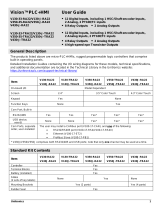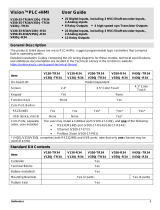7
Scan slides
2 31
4 5
Follow steps 3 through 6 in
section 5, “Scan a photo.”
4109180 Rev.0
1-B C
4109180 Rev.0
1-B M
4109180 Rev.0
1-B Y
4109180 Rev.0
1-B K
Epson is a registered trademark and Exceed Your Vision is a trademark of Seiko Epson Corporation. Perfection is a registered trademark of Epson America, Inc. General Notice: Other product names
used herein are for identification purposes only and may be trademarks of their respective owners. Epson disclaims any and all rights in those marks. © 2006 Epson America, Inc. 12/06 CPD-21605R1
Help
User’s Guide
Double-click the Perfection V350P User’s Guide icon on
your desktop.
Scanner Software Help
Click the Help or ? button on your scanner software screen.
Epson Technical Support
Internet Support
Visit Epson’s support website at epson.com/support and select
your product for solutions to common problems for the Perfection
V350 Photo. You can download drivers and documentation, get FAQs
and troubleshooting advice, or e-mail Epson with your questions.
Speak to a Support Representative
U.S.: (562) 276-4382, 6
AM to 6 PM, Pacific Time, Monday
through Friday
Canada: (905) 709-3839, 6
AM to 6 PM, Monday through Friday
Toll or long distance charges may apply.
Software Technical Support
ArcSoft PhotoImpression
®
: Phone (510) 440-9901,
ABBYY
®
FineReader
®
: (510) 226-6717,
Restore color
1
2
6
Scan negatives
21 3
Do more
Remove dust from originals
1
2
Fix photos that are too dark because of backlighting
1
2
7
After scanning, press the button
to eject your negatives.
4 5
6
Follow steps 3 through 6 in
section 5, “Scan a photo.”
Slide in negatives with the shiny side
facing down. The scanner automatically
feeds the negatives into position.