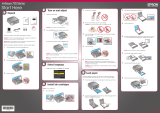Help
?
Epson is a registered trademark and Exceed Your Vision is a trademark of Seiko Epson Corporation. Perfection is a registered trademark of Epson America, Inc.
General Notice: Other product names used herein are for identification purposes only and may be trademarks of their respective owners.
Epson disclaims any and all rights in those marks.
© 2007 Epson America Inc. 5/07 CPD-23864
Printed in : XXXXXX XX.XX-XX XXX
Do more
Scan film
Insert negatives with the
shiny side facing down.
Scan slides
2
Restore color
1
You can also optimize your scans with the Enhanced Backlight Correction and
Digital Dust Removal features. See your on-screen User’s Guide for details.
Scanner Software Help
Click the Help button on your scanner software screen.
User’s Guide
Double-click the Perfection V500P User’s Guide icon on your desktop.
Epson Technical Support
Internet Support
Visit Epson’s support website at epson.com/support and select your product for
solutions to common problems for the Perfection V500 Photo. You can download
drivers and documentation, get FAQs and troubleshooting advice, or e-mail Epson
with your questions.
Speak to a Support Representative
U.S.: (562) 276-4382, 6 AM to 6 PM, Pacific Time, Monday through Friday
Canada: (905) 709-3839, 6
AM to 6 PM, Pacific Time, Monday through Friday
Toll or long distance charges may apply.
Software Technical Support
Adobe
®
Photoshop
®
Elements: Phone (800) 642-3623, www.adobe.com/support
ABBYY
®
FineReader
®
Press the Start button and follow the
rest of the steps in section 4, “Scan a Photo.”
Press the Start button and follow the
rest of the steps in section 4, “Scan a Photo.”