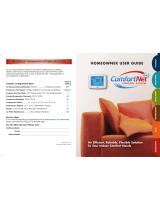Page is loading ...

2015-09-22 X00482 Rev.A
INSTALLATION
AND OPERATING
INSTRUCTIONS
Communicating
Touchscreen
Thermostat
Model R02P029
FAILURE TO READ AND FOLLOW ALL
INSTRUCTIONS CAREFULLY BEFORE
INSTALLING OR OPERATING THIS CONTROL
COULD CAUSE PERSONAL INJURY AND/OR
PROPERTY DAMAGE.

2
TABLE OF CONTENT
1- Introduction to Thermostat and
Communicating System ...................................... 4
2- Safety ..................................................... 4
3- Installation .............................................. 4
3.1- Battery Location ................................. 4
3.2- Wiring Requirements ......................... 4
3.3- Quick Install Steps ............................. 5
3.4- Installing Thermostat ......................... 5
4- Power Up ............................................... 5
4.1- Message at Thermostat ..................... 5
4.2- Communication Systems ................... 5
4.3- Check System Operation ................... 5
4.3.1- Fan Operation ............................... 5
4.3.2- Heating System ............................. 6
4.3.3- Cooling System ............................. 6
5- Thermostat Setup .................................. 6
5.1- Set Current Time and Day ................. 6
5.2- Choose the System Setting (Cool, Off,
Heat, Em, Auto) ............................................... 7
5.3- Setup thermostat options ................... 7
6- Using the Thermostat ............................. 9
6.1- System Operation .............................. 9
6.2- Auxiliary Heating ................................ 9
6.2.1- Heat Pump Disable ....................... 9
6.2.2- Dual Fuel System Disable ............ 9
6.2.3- Air Handler Lockout Temperature 9
6.3- Permanent Temperature Hold .......... 9
6.4- Normal Mode .................................... 9
6.5- Auto Mode ...................................... 10
6.6- Choose the Fan Setting (Auto or On) .
........................................................ 10
6.7- Check System Status ..................... 10
6.8- Maintenance Reminder Message ... 10
7- Advanced Installer Configuration Menu10
7.1- Entering and Navigating the Advanced
Installer Configuration Menu/Service
Information .................................................... 10
7.2- Fault Status ..................................... 11
7.3- Equipment User Menus .................. 11
7.4- Thermostat User Menu ................... 13
7.5- Furnace User Menus ...................... 14
7.6- Air Handler User Menus.................. 17
7.7- Heat Pump User Menus.................. 19
7.8- Air Conditioner User menus ............ 20
8- Modulating Chinook furnace Fault Codes
............................................................ 22

3
LIST OF TABLES
Tableau 1: Thermostat User Menus ................ 13
Tableau 2: Status User Menu ......................... 13
Tableau 3: Setup User Menu .......................... 14
Tableau 4: Status 1 Furnace User Menu ........ 14
Tableau 5: Status 2 Furnace User Menu ........ 15
Tableau 6: Fault History Furnace User Menu . 15
Tableau 7: Unit Info Furnace User Menu ........ 15
Tableau 8: 2 week history Furnace User
Menu ............................................................... 16
Tableau 9: Life History Furnace User Menu.... 16
Tableau 10: Setup Furnace User Menu .......... 16
Tableau 11: Dipswitch Furnace User Menu .... 17
Tableau 12: Status Air Handler User Menu .... 17
Tableau 13: Fault History Air handler User
Menu ............................................................... 17
Tableau 14: 2 week History Air Handler User
Menu ............................................................... 18
Tableau 15: Life History Air Handler User
Menu ............................................................... 18
Tableau 16: Unit Info Air Handler User Menu . 18
Tableau 17: Setup Air Handler User Menu ..... 18
Tableau 18: Dipswitch Air Handler User Menu 18
Tableau 19: Status Het Pump User Menu ...... 19
Tableau 20: Fault History Heat Pump User Menu
........................................................................ 19
Tableau 21: 2 week History Heat Pump User
Menu ............................................................... 19
Tableau 22: Life History Heat Pump User
Menu ............................................................... 19
Tableau 23: Unit Info Heat Pump User Menu .. 20
Tableau 24: Cool Setup Heat Pump User
menu ............................................................... 20
Tableau 25: Heat Setup heat Pump User
Menu ............................................................... 20
Tableau 26: Status Air Conditioner User
menu ............................................................... 20
Tableau 27: Fault History Air Conditioner User
Menu ............................................................... 21
Tableau 28: 2 week History Air Conditioner user
menu ............................................................... 21
Tableau 29: Life History Air Conditioner User
menu ............................................................... 21
Tableau 30: Unit Info Air Conditioner User
Menu ............................................................... 21
Tableau 31: Cool Setup Air Conditioner User
Menu ............................................................... 21
LIST OF FIGURES
Figure 1: Battery Location .............................................................................................................................. 4
Figure 2: Wiring diagram ................................................................................................................................ 4

4
1- INTRODUCTION TO
THERMOSTAT AND
COMMUNICATING SYSTEM
The system consists of a premium indoor
furnace or air handler, an outdoor AC
condensing unit or heat pump and touchscreen
thermostat that is the HVAC command center.
All these devices are linked together and
communicate using ClimateTalk language
protocol. The benefits of ClimateTalk are auto-
configuration of the system, the ability to share
information throughout the system for enhanced
diagnostics and control, and straightforward
wiring since communications requires attaching
only four wires. This ensures simple, reliable
operation and an accurate installation.
2- SAFETY
WARNING
Thermostat installation and all components of
the control system shall conform to Class II
circuits per the NEC/CEC code.
WARNING
To prevent electrical shock and/or
equipment damage, disconnect electric
power to system at main fuse or circuit
breaker box until installation is complete.
ATTENTION: MERCURY NOTICE
This product does not contain mercury. However,
this product may replace a product that contains
mercury.
Mercury and products containing mercury must
not be discarded in household trash. Do not touch
any spilled mercury. Wearing non-absorbent
gloves, clean up any spilled mercury and place in
a sealed container. For proper disposal of a
product containing mercury or a sealed container
of spilled mercury, place it in a suitable shipping
container. Refer to www.thermostat.recycle.org
or www.switchthestat.ca for location to send
product containing mercury.
3- INSTALLATION
This document provides information for installation
of the touchscreen thermostat only. Installation
instructions of the furnace or air handler and
outdoor AC condensing unit or heat pump are
provided with each of these devices.
3.1- BATTERY LOCATION
Figure 1: Battery Location
2 “AA” alkaline batteries are included in the
thermostat to keep time during a power outage.
If “LOW BATTERY” is displayed in the scrolling
area, the batteries are low and should be replaced
with fresh batteries. For best results use premium
brand alkaline batteries
To replace batteries, set thermostat SYSTEM
touch key to Off, remove thermostat from wall by
grasping the top and bottom of the thermostat and
pulling straight away from the wall. The base will
remain on the wall. Install the batteries in the rear
along the top of the thermostat. Reposition the
thermostat over the base plate and gently snap
into place.
3.2- WIRING REQUIREMENTS
Each communicating device in the system has a
four wire connection labelled (R, C, 1, 2). Each R,
C, 1, and 2 terminals must be wired consistently.
Figure 2: Wiring diagram

5
3.3- QUICK INSTALL STEPS
1. Determine location of thermostat
installation.
2. Mount thermostat base to wall.
3. Connect wires to thermostat base.
4. Remove battery tag to provide battery
power to the thermostat.
5. Attach thermostat to base.
6. Turn on power to system. Allow
approximately 1 minute for the system to
configure.
7. Set the time
8. Select thermostat operating options in
the Thermostat Options Configuration
9. Menu.
10. Perform thermostat/system operation
checkout.
11. Program thermostat or accept factory
programming.
12. Touch Hold.
3.4- INSTALLING THERMOSTAT
1. Pull the thermostat body off the
thermostat base. Forcing or prying
thermostat will cause damage to the unit.
2. Place base at installation location and
mark mounting hole locations on wall
using base as a template.
3. Move base out of the way. Drill mounting
holes.
4. Attach base snugly to wall using two
mounting screws. Levelling is for
appearance only and will not affect
thermostat operation.
5. Connect wires to terminal block on base.
6. Remove battery tag to provide battery
power to thermostat.
7. Carefully line the thermostat up with the
base and snap into place.
NOTE: Push excess wire into the wall to prevent any
interference when attaching the thermostat to the base,
ensuring a good connection to the terminals.
4- POWER UP
Turn on AC power to the system. The thermostat
will automatically identify the communicating
components installed.
4.1- MESSAGE AT THERMOSTAT
During power up, the thermostat will scroll the
word “SEARCHING” in the message area,
indicating that the system is looking for
components (Air Handler, Furnace, Heat Pump,
Air Conditioner) on the Climate Talk network.
Once the components are identified the message
display will indicate the components found.
Confirmation will be given in the message area
that the equipment has been found with the
message (equipment) FOUND.
NOTE: If the thermostat display continuously shows
“SEARCHING check the wiring to the thermostat.
4.2- COMMUNICATION SYSTEMS
The thermostat will recognize the system devices
that are connected and the capacities to set the
system up to the operating settings. The system
has additional flexibility which allows for the
customization of certain parameters.
4.3- CHECK SYSTEM OPERATION
4.3.1- Fan Operation
Turn power on to the system.
Press Run Schedule.
Press FAN until FAn
on
is displayed. The
fan should begin to operate.

6
Press FAN until FAn Auto is displayed. The
fan should stop operating.
4.3.2- Heating System
Press Run Schedule.
Press SYSTEM key until Heat is displayed.
Press to adjust thermostat setting above
room temperature. The heating system
should begin to operate.
Press to adjust thermostat setting below
room temperature. The heating system
should stop operating.
4.3.3- Cooling System
Press SYSTEM key until Cool is displayed.
Press to adjust thermostat setting below
room temperature. The cooling system
should begin to operate.
Press to adjust thermostat setting above
room temperature. The cooling system
should stop operating.
5- THERMOSTAT SETUP
5.1- SET CURRENT TIME AND DAY
On Home Screen Display, touch the menu key to
display additional key choices.
Touch Set Time once to display hour and AM or PM
designation in clock display.
Touch either the or key until you reach the
correct hour and AM or PM designation. Then
touch Set Time again to display minutes only in
clock display.
Touch and hold either the or keys until you
reach the correct minutes. Then touch Set Time
once again to display the day of the week.
Touch either the or key until you reach
the correct day.
Touch Run Schedule to save the Time and Day
settings and return to the Home Screen Display.

7
5.2- CHOOSE THE SYSTEM SETTING
(COOL, OFF, HEAT, EM, AUTO)
Touch the SYSTEM key to select:
Cool: Thermostat controls only the cooling
system.
Off: Heating and Cooling systems are off.
Heat: Thermostat controls only the heating
system.
Em: Thermostat controls emergency heating only.
Auto: Auto Changeover is used where both
heating and cooling may be required during the
same day. Auto allows the thermostat to
automatically select heating or cooling depending
on the indoor temperature and the selected heat
and cool setpoints. This thermostat will not allow
you to program a conflict between Heating and
Cooling setpoints. For setting Auto mode see Auto
Mode page 10.
5.3- SETUP THERMOSTAT OPTIONS
The Thermostat has options that can be selected
and adjusted. These options are in the Thermostat
Options Configuration Menu. On the Home Screen
Display, touch the Menu key to display additional
key choices.
Touch and hold the Installer Config key for 3
seconds. This displays the first menu item as
shown in the next step. Touch or to change
a menu option. Touch to advance to the next
menu item or to return to the previous menu
item. Touch Run Schedule at any time to exit the
menu and return to Home Screen Display.
Select continuous FAN speed.
Default is Medium. It can be set to High, Medium
or Low. In High, the fan will run at the highest
speed when FAN key is selected to On. In high,
the fan speed will be approximately 75%, in
medium the fan speed will be approximately 50%
of the maximum speed of the fan, and in low the
fan speed will be approximately 25% of the
maximum speed of the fan.
Select continuous backlight. Scrolling message
will show “BACKLIGHT”. When bL is selected On
the backlight will be on continuously. Selecting bL
OFF will allow the backlight to turn on momentarily
when any key is touched. If system power is off
and thermostat is operating on battery only, and
bL is On, bL will turn the backlight on momentarily
when a key is touched.

8
Select temperature offset. Scrolling message
will show “TEMPERATURE ADJUSTMENT”.
Your thermostat was accurately calibrated at the
factory, however this option allows you to change
the display temperature to match your previous
thermostat if you prefer. Default is 0° with current
temperature. Adjustment can be made from 5°F
Lo to 5°F HI to change the displayed temperature.
Touch Run Schedule at any time to exit the Menu
and return to Home Screen Display.
Select temperature display as Fahrenheit or
Celsius. Scrolling message will show “SELECT
TEMPERATURE DISPLAY”. This option selects
the temperature display as °F or °C.
Select beeper (audio prompt) Default is On for the
beeper to indicate a touch key selection. It can be
changed to OFF.
Select air filter maintenance reminder. Scrolling
message will show “AIR FILTER
MAINTENANCE”. Default is OFF. It can be
changed to a setting from 25 to 1975 hours in
increments of 25 hours to select the amount of
time for the reminder. Consult your installer for the
hours and type of filter.
When the system has run for the selected length
of time, the scrolling message area will show
“CHANGE FILTER” to indicate maintenance is
required.
Select UV lamp maintenance reminder.
Scrolling message will show “UV LAMP
MAINTENANCE”. Default is OFF. It can be
changed to a setting from 25 to 1975 days in
increments of 25 days to select the amount of time
for the reminder. Setting of 350 days is an annual
reminder.
Based on this setting, the scrolling message area
will show “CHANGE UV LAMP” to indicate
maintenance is required.

9
Select humidifier pad maintenance reminder.
Scrolling message will show “HUMIDIFIER PAD
MAINTENANCe”. Default is OFF. It can be
changed to a setting from 25 to 1975 hours in
increments of 25 hours to select the amount of
time for the reminder. Setting of 100 hours is
typically 6 months of run time.
Based on this setting, the scrolling message area
will show “CHANGE HUMIDIFIER PAD” to
indicate maintenance is required.
6- USING THE THERMOSTAT
6.1- SYSTEM OPERATION
Touch the SYSTEM key to select the thermostat
operating mode desired. The setpoint temperature
can be changed by touching the or keys.
6.2- AUXILIARY HEATING
6.2.1- Heat Pump Disable
This feature is applicable only when a heatpump
is connected on the communication network.
When this feature is selected, the thermostat will
switch to electric heat and shut off the compressor
when the outside temperature falls below the HP
balance point. In the Thermostat User Menu, use
or to select the temperature which can
be between 5 to 50°F.
6.2.2- Dual Fuel System Disable
This feature is applicable only when a heatpump
is connected on the communication network.
When this feature is selected, the thermostat will
switch to fossil fuel heat and shut off the
compressor when the outside temperature falls
below the DF balance point. In the Thermostat
User Menu, use or to select the
temperature which can be between 5 to 50°F.
6.2.3- Air Handler Lockout Temperature
This feature is applicable only when a heatpump
is connected on the communication network with
electric auxiliary heat. When the outdoor
temperature is above the Air Handler Lockout
Temperature balance point, the auxiliary heat
stage(s) will be inhibited so the thermostat setpoint
will be maintained by only the heat pump. Factory
default is OFF which disables the feature. The
Lockout Setpoint cannot be set at or below the
Heat Pump Disable (HP) balance point. In the
Thermostat User Menu, use or to select the
temperature which can be between the Heat Pump
Disable setting value (HP) to 95°F.
6.3- PERMANENT TEMPERATURE
HOLD
The Permanent Temperature Hold feature
bypasses the program and allows you to adjust the
temperature manually as needed. The
temperature you set in HOLD will be maintained
indefinitely. Touch Run Schedule to cancel HOLD
and resume the programmed schedule. Touch
or keys to adjust the temperature. The Hold
key will appear on the screen. Touch the Hold key
to maintain the new setpoint temperature. ”Hold
At” will display to the left of the temperature
setpoint. To cancel the permanent hold setting at
any time and return to the program, touch Run
Schedule.
EXAMPLE: If you turn up the heat during the
Morning program and touch the Hold key, it will
remain at the new temperature until you touch Run
Schedule or you manually adjust to another
temperature.
6.4- NORMAL MODE
If Program days per week is set for 0 Days (Normal
mode) in the Thermostat Options Configuration
Menu, the thermostat will not follow any program
periods. Time of day and day of week will not
display. Touch the SYSTEM key to select Heat or
Cool and use the or buttons to adjust the
temperature to your desired setting.

10
6.5- AUTO MODE
In Programmable mode or Non-programmable
mode, you can touch the SYSTEM key to select
AUTO to allow the thermostat to automatically
change between Heat and Cool. When the
SYSTEM key is touched to select Auto the
thermostat will change to Heat or Cool, whichever
ran last. If it switches to heat but you want cool, or
it changes to cool but you want heat, touch both
or keys simultaneously to change to the
other mode.
6.6- CHOOSE THE FAN SETTING
(AUTO OR ON)
FAN Auto is the most commonly selected setting
and runs the fan automatically when the heating or
cooling system is on.
FAN On selection runs the fan continuously for
increased air circulation or to allow additional air
cleaning. When FAN is selected on, it will run at
the speed selected in the Thermostat Options
Configuration Menu.
NOTE: FAN On Prog will display to indicate that
the fan has been programmed to be on for the
complete period.
6.7- CHECK SYSTEM STATUS
If the Home Screen Display indicates “Call for
Service” and “Check (equipment name)” in the
scrolling message area, there is a fault in the
system. When this fault is displayed, refer to the
Advanced Installer Configuration Menu Fault
status.
If the thermostat indicates “Call for Service” with
“CHECK SYSTEM”, the indoor unit is not detected
or has failed to communicate.
6.8- MAINTENANCE REMINDER
MESSAGE
A reminder will display in the scrolling message
area when it is time for accessory maintenance if
selected in the Thermostat Options Configuration
Menu. When a reminder appears, it can be cleared
by touching the Clean Display key. This will also
reset the timer to begin a new time period for the
reminder.
Air Filter maintenance - When the system has
run for the selected length of time, the scrolling
message area will show “CHANGE FILTER”.
Humidifier Pad Maintenance - Based on the
reminder setting, the scrolling message area will
show “CHANGE HUMIDIFIER PAD” to indicate
maintenance is required.
UV Lamps Maintenance - Based on the reminder
setting, the scrolling message area will show
“CHANGE UV LAMP” to indicate maintenance is
required.
7- ADVANCED INSTALLER
CONFIGURATION MENU
The Advanced Installer Configuration menu
provides access to equipment fault status and
equipment operating information and options.
7.1- ENTERING AND NAVIGATING
THE ADVANCED INSTALLER
CONFIGURATION MENU/SERVICE
INFORMATION
On the Home Screen Display, touch the Menu key
to display additional key choices.

11
Touch and hold the Installer Config key to
approximately 3 seconds to enter the Thermostat
Options Configuration Menu.
Touch and hold the Installer Config key again for
approximately 3 seconds to enter the Advanced
Installer Configuration Menu.
7.2- FAULT STATUS
The display will change to the Fault Screen
indicating the equipment connected. ADVANCED
will appear on the right of the display to indicate
the Advanced Installer Configuration Menu.
The equipment connected will show above the
or keys. The scrolling message area will show
“NO FAULTS” or will show a description of the
fault with an error code in the temperature display
area. Touch or keys to view the fault status
of each piece of equipment connected.
To change the display to the Equipment User
Menu, touch or .
7.3- EQUIPMENT USER MENUS
The equipment found in the system will display in
the scrolling message area.
Touch or to step through the list of
equipment connected, including thermostat.
To view the Equipment Menus information for the
equipment displayed in the scrolling message
area, touch Installer Config to enter that
equipment submenu listing. The scrolling
message area will show “WORKING” to indicate
that the thermostat is retrieving data. Then the first
equipment submenu name appears in the scrolling
message area.

12
Touch Menu to step out of the equipment
submenu parameters back to the equipment
submenu. Each touch of Menu will step up one
menu level back to the Thermostat Options
Configuration Menu. Touch the Run Schedule to
step out of all menus and back to the Home
Screen Display.
Touch or to step through the list of
equipment submenus. Each equipment may have
different submenus.
When the equipment submenu you want is
showing in the scrolling message area, touch
Installer Config. The scrolling message area will
show “WORKING”, then change to the first
parameter on the equipment submenu. Settings
for the parameter will also appear on the display.
Touch or to step through the items of the
equipment submenu and view settings.
If a setting can be adjusted, the or keys will
appear. Change the setting as required. Then
touch or to step to the next item.
“WORKING” will appear and then the display will
show “Done” to indicate the change is accepted or
“FAIL” to indicate the change was not made. The
display will return to the fault status screen.
Repeat the process.
Some of the parameters being displayed on a
submenu are long and switching between the
name and the value. Touch the Hold key to
momentarily stop the display from switching.

13
Each Equipment User Menu has submenus to divide the information into categories. Each equipment has a
different set of submenus, with different parameters depending on the equipment. The submenus are showing
similar information for each equipment. The submenus and the information they provide are:
Tableau 1: User Menus
Status
Used to display or modify equipment settings
Fault History (FAULT HIST)
Displays information on the last six faults by code
and description that occurred throughout the
system and the number of days ago that the fault
occurred.
2 Week History (2 WK HIST)
Displays information on the number of hours of
unit/mode operation and the number of cycles the
unit has operated in for the last two weeks.
Life History (LIFE HIST)
Displays information on the lifetime number of
hours of unit/mode
operation and the number of cycles the unit has
operated in.
Unit Info
On new system installations displays the model
number and serial number of the selected unit.
If a control has been replaced the equipment will
be recognized but will only show the unit model
number.
Setup
Used to display or modify equipment settings
Dipswitches
Displays current setting of dipswitches on
equipment.
7.4- THERMOSTAT USER MENU
Tableau 2: Status User Menu
Status
Parameter
Indications
Comments
Configuration
HP - Heat Pump
DF - Dual Fuel
GH - Gas Heat
ES - Electric System
AC - Air Conditioner
FN - Fan
EH - Electric Heat
-- - Furnace and
Air Conditioner
Indication in center of screen shows the configuration
of the thermostat based on the equipment
connected.
The type of system with the number of stages will be
displayed above the or . Additional system
types and stages can be viewed by pressing or

14
Tableau 3: Setup User Menu
Setup
Parameter
Options
Comments
Outdoor
Temperature
Display
bL, On, OFF
bL – (7 Days Programming only) Factory default is
(bLink), alternates time display between time and
outdoor temperature.
On – (0 Days Programming default) The outdoor
temperature is displayed continuously on the time
display.
OFF – Only Time is displayed.
Heat Pump
Disable (HP)
OFF, 5° to 50°F
Available only for air handler with heat pump systems.
Disables heat pump and turns on electric heat below
the selected outdoor temperature.
Dual Fuel
Disable (DF)
OFF, 5° to 50°F
Available only for furnace with heat pump systems (dual
fuel systems). Switches from heat pump to fossil fuel
equipment (furnace) below the selected temperature.
Air Handler
Lockout
Temperature
(AH)
OFF, Heat Pump
Disable setting to
95°F
Available only for air handler with heat pump systems.
Disables electric heat above the selected outdoor
temperature. OFF defaults to 50°F.
<equipment>_
Test
No, Yes
Steps the selected equipment through its sequential
mode of operation.
Reset System
No, Yes
This will reset ALL of the communicating system
components to their factory set values.
7.5- FURNACE USER MENUS
“X” in the following tables indicate alpha or numeric character.
Tableau 4: Status 1 Furnace User Menu
Status I
Parameter
Indications
Comments
Main Limit
Closed, Open
Main Limit Control Status
MRLC Input
Closed, Open
Main Reset Limit Control Status
HALC Input
Closed, Open
Heat Assist Limit Control Status
IDM Output
Off, Lo, Hi
Inducer Output Status
Furn Lo Pr Sw
Closed, Open
Furnace Low Pressure Switch Status
Furn Hi Pr Sw
Closed, Open
Furnace High Pressure Switch Status
Gas VLV Prcnt %
XXX%, Off
Mod Gas Valve % Open
Gas VLV Relay
Lo, Hi, On, Off
Gas Valve Control Output Status
Flame
Off, Marginal, Good,
Unexpected
Status of Flame Sensor
Blower CFM
CFM XXXX
Furnace Blower CFM

15
Tableau 5: Status 2 Furnace User Menu
Status 2
Parameter
Indications
Comments
Mode
Mod Heat, Lo Heat, Hi Heat,
AC1, AC2, Fan Only, Off,
HP1, HP2
Indicates Operating Mode of System
Motor Mfgr
Regblt, Emerson
Blower Motor Manufacturer
Motor RPM
RPM
Blower Motor RPM
Maximum CFM
CFM XXXX
Maximum CFM Blower Provides
Blower CFM
CFM XXXX
Displays Current Operating CFM
Temp Rise
NA, XXXF
Difference between the Supply and
Return Air Temperature
Return Temp
XXXF, FLT
Displays Return Air Temp (if installed)
Supply Temp
NA, (If disabled), XXXF, FLT
Displays Supply Air Temp (if installed
and enabled in setup)
HUM Output
On, Off
Humidifier Output Relay Status
EAC Output
On, Off
Electronic Air Cleaner Output Relay
Status
Tableau 6: Fault History Furnace User Menu
Fault History (FAULT HIST)
Fault Code
Fault Occurred
Comments
XXXXXXXXXXXXXXX
Days XX
Displays up to 6 Faults; Days (XX)
indicates how many days ago the fault
occurred
Clear Faults
No, Yes
Tableau 7: Unit Info Furnace User Menu
Unit Info
Parameter
Indications
Comments
Model Number
XXXX-XXXXXXXXXXXXXXXX
Unit Model Number
Serial Number
XXXXXXXXXXXXXXXXXXX
Unit Serial Number (Not available
if control is replaced)
Software Vers
XXXXXX
Control Software Version

16
Tableau 8: 2 week history Furnace User Menu
2 week History (2 wK HIST)
Parameter
Indications
Comments
2wk Lo HT Hrs
XXX
2 Weeks Low Heat Hours of Operation
2wk Lo HT Cycls
XXXX
2 Weeks Low Heat Cycles
2wk Hi HT Hrs
XXX
2 Weeks High Heat Hours of Operation
2wk Hi HT Cycls
XXXX
2 Weeks High Heat Cycles
2wk Y1 Hrs
XXX
2 Week First Stage Cooling/Heat Pump Hours
of Operation
2wk Y1 Cycles
XXXX
2 Week First Stage Cooling/Heat Pump Cycles
2wk Y2 Hrs
XXX
2 Week Second Stage Cooling/Heat Pump
Hours of Operation
2wk Y2 Cycles
XXXX
2 Week Second Stage Cooling/Heat Pump Cycles
2wk G Hrs
XXX
2 Week Indoor Blower Hours of Operation
2wk G Cycles
XXXX
2 Week Indoor Blower Cycles
Tableau 9: Life History Furnace User Menu
Life History (LIFE HIST)
Parameter
Indications
Comments
Total Days Pwrd
XXXX
Total number of days control has been powered
Lo HT Hrs
XXXXXX
Low Heat Hours of Operation
Lo HT Cycles
XXXXXX
Low Heat Cycles
Hi HT Hrs
XXXXXX
High Heat Hours of Operation
Hi HT Cycles
XXXXXX
High Heat Cycles
Y1 Hrs
XXXXXX
First Stage Cooling/Heat Pump Hours of Operation
Y1 Cycles
XXXXXX
First Stage Cooling/Heat Pump Cycles
Y2 Hrs
XXXXXX
Second Stage Cooling/Heat Pump Hours of Operation
Y2 Cycles
XXXXXX
Second Stage Cooling/Heat Pump Cycles
G Hrs
XXXXXX
Indoor Blower Hours of Operation
Tableau 10: Setup Furnace User Menu
Setup
Parameter
Options
Comments
Heat Rise Adjust
55F, 65F
Change airflow to adjust heat temperature rise
Min Heat Adj %
-15, -7, 0, 7, 15
Selectable Airflow Adjustments at 40% Firing Rate
Max Heat Adj %
-15, -7, 0, 7, 15
Selectable Airflow Adjustments at 100% Firing Rate
Supply Air Sens
On, Off
Factory default is On, if Sensor is not installed
turn Off
Reset All Dflts
No, Yes
Resets the Furnace to the Factory Default
Configuration by selecting Yes

17
Tableau 11: Dipswitch Furnace User Menu
Dipswitch*
Dip Switch
Indications
Comments
Cool Airflow
XXXXCFM
Airflow Dipswitch Settings
Heat Rise
Nom, Nom+10
Heat Rise Airflow Settings
Hi Heat Adj
-15%, -7%, 0%, 7%, 15%
High Heat Airflow Settings
Lo Heat Adj
-15%, -7%, 0%, 7%, 15%
Low Heat Airflow Settings
Fan Spd Select
Lo, Hi
Fan Speed Settings
AC-HP Adj
-10%, 0%, 10%
Heat Pump AC Airflow Settings
On-Demand Dehum
On, Off
Dehumidification Settings
Test Mode
Off, 40% (70%), 100%
Test Mode Settings
AC HP Stg Mult
NA, 50%, 75%
Heat Pump AC Stage Multiplier
* Dipswitch status is not required when the system is set up for 4-wire communications. It is only displayed
when a conventional 24V thermostat input is active.
7.6- AIR HANDLER USER MENUS
“X” in the following tables indicate alpha or numeric character.
Tableau 12: Status Air Handler User Menu
Status
Parameter
Indications
Comments
Auxiliary Heat
On, Off
Auxiliary Heat Status
Blower CFM
CFMXXXX
Air Handler Blower CFM
Motor Mfgr
Rgblt, Emerson
Blower Motor Manufacturer
Motor RPM
RPMXXXX
Blower Motor RPM
Maximum CFM
CFMXXXX
Maximum CFM of the Air Handler
Temp Rise
NA, XXXF, FLT
Difference Between the Supply and
Return Air Temperature (NA if either sensor
is disabled)
Return Temp
NA (if disabled),
XXXF, FLT
Displays Return Air Temperature
(if installed and enabled in Setup)
Supply Temp
NA (if disabled),
XXXF, FLT
Displays Supply Air Temperature
(if installed and enabled in Setup)
Tableau 13: Fault History Air handler User Menu
Fault History (FAULT HIST)
Fault Code
Fault Occurred
Comments
XXXXXXXXXXXXXXX
Days XX
Displays up to 6 Faults; Days (XX)
indicates how many days ago the fault
occurred
Clear Faults
No, Yes

18
Tableau 14: 2 week History Air Handler User Menu
2 week History (2 wK HIST)
Parameter
Indications
Comments
2wk AuxHT Hrs
XXX
2 Week Auxiliary Heat Hours of Operation
2wk AuxHT Cycls
XXXX
2 Week Auxiliary Heat Cycles
2wk G Hrs
XXX
2 Week Blower Hours of Operation
2wk G Cycles
XXXX
2 Week Blower Cycles
Tableau 15: Life History Air Handler User Menu
Life History (LIFE HIST)
Parameter
Indications
Comments
Total Days Pwrd
XXXX
Total number of days control has been powered
Aux HT Hrs
XXXXXX
Auxiliary Heat Hours of Operation
Aux HT Cycles
XXXXXX
Auxiliary Heat Cycles
G Hrs
XXXXXX
Continuous Fan Hours of Operation
G Cycles
XXXXXX
Continuous Fan Cycles
Tableau 16: Unit Info Air Handler User Menu
Unit Info
Parameter
Indications
Comments
Model Number
XXXX-XXXXXXXXXXXXXXXX
Unit Model Number
Serial Number
XXXXXXXXXXXXXXXXXXX
Unit Serial Number (not available if
control is replaced)
Software Vers
XXXXXX
Control Software Version
Tableau 17: Setup Air Handler User Menu
Setup
Parameter
Options
Comments
Return Air Sense
Off, On
If Return Air Sensor is field installed, turn On.
Factory Default is Off
Supply Air Sense
Off, On
If Supply Air Sensor is field installed, turn On.
Factory Default is Off
Stage Aux Heat
Off, On
If W1 and W2 staging is desired, W1/W2 jumper
must be removed from heater kit; then turn On. Factory
Default is Off
Aux Airflow Sel
Off, On
If reduced Electric Heat Airflow is needed for 15 KW
and below, turn On. Factory default is Off
Reset All Dflts
No, Yes
Resets the Air Handler to the Factory Default
Configuration by selecting Yes
Tableau 18: Dipswitch Air Handler User Menu
Dipswitch*
Dip Switch
Indications
Comments
Cool Airflow
XXXXCFM
View Airflow Dipswtiches
HT Pump Airflow
XXXXCFM
View Heat Pump Airflow Dipswitch Settings
Cool Air Adj
-10%, 0%, 10%
View Airflow Trim Settings
On-Demand Dehum
On, Off
Activate Dehumidification Feature
* Dipswitch status is not required when the system is set up for 4-wire communications. It is only displayed
when a conventional 24V thermostat input is active.

19
7.7- HEAT PUMP USER MENUS
“X” in the following tables indicate alpha or numeric character.
Tableau 19: Status Het Pump User Menu
Status
Parameter
Indications
Comments
Compressor
Off, On
Compressor Status
Mode
AC, AC1, AC2,
HP, HP1, HP2,
Defrost, Time
Delay, Off
System Mode of Operation
Comp Hi Pres SW
Closed, Open
Heat Pump High Pressure Switch Status
Comp Lo Pres SW
Closed, Open
Heat Pump Low Pressure Switch Status
Outdr Temp Sens
FLT, XXXF
Outdoor Ambient Temperature
Coil Temp
FLT, XXXF
Outdoor Coil Temperature
Tableau 20: Fault History Heat Pump User Menu
Fault History (FAULT HIST)
Fault Code
Fault Occurred
Comments
XXXXXXXXXXXXXXX
Days XX
Displays up to 6 faults; Days (XX)
indicates how many days ago the fault
occurred
Clear Faults
No, Yes
Tableau 21: 2 week History Heat Pump User Menu
2 week History (2 WK HIST)
Parameter
Indications
Comments
2wk Y1 Hrs
XXX
2 Week First Stage Cooling Hours of Operation
2wk Y1 Cycles
XXXX
2 Week First Stage Cooling Cycles
2wk Y2 Hrs
XXX
2 Week Second Stage Cooling Hours of Operation
2wk Y2 Cycles
XXXX
2 Week Second Stage Cooling Cycles
2wk Lo HT Hrs
XXX
2 Week First Stage Heat Pump Hours of Operation
2wk Lo HT Cycls
XXXX
2 Week First Stage Heat Pump Cycles
2wk Hi HT Hrs
XXX
2 Week Second Stage Heat Pump Hours of Operation
2wk Hi HT Cycls
XXXX
2 Week Second Stage Heat Pump Cycles
2wk Dfrst Cycls
XXXX
2 Week Heat Pump Defrost Cycles
Tableau 22: Life History Heat Pump User Menu
Life History (LIFE HIST)
Parameter
Indications
Comments
Total Days Pwrd
XXXX
Total Number of Days Control has been Powered
Y1 Hrs
XXXXXX
First Stage Cooling Hours of Operation
Y1 Cycles
XXXXXX
First Stage Cooling Cycles
Y2 Hrs
XXXXXX
Second Stage Cooling Hours of Operation
Y2 Cycles
XXXXXX
Second Stage Cooling Cycles
Lo HT Hrs
XXXXXX
First Stage Heat Pump Hours of Operation
Lo HT Cycles
XXXXXX
First Stage Heat Pump Cycles
Hi HT Hrs
XXXXXX
Second Stage Heat Pump Hours of Operation
Hi HT Cycles
XXXXXX
Second Stage Heat Pump Cycles
Defrost Cycles
XXXXXX
Total Defrost Cycles

20
Tableau 23: Unit Info Heat Pump User Menu
Unit Info
Parameter
Indications
Comments
Model Number
XXXX-XXXXXXXXXXXXXXXX
Unit Model Number
Serial Number
XXXXXXXXXXXXXXXXXXX
Unit Serial Number (not available if
control is replaced)
Software Vers
XXXXXX
Control Software Version
Tableau 24: Cool Setup Heat Pump User menu
Cool Setup
Parameter
Options
Comments
AC Profile
A, B, C, D
Selectable Airflow Profiles (see Heat Pump
Installer Guide)
Cool Air Adj %
-10, 0, 10
Selectable Cooling Airflow Adjustments
On Demand
Dehum
On, Off
Select Blower Operation on based on
humidity
Reset All Dflts
No, Yes
Resets the Heat Pump to the Factory
Default Configuration by selecting Yes
Tableau 25: Heat Setup heat Pump User Menu
Heat Setup
Parameter
Options
Comments
HP Profile
A, B, C, D,
Selectable Airflow Profiles (See Heat
Pump Installer Guide)
Heat Air Adj %
-10, 0, 10
Selectable Heat Pump Airflow Adjustments
Dfrost Cmpr Dly
0, 5,
Selectable Compressor Delay during
defrost
Reset All Dflts
No, Yes
Resets the Heat Pump to the Factory
Default Configuration by selecting Yes
HP Staging
(Multi-Stage Units
Only)
On, Off
For Multi-Stage Heat Pumps Factory
Default is On. This allows Low/High stages of
capacities. To only allow High capacity in
Heat Pump Mode select Off
7.8- AIR CONDITIONER USER MENUS
“X” in the following tables indicate alpha or numeric character.
Tableau 26: Status Air Conditioner User menu
Status
Parameter
Option
Comments
Compressor
Off, On
Compressor Status
Mode
AC, AC1, AC2,
Time Delay, Off
System Mode of Operation
Comp Hi Pres SW
Closed, Open
AC High Pressure Switch Status
Comp Lo Pres SW
Closed, Open
AC Low Pressure Switch Status
Outdr Temp Sens
(if enabled)
XXXF, FLT
Outdoor Ambient Temperature Display
(if installed and enabled in setup)
This option will not appear unless the sensor is
enabled
/