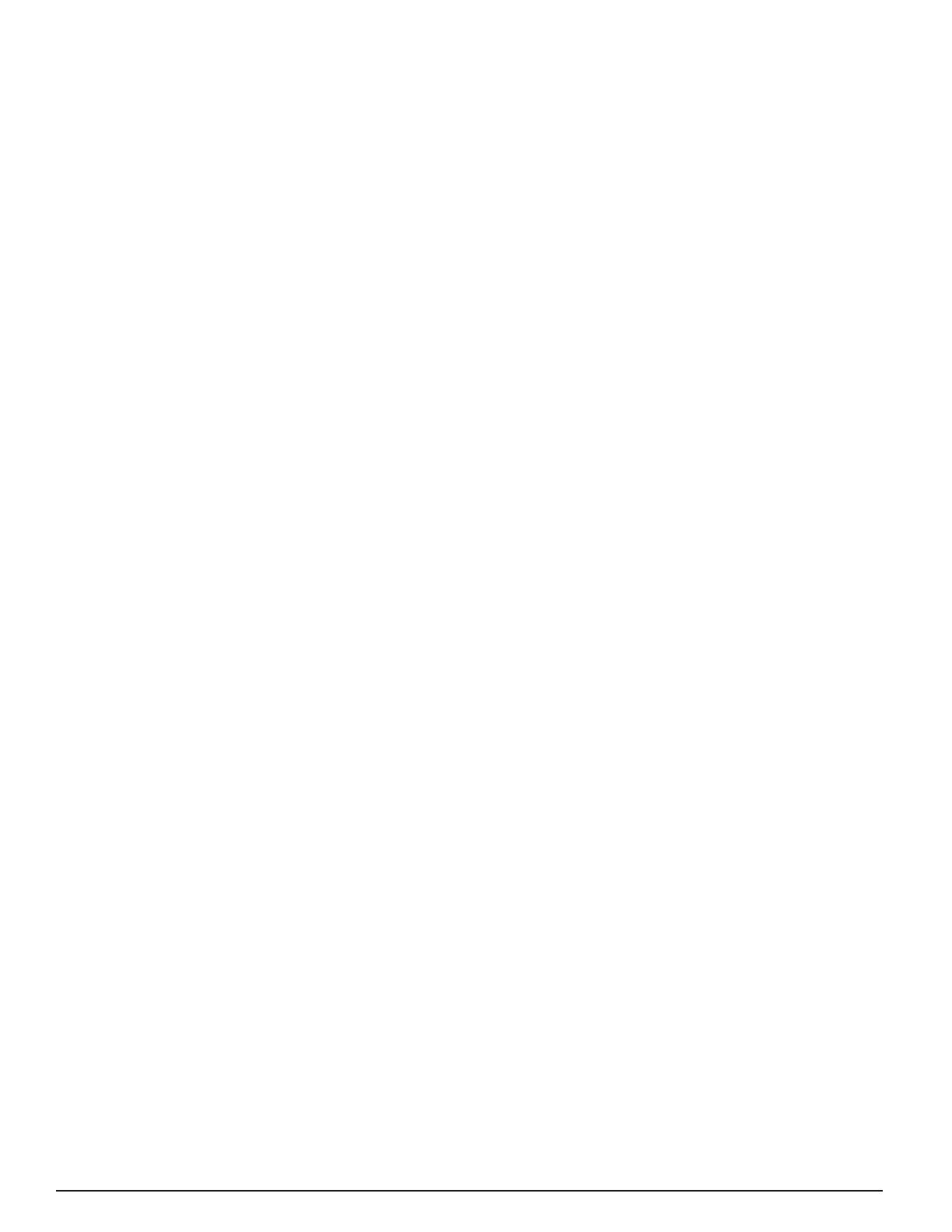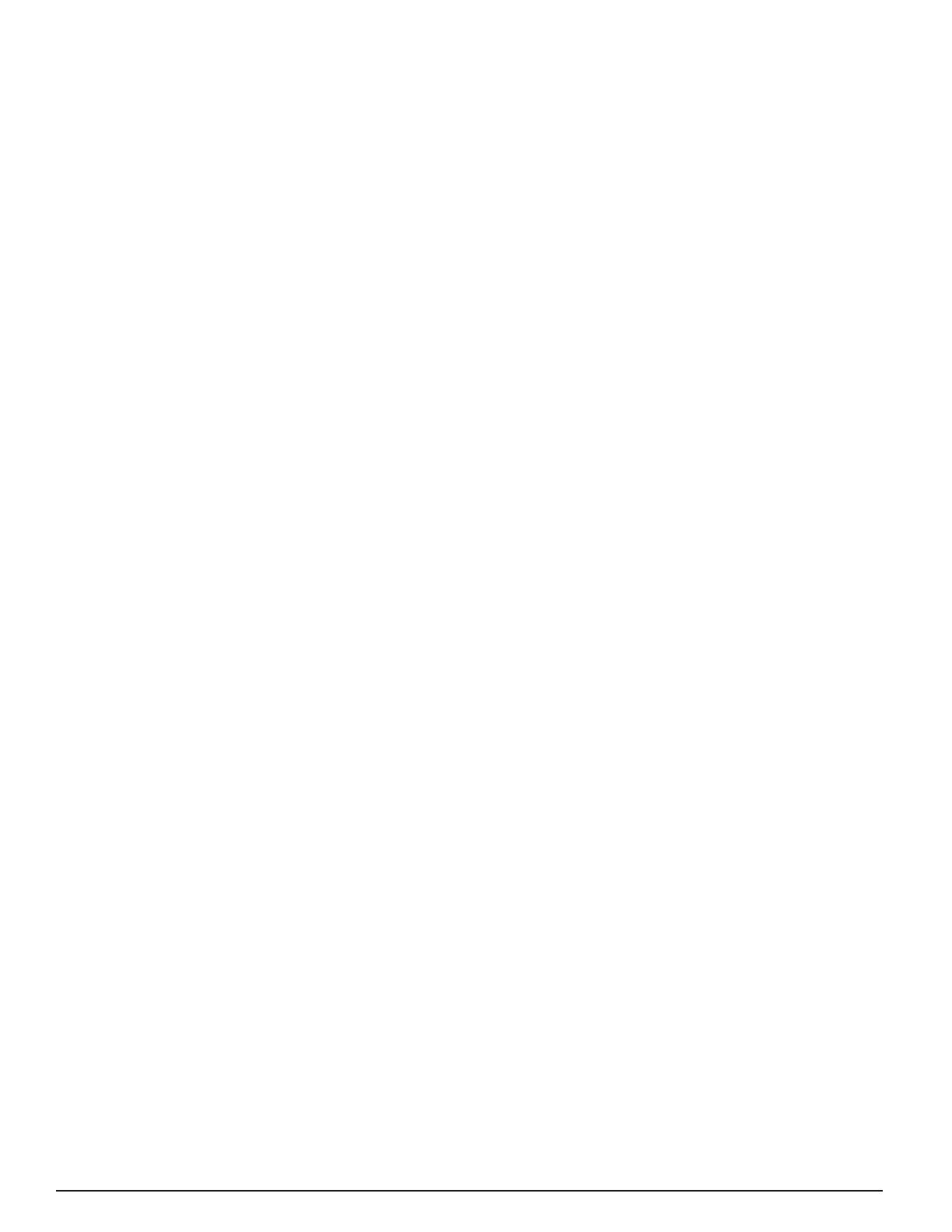
15
Abnormal –The red LED on the inverter is not lit. In this case,
power is not being provided to the inverter. Check that line
voltage is being applied to the bottom of the contactor. If so,
check that 24 vac is being provided across the contactor coil
(between the tabs on the right and left side of the contactor).
If not, check the 24 vac control power source wiring to the
outdoor unit. Check that the high pressure switch is closed.
A fault indicating OD UNIT COMM FAULT or OD UNIT LOST
POWER would also result from no line voltage applied.
The red LED on the inverter is lit but blinking. This indicates
that the inverter is powered up and that it detects a fault
condition. If the controller does not display a fault message,
put the unit into COOL mode, and a message will be
displayed. Note that when line power is removed, this LED
will blink for about 1 minute before going out.
Indoor Unit Interface Board (in G6 iQ furnace kit or air
handler)
Normal – The red LED at the upper left of this board should
do a “heartbeat” blink, consisting of a double-blink followed
by a pause, repeated. Note 4 other LEDS towards the lower
edge of the board. When the equipment is off, none of the
LEDs should be on. If the furnace or electric strip heat is
on, 3rd LED or 3rd and 4th LEDs from the right should be
on (fi rst and second stage heat). When the unit is cooling
the right-most LED should be on (EXV enabled to open). If
humidifi cation is called for, the 2nd LED from the right should
be on.
Abnormal – If no LEDs are lit on the board, 24 vac control
power is not being provided across the “R” and “C” terminals.
Check for this voltage between the left-most two screw
terminals (labeled R and C).
Indoor Unit EXV Board (at the indoor coil, furnace, or air
handler):
Normal – The green LED at the upper left of this board
should be steadily on.
Abnormal – If the green LED is not lit, the EXV board is not
getting 24 vac power from the interface board. Check for
24 vac between R and C on the interface board, and check
that the tabs marked “R” and “C” on the interface board are
wired to “R” and “C” on the EXV board. These should not be
cross-wired.
If the green LED is blinking at a regular rate during cooling,
it indicates that one of the two EXV sensors is reading out
of range. Refer to training literature for sensor interpretation
and troubleshooting.
If the green LED is blinking at a non-uniform rate (heartbeat),
it indicates that the board has been placed in the Manual
Mode. Hold down the small black button on the board for
more than 3 seconds to return it to automatic control mode.
Indoor Unit Constant CFM Motor Control Board:
Normal – The red LED near the top of the board should
be on steadily. The green LED near the top of the board
should have a “heartbeat” blink, consisting of a double-blink
followed by a pause, repeated. Of the four LEDs towards the
left side of the board, the lowest one marked “H” should be
on when humidifi cation is called for.
Abnormal – If the green LED near the top of the board is not
lit, the board is not connected to the communication network
properly. If the red LED near the top of the board is not
lit, the board is not getting 24 vac control power from the
furnace board.
Indoor Unit One- or Two-Stage G7 Furnace Board:
Normal – The red and green LEDs should be on steadily.
When the furnace is on and a fl ame is detected, the amber
LED should be on.
Abnormal – The LEDs will provide a diagnostic code through
their blink pattern. Refer to furnace Installation Instructions
for detailed troubleshooting.
Indoor Unit iQ Modulating Gas Furnace Board:
Normal – The red LED should be on steadily. The green LED
near the top of the board should have a “heartbeat” blink,
consisting of a double-blink followed by a pause, repeated.
When the furnace is on and a fl ame is detected, the amber
LED should be on.
Abnormal – The LEDs will provide a diagnostic code through
their blink pattern. Refer to furnace Installation Instructions
for detailed troubleshooting. If the green LED alone is not
lit, the board is not connected to the communication network
properly.
Common Troubleshooting Issues:
Compressor Does Not Start Immediately
• For normal operation without changing modes of
operation, the compressor will not restart until 5
minutes (the minimum off time) have expired since it
shut off last.
• A minimum demand of 0.5°F is required before the
air conditioner will start up.
• The system will wait 5 minutes following detection of
a fault condition before attempting a restart.
Compressor Does Not Shut Off Immediately
• For normal operation without changing modes of
operation, the compressor will not shut off until 5
minutes (the minimum run time) have expired since
it started last.