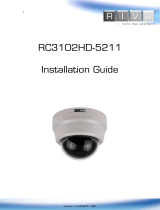Page is loading ...

RC670209-2013-A
1
Quick Installation Guide
This manual provides instructions for quick installation and basic configuration of your IP device.
1. Part names and positions
Please check names and positions of each part with the following image. *
Make sure the polarity is correct. Incorrect connection may
cause malfunction or damage the IP device.
Caution
!
Power Adaptor Connector (DC 12V)
* Model design and appearance are subject to change without any prior notice.
LAN connector
Power Adaptor connector
GREEN : DI
WHITE : DI COM
ORNAGE : DO
YELLOW : DO COM
SD Card
Reset
PAL/NTSC
T/W
F/N
Video Out
Terminal connector

RC670209-2013-A
2
Caution
!
2. Installation
To prevent products from damage, place the camera on stable and non-
vibrating surfaces If the stability is in doubt, consult safety personnel for
reinforcements, and then proceed with the installation.
1) Place the installation template
(paper) that is included in the package
on the desired installation surface.
2) Drill three holes in correct positions
based on the template paper, and
insert anchor blocks into the holes.
3) Connect required cables to the
device including a power cable and a
LAN cable. Please refer to the 1. Part
names and positions for more detail.
4) Place the camera body and match
three alignment holes with three anchor
blocks and hold against the mounting
surface.
5) Tighten the anchor blocks with
screws.
6) Adjust the heading direction of the
camera. Please refer to 3. Adjust angle
of the camera for more detail.

RC670209-2013-A
3
3. Adjust angle of the camera
1) Adjust the camera to the desired angle by unscrewing the joints referring to the following
pictures.
2) Connect to the web page of the device to see its real-time image in order to check whether
its angle is correctly adjusted. Refer to 5. View video on web page for details about using its
web page.
3.1 Adjusting zoom and focus
Adjust the joint to install
the camera on the wall.
Tilting adjustment
Panning adjustment
SD Card
Reset
PAL/NTSC
T/W
F/N
Video Out
Zoom Puller
Focus Puller
1. Unscrew the zoom puller and the focus puller
counterclockwise.
2. Adjust the zoom/focus of the lens.
3. Tighten the zoom puller and focus puller
again by turning it clockwise.

RC670209-2013-A
4
4. Set up network environment
The default IP address of the device is 192.168.XXX.XXX. Users can identify the IP address of
the device from converting the MAC address’s hexadecimal numbers, which is attached to the
device. Be sure that the device and PC are on a same area network before running the
installation. If the network segment was different between your PC and the device, change your
PC’s settings as below.
IP address : 192.168.xxx.xxx
Subnet mask: 255.255.0.0
0.0.1. Generic IP Environment
In case of generic private network environment where IP address 192.168.XXX.XXX are
used, users may view the live streaming images on a web page using the device’s default
IP address:
1. Convert the device’s MAC address to the IP address. Refer to the Hexadecimal-
Decimal Conversion Chart at the end of the manual.
(The MAC address of the device is attached on the side or bottom of the device.)
2. Start the Microsoft® Internet Explorer web browser and enter the IP address of the
device.
MAC address = 00-13-23-01-14-B1 → IP address = 192.168.20.177
Convert the last two sets of hexadecimal numbers to decimal numbers.

RC670209-2013-A
5
3. Web streaming and device configurations are supported through ActiveX program.
When the ActiveX installation pop-up window appears, authorize and install the ActiveX
setup.exe.

RC670209-2013-A
6
IPAdminTool
IPAdminTool and the manual can download from www.rivatech.de homepage.
IPAdminTool is a management tool, which automatically scans all of the network products for
users to perform administrative tasks, which includes network configurations, firmware update,
device reboot, and device organizations.
To modify the device’s default IP address for customized network area;
1. Find the device from the IPAdminTool’s list and highlight the device’s name.
2. Right-click the mouse and select IP Address; IP Setup window appears.
3. In the IP Setup’s window, information under Local Network information displays the
user/PC’s network area information. Those information need to be incorporated to the IP
Address, Subnet Mask, Gateway, and DNS boxes, except the last 2 sets of IP Address,
which are to be the unique numbers for the device. Refer to the image above for the setting
4. Click Setup to complete the modification.
5. Enter the user name and the password, and then select Login.
(The default username and password are: root and pass.)
PC environment Info
Give new unique IP address in
last two sets and mirror other
information in other boxes

RC670209-2013-A
7

RC670209-2013-A
8
5. View video on web page
Once the device’s proper IP address has been identified, type the URL in a web browser to
access the camera. At first time access, installation window may pop up.
1. When the browser asks to install the AxUMF software, click Install to proceed.
2. When Setup installation pop-up window appears, click Install to proceed with rest of
installations.
Depending on system OS and Internet Explorer version, installation experience may
differ from one another. Figures described above are from Windows 7, Internet
Explorer 9 environment.
6. SETUP page
To set up the device configuration:
1. Click Setup on the upper left of the web page. The login page is displayed as below.
2. Enter the user name and the password, and then select OK.
(The default username and password are: root and pass.)
Note
i

RC670209-2013-A
9
7. Reboot
Perform the following procedures to reset your device:
1. Press the reset button for 2 seconds while the device is in use.
2. Wait for the system to reboot.
Please do not hold for more than 2 seconds. Otherwise, the camera
may be switched to its Factory Default settings.
8. Factory Default
Resetting the device back to the factory default will initialize all parameters including the IP
address back to the factory defaults. To reset back to the factory default:
1. Press the reset button and hold it while the device is in use.
2. Release the button after 10 seconds.
3. Wait for the system to reboot.
The factory default settings can be inferred as follows:
IP address: 192.168.xx.yy
Network mask: 255.255.0.0
Gateway: 192.168.0.1
User ID: root
Password: pass
Caution
!
Note
i

RC670209-2013-A
10
9. Safe Mode
Your device will get restarted with safe mode when the device is not booted completely three
times.
files. The errors are mainly caused by these two factors: power source unplugged or damage
occurred on
firmware file during the system boot.
You will see the page indicating that your device is in safe mode like below.
Please follow the steps below when your device turns into safe mode.
1. Turn off the device, and turn it on again.
2. Wait until the device completely reboots.
3. Refresh the webpage to check out if the webpage is displayed in normal.
What if your device still remains at safe mode after the above procedure?
It means that some parts of your firmware files on the device are damaged and are not
available anymore.
Then, follow the steps below to recover the firmware file.
1. Click Browse on the screen, and select the appropriate firmware file available.
2. Click START to restore the firmware to the device.
3. Check if the webpage appears normal.
There is another method to update firmware, which is using
IPAdminTool.
Please refer to ‘IPAdminTool User’s Manual.pdf’ for the detailed
procedure.
If your device is still at safe mode after trying to update firmware,
please contact your local agency to get further assistance.
More Information
To learn more about using other features of your devices, refer to the manuals as
“RIVA Web Interface Manual Full HD Series” or “VCAsys Manual Full HD Series”, which
is available on www.rivatech.de homepage.
Note
i
Note
i
Browse

RC670209-2013-A
11
Hexadecimal-Decimal Conversion
Table
Refer to the following table when you convert the MAC address of your device to IP address.
He
x
De
c
He
x
De
c
He
x
Dec
He
x
Dec
He
x
Dec
He
x
Dec
He
x
Dec
0
0
25
37
4A
74
6F
11
1
94
14
8
B9
18
5
DE
22
2
1
1
26
38
4B
75
70
11
2
95
14
9
BA
18
6
DF
22
3
2
2
27
39
4C
76
71
11
3
96
15
0
BB
18
7
E0
22
4
3
3
28
40
4D
77
72
11
4
97
15
1
BC
18
8
E1
22
5
4
4
29
41
4E
78
73
11
5
98
15
2
BD
18
9
E2
22
6
5
5
2A
42
4F
79
74
11
6
99
15
3
BE
19
0
E3
22
7
6
6
2B
43
50
80
75
11
7
9A
15
4
BF
19
1
E4
22
8
7
7
2C
44
51
81
76
11
8
9B
15
5
C0
19
2
E5
22
9
8
8
2D
45
52
82
77
11
9
9C
15
6
C1
19
3
E6
23
0
9
9
2E
46
53
83
78
12
0
9D
15
7
C2
19
4
E7
23
1
0A
10
2F
47
54
84
79
12
1
9E
15
8
C3
19
5
E8
23
2
0B
11
30
48
55
85
7A
12
2
9F
15
9
C4
19
6
E9
23
3
0C
12
31
49
56
86
7B
12
3
A0
16
0
C5
19
7
EA
23
4
0D
13
32
50
57
87
7C
12
4
A1
16
1
C6
19
8
EB
23
5
0E
14
33
51
58
88
7D
12
5
A2
16
2
C7
19
9
EC
23
6
0F
15
34
52
59
89
7E
12
6
A3
16
3
C8
20
0
ED
23
7
10
16
35
53
5A
90
7F
12
7
A4
16
4
C9
20
1
EE
23
8
11
17
36
54
5B
91
80
12
8
A5
16
5
CA
20
2
EF
23
9
12
18
37
55
5C
92
81
12
9
A6
16
6
CB
20
3
F0
24
0
13
19
38
56
5D
93
82
13
0
A7
16
7
CC
20
4
F1
24
1
14
20
39
57
5E
94
83
13
1
A8
16
8
CD
20
5
F2
24
2
15
21
3A
58
5F
95
84
13
2
A9
16
9
CE
20
6
F3
24
3
16
22
3B
59
60
96
85
13
3
AA
17
0
CF
20
7
F4
24
4

RC670209-2013-A
12
17
23
3C
60
61
97
86
13
4
AB
17
1
D0
20
8
F5
24
5
18
24
3D
61
62
98
87
13
5
AC
17
2
D1
20
9
F6
24
6
19
25
3E
62
63
99
88
13
6
AD
17
3
D2
21
0
F7
24
7
1A
26
3F
63
64
10
0
89
13
7
AE
17
4
D3
21
1
F8
24
8
1B
27
40
64
65
10
1
8A
13
8
AF
17
5
D4
21
2
F9
24
9
1C
28
41
65
66
10
2
8B
13
9
B0
17
6
D5
21
3
FA
25
0
1D
29
42
66
67
10
3
8C
14
0
B1
17
7
D6
21
4
FB
25
1
1E
30
43
67
68
10
4
8D
14
1
B2
17
8
D7
21
5
FC
25
2
1F
31
44
68
69
10
5
8E
14
2
B3
17
9
D8
21
6
FD
25
3
20
32
45
69
6A
10
6
8F
14
3
B4
18
0
D9
21
7
FE
25
4
21
33
46
70
6B
10
7
90
14
4
B5
18
1
DA
21
8
FF
25
5
22
34
47
71
6C
10
8
91
14
5
B6
18
2
DB
21
9
23
35
48
72
6D
10
9
92
14
6
B7
18
3
DC
22
0
24
36
49
73
6E
11
0
93
14
7
B8
18
4
DD
22
1
/