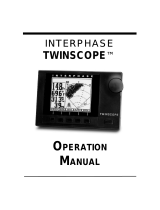Page is loading ...

*.4
'+:,=
..,
,..
.n+
'E':,,
{ffi
**
'!&'
t",
OperationMM

Table of Contents
To Our Customer
Important
Notice
Warranty
Information
(ieneral
Information
Unit
Installation
Display Unit
Power Connection
Antenna
Installation
Star
Pilot
GPS
Antenna
Basic Operation
Star
Pilot
Keyboarcl
Alpha-Numeric
Keys
Common
Sofikey
Functions
Power/Backl
ight Control
Getting
Started
Turning the Star
Pilot On
The
Menu Screen
What
Is
A Waypoint'l
Enterin-e
Waypoints
(
1) Position
Mode
Saving
Present
Position in a
Waypoint
(2)
Plot Mode
Features
of Track
Plot
(3)
Navigate
Mode
(4)
Waypoint
Mode
Creating
Routes
(5)
Status
Mode
(6)
Set
Up
Mode
The
Basics of GPS
Advanced
Navigation Guide
GPS
Mocles
Navigational
Terms
Error
Messages &
Troubleshooting
Tips
GPS
Health Messages
Error Codes
Specifications
How
To
Obtain
Service
Warranty
1
-t
+
-5
6
6
6
l
l
8
8
IJ
ti
9
l0
l0
l0
ll
ll
12
12
la
l-)
13
l1
t6
l6
t8
19
20
2l
21
2l
22
22
22
.,)
:-'\
25
21

Overhead
GPS antenna/receiver
Antenna cable
Star
Pilot
GPS displal, unit
Power
cable
Unit
Installation
Display
Unit
The
compact
size of the
Star
Pilot
allows
lor
easy installation
in
most
any boat.
To
get
maximum
perfbrmance
and
lif-c from
your
unit.
the tollowing
guidelines should
be considered
when selecting a
mounting
location:
l) Select a location
where
the unit
is
protected
1}om
excessive
temperature.
Heat is one of the
worst
enemies of electronic
components. and
will
accelerate component aging. thereby
reducing
the trouble-free lif-e of
your
Star
Pilot.
2) Mount the display
in
a
location where it will
be convenient
to
route
the
power
and antenna cables.
NOTE: An
optional.
in-dash mounting bracket is
available
for
thc Star
Pilot
display unit. Contact
your nearby Authorized
Interphase
Dealer or thc
Interphase Accessories
Sales
Depart-
ment
(408)
427-4444.
Power
Connection
The
Star
Pilot requires
a
power
source with
a
voltage level fiom 10
to 16
VDC.
Low voltage may cause a dim clisplay. reduced signal.
weak
beeper and a
slow
turn
on. High voltage may
cventually
result
in lailure
of
some internal
part.
The nominal voltagc lbund
on
most
properly
operating
marine
pow'er
systems is 13.6 VDC. It is
recommended
that
you
check the
voltage
supply
which you intend
to
operate
fbr
the
proper
level.
Connect the two-pin
plug
on the end ol'thc
power
supply cable to the
power
supply
jack
located
at the
rear
of the unit. Connect the
red wire
to
the
positrve
terminal and the black
wire
to the negative terminal of
vour
boat's
l2 VDC
battcry. or the corrcsponding connections of the
main distribution
panel.
Avoid
connecting directly to the
same
circuit
with
any electronics
which
tend to draw a large amount of
power,
such
as brlge
purnps.
refri-eerators
and transmitting radios.
The
power
cord included
with
the
Star
Pilot includes an in-line fuse
holder with a 1.6 Amp fuse installed. Be
certain
when
connecting the
power
cord to the battery that the correct
polarity
is
observed or the
fuse may blow and
possible
circuit
damage
may
occur.
WARNING:
Ncvcr replace
thc Star
Pilot's
in-line fuse
with
a
fuse
of a higher rating. Always replace with
a
fuse with
a
ratin-u
between
I Amp. and 1.6 Arnp.

Gencral
Informntion
Congratulations
on
your
selection
of the Interphase
Star Pilot
GPS
receiver.
Its rugged
waterproof
design makes
it ideal
fbr installation
on nearly
any
type of
boat.
The
Star Pilot
f-eatures
many
advanced
functions,
and
employs
one
of today's most
sophisticated
GPS
receivers.
The
sequential
three
channel receiver
design
tracks
up to seven
GPS satellites
and is
capable
of
providing
accurate position
information
every
second.
The
Star
Pilot
design is
compact
and of waterproof
construction.
It
has
a long-life waterproof
keypad
which
allows
you
to select
every
navigational
f'eature you
need with
the
touch
of a button.
It has
a
beeper
for
arrival alarm,
anchor watch
alarm
and it will
beep to
acknowledge
whenever
a button is
pressed.
The
Star Pilot works
in a fully
automaric
mode
which you
need
only
start
up to initialize.
There
is no need
to enter
an approximate
Latitude
and Longitude
position.
You
can
select many
of
the Star
Pilot's features
with
the Set-Up
display.
You
can activate
an Anchor
Alarm, Waypoint
Arrival
Alarm,
set universal
or
local
time.
The
Star
Pilot's graphic
navigation
mode
shows
your
distance
off'
the
desired
course
and how
to steer, right
or
lefi.
to
get
back
on
course, course
over
ground
and speed
over ground.
The
Data window
in
the navigation
mode
allows
you
to
choose a
view
of
estimatecl
time
of arrival.
time
to
go,
velocity
made good.
distance
made
good.
present
position
latitude
and longitude,
current
date and
time.
or local
magnetic variation.
The
Star Pilot
makes it
easy
to store
your
current
or
favorite
positions
in
any of 100 waypoints.
Each
waypoint
is
date
stamped
lor
future
reference
and a Waypoint
Management
Display
lets you
quickly
scroll through
and
view your
listing
of waypoints.
You
can
also
pre-program
up to l0
routes
of l0 waypoints
each for
future
use.
The
Star Pilot's
very
low
power
consumption
(typically
less
than
600 milliAmps
at l2 Volts
DC)
makes
it ideatly
suited
for
many
of
today's
smaller
boats.
or cruising
boats,
with
limited
power
availabilitv.

Overhead
Shelfffable
GPS
antenna/recciver
Antenna
Star
Pilot GPS
display unit
a*
Power cable
Unit
Installation
Display Unit
The compact
sizc of the
Star
Pilot allou
s tirr easr
installation
in
most any boat.
To
get
marimuttt
pcrlix'tttaltcc
ancl
lil'e from
your
unit.
the
fbllowing
guiclelines shor.rlcl bc'
cottsiclcrccl
r.rhen selccting a
mounting
location:
l)
Select
a location
whcre thc unit
is
prtttc-ctcd from ercessive
tempcrature.
Heat
is one ol-thc
\\
orst L'tl!-lllie
s
of clcctronic
components.
and
will accclcrate
contponcnt aging,
thereby
reducing
thc trouble-free
lite
of
your
Star
Pilot.
2) Mount the display
in
a
locatictn
rvhcre
it
will
bc convenient
to
route
the
power
and
antenna
cablcs.
NOTE: An optionzrl.
in-dash mounting
bracket
is
available
tor
thc Star
Pilot display
unit.
Contact
your nearby
Authorized
Interphase
Dealer
or the
Interphase
Accessories Sales
Depart-
ment
(408)
127-4414.
Power Connection
The
Star
Pilot requires i.r
power source with a
voltage level
from l0
to I 6
VDC. Low
voltage may cause a
dim display.
reduccd
signal.
weak bccper and
a
slow tum on.
High
voltage may
eventually
result
in f ailure of
some internal
part. The nominal
volta-ec found on
most
properly
operating
tnarine
power sy\tems is 13.6
VDC. It is
rccommended that
you
check
the volta-ue supply
which
you
intend to
operate
for the
proper
level.
Connect
thc two-pin
plug
on the end of the
power
supply
cable to the
power
supply
jack
located at
the rear of the unit.
Connect
the
red wire
to the
positive
terminal and
thc black
wire to the
nc-qative tcnninal
of
your boat's
l2
VDC
battcry, or
the corresponding
connections
of the
rnain distribution
panel.
Avoid connecting
directly to the
sanle circuit
with
any
electronics
which tend
to draw a
large
amount
of
powcr.
such as bilge
pumps, refrigerators and transmitting
radios.
The
power
cord
included
with the
Star
Pilot includes an
in-line
fuse
holder
with a 1.6 Amp
fusc installed.
Be certain
when connecting
the
power
cord
to the battery
that the correct
polarity
is
observed
or the
l'use may blow and
possible
circuit
damage
may occur.
WARNIN(i:
Never replace the Star
Pilot's in-line fuse
with a
fuse
of a
higher rating.
Always replace
with a fuse
with
a
ratin-e between
I Amp. and 1.6
Arnp.

Antewtn
Installntion
Star
Pilot GPS
Antenna
The Star
Pilot GPS
Antenna,
with its receiver
unit.
is housecl
in a
durable.
waterproof
casing
designed
for
mounting
rn
an
opcn
location.
For optrmum
signal
reception,
mount the antenna
with a
360o
view
of
the sky
so that
it can
have line-of-sight
tracking
of the
satellites.
Prevent objects
such as
poles.
rails, other
antennas and
large cables
fiom obstructing
the
view
between
the GPS
antenna
and
the satellites.
Care
must also
be taken
in choosing
a mounting
location
where
radar
beams
or communications
transmitter beams
WILL
NOT be
directed
towards
the GPS
antenna.
Mount the
antenna
on a
level surface,
such as a cabin
top, or
on a
standard
marine antenna
extension
pole.
Use
of a standard
marine
antenna
mount
with I
-inch
threads
is required
to complete
the
installation.
The Star
Pilot GPS
antenna
includes 30
feet of antenna
cable.
If
extension
cable
is needed, call
Interphase
Customer
Service
at
(408)
427-4444
for advice.
WARNING:
Never attempt
to take off the
connector
on the cnd
of
the
cable or
to shorten or
splice the
cable.
This could cause
damage to
the unit
and
void
any
warranty.
Star Pilot antenna/rccetver
Star Pilot antenna/recerver
I
I
I
Backstay
--
8-fbot
fiberglass
extender
(l
x l.l THDI
U-shaped
bracket
Antenna
mount
,/
"
x 14THD)

\U/
Solikeys
MENU
I
ESC
/\
V I
ENTR
Basic
Operation
The
Star
Pilot Keyboard
The Star
Pilot has been designed
to be as easy to
learn and operate as
possible.
The raised
push-button
keys
provide
a
tactile
f-eel
to each
operation
and the Star
Pilot
responds
with
an audible beep
each time
a key is
pressed.
All keys
necessary for operation of the unit
are on
thc
front
panel.
In addition to the alpha-numenc
keys
on
the ri-eht
side, the Star
Pilot uses a unique
approach called
"softkeys"
along
the bottom of the display.
These
five keys are labeled by the
LCD
display
and are controlled by
the unit's software, thus
the name
"softkeys".
The
"softkey"
approach allows
for
very
easy operation,
it almost
guides you
along. even
though the Star
Pilot
possesses
an amazing
number
of advanced
features.
It would take a considerable
number of
additional
buttons and
greatly
add to the operational complexity
if
each function
had
a dedicated
button
instead
of usins
the
"softkev"
approach.
Alpha-Numeric Keys
The
Star
Pilot
is
equipped
with
an alpha-numeric
keypad.
The
alpha-
numeric
keypad consists of
12
pushbuttons.
Each button
is labeled
with
a
number. letters or symbol.
All
alphabet and
number entries are
made using the
Alpha-Numeric Keypad as shown below.
The display
screen shows
you where
the
letter is
to be entered by
the
highlighted
cursor
position.
Example-Press
Key #l:
Itime
-l
2times=A 3times=B
4times=C
and etc. for other
keys
and alpha-numeric
characters.
A space is
entered by
pressing
Key
#0
two times.
Press the Right
Arrow
on
the Alpha-Numeric Keypad to
move to the
next letter entry.
You may
edit
or
correct
an entry by using either
the
Lefi
or
Right Arrow Key to the
letter
position
and changing
the entry.
Commom Softkey
Functions
On some of the display
screens seen during operation
of the Star
Pilot,
you will note a recurrence of the
following
sofkey
labels.
Their functions are
identical in whichever MODE is being used.
When
the
MENU softkey is
pressed,
the Star
Pilot will return to the
Menu
Screen.
If
you
have been in a display in
which
you were
entering information, and then
press
the MENU softkey, the Star
Pilot will return to the
Menu
Screen
with no
changes
being entered.
Use of the MENU softkey
is
always
required in
order
to
move
the
Star
Pilot from
one
Mode to another.
Alpha-Numeric
keypad
\
\
\
I
Power,rbacklight

The ESC. or
ESCAPE softkey.
is seen on some of
the displays
which
ask
you
to enter
information, such as
waypoint namcs or coordinates.
Pressing the
ESC
sofikey
will return
the Star
Pilot to the
prcvious
screen
with no
changes being
entered.
This is useful. tor
instance. if
you
started entering
a waypoint
name and then decided
not to usc that
waypoint. Using
the ESC sofikey,
the
Star
Pilot
will retrun to the
previous screen
and disregard
the
information
you
had started to enter
lbr the
selected waypoint.
Power/Backlight Control
The
Power On/Otf button
is located on the lower
right
side
of the
Star
Pilot. To turn the unit On
press
the Power
Key
once.
To turn
the
unit
Off
press
and
hold the Power
Key
down
until it beeps.
The
Display Backlight
goes
on automatically
when
vou
turn
the
Star
Pilot on.
A momentary
push
on the
Power Key alternates the
Backlisht On & Off.

GPS antenna/receiver
O
k\/l
Power
cable
.r.+ --
V
E)
{
{-2Y'
Getting
Started
Check to see that
all the components
shown at leti
were included
with
your
Star
Pilot.
If a
part
is missing. contact
the Interphase
Customer Service
Department
(408)
427-4444 immediately.
WARNING:
DO NOT operate
the
Star
Pilot
with
parts
missing or
with
parts
other than those obtained
through
Interphase; doing so
could cause major
navigational errors.
Any malfunctions to the Star
Pilot resulting from unauthorized
parts
are not covered by
warranty.
Turning The
Star
Pilot
On
To tum the
Star
Pilot
on,
press
the Power
Key located on the
lower
right corner of the unit
one time. Use the Up or
Down Arrow
softkeys
to adiust the display screen
contrast.
The Menu Screen
Upon turn on, the Star
Pilot
will first show the Menu Screen.
There
are six modes
for
operation
of the Star
Pilot. The first three
modes
(keypad
choices
1,2.3) are
navigation screens. The Position
Mode
features an easy to
view, large
digit
display of
your
present
latitude
and
longitude. The Plot and
Navigate Modes
provide
navigational
information in
graphic formats, displaying a
plot
of
your
boat's
course or a steering
track to
your
destination.
The next three
modes
(keypad
choices 4. -5. 6) are
for support of the navigation screens.
The
Waypoint Mode manages the
Waypoint
and
Route libraries.
The Status
Mode
gives you
infbrmation on the conditions
of the
Star
Pilot itself,
as
well as the GPS satellites and
system. The Set Up
Mode can be used to
set local time and the arrival and anchor
alarms.
Use the
keypad
on
the ri-eht side of the unit to choose
an operational
mode. The
Star
Pilot is now started and is
locking
on to the
GPS
satellite signals.
If this
is
the
first
time turn-on
for the unit.
it may
take several minutes to
get
a
position
fix.
Press Key
#1
to Choose the
Position Mode
You will notice the current date and time on
the top of the display.
The
time
is
displayed
in UTC
(Universal
Time
Coordinated).
See the
Set Up Mode section,
Page l9 fordetails on setting the time
to Local
Time.
At first
the
latitude and longitude digits
may
be all
"0"s.
Note the
Iower right corner of the display.
Below the ALT:
you
will read
OLD.
2D
or 3D. OLD
means that the Star
Pilot
does
not have a
new
position
fix.
If 2D
or 3D
is shown. the
position
is current.
Be advised
that it may take several
minutes for the
Star
Pilot to obtain a
new
position
fix. There may be times
when
the
necessary three satellite
positions
are
not readily
available.
When the unit completes
its
satellite search,
the
"0"s
will
change to
your present position
coordinates and the display OLD
will change to 2D or 3D.
You now
have the Star
Pilot
up and
running. Your
position
is
being
constantly
uodated
everv f'ew seconds.
NAVIGATE
ffiffiffi
12
WAYPOINT
STATUS
456
3
SETUP
10

NOTE,:
Do
not be
alarmed
if the
last
digits
of the
Latitude
or
Longitude
sometimes
fluctuate.
This
is normal
when the
Star
Pilot
is
receiving
position information.
What
Is
A Waypoint?
A
Waypoint
is
usually
a starting
point,
destination,
buoy
or channel
marker,
or
any
place
you wish the
Star
Pilot
to
remember.
It
is can
be a
favorite
fishing
spot,
harbor
entrance.
location
of
a
reef.
rocks or
other
important
bottom
structure.
The Star
Pilot
stores
up to
100
Waypoint
positions.
Waypoints
can
be
stored
using
either of
two
methods.
You can
INSTANTLY
store
your boat's
present
position
with the
SAVE
key,
which
you
will find
when using
any of
the three
Navigational
Modes.
You can
store
Waypoints
at anytime
by entering
the
Latitude
&
Longitude
coordin-
ates
and
naming
the
waypoints
while
using
the star
Pilot
in
the
Waypoint
Mode.
To
Enter
a Waypoint
Afier turning
the Star
Pilot
ON and
viewing
the
MENU
Screen,
press Key
#4 to bring
up
the
Waypoint
Screen.
The
Waypoint
Log
will be shown
on the
lefi
side of
the display.
The
cursor
position will be
noted
by
reverse
video.
To enter a
new
Waypoint,
or
to edit
a
previous
Waypoint,
use
the
Anow
Up
or
Down sofikeys
till
the cursor
is
located at
the
position
in
the
Waypoint
Log that
you wish
to use.
Then
press
the
sofikey
under
ENTR
for
ENTER.
Afier
pressing the
ENTR,
or
ENTER
sofikey.
a
Window
will
open
on
the
right side
of the
display
prompting
you
to
give
the
Waypoint
a
NAME.
Use
the
Keypad
Lefi
or
Right
Arows
to
move the
cursor
to
the
appropriate
letter space.
There
are
10 spaces
for letters
ordigits.
Using
the
method
described
in
the
Basic Operation
of
the
Keypad,
enter
the
Waypoint
Name.
After
you have
finished
giving
your Waypoint
a
NAME'
and
have
entered
it, a
new
Window
will open
on the
right
side
of the
display.
You
will be
prompted to enter
in latitude
and
longitude
coordinates.
Use the
Alpha-Numeric
Keypad to
move the
cursor
and
cnter
the
latitude
coordinates.
Press the
ENTR
softkey.
Enter
the
longitude
coordinates.
Press
the
ENTR
softkey.
The
Waypoint
entry
is
complete
and the
display
returns to
the
Waypoint
Screen.
NOTE:
Remember
to enter
N for
NORTH
Latitudes'
W for
WEST
Longitudes,
etc.
an
\:r,
h
-
WAYPOINTS
FTNTFCITfl
PT
SUR
PT
PIED
BLAN
PT CONCEPT
TO
VIEW
OR
EDIT
DETAILS
OF
A WAYPT,
USE
ARROW
KEYS
THEN
PRESS
ENTR,
MENUI
nre
|
^
|
v
ENTR
WAYPOINTS
EDIT
NAME
SANTA
CRUZ
Ehru
rnaru
EDIT
NAME
WITH
KEYPAD
THEN
PRESS
ENTR,
OR
PRESS
DEL
TO
DELETE
MENUI
escloell
IENrR
WAYPOINTS
EDIT
LAT/LON
SANTA
CRUZ
LATITUDE
po.sz.sr
N
LONGITUDE
123"03.80
w
USE KEYPAD
THEN
PRESS
ENTR
MENUI
esc
| | lrrurn
1l

a1)
\4!9
h
(1)
Position
Mode
Choosing Key #l
fiom
the Menu
Screen will
call
up the Position
Screen.
The
upper
part
of the display will give
you
the current
date
and time
(UTC),
based on
accurate
data from
satellite
signals.
The
Star Pilot
uses
GPS
satellite
signals
to
calculate
a cuffent
position
in Latitude
and Longitude.
This
position
is
displayed
in
large,
easy to read
digits in
thc
center
part
of
the display.
The
lower
left
part
of the
display.
above
the softkey
labels,
provides
Speed
Over
Ground and
Course
Over
Ground reading.
These
terms
are abbreviated
as SOG
and COG. Please
refer
to the Advanced
Navigation
Guide. Page
21 fbr
more
details.
The
lower
right
part
of
the display,
above
the sofikey
labels,
shows
you
the altitude
and
the satellite
receiving
status.
3D or 2D display
nreans your present
position
is
current.
OLD
display means
no
position
fixes
are
being
updated.
See Page 2l
of
the Advanced
Navigation
Guide for
more
details.
Note
that
the altitude will
only
be
displayed if
the
Star
pilot
has
fixes
on fbur
satellites
and
is
operating
in
3D mode.
The
altitude accuracy
will
fluctuate plus
or minus
-50 metcrs.
which
is
the normal
tolerance
fbr
GPS altitude
specifications.
Saving Present
Position
In A
Waypoint
If
you
wish
to
save the
cunent
position
viewed
on the Position
Screen
in
a
waypoint. press
the sofikey
under
the label
SAVE
on rhe
display.
Upon
pressing
the SAVE key,
the
Save Present
Position
Window
opens
to
reveal your
Waypoint
Log.
The Waypoint
Log
scrolls to
the
first
empty
location
and
date stamps
the
position.
The display
cursor
will
identify
this location.
If
you
have
decided to
save this
position.
press
the
softkey under
the
label
ENTR
on the
display. The
cursor fbr
this waypoint
location
will
be shown
solid fbr
I second
and
then return
to
the
previous
position
Screen.
After
pressing
ENTR,
the waypoint
location will
be dare
stamped. If
a second
entry
is saved
that day,
the
date stamp
will
be followed
by
a
(WP2),
etc.
See Page 16
of the Waypoint
Mode
section
to edit
and
nilme
the
waypoint
locations.
NOTE:
If
at any time you
wish
to
_eet
out
of the
Save Present
Position
Window. press
the sofikey
under
ESC
on the
display. This
will
recall
the Position
Screen
and no
chanses
will
be made
on the
Waypoint
Log.
Pressing
the
softkey labeled
MENU,
below
the lower
left side
of the
display,
brings
the
Star Pilot
back
to rhe Menu
Screen.
'rr:.:
i:.:
:t::t:.: tr:.: :: :
r@
SAVE
IN
WAYPOINTS
3(
122
SOG:0 KN
COG:230"
MENUI
ESC
I
N
I
V
IENTR
t2

(2)
PIut
Mode
To
enter
the Plot Mode. choose Key
#2
from the
Menu
Screen.
The
Star
Pilot display will start by using the last
Plot Mode
data ancl
destination.
The Plot Screen
provides
a
graphic
map
of
your
boat's
present
position
and
progress
towards the destination
waypoint. The
"N"
at
the top
of the map indicates true north.
At
the top of the display
above the
map is
your present
longitude
position. The
right side of
the display
shows the destination
waypoint,
and
just
below
it in
thc
middle of the right side of the display,
your present
latitude
position.
The lower right side of the display shows
you
the
range.
or distance
to
your
destination in nautical miles and the
magnetic
compass
bearing to steer.
Directly
below
the map
shows
the scale at which thc
map is set.
To set the Plot map to the desired scale,
push
the sofikey under SCLE
on the display.
The SET
SCALE
window will open revealing the
mile scales.
Move
the cursor using the Up or
Down Arrow
softkeys.
When
the cursor
is
set at the desired
scale.
press
the
ENTR sofikey.
The
Star
Pilot will return
centered on the
Plot
Screen
with
the
map
set
to the
selected scale.
To Reset the Star
Pilot Track Plot,
that
is,
to erase all
plot
tracks and
start a new track
plotting,
move the cursor to CLEAR
ALL
at thc top
of the
miles scales
and
press
the ENTR softkey.
To
set the Star
Pilot Plot Track to a new destination
Wavpoint.
oress
the sofikey under
WPT.
The Navigate
to
WPT Window will
open to
view
the
Waypoint Log.
Using the softkey Up or
Down Arrows move
the cursor to the
Waypoint
you
desire
as the
destination.
Press
the
sofikey
under
ENTR to ENTER the Waypoint destination
you
wish to
navigate
to.
The
Star
Pilot will
then
return
to the
Plot
Screen.
Pressing
the
sofikey
under
RTE operates in the same manner as
Track Plotting
to a
Waypoint. After selecting the ROUTE. the
Star
Pilot
will
begin
plotting
to the
first Waypoint
of the
Route.
See
Pa_ee
l6
of
the Waypoint Mode section
fbr
details on setting up Routes.
At any time
while
you
are
Track Plotting, you may
SAVE
your
present position in
the
Waypoint Log
by
pressing
the softkey under
SAVE.
Features
of
Track Plot
If
your
track
moves
off the display area, the Star
Pilot will
auto-
matically reset
your present position
to the
center.
The scale
will
remain the same.
.'.1.-t33"-t1*
SET SCALE
SCALES
CLEAR ALL
1NM
2NM
5NM
22 NM
lOO NM
250 NM
MENUI
ESC
I
n
I
v
IENTR
R
I
rfn
l3

SANTA CRUZ
BtlG:
t18.0
Nltrl -
316€1
BBG: 225M P
12:15:52
rxY
XTE: o.ooNu
1 xn
(3)
IYavigate
Mode
Press Key #3 from
the
Menu Display
to
start
the Star
Pilot in
the
Navigation Mode. The Navigation
Screen
graphically
shows
you
the
Range or Distance, and Compass Bearing to
the destination
Waypoint
in the upper left of the display. The Destination Name is in
the top
center, and
your
Cross
Track Error
(XTE)
is
shown in the center
bottom of the display above the softkey
labels.
The
3D
perspective
navi-sate
screen f'eatures a destination flag at the
top of the
navigation
"highway".
On each side of the center course
line, at the
bottom of the display.
is
an automatically adjusted Cross
Track scale. The
direction of the boat
icon
in the center of the display
relates
to the
present
course being steered. If
your
boat is stopped, or
moving very
slowly. the boat icon will
change directions
in
a
random
way.
Once
you pick
up speed and are underway, the
boat
icon will
start
representing your
current heading.
The
Star Pilot Navigation Screen will
begin
providing
data to the
last
Destination
Waypoint
used. To
start
navigating
to a new destina-
tion,
press
the softkey under WPT.
The
Choose
WPT Window will
open to reveal
your
Waypoint Log.
Using the Up
or
Down Arrow softkeys, move
the cursor to the
Waypoint location you
wish to navigate
to.
Press
the sofikey under
ENTR.
The Star Pilot will
enter
your
new
destination Waypoint
and
return
to the Navigation
Screen.
You may
start navigating a Route
by
pressing
the sofikey under RTE.
As when
navigating to a Waypoint, you
se
lect
a Route and the
Star
Pilot will
begin navigating to the first Waypoint
of the
Route.
ln
the upper right corner of the display is
a box containing
navigational
data.
By
alternately
pressing
the softkey
under
DATA,
you
may
choose
from
the
fbllowing pairs
of Data
displays:
SOG
-
Speed Over Ground
COG
-
Course
Over Ground
LAT
-
Latitude
LON
-
Longitude
DATE
-
Current
Date
TIME
-
Current Time
ETA
-
Estimated
Time of Anival
TTG
-
Time To
Go
VMG
-
Velocity Made
Good
DMG
-
Distance Made
Good
COMPASS VAR
-
Local Masnetic Variation
RNG:
t18.0
NM
BRG:225M
NAVIGATE TO
WAYPOINTS
SANTA CRUZ
FTNTilFFEIF{*iT
1 Xrt
MENU I ESC A I V IENTR
SAN FRANCISCO
RNG:
tt8.0
NM
-
31491
8RG:225M -
12:'15:52
l4

For
more
details
on
these
navigational
terms.
please refer
to
the
Advanced
Navigation
Guide
section,
Page
21.
As
with
the
other
navigational
modes,
you may
store
your
present
position
in a
Waypoint
at any
time
by
pressing the
softkey
under
SAVE.
If the
Star
Pilot
should
momentarily
lose
contact
with
the satellites.
or
if
you choose
the
Navigate
Mode
before
the
unit
has
located
the
minimal
number
of
three
satellites
needed,
navigation
data
will be
blanks
and
at
the
bottom
of
the
display
replacing
XTE
will
be
the
message
POSITION
UNKNOWN.
When
the
unit
finds
the
satellites.
it
willieturn"
navigating
to
your Destination
Waypoint'
NOTE:
You
must
have
the
Arrival
Alarm
on
to
receive
audio
or
visual
alert
of arrival
to
your
destination.
15

WAYPOINTS
SANTA CRUZ
TO VIEW OR
EDIT
DETAILS
OF
A WAYPT,
USE
ARROW
KEYS THEN
PRESS
ENTR,
MENUI RrE
I
A
I
v
IENTR
aa)
v{!/
b
(4)
Waypoint
Mode
The Star
Pilot is
capable
of storing up to
100 Waypoints,
which
can
be used to create up to
l0 Routes of
l0 Waypoints
each.
Waypoints
must
be
stored into the
Waypoint Log before they can be used to
create
Routes. To
view
or edit
your
Waypoint Log,
press
Key #4
fiom
the
MENU Screen.
The Waypoint Log
wilt
be seen on the
left
side of the display.
The
cursor can be scrolled to diff-erent
Waypoint
positions
by using the
Up or
Down Arrow softkeys below the display.
To view,
enter
or edit
a
Waypoint
press
the sofikey under ENTR afier the cursor
is located
at
the Waypoint
position
desired.
After
pressing
the ENTR, or
ENTER key,
a
Window will open
requesting
you
to enter
or edit the Waypoint
Name.
Use the
Keypad
Lefi or Right Arrows to
move
the cursor
to the
appropriate
letter
space. There are l0 spaces
fbr letters
ordi-eits. Use the
Alpha-
Numeric Keypad to enter or edit the
letter
spaces.
The
cursor
will
show
which
letter
space
you
are using.
When
you
have completed the
NAME
entr\,.
press
the
ENTER
softkey.
When
you
have
completed
the NAME entry. a new Window
will
open
on the right of the display.
You may
enter or edit the
latitude
and
longitude
coordinates
tor the Waypoint by using the
Alpha-
Numeric Keypad to move the cursor to the desired digit space.
NOTE:
Remember
to enter
N for NORTH Latitudes. W fbr
WEST
Longitudes, etc.
When
you
have
completed the
latitude
and
longitude
entry,
press
the
ENTR
softkey.
The
Star
Pilot
will
return to the Waypoint Screen.
Your Waypoint
will
be shown added to the
Waypoint
Log on the
left
side of the display.
Creating
Routes
Once
you
have Waypoints stored in the
Waypoint
Log,
you
can
create
ROUTES. The
Star
Pilot
can store up to
10 Routes. Each
Route
can sequence up to
l0 Waypoints.
To
create or edit a
Route,
press
the
softkey under
RTE
on
the
Waypoint
Screen.
If
you
have any Routes
previously
stored.
they
will
be shown on the
left
side
of the display.
Use the Up or
Down Amow sofikeys to move the
cursor
to the Route
you
wish
to edit. Press the softkey
ENTR to ENTER the Route of
choice.
WAYPOINTS EDIT NAME
SANTA CRUZ
Ehru
rnnru
EDIT NAME
WITH
KEYPAD
THEN PRESS
ENTR, OR
PRESS DEL
TO DELETE
MENUI ESCIDELI
IENTR
WAYPOINTS
EDIT LATiLON
SANTA CRUZ
FENI]iTT,{|
LATITUDE
fo'sz.sr
tt
LONGlTUDE
123"03.80 W
USE KEYPAD
THEN PRESS
ENTR
MENUI esc
| | lentrn
WAYPOINTS
N@
PT SUR
PT PIED
BLAN
PT CONCEPT
TO
VTEWOR
EDIT
DETAILS
OF A WAYPT,
USE ARROW
KEYS THEN
PRESS ENTR,
MENUI
nre
I
n
I
v
leNrn
l6

After
you press
the
sofikey ENTR. the Edit Name Route
Window
will open. The Route selected
will
be
noted
on the
lett
side of the
display. If
you
wish,
you
can
press
the
sofikey DEL
to delete the
entire ROUTE. Using the Alpha-Numeric
Keypad.
you
may NAME
or edit the
Route Namc.
When this is completed.
press
the sofikey ENTR and the Star Pilot
will display the ROUTE on the top of the left side and the
Waypoints
currently stored
in
the
ROUTE
below.
If you wish
to add a
new
Waypoint to a Route, or change a
Waypoint's
Route
position.
use the
Up or Down
Arrow
softkeys to
move
the cursor to the desired
position
and
press
the softkey under
ENTR.
The
Star
Pilot display will show
you
the ROUTE and the Waypoint
positions
on the left side
of
the display. Your Waypoint Log will
be
listed
on the
right
side of the display under the
label NEW WPT.
Using the Up or
Down Arrow
sofikeys.
move
the cursor to the
Way-
point you
wish to
place
in
the sequential order
position
indicated
under the
ROUTE Waypoints
on the
left. Press
the
ENTR
softkey.
and the
Waypoint
selected
will
be entered
in
the
ROUTE. To Delete
a Waypoint fiom the Route. move the cursor to the
*DEL
WPT*
at
the top of the
Waypoint
Log. Press the ENTR softkey. and
the
Waypoint selected will be removed from
the
Route.
The
Star
Pilot will
next display the ROUTE and its
Waypoints
on
the left side of the display. The right side
of the
display will
ask
if
you
are finished editing the Route
details.
If
you press
the sofikey
NO,
the Star
Pilot will return
to
Route
Screen
#3. If you
press
the
softkey YES. the Star Pilot
will
return to Route Screen #l.lf
you
are
done
with
all
Route
editing.
you
may
press
the
MENU
sofikey and
return
to the
Menu
Screen.
If at any time during use of the Waypoint
Screens, or
Route
Screens.
pressing
the softkey
ESC when
shown
will
retum the unit to the
previous
screen.
with
no
changes being entered.
Press
the
MENU
softkey
when
shown to exit the WAYPOINT MODE
and
return
to
the Menu Screen.
Route Screen
#l
Route
Screen
#2
Route
Screen
#3
ROUTES
1
2
3
4
5
6
7
8
I
10
TO VIEW
OR
EDIT
DETAILS
OF A ROUTE,
USE ARROW
KEYS
THEN
PRESS
ENTR,
MENUIWpTSI
n
lv lerurn
ROUTE
EDIT NAME
SC
TO
SF
SANTA CRUZ
ANO NUEVO
PIGEON PT
PILLAR PT
ST FRANCIS
SC TO SF
EDIT NAME
WITH KEYPAD
THEN
PRESS
ENTR,
OR
PRESS
DEL
TO DELETE
MENUI ESC
IDELI IENTR
EDIT ROUTE
SC TO SF
SANTA CRUZ
ANO NUEVO
PIGEON PT
PILLAR
PT
ST FRANCIS
TO CHANGE
A WAYPOINT
USE ARROW
KEYS THEN
PRESS ENTR
MENUI
ESC
I
A
I
v
IENTR
EDIT ROUTE
SCTOSF
SANTA CRUZ
ANO NUEVO
PIGEON
PT
PILLAR
PT
ST FRANCIS
ARE YOU
FINISHED
EDITING THE
DETAILS OF
THIS ROUTE?
MENUI
eSC
lYeSl I
NO
T]
Route
Screen #4

GoNTROL S/W
VER 0.12
RCVR S/W VER 1.9
GPS
MODE 3-D AUTO
GPS HEALTH
2 SATS
LAST FIX AT
13:44.Q7
PDOP O.O
HDOP 3.0
vDoP
1.0
ERROR
CODE
OO
a5-)
U!9
h
(5)
Status
Modc
The
STATUS
MODE
is
selected
by
pressing
Key
#5
off the
Menu
Screen.
This
will
bring
up the
Status
Screen
which
provides
the
following
data:
The
top
part
of the
Star Pilot
Status
Screen
shows
you
the Software
version
of the
control
Unit,
the
Antenna/Receiver
Unit
and the
GpS
Mode
currently
being
used, followed
by the
GpS Hearth
message.
The
GPS
Health
message
gives
infbrmation
regarding
rhe
Antenna/
Receiver's
current
status
in its
effort
to
get
signals
from
the satellites.
The
center
part
of the
display provides
the time
of the rast position
fix.
Next
are
the values
for
PDOP,
HDOP
and VDOp.
These
are
mathematical
values
from
computing
the geometry
of the satellites
being
used
to
calculate your
current
position.
PDOP
stands
for Position
Dilution
of
precision.
The
lower
the rating
the
better your
position
fix.
Above
l2
is not
usable.
A
pDop
of 1-3
is
excellent,4-6
good,7-9
acceptable,
l0-12
marginal.
and l2+
unacceptable.
HDOP
stands
for
Horizontal
Dilution
of
precision.
It indicates
the
accuracy
of latitude
and longitude
coordinates.
vDoP
stands
for vertical
Dilution
of Precision.
It
indicates
the
accuracy
of altitude
data
(imporranr
fbr
3D fix
only).
The
bottom
of the
Star Pilot
Status
Screen
shows
ERROR
CODE.
If the
unit
is
operating
normally,
this will
be 00.
See
page
2l
of the
Advanced
Navigation
Guide
fbr
more
details
on
error
messases.
l8

(6)
Set
Up
Mode
Upon
pressing Key
#6,
the Star
Pilot's GPS Set
Up Screen displays
information on
the units
of
measure, compass
bearing
and the
AUTO
CPS
mode.
The
Altitude measurements,
when 3D
fixes are available.
displays
in meters.
Units of
Distance are
in nautical
miles.
Bearings
given
on
Navigation
Screens
are
magnetic, and
are automatically
calculated
from
your
present
position.
The Star
Pilot operates
in
a
fuly automatic
GPS
Mode.
Whenever
possible, four satellite
fixes are
used
for the
most accurate 3D
positioning. When only three
satellites
are
available,
the Star
Pilot
will
provide
2D latitude and
Iongitude
positioning.
The Star
Pilot allows
you
to choose
the Time Offset
from Universal
Time Coordinated
(UTC).
to
provide you with an accurate display
of
local time
(24
hour clock).
To
offset
the time.
use the Up
or Down
Arrow
sofikeys
to
position
the cursor
at Time Offset.
Press
the ENTR
softkey.
The Time Offset
window
will open, and
you need
only
use
the Up
or
Down Arrow
sofikeys to
increase or
decrease the offset
by
hour units.
Press the
ENTR sofikey
to complete
the time offset
cntry.
The Arrival
Alarm
must be engaged
for
the Star
Pilot to
provide
audio or
visual
notice of arrival
at a
navigational destination.
To
set
the
Arrival
Alarm on or off. use
the Up or
Down
Arrow softkeys to
position
the
display cursor
on
ARRIVAL
ALARM.
Press
the
ENTR
sofikey.
Use
the Arow'
softkeys to
position
the cursor
on
ENABLED
(to
tum on)
or DISABLED
(to
turn
off).
Press the
ENTR soflkey.
When the
Arrivitl
Alarm is engaged,
the Star
Pilot
will
provide
audio
and
visual notice
when
-vour
boat
is
within
.05
nautical
miles of
your
destination.
The Anchor
Alann can
be set to sound
if
your
boat
drifis
more than
.10
nautical
miles from the
location
you
set
anchor.
To set the
Anchor
Alarm on
or off. use
the Up or
Down
Amow sofikeys tcl
position
the
display
cursor
on ANCHOR
ALRM.
Press the
ENTR softkey.
Use
the
Arrow softkeys
to
position
the cursor on
ENABLED
(to
turn
on)
or
DISABLED
(to
turn off).
Press the
ENTR softkey.
NOTE:
To silence either
audible
ALARM,
press
any
key once.
a6l
us!)
b
ALT
UNITS
METERS
DIST
UNITS
NM
BEARINGS
MAG
ARRIVAL
ALRM
ANCHOR
ALRM
TIME OFFSET
A
Dll
BI
GI
TIME
ARRIV
ANCH(
HRS FROM
GMT
-8
HRS
PRESS ARROW
KEYS
TO
INCREASE OR
DECREASE
THE
OFFSET, THEN
PRESS ENTR
MENUI ESC
I
N
I
V
I
ENTR
GPS SET
UP
ALT
UNITS
METERS
OIST UNITS
NM
BEARINGS
MAG
GPS MODE
AUTO
TIME
OFFSET
.8
HRS
ARRIVAL
ALARM
A
Dlr
BI
GI
TIME
ARRIV
ANCH(
SET OPTION
ENABLED
fitFTfflEril
EMENU I
SCI N
I
V
IENTR
t9

The
Basics of
GPS
GPS,
or Global
Positioning System,
is
a
satellite
navigation
system
designed
to
provide worldwide
positioning and time
information
with
all
weather
capability.
quick
response time
and accuracy
to
within
several
yards.
GPS
is maintained
by the
United States
Department
of
Defense
24 hours
a day.
GPS
is a system
of 24
satellites orbiting
at an altitude
very high
above
the earth.
Because
of the
great
altitude, the
satellites'
signals
are
not
interfered
with by the terrain
or
geography,
and
the high
frequency of
the signals
(
l-500
MHz) results
in
practically no
interence
from shipboard
engines
or other electronic
systems.
GPS uses
the
principle
of
ranging to
give
you your
position. This is
done
by measuring
the distance
fiom
your
position
to the
position
of
at
least three
satellites.
The distance
to a satellite
is calculated
by
measuring
how long
it takes
radio si-unals to arrive
fiom
the known
position of each of
the
respective satellites
in their orbits.
The satellites
and the Star
Pilot must be
precisely
tirned
to
generate
the exact
same
radio signal at
the exact same
time in order
to
measure
the time
and distance
calculations
with
a
high degree of
accuracy.
This is accomplished
by the
use of atomic
clocks on all
the satellites,
and
by comparing
what
part
of the
radio signal code
is
received at the
exact same time
from all
the satellites.
To
complete
its
calculations
for
your
position,
the
Star
Pilot looks up
in its
data
base the
known
position
of each of
the satellites
at that
exact time.
Because
the GPS
satellites are
in such a high
orbit, their
positions
at any
given
time are
quite predictable. Now. all the Star
Pilot
needs to do
is calculate all this
tor three or
four satellites
every
few seconds, and
you
have continuous
position
updatin-e!
GPS satellites
are constantly
monitored by Department
of
Defense
ground
stations. Satellite
clocks
and exact
positioning information
is
computed and
any
variations are
noted or comected
as necessary.
and
transmitted
to the appropriate
satellites. Other
possible sources of
errors, such as
atmospheric
drag and
geometric
position measurement
discrepancies,
are
eliminated
by the sophisticated,
mathematical
programming within the Star
Pilot GPS
system.
20

Advanced l{avigation
Guide
Thc
Star
Pilot is
designed to be the easiest to use GPS system
available today. The
prevrous
sections of
the operation
manual
have
detailed the basics of
installation
and operation of the
Star
Pilot. To
utilize the system to its
optimum. the
following
section on naviqation
should be studied. By becoming more familiar with
these naviga-
tional and GPS terms
and concepts.
you
will
increase
your
own
navigational
skills.
GPS Modes
The
Star
Pilot
operates in an automatic GPS Mode. When
three
satellites are avilable, 2D fixes for latitude
and
longitude
are
given.
If four
satellites are available, 3D fixes for latitude. longitude
and
altitude are
given.
LATITUDE/LONGITUDE
(LAT/LON)
Latitude iS
the diStance
measured in
degrees
North
and South of the
equator.
Longitude
is the
distance measured in
degrees
West
and East
of
the
prime
meridian
at
Greenwich, England.
SPEED OVER
GROUND
(SOG)
This is
the true speed calculated
from
the time and distance over the
ground
you have
travelled. SOG
does not consider
water
speed
or destination fbr its calculations.
COURSE OVER GROUND
(COG)
This is the true
course over
the
ground
that
you
arc currently headed.
CROSS
TRACK
ERROR
(XTE)
This is
the distance of
your
boat,
either left or right. from
the desired track
(start
point
to destination).
ESTIMATED TIME
of ARRIVAL
(ETA)
This is
an estimate
based on the current time
and
your
TIME
TO GO
(TTG).
TIME TO
(;0
(TTG)
This is
calculated from the current
distance to
your
destination and
your
VELOCITY MADE
GOOD
(VMG).
VELOCITY MADE
GOOD
(VMG)
This is the
portion
of
your
boat's speed that
is
parallel
to
your
desired
track
(start
point
to
destination).
VMG
is especially useful for
sailing boats
where
closing
speed on the desired waypoint is
displayed regardless
of course or
bearing
changes
(tacking)
made
enroute.
DISTANCE MADE
GOOD
(DMG)
This is
the
portion
of the
distance
your
boat
has
travelled that is
parallel
to
your
desired track
(start
point
to destination).
N
(True
or magnetic)
coG
+
VMG
I
START
POINT
I
DESTINATION
t
x
i
2l
/