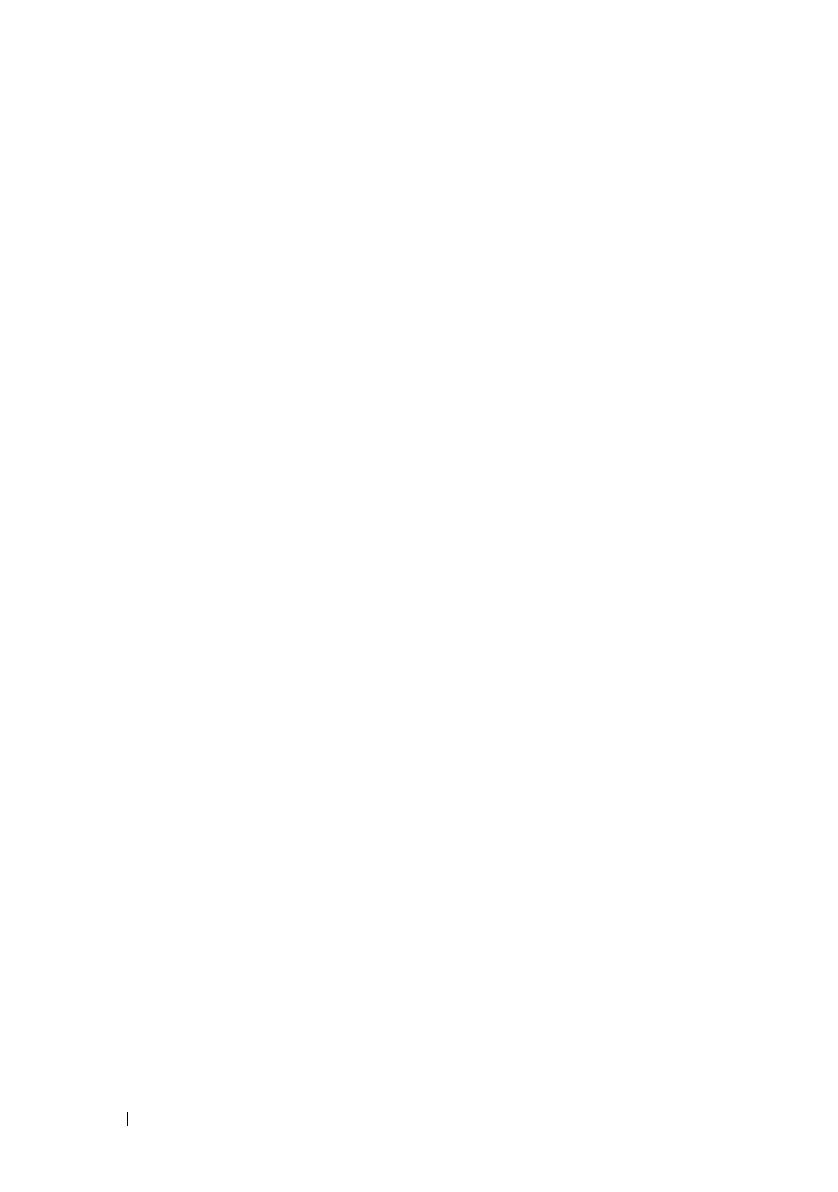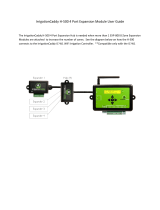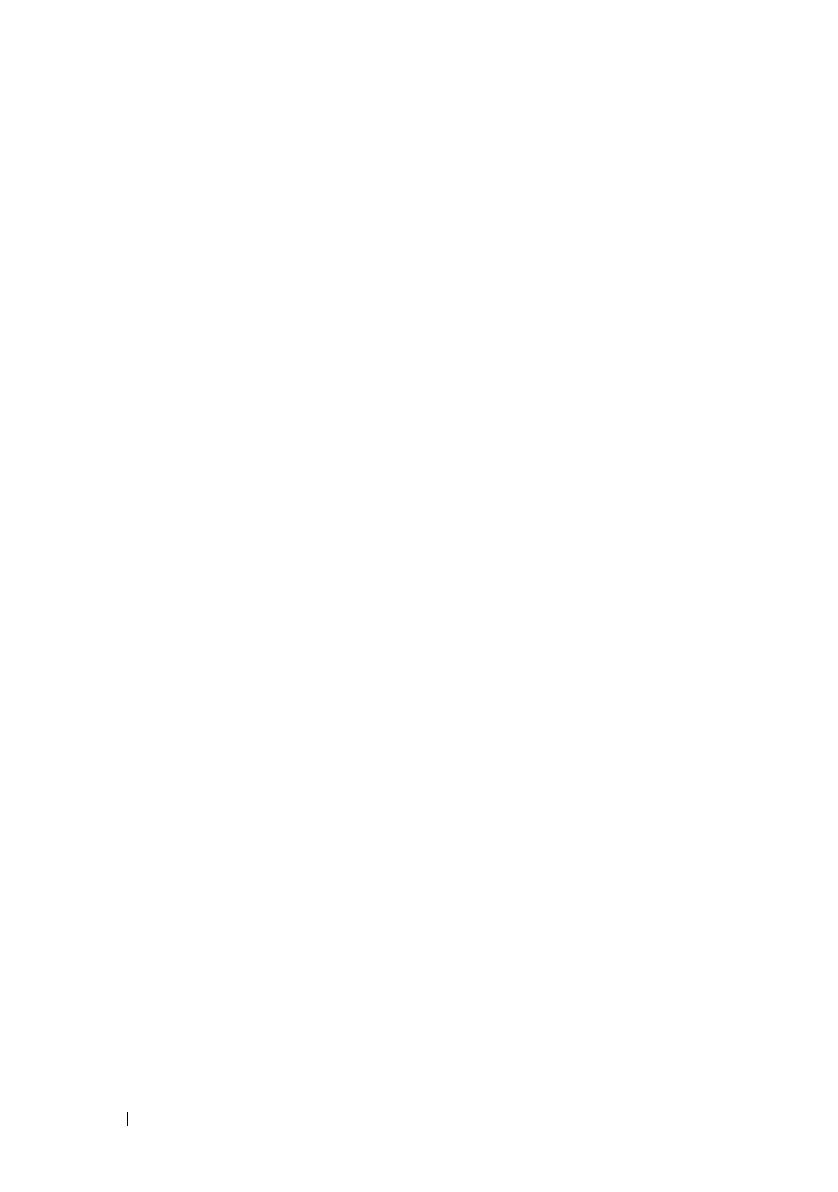
4 Contents
Sled Blank . . . . . . . . . . . . . . . . . . . . . . . . 31
Removing a Sled Blank
. . . . . . . . . . . . . . . 31
Installing a Sled Blank
. . . . . . . . . . . . . . . 32
Hard-Drives
. . . . . . . . . . . . . . . . . . . . . . . . 32
Hard-Drive Configuration
. . . . . . . . . . . . . . 32
Hard-Drive Installation Guidelines
. . . . . . . . . 33
Standard Hard-Drive Carrier . . . . . . . . . . . . 34
Removing a Standard Hard-Drive Carrier
. . . . . 34
Installing a Standard Hard-Drive Carrier
. . . . . . 35
Removing a 3.5-inch Hard-Drive From
a Standard Hard-Drive Carrier . . . . . . . . . . . 36
Installing a 3.5-inch Hard-Drive Into
a Standard Hard-Drive Carrier . . . . . . . . . . . 37
Flexible Hard-Drive Carrier
. . . . . . . . . . . . . 38
Removing a Flexible Hard-Drive Carrier
. . . . . . 38
Installing a Flexible Hard-Drive Carrier . . . . . . 39
Removing a 2.5-inch Hard-Drive From
a Flexible Hard-Drive Carrier
. . . . . . . . . . . . 40
Installing a 2.5-inch Hard-Drive Into
a Flexible Hard-Drive Carrier . . . . . . . . . . . . 41
Expansion Hard-Drive Carrier
. . . . . . . . . . . 42
Removing an Expansion Hard-Drive Carrier . . . . 42
Installing an Expansion Hard-Drive Carrier
. . . . . 43
Removing a SSD Hard-Drive Carrier
. . . . . . . . 44
Installing a SSD Hard-Drive Carrier
. . . . . . . . 45
Removing a 2.5-inch SSD Hard-Drive
From a SSD Hard-Drive Carrier
. . . . . . . . . . . 46
Installing a 2.5-inch SSD Hard-Drive
Into a SSD Hard-Drive Carrier
. . . . . . . . . . . 47
Removing a SSD Hard-Drive Carrier
From an Expansion Hard-Drive Carrier . . . . . . . 48
Installing a SSD Hard-Drive Carrier
Into an Expansion Hard-Drive Carrier
. . . . . . . 49