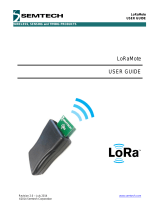Page is loading ...

Copyright © 2005 Eagle Tree Systems, LLC
http://www.eagletreesystems.com
Instruction Manual for the Data Recorder GPS Expander
Document Version 1.6
Model # GPS-001
Thank you for your purchase! This instruction manual will guide you through the installation and operation of your GPS Expander.
Please read the entire manual carefully before proceeding. If, after you read the manual, you have further questions or problems, see
the Support page on http://www.eagletreesystems.com
for additional information, or email us at [email protected].
Features
The GPS Expander is designed to be used with Eagle Tree recording and wireless telemetry products. The Expander consumes very little power,
and has battery backup for quick hot and warm starts. The Expander is tiny and lightweight, making it perfect where weight and size are issues.
See the Specifications section below for more information.
Supported Products
The GPS Expander is compatible with Eagle Tree Systems Flight Data Recorder V2, Car Data Recorders and Boat Data Recorders with firmware
version 4.15 or higher. It is also fully compatible with Seagull Dashboards with firmware version 4.15 or higher. If you have firmware lower
than this version, email [email protected] for upgrade information.
Packing List
Your package should include the following: GPS Expander, and a printed version of this manual. Please check your packaging for printed addenda
to this manual which may be included if changes were made after printing.
How the GPS Expander Works
When coupled The GPS Expander uses satellite information to determine position, speed,
altitude, course, distance to operator, and UTC time.
Connecting the GPS Expander to the Recorder
The 4 wire connector attached to the GPS Expander plugs into the rightmost port of your Data
Recorder as shown in Figure 1. Make sure that you connect it in the correct location on the
recorder, and with the correct polarity!
NOTE: If you have the EU (433 MHz) Seagull Wireless system, you must reconfigure your
system as described in the latest Seagull Manual (available from the support page of our website), so that you can simultaneously plug in the GPS
and the EU Transmitter.
Installing the GPS Expander in your Model
The GPS Expander should be mounted with Velcro in your vehicle so that the top part (with the label) is facing toward the sky. Normally, it is
satisfactory to have the expander inside the vehicle, since the skin of most vehicles is relatively thin. If you have difficulty getting a signal, try
mounting it externally to the vehicle.
Setting up the GPS Expander with your Recorder
To use the GPS expander, first ensure that you have the latest version of the Windows application (the app). App updates are available as a free
download from the support page of our website, for our customers.
When configured with the recorder, the Expander will record all GPS parameters as listed in the features section above, and the data is also available
on the Seagull Wireless Dashboard.
If you wish to record GPS data, choose “Tools, Choose What To Log” in the app, and select “GPS Parameters”. This indicates to the recorder that
GPS data should be recorded. Note that you DO NOT need to record GPS data to see it live on the Seagull Dashboard.

Copyright © 2005 Eagle Tree Systems, LLC
http://www.eagletreesystems.com
Pa
g
e 2
To configure the app to display the GPS data, choose “Tools, Choose What to Display” in the app, and select the GPS Parameters you wish to see.
Here is a description of the parameters available:
GPS Coordinates – this option displays the Latitude and Longitude parameters of the flight. These parameters are displayed just below the
playback controls in the app.
Show GPS In DMS Mode – when this checkbox is checked, the GPS Latitude and Longitude are displayed in Degrees:Minutes:Seconds.Seconds
mode. When this box is unchecked, the parameters area displayed in Degrees:Minutes.Minutes mode.
GPS UTC Time – this option displays the UTC time as received from the GPS Expander. The UTC is displayed in the Total Length/Progress
window when this option is selected.
GPS Altimeter Gauge/Numeric GPS Altitude – these options display GPS altitude. Note that GPS altitude takes several minutes to stabilize, after
the GPS expander/recorder are powered. Also note that this altitude is above MSL (Mean Sea Level). Depending on the “Metric” button on this
page, the altitude is displayed in either feet or meters.
GPS Speed Gauge/Numeric GPS Speed – these options display GPS speed. Depending on the “Metric” button on this page, the speed is
displayed in either MPH or K/H.
GPS Course Gauge/Numeric GPS Course – these options display the course of the vehicle, in degrees True North.
GPS Distance to Operator – this option displays the distance from the operator to the GPS Expander. The value is reset to zero when the GPS
Expander/recorder are powered on.
After a recording is made with the expander, assuming GPS data is being logged, it will be displayed after data download. Note that if the recorder
is connected to your PC via USB, Live Mode will allow you to see the GPS parameters live. Just hit the “Live Mode!” button. See the section
below on graphing GPS data.
Setting up the GPS Expander with the Seagull Dashboard
If you wish to display GPS data on your Seagull Dashboard, choose “Tools, Edit Seagull Display” in the app, and select the GPS parameters you
wish to display.
After selecting the parameters, the Dashboard LCD pages will show the GPS information you selected, as well as any other parameters selected.
Note that the UTC, Lat/Lon and status parameters take up an entire LCD page each.
The GPS parameters can be selected via the Dashboard up/down buttons, as is the case with other Dashboard parameters.
If you connect your Dashboard to your laptop for real-time laptop display, the items selected in the section above will be displayed live.
Using the GPS Expander
Now that you have the GPS Expander installed and configured, it’s time to use it! To use it, simply move the GPS Expander into an open area
(some enclosed areas will work also), power on your vehicle, and after 1-2 minutes, the GPS expander will obtain a fix and begin recording and/or
displaying information on the Seagull Dashboard.
The sensitivity of the GPS Expander increases once it has a fix. So, it may be possible to get a fix outside, then move the Expander inside and
continue with a valid fix.
Note that the next time you power off and on your vehicle, the GPS Expander should obtain a fix in about 10 seconds, assuming it hasn’t been
relocated since power down.
Once a valid fix is received, the GPS data for that fix will be displayed on the Dashboard until the next fix comes in (normally once per second). If
the Dashboard does not receive a new fix within a few seconds, it will mark the Lat and Lon fields with an “*” beside the values to indicate a “stale”
fix.
If you are using the Dashboard, and have selected the GPS Status page to display, the Dashboard will display one of the following messages on the
GPS Status page when it is selected:
“No GPS Detected” – this message indicates that the system has not detected a GPS expander. Check connection if this error message occurs.
“Acquiring Fix” – this message indicates that the GPS Expander is connected and detected, but has not yet gotten a fix.
“Fix Acquired” – this message indicates that the GPS Expander has acquired a valid fix within the last few seconds.
Graphing GPS Data with the Windows Application
The app supports a variety of Graphing options for GPS data, with both recorded and live data.
Recorded Mode Graphing

Copyright © 2005 Eagle Tree Systems, LLC
http://www.eagletreesystems.com
Pa
g
e 3
To Graph recorded data, first load the data into the app, either from downloading from the Recorder, recording from live mode with the Seagull
Dashboard, or loading from a previously saved Data Recorder file. See the section below on graphing live mode data.
To Graph recorded GPS data in 2D, choose “Graph Data!”, and select “2D GPS Chart.” The chart will show the 2D (bird’s eye) graph of the data,
and will show the latitude and longitude positions on the axes. Note that the chart will automatically scale to fit the data.
To Graph recorded data in 3D, choose “Graph Data!”, and select “3D GPS Chart.” The Chart will show the 3D plot. The Z-Axis can be selected to
be one or more of the following:
• GPS Altitude
• Barometric Altitude (For Boat or Flight Systems)
• GPS Speed
• Pitot/Static Speed (For Flight Systems)
These choices allow you to visualize your position as compared with your speed or altitude.
Loading a Background Image for 2D and 3D Charts
The graphing software supports loading an image upon which the GPS chart can be plotted. GPS background images with GPS coordinates can be
obtained from Google Earth ™, GlobeExplorer.com™, or other internet resources. Electronic maps of the proper file format can also be loaded as
background images, of course.
The software also supports setting the upper left-hand and lower right-hand GPS coordinates of the image. This is especially useful if you will be
operating in a certain area, and wish to observe your vehicle’s path over this particular area. Loading the GPS coordinates forces the chart to scale
to the entered GPS coordinate rectangle, which causes the GPS data points to plot at the correct place within the image. Note that no points will be
plotted if the current position of the GPS Expander falls outside the rectangle formed by the coordinates you entered.
To load an image, first click the “Load Image” button, which will bring up the image “Load a GPS Chart Background Image” window. Then, click
“Load GPS Chart Image.” This allows you to load a JPEG, BMP, or GIF image file on 2D graphs. Currently only BMP files are supported in 3D
GPS graphs, but support for more 3D image types will be added to a future version of the app.
To set the GPS coordinates of the image, enter the latitude and longitude of the upper left-hand corner of the image, and the lower right-hand corner
of the image. These coordinates must be entered in signed decimal degrees (+/-DDD.DDDDDDD) format. Note that North and East coordinates
are positive, and South and West coordinates are negative.
If you have only DMS coordinates, conversion from DMS to decimal can be done via a calculator, or from a conversion website. For example, if
you have the following coordinates in DDD MM SSSS format, you would enter the corresponding coordinates into the app:
Upper Left-hand Image Coordinates in DMS: 33° 19’ 48.00” N 44° 26’ 24.00”E
Enter the following for Upper Left-hand Coordinates in decimal format:
33.330000 44.437222
Once the Background Image and optional GPS coordinates are entered, hit OK to load the image.
NOTE: currently, when a background image is loaded into a 3D GPS chart, another software program must have been used to correctly tilt and
stretch the image. We will automatically tilt and stretch the image in a future version of the app.
Using GPS Charting in Live Mode
To view a 2D GPS chart of the vehicle’s real-time position, follow the below steps:
• Connect either the Recorder or Seagull Dashboard to USB.
• Launch the App, and choose “Graph Data!, 2D GPS Chart.”
• Load a background image if desired, if not already loaded.
• Click the “Live Mode!” button on the app.
A live trail of the vehicle’s course should then appear on the 2D GPS chart.
NOTE: currently 3D GPS live mode charting is not supported or well tested, though it is enabled in the app.
Locating a Lost Plane with the GPS Expander
The combination of the Seagull Dashboard and GPS Expander makes it easy to find lost planes. First, make sure you have selected Lat/Lon for
display on the Dashboard.
The Dashboard always remembers the last valid fix received from the GPS Expander, even when no signal is being received from the plane. To
display the last valid fix, press the “Display Max” button on the Dashboard, and scroll to the Lat/Lon page. This will show the last valid fix
received from your plane. To go to that location, use any handheld GPS unit (or another Seagull) to go to that location.

Copyright © 2005 Eagle Tree Systems, LLC
http://www.eagletreesystems.com
Pa
g
e 4
Troubleshooting
Below is a list of problems that may be encountered, and steps to remedy them. If your particular issue is not addressed by the below, see the
Support page on http://eagletreesystems.com or email [email protected]. Include a full description of your problem, your machine
configuration, brands/models of equipment, and Recorder firmware version if possible (from “Tools, Firmware Control” in the app) and any other
relevant details.
Problem: The GPS Module does not appear to be getting a signal. When I download data or look at the data on the Seagull, the data consist of
zeros.
Solution: Make sure you have the Expander connected correctly to the recorder.
Solution: If you are trying to record GPS data, make sure you have selected logging of GPS data as described in the setup section above.
Solution: If you are using the Seagull system, and are not getting “No Signal” messages, see the Seagull manual. If you are getting a signal, but no
GPS data, try the above steps.
Solution: Make sure that the Seagull Expander has a reasonably unobstructed view of the sky.
Problem: The Dashboard displays “No GPS Detected” on the GPS Status LCD Page.
Solution: Make sure you have the GPS Expander connected correctly to the recorder, and make sure that no wires are cut.
Solution: Power down the system, wait 15 seconds, and reapply power.
Problem: The Dashboard displays “Acquiring Fix” on the Lat/Lon LCD Page for more than two minutes.
Solution: Make sure that the Seagull Expander has a reasonably unobstructed view of the sky.
Solution: Make sure you have gotten a valid fix before the vehicle starts moving. Moving slows down the acquisition process considerably.
Solution: Some areas have lots of RF Noise, which can increase the length of time required to get a fix. Up to 15 minutes may be required to get a
cold fix in some areas. Note that we have found that other brands of GPS receivers have the same difficulties in problem areas.
GPS Expander Specifications (subject to change)
Satellites: 16
Current Consumption: approx 33mA
Cold Start Time (average): 46s
Warm Start Time (average): 34s
Hot Start Time (average): 10s
Position Accuracy (average): 7m CEP (90%)
Maximum horizontal speed: 515 m/s
Maximum vertical speed: 15 m/s
Maximum altitude: 18 Km
Dimensions: 45mm x 50mm x 10mm
Weight: 23g
Limited Warranty
Eagle Tree Systems, LLC, warrants the GPS Expander to be free from defects in materials and workmanship for a period of one (1) year from the
date of original purchase. This warranty is nontransferable. If your unit requires warranty service during this period, we will replace or repair it at
our option. Shipping cost to us is your responsibility.
To obtain warranty service, contact us by phone, fax or email to request an RMA number. No returns will be accepted without this number.
This limited warranty does not cover:
• The Software included with the System. See the Software license agreement for more information on Software restrictions.
• Problems that result from:
o External causes such as accident, abuse, misuse, or problems with electrical power
o Servicing not authorized by us
o Usage that is not in accordance with product instructions
o Failure to follow the product instructions
THIS WARRANTY GIVES YOU SPECIFIC LEGAL RIGHTS, AND YOU MAY ALSO HAVE OTHER RIGHTS WHICH VARY FROM STATE
TO STATE (OR JURISDICTION TO JURISDICTION). OUR RESPONSIBILITY FOR MALFUNCITONS AND DEFECTS IN HARDWARE IS
LIMITED TO REPAIR AND REPLACEMENT AS SET FORTH IN THIS WARRANTY STATEMENT. ALL EXPRESS AND IMPLIED
WARRANTIES FOR THE PRODUCT, INCLUDING, BUT NOT LIMITED TO, ANY IMPLIED WARRANTIES AND CONDITIONS OF
MERCHANTABILITY AND FITNESS FOR A PARTICULAR PURPOSE, ARE LIMITED IN TIME TO THE TERM OF THE LIMITED
WARRANTY PERIOD AS DESCRIBED ABOVE. NO WARRANTIES, WHETHER EXPRESS OR IMPLIED, WILL APPLY AFTER THE

Copyright © 2005 Eagle Tree Systems, LLC
http://www.eagletreesystems.com
Pa
g
e 5
LIMITED WARRANTY PERIOD HAS EXPIRED. SOME STATES DO NOT ALLOW LIMITATIONS ON HOW LONG AN IMPLIED
WARRANTY LASTS, SO THIS LIMITATION MAY NOT APPLY TO YOU.
WE DO NOT ACCEPT LIABILITY BEYOND THE REMEDIES PROVIDED FOR IN THIS LIMITED WARRANTY OR FOR
CONSEQUENTIAL OR INCIDENTAL DAMAGES, INCLUDING, WITHOUT LIMITATION, ANY LIABILTY FOR THIRD-PARTY CLAIMS
AGAINST YOU FOR DAMAGES, FOR PRODUCTS NOT BEING AVAILABLE FOR USE, OR FOR LOST DATA OR LOST SOFTWARE.
OUR LIABILITY WILL BE NO MORE THAN THE AMOUNT YOU PAID FOR THE PRODUCT THAT IS THE SUBJECT OF A CLAIM. THIS
IS THE MAXIMUM AMOUNT FOR WHICH WE ARE RESPONSIBLE.
SOME STATES DO NOT ALLOW THE EXCLUSION OR LIMITATION OF INCIDENTAL OR CONSEQUENTIAL DAMAGES, SO THE
ABOVE LIMITATION OR EXCLUSION MAY NOT APPLY TO YOU.
/