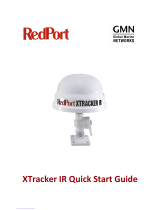Page is loading ...

User Manual
GPS Tracker

LICENSE AGREEMENT
Magellan grants you, the purchaser, the right to use the software sup-
plied in and with MAGELLAN GPS products (the "SOFTWARE") in the
normal operation of the equipment. You may make copies only for your
own personal use and for use within your organization.
The SOFTWARE is the property of MAGELLAN and/or its suppliers and is
protected by United States copyright laws and international treaty provi-
sions; therefore, you must treat this SOFTWARE like any other copyright
material.
You may not use, copy, modify, reverse engineer or transfer this SOFT-
WARE except as expressly provided in this license. All rights not expressly
granted are reserved by MAGELLAN and/or its suppliers.
* * *
No part of this handbook may be reproduced or transmitted in any form
or by any means, electronic or mechanical, including photocopying and
recording, for any purpose other than the purchaser's personal use
without the prior written permission of Magellan Systems Corporation.
© 1998 by Magellan Systems Corporation. All rights reserved.
Magellan™ and GPS Tracker™ are trademarks of Magellan Systems
Corporation.
22-10335-001

User Manual
GPS Tracker

WARNINGS
USE GOOD JUDGEMENT
This product is an excellent navigation aid, but does not replace the need for
careful orienteering and good judgement. Never rely solely on one device for
navigating.
USE CARE
The Global Positioning System (GPS) is operated by the U.S. Government, which is
solely responsible for the accuracy and maintenance of GPS.
The accuracy of position fixes can be affected by the periodic adjustments to GPS
satellites made by the U.S. Government and is subject to change in accordance
with the Department of Defense civil GPS user policy and the Federal
Radionavigation Plan.
USE CAUTION
Accuracy can also be affected by poor satellite geometry. When the accuracy
warnings appear on the screen, use the data with extreme caution.
USE PROPER ACCESSORIES
Use only Magellan cables and antennas; the use of non-Magellan cables and
antennas may severely degrade performance or damage the receiver, and will void
the warranty.

i
Table of Contents
Introduction ...............................1
Packing List ............................................1
Features of Your GPS Tracker....................2
Conventions Used in the Manual...............2
Getting Started/Initialize............3
GPS Tracker Description...........................3
Receiver Accuracy...................................3
GPS Tracker Receiver ..............................4
Using the Keypad....................................5
Installing the Batteries ..............................6
Using your GPS Tracker ...........................7
Proper Handling - Signal Reception ...........7
Clear View of the Sky .......................7
Holding the Receiver.........................8
First Time Use - Initializing the
Receiver ..........................................8
Turn the Receiver On ...............................8
Input Location Information ........................9
Setting Local Time and Date .....................9
Selecting Primary Usage ........................10
Getting a Fixed Position .........................11
Saving Your Waypoint...........................11
Creating a GOTO.................................12

ii
Basic Operation .......................13
Power Up Sequence ..............................13
Navigation Screens...............................13
Using the Status Screen..........................14
Selecting Temp Units and Calibration
in your Status Screen .............................15
Using the Position Screen .......................16
Viewing Secondary Coordinate System
from the Position Screen.........................16
Automatic Averaging in the Position
Screen .................................................16
Using the NAV 1 Screen ........................17
Customizing the NAV 1 Screen...............18
Using the Compass Screen .....................19
Customizing the Compass Screen............20
Using the NAV 2 Screen ........................21
Customizing the NAV 2 Screen...............21
Using the Plot Screen .............................22
Selecting PAN-N-SCAN .........................23
Displaying Waypoint Information ............23
Setting Track History..............................24
Clearing the Track.................................24
Setting Up the Plotter .............................24
Setting Hide Data/Show Data ................26
Using the Road Screen...........................26
Setting Hide WPTS/Show WPTS.............27
Customizing the Road Screen .................27
Using the Speed Screen .........................28
Resetting the Odometer..........................28
Resetting the Trip Odometer....................29

iii
Setting the Speed Average .....................29
Using the Time Screen ...........................29
Selecting Time Format............................30
Saving a Waypoint ...............................30
Saving Your Position Fix with a
Receiver-Generated Name .....................30
Saving Your Position Fix with a
User-Created Name...............................31
Creating a Waypoint.............................31
Creating a GOTO.................................32
Working with Waypoints .........33
Editing a Waypoint ...............................33
Editing a Selected Waypoint ..................33
Editing Waypoint Fields ..................33
Creating/Editing/Deleting a
Message in a Waypoint ..................34
Saving Changes to the Selected
Waypoint ......................................34
Projecting a Waypoint ...........................35
Sorting a Waypoint ...............................36
Deleting a Waypoint .............................36
Working with Routes ...............37
Creating/Clearing a GOTO...................37
Creating a Man Over Board Route..........38
Creating a Backtrack Route ....................38
Creating a Multi-Leg Route .....................39
Viewing/Editing a Route ........................40
Inserting a Leg ...............................40

iv
Changing a Waypoint in a Route .....40
Adding a Waypoint at the End of
a Route .........................................41
Deleting a Waypoint in a Route........41
Saving a Route...............................42
Activating/Deactivating a Route..............42
Reversing a Route..................................43
Using Plot View in a Route......................43
Deleting a Route ...................................43
Working with Map ‘N Track ...................44
Auxiliary Functions ..................45
Working with Sun/Moon and Fish/Hunt ..45
Selecting the Simulate Mode...................46
Selecting Contrast .................................47
Selecting Alarm/Message ......................47
Accessing the Alarm/Message Menu ......47
Selecting Anchor Alarm .........................48
Selecting Arrival Alarm ..........................48
Selecting XTE Alarm ..............................49
Selecting Proximity Alarm.......................49
Viewing the Alarm/MSG Menu ..............50
Selecting Alarm Defaults ........................51
Clearing Alarm Messages ......................51
Customizing (Setup) .................53
Selecting Setup .....................................53
Initializing ............................................53
Disabling NAV Screens..........................54
Selecting a Coordinate System ...............54

v
Selecting Map Datum ............................55
Selecting Elevation Mode.......................55
Selecting Time Format............................56
Selecting NAV Units ..............................57
Selecting North Reference ......................57
Selecting Light Timer ..............................58
Selecting the Beeper..............................58
Selecting Personalize.............................59
Selecting Clear Memory ........................59
Selecting NMEA ...................................60
Selecting Baud Rate...............................60
Troubleshooting .......................61
Commonly Asked Questions ...................62
Contacting Magellan.............................63
NMEA Data Messages..............64
Available Datums ....................70
Specifications...........................71
Coordinate Systems .................72
What is GPS?...........................74
What is GPS?.......................................74
How Does GPS Work?...........................74
Accuracy .............................................75
DGPS ..................................................75
More Information on GPS.......................75

Magellan GPS Tracker 1
Introduction 1
Congratulations on your purchase of the GPS Tracker. Since introducing
the world’s very first commercial, hand-held GPS receiver in 1989, Magellan
has led the way with innovative GPS products to meet a wide range of
positioning and navigation needs.
The GPS Tracker is a portable GPS receiver with a high-resolution, large
display. With a powerful 12-channel receiver and detachable signal-sensitive
antenna, this pocket sized unit provides signal reception for sure tracking.
Designed with both the Outdoor and Marine enthusiasts in mind, the GPS
Tracker is ideal for hiking, mapping fishing hotspots, marking trails or
charting courses over bodies of water or land. To help you get started using
your new Magellan GPS Tracker, read the sections titled Getting Started and
Basic Operation. These two sections will have you recording waypoints and
navigating in no time. The remainder of this manual gives you detailed
information about all the features and functions of your GPS Tracker.
Packing List
Before you begin, make sure that your package includes the items listed on
the box. If any of these items are missing, please contact your local Magellan
dealer or distributor.

2 Magellan GPS Tracker
Features of Your GPS Tracker
• Powerful 12-channel receiver.
• Large ultra-sharp display.
• Detachable super sensitive antenna for superior tracking.
• Industry record - 30 hours of continuous battery life.
• Backlit display.
• Rugged, durable and waterproof.
Conventions Used in this Manual
The Basic Operaton section of this manual is designed to assist you in the use
of your GPS Tracker. Each topic in the reference section includes a brief
description of the activity chosen and a detailed description with sample
screens of how to perform the activity. As you become more familiar with
your receiver, you will be able to use the pictorial view of the keys as a “quick
reference” to perform the desired activity.
Also in the Basic Operation section are alerts to inform you of some cautions
and notes that will assist you in using your GPS Tracker.

Magellan GPS Tracker 3
Getting Started/Initialize
This section shows you how to begin using your GPS Tracker for the first
time. After a brief description of the receiver, it discusses:
• Installing batteries.
• First time use, initializing the receiver.
• Usage.
GPS Tracker Description
The GPS Tracker has a large, high-resolution display, a detachable antenna
for exceptional tracking and stores up to 500 waypoints. Using four AA
batteries, the GPS Tracker will operate continuously for up to 30 hours and
the internal lithium back-up battery will keep the receiver’s memory active
for up to 10 years.
Receiver Accuracy
The satellite constellation that provides the GPS information your receiver
uses is maintained by the Department of Defense (DoD). GPS positioning,
for general use, provides 25 meter RMS accuracy or better. Since the signals
generated by these satellites are publicly accessible, the DoD has introduced
errors into the satellite signals for security reasons. These errors are referred
to as Selective Availability (SA).
At present, your GPS position will be accurate within 100 meters horizon-
tally and 150 meters vertically. Due to the errors introduced by SA, it is
possible to get readings outside of these values at times.
2

4 Magellan GPS Tracker
GPS Tracker Receiver
Display
ENTER key
GOTO key
MENU key
POWER key
ARROW PAD
LIGHT key
MARK key
NAV key
QUIT key
Water Seal Battery Caps
Detachable Quadrifilar Antenna

Magellan GPS Tracker 5
Using the Keypad
LIGHT - Turns back light off and on and offers two levels of
brightness adjustable with consecutive presses of the light key.
PWR - Turns the receiver on and off.
ENTER - Selects menu items, confirms changes and initiates
certain functions.
QUIT - Cancels the operation of the last key pressed.
ARROW PAD - Scrolls through screens, menus and enters
alphanumeric information. Up/Down Arrows scroll through
the alphanumeric characters. Right/Left Arrows page through
menus and adjust the scale on the Plot and Compass screens.
NAV - Scrolls through nine Navigation screens.
MENU - Accesses functions specific to the current display, as
well as other displays.
GOTO - Allows selection of a destination for a single leg route
from a list of waypoints. This key also accesses the Man Over
Board function.
MARK - Creates waypoints or stores the current position.
ENTER
QUIT
NAV
MENU
GOTO
MARK
PWR

6 Magellan GPS Tracker
Installing the Batteries
The GPS Tracker uses four AA alkaline batteries that are installed from the
bottom of the receiver. Use the rings to unscrew the water seal battery caps.
Insert the batteries into the battery tubes, with the positive end first, two
batteries in each side, and screw the battery caps until securely closed.
It is recommended that four batteries be used, however, in case of an
emergency, the receiver will operate with only two batteries if both are
inserted into one of the battery tubes.
If the batteries are left out of the unit for more than 30 minutes,
the unit may need to be reinitialized.
+
+
+
+
-
-
-
-

Magellan GPS Tracker 7
Using your GPS Tracker
The constellation of 24 GPS satellites circling the globe is in constant
motion. Before your receiver can tell you where you are, it needs to know
where the satellites are relative to itself. It does this with the use of an
internal almanac, where it has stored in memory a general location for
each of the satellites. The almanac tells the receiver which satellites are in
view, based on the time, date and location of the receiver.
Until the GPS Tracker is initialized, it may not know its location, time or
date, therefore, it does not have a reference point to select which satellites
to use. Inputting the initial position, time and date is called initializing
your receiver, which will save you time. Initializing enables the receiver
to begin tracking satellites, and calculating your position, much faster.
Proper Handling - Signal Reception
Because the GPS Tracker receives information it needs from satellites
orbiting the earth, the antenna needs to be raised with a relatively
unobstructed view of the sky.
Clear View of the Sky
The receiver needs a clear view of the sky, allowing it to choose from all
the satellites currently available.
If the view of the sky is poor, (large cliffs or buildings, heavy foliage or
other obstructions) the satellite signals can be blocked and the GPS
Tracker may take longer to compute a position fix.

8 Magellan GPS Tracker
Holding the Receiver
GPS Tracker is designed to fit comfort-
ably in your hand. Hold the receiver in
the palm of your hand with the antenna
pointing towards the sky.
First Time Use - Initializing the Receiver
You do not need to initialize your receiver each time you use it
unless the receiver’s memory has been cleared or if it has been
transported more than 300 miles while turned off.
Turn the Receiver On
To turn your GPS Tracker on, press PWR.
Because this is the first time you have used
your receiver, a screen will be displayed
prompting you to initialize your receiver. Press
ENTER to begin the initialization process.
If you do not see this screen once the receiver is turned on, then it was
initialized previously. To follow along, press MENU, highlight SETUP
and press ENTER. Highlight INITIALIZE and press ENTER and then
you will be taken through the steps to reinitialize the receiver.
ATTENTION
UNIT IS NOT
INITIALIZED
PRESS
ENTER TO
INITIALIZE

Magellan GPS Tracker 9
Input Location Information
A screen is displayed with a list of geographi-
cal regions. Use the UP/DOWN ARROWs
to highlight the region where you are located
and press ENTER.
As you proceed with the initialization
process, you can press QUIT at any time to
return to the previous screen or field.
A list of countries, provinces or states (depending upon which region you
select) will appear. Use the UP/DOWN ARROWs to select and press
ENTER.
The receiver displays the ELEVATION screen with the cursor in the first
character of the elevation field. Use the ARROWs to enter your present
elevation and press ENTER. If you do not know your elevation, press
ENTER.
If this is not the first time you have used your receiver or if it is the
first time but your receiver has already begun acquiring satellite
signals, time and date may have already been received from a
satellite and you will not be prompted for time and date.
Setting Local Time and Date
The cursor moves down to the time field,
ready for you to input your local time. Use
the ARROWs to change the time and to
toggle between AM and PM. Press ENTER.
The GPS Tracker will not automatically change due to daylight
savings. You will have to reset the time using SETUP as explained
in the Customizing section.
The cursor moves to the date field. Use the ARROWs to input the date and
press ENTER.
REGION
ENTER COORD
USA
AMERICAS
EUROPE
ASIA EAST
ASIA WEST
AUSTRALIA
AFRICA
PACIFIC
TIME
34˚06.52N
117˚49.56W
00000FT
09:23AM

10 Magellan GPS Tracker
Selecting Primary Usage
A screen will be displayed asking your primary
use for the receiver, MARINE or LAND. Use
the UP/DOWN ARROWs to select and press
ENTER.
The default is MARINE.
The following chart shows the differences in terminology that your GPS
Tracker uses while in land or marine mode. For purposes of this manual, it
will be assumed that the receiver is in the marine mode.
Land Marine
Speed SPD SOG
Bearing BRG BRG
Distance DST DST
Heading HDG COG
Velocity Made Good VMG VMG
Course To Steer CTS CTS
Estimated Time of Arrival ETA ETA
Time To Go TTG ETE
Cross Track Error XTE XTE
Recorded Position Landmark Waypoint
Units of Measure MILES/MPH or NM/KNOTS
KM/KPH
PREFERENCE
SET DEFAULTS
FOR A
PRIMARY
USAGE OF:
MARINE
LAND
/