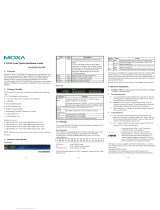— 1 — — 2 — — 3 —
CN2510 Series Quick Installation Guide
Second Edition, August 2004
1. Overview
Welcome to Moxa CN2510 Async Server, a communication server with 8/16
asynchronous RS-232 ports and 10/100 Mbps Ethernet LAN port. CN2510
Async Server can be used to connect terminals, modems, printers, and other
asynchronous serial devices to LAN hosts. CN2510 complies with TCP/IP
and IEEE 802.3 specifications using standard Ethernet 10/100BaseT and
twisted pair 10/100BaseTX cable as the physical medium.
2. Package Checklist
CN2510 Async Server products are shipped with the following items:
y 1 CN2510 Async Server
y 1 AC power Cord (only for CN2510-16 or CN2510-8)
y 1 Software and Documentation CD-ROM
y Quick Installation Guide
y 1 RJ45 Loopback Tester
y Product Warranty Booklet
y Rackmount kit including 2 brackets and 8 screws
y 1 CBL-RJ45F9-150
y 1 CBL-RJ45M25-150
Optional Accessories
y CBL-RJ45M9-150
y CBL-RJ45F9-150
y CBL-RJ45M25-150
y CBL-RJ45F25-150
8-pin RJ45 to Male DB9 cable, 150 cm
8-pin RJ45 to Female DB9 cable, 150 cm
8-pin RJ45 to Male DB25 cable, 150 cm
8-pin RJ45 to Female DB25 cable, 150 cm
NOTE: Notify your sales representative if any of the above items is missing or
damaged.
3. Hardware Introduction
Front Panel
P/N: 18020251001
LED Color Description
Reset None
If you forget the password, use a pointed object,
such as a straightened paper clip or toothpick, to
press the reset button. The Ready LED will blink on
and off while the factory default settings are being
loaded. Once the Ready LED stops blinking (after
about 5 seconds), release the reset button. You will
hear a beep, which indicates that the default settings
have been restored, and CN2510 has rebooted.
Ready Red Power is on and CN2510 is booting up.
Ready Green Power is on and CN2510 is ready.
Serial Tx Green Serial port is transmitting data.
Serial Rx Yellow Serial port is receiving data.
Rear Panel
Connector Function
AC Power
Input
Automatic detection of 100-240V, 47-63Hz AC power
supply (CN2510-16 or CN2510-8).
Automatic detection of 12-48VDC, 1.01A at 12V, 240 mA at
48V DC power supply (CN2510-16-48V or CN2510-8-48V)
Power On/Off
Switch
I indicates power on; O indicates power off
RS-232
Console Port
One RJ45 connector for console terminal connection
LAN Auto detecting 10/100 Mbps port
Serial Ports 8 or 16 RJ45 connectors for DCE (modem) connections
LCM Display
We recommend using the LCM display and four push buttons to configure
the IP address for the first time.
Basic Operation:
If the CN2510 is working properly, the LCM panel will display a green color.
The red Ready LED will also light up, indicating that the CN2510 is
receiving power. After the red Ready LED turns to green, you will see a
display similar to:
CN2510-16_3
192.168.127 . 254
CN2510-16 is the CN2510’s name
3 is the CN2510’s serial number
192.168.127.254 is the CN2510’s IP address
There are four push buttons on CN2510’s nameplate. Going from left to right,
the buttons are:
Button Name Action
MENU menu activates the main menu, or returns to an upper level
up cursor
scrolls up through a list of items shown on the LCM
panel’s second line
down
cursor
scrolls down through a list of items shown on the LCM
panel’s second line
SEL select selects the option listed on the LCM panel’s second line
The buttons are manipulated in a manner similar to the way a modern cellular
phone operates. As you move through the various functions and setting
options, note that the top line shows the current menu or submenu name, and
the bottom line shows the submenu name or menu item which is activated by
pressing the SEL button.
Refer to the CN2510 Async Server User’s Manual for more details.
4. Hardware Installation
1. Installing CN2510
Open the package, and place CN2510 on a desktop, or attach it to a
standard rack cabinet.
2. Wiring Requirements
A. Use separate paths to route wiring for power and devices. If power
wiring and device wiring paths must cross, make sure the wires are
perpendicular at the intersection point.
B. NOTE: Do not run signal or communication wiring and power
wiring in the same wire conduit. To avoid interference, wires with
different signal characteristics should be routed separately.
C. Where necessary, it is strongly advised that you label wiring to all
devices in the system.
3. Connecting the Power
AC: Connect CN2510 100-240 VAC power line with its AC connector. If
the power is properly connected, the “Ready” LED will show a solid
red color until the system is ready, at which time the “Ready” LED
will change to a green color.
DC: Connect CN2510-16/8-48V’s power cord to CN2510’s DC
connector, and then follow the steps given below:
V+ V-
ON OFF
1. Loosen the screws on the V
+
and V
-
terminals of
CN2510-8/16-48V’s terminal block.
2. Connect the power cord’s 48 VDC wire to the
terminal block’s V
+
terminal, and the power cord’s
DC Power Ground wire to the terminal block’s V
-
terminal, and then tighten the terminal block screws.
(Note: CN2510-8/16-48V can still operate even if the
DC 48V and DC Power Ground are reversed.)
If the power is properly connected, the “Ready” LED will show a solid red
color until the system is ready, at which time the “Ready” LED will
change to a green color.