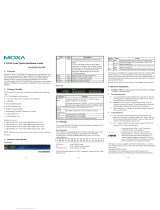– 1 – – 2 – – 3 –
*1802025001010*
CN2510 Series
Quick Installation Guide
Sixth Edition, August 2015
Overview
Welcome to the Moxa CN2510 Async Server, a communication
server with 8/16 asynchronous RS-232 ports and 1 10/100 Mbps
Ethernet LAN port. The CN2510 Async Server can be used to
connect terminals, modems, printers, and other asynchronous
serial devices to LAN hosts. The CN2510 complies with TCP/IP and
IEEE 802.3 specifications using standard Ethernet 10/100BaseT
and twisted pair 10/100BaseTX cable as the physical medium.
Package Checklist
CN2510 Async Server products are shipped with the following
items:
• CN2510 Async Server
• AC power cord (only for the CN2510-8 and CN2510-16)
• RJ45 loopback tester
• Rackmount kit, including 2 brackets and 8 screws
• CBL-RJ45F9-150
• CBL-RJ45M25-150
• Software and documentation CD-ROM
• Quick installation guide (printed)
• Warranty card
Optional Accessories
• CBL-RJ45M9-150: 8-pin RJ45 to male DB9 cable, 150 cm
• CBL-RJ45F9-150: 8-pin RJ45 to female DB9 cable, 150 cm
• CBL-RJ45M25-150: 8-pin RJ45 to male DB25 cable, 150 cm
• CBL-RJ45F25-150: 8-pin RJ45 to female DB25 cable, 150 cm
NOTE: Please notify your Moxa sales representative if any of the
above items are missing or damaged.
Hardware Introduction
Front Panel
If you forget the password, use a pointed
object, such as a straightened paper clip or
toothpick, to press the reset button. The
Ready LED will blink on and off while the
factory default settings are being loaded.
Once the Ready LED stops blinking (after
about 5 seconds), release the reset button.
You will hear a beep, which indicates that the
default settings have been restored, and
Power is on and the CN2510 is booting up.
Power is on and the CN2510 is ready.
Serial port is transmitting data.
Serial port is receiving data.
Rear Panel
Automatic detection of 100-240V, 47-63Hz AC
power supply (CN2510-8 and CN2510-16).
Automatic detection of ±48 VDC (38 to 72 VDC
-38 to -72 VDC) power supply (CN2510-8-48V
I indicates power on,
O indicates power off
One RJ45 connector for console terminal
connection
Auto detecting 10/100 Mbps port
8 or 16 RJ45 connectors for DCE (modem)
connections
LCM Display
We recommend using the LCM display and four push buttons to
configure the IP address for the first time.
Basic Operation:
If the CN2510 is working properly, the LCM panel will display a
green color. The red Ready LED will also light up, indicating that
the CN2510 is receiving power. After the red Ready LED turns to
green, you will see a display similar to:
This is where:
• CN2510-16 is the CN2510’s name
• 3 is this CN2510’s local sequence number
• 192.168.127.254 is the CN2510’s IP address
There are four push buttons on CN2510’s nameplate. Going from
left to right, the buttons are:
activates the main menu, or returns to an
upper level
scrolls up through a list of items shown on the
LCM panel’s second line
scrolls down through a list of items shown on
the LCM panel’s second line
selects the option listed on the LCM panel’s
second line
As you move through the various functions and setting options,
note that the top line shows the current menu or submenu name,
and the bottom line shows the submenu name or menu item that is
activated by pressing the SEL button.
Refer to the CN2510 Async Server User’s Manual for more details.
Hardware Installation
1. Installing the CN2510
Place the CN2510 on a desktop, or attach it to a standard rack
cabinet.
2. Wiring Requirements
Use separate paths to route wiring for power and devices.
If power wiring and device wiring paths must cross, make
sure the wires are perpendicular at the intersection point.
NOTE: Do not run signal or communication wiring and
power wiring in the same
wire conduit. To avoid
interference, wires with different signal characteristics
should be routed separately.
We strongly advise that you label wiring to all devices in
the system.
3. Connecting the Power
Connect the CN2510 100-240 VAC power line with its AC
connector. If the power is properly connected, the
“Ready” LED will show a solid red color until the system is
ready, at which time the “Ready” LED will change to a
green color.
Connect the CN2510-16/8-48V’s power cord to the
CN2510’s DC connector, and then follow the steps given
below:
Loosen the screws on the V+ and V-
terminals of the CN2510-8/16-48V’s
terminal block.
Connect the power cord’s 48 VDC wire to
the terminal block’s V+ terminal, and the
power cord’s DC Power G
terminal block’s V- terminal, and then
tighten the terminal block screws. (Note:
the CN2510-8/16-48V can still operate
even if the DC 48V and DC Power Ground