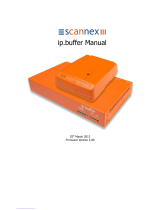Page is loading ...

MultiConnect
®
rCell 100
MTR-G3 User Guide

MULTICONNECT®RCELL 100 SERIES ROUTER USER GUIDE
2 MultiConnect
®
rCell 100 MTR-G3 User Guide
MultiConnect
®
rCell 100 Series Router User Guide
Model: MTR-G3
Part Number: S000565 Version: 2.8
Copyright
This publication may not be reproduced, in whole or in part, without the specific and express prior written permission signed by an executive officer of
Multi-Tech Systems, Inc. All rights reserved. Copyright © 2017 by Multi-Tech Systems, Inc.
Multi-Tech Systems, Inc. makes no representations or warranties, whether express, implied or by estoppels, with respect to the content, information,
material and recommendations herein and specifically disclaims any implied warranties of merchantability, fitness for any particular purpose and non-
infringement.
Multi-Tech Systems, Inc. reserves the right to revise this publication and to make changes from time to time in the content hereof without obligation of
Multi-Tech Systems, Inc. to notify any person or organization of such revisions or changes.
Legal Notices
The MultiTech products are not designed, manufactured or intended for use, and should not be used, or sold or re-sold for use, in connection with
applications requiring fail-safe performance or in applications where the failure of the products would reasonably be expected to result in personal injury or
death, significant property damage, or serious physical or environmental damage. Examples of such use include life support machines or other life
preserving medical devices or systems, air traffic control or aircraft navigation or communications systems, control equipment for nuclear facilities, or
missile, nuclear, biological or chemical weapons or other military applications (“Restricted Applications”). Use of the products in such Restricted
Applications is at the user’s sole risk and liability.
MULTITECH DOES NOT WARRANT THAT THE TRANSMISSION OF DATA BY A PRODUCT OVER A CELLULAR COMMUNICATIONS NETWORK WILL BE
UNINTERRUPTED, TIMELY, SECURE OR ERROR FREE, NOR DOES MULTITECH WARRANT ANY CONNECTION OR ACCESSIBILITY TO ANY CELLULAR
COMMUNICATIONS NETWORK. MULTITECH WILL HAVE NO LIABILITY FOR ANY LOSSES, DAMAGES, OBLIGATIONS, PENALTIES, DEFICIENCIES, LIABILITIES,
COSTS OR EXPENSES (INCLUDING WITHOUT LIMITATION REASONABLE ATTORNEYS FEES) RELATED TO TEMPORARY INABILITY TO ACCESS A CELLULAR
COMMUNICATIONS NETWORK USING THE PRODUCTS.
Contacting MultiTech
Knowledge Base
The Knowledge Base provides immediate access to support information and resolutions for all MultiTech products. Visit http://www.multitech.com/kb.go.
Support Portal
To create an account and submit a support case directly to our technical support team, visit: https://support.multitech.com.
Support
Business Hours: M-F, 8am to 5pm CT
Country By Email By Phone
Warranty
To read the warranty statement for your product, visit www.multitech.com/warranty.go. For other warranty options, visit www.multitech.com/es.go .
World Headquarters
Multi-Tech Systems, Inc.
2205 Woodale Drive, Mounds View, MN 55112
Phone: (800) 328-9717 or (763) 785-3500
Fax (763) 785-9874

CONTENTS
MultiConnect
®
rCell 100 MTR-G3 User Guide 3
Contents
Chapter 1 – Product Overview ................................................................................................................................. 7
About MultiConnect rCell 100 Series Router................................................................................................................ 7
Documentation ........................................................................................................................................................... 7
Descriptions of LEDs...................................................................................................................................................... 9
Side Panel Connectors ................................................................................................................................................ 10
Ethernet LED Descriptions .......................................................................................................................................... 10
Specifications .............................................................................................................................................................. 11
Dimensions.................................................................................................................................................................. 13
Labels .......................................................................................................................................................................... 13
Power Draw ................................................................................................................................................................ 14
RF Specifications ......................................................................................................................................................... 14
Chapter 2 – Safety Warnings.................................................................................................................................. 15
Lithium Battery ........................................................................................................................................................... 15
Ethernet Ports ............................................................................................................................................................. 15
Radio Frequency (RF) Safety ....................................................................................................................................... 15
Interference with Pacemakers and Other Medical Devices ...................................................................................... 16
Potential interference ............................................................................................................................................... 16
Precautions for pacemaker wearers ........................................................................................................................ 16
Antenna....................................................................................................................................................................... 16
Chapter 3 – Cellular Information............................................................................................................................ 17
Antenna System Cellular Devices................................................................................................................................ 17
Requirements for Cellular Antennas with regard to FCC/IC Compliance ................................................................. 17
GSM Antenna Information.......................................................................................................................................... 17
GSM Authorized Antennas........................................................................................................................................ 17
GSM Antenna Requirements/Specifications ............................................................................................................ 17
Chapter 4 – Installing the Router ........................................................................................................................... 18
Installing the Router.................................................................................................................................................... 18
Mounting the Device................................................................................................................................................... 18
Installing the SIM Card ............................................................................................................................................... 18
Resetting the Device ................................................................................................................................................... 19
Restoring User Defined Settings to the Device .......................................................................................................... 19
Chapter 5 – Using the Wizard to Configure Your Device......................................................................................... 21
First-Time Setup ......................................................................................................................................................... 21
Chapter 6 – Configuring Your Device...................................................................................................................... 24
Home Page (Dashboard) ............................................................................................................................................. 24
Unavailable Services in PPP-IP Passthrough and Serial Modem Modes..................................................................... 25
Configuring IP Address and DNS Information for LAN ............................................................................................... 25

CONTENTS
4 MultiConnect
®
rCell 100 MTR-G3 User Guide
WAN Setup.................................................................................................................................................................. 25
Editing Failover Configuration................................................................................................................................... 26
Failover Configuration Fields .................................................................................................................................... 26
Configuring Dynamic Domain Naming System (DDNS) .............................................................................................. 26
Entering authentication information ....................................................................................................................... 27
Forcing a DDNS server update .................................................................................................................................. 27
Configuring Dynamic Host Configuration Protocol (DHCP) Server ............................................................................ 27
Assigning Fixed Addresses ....................................................................................................................................... 28
Configuring the Global Positioning System (GPS) ....................................................................................................... 28
Dumping NMEA Sentence Information to the Router's TCP Server Port ................................................................ 28
Sending GPS information to a remote server .......................................................................................................... 28
Configuring NMEA Sentences .................................................................................................................................. 29
Configuring the Serial Port ......................................................................................................................................... 29
Configuring Device to Act as Client ............................................................................................................................ 29
Configuring Device to Act as Server............................................................................................................................ 30
Time Configuration .................................................................................................................................................... 31
Setting the Date and Time ....................................................................................................................................... 31
Configuring SNTP to Update Date and Time ............................................................................................................ 31
Adding Saved Networks .............................................................................................................................................. 31
Adding Networks....................................................................................................................................................... 32
Editing or Deleting an Existing Network .................................................................................................................. 32
Configuring SNMP ....................................................................................................................................................... 32
Unavailable Services in PPP-IP Passthrough and Serial Modem Modes..................................................................... 33
Chapter 7 – Setting Up the Firewall........................................................................................................................ 34
Defining firewall rules ................................................................................................................................................ 34
Adding Port Forwarding Rules .................................................................................................................................. 34
Adding Outbound Traffic Rules ................................................................................................................................ 34
MAC Filtering ............................................................................................................................................................ 35
Advanced Settings..................................................................................................................................................... 35
Setting up Static Routes............................................................................................................................................ 35
Chapter 8 – Setting Up Cellular Features................................................................................................................ 37
Configuring Cellular..................................................................................................................................................... 37
Cellular Configuration Fields ....................................................................................................................................... 37
Unavailable Services in PPP-IP Passthrough and Serial Modem Modes..................................................................... 39
Configuring Wake Up On Call...................................................................................................................................... 39
Wake Up On Call Method Settings ........................................................................................................................... 39
Wake Up On Call General Configurations................................................................................................................. 39
Using Telnet to Communicate with the Cellular Radio............................................................................................... 40
Radio Status ................................................................................................................................................................ 41
Chapter 9 – Configuring SMS .................................................................................................................................. 42
Configuring SMS.......................................................................................................................................................... 42

CONTENTS
MultiConnect
®
rCell 100 MTR-G3 User Guide 5
SMS Field Descriptions.............................................................................................................................................. 42
SMS Commands .......................................................................................................................................................... 42
SMS Command Descriptions..................................................................................................................................... 43
Sending an SMS Message............................................................................................................................................ 44
Viewing Received SMS Messages ............................................................................................................................... 44
Viewing Sent SMS Messages....................................................................................................................................... 44
Chapter 10 – Defining Tunnels ............................................................................................................................... 46
Setting Up GRE Tunnels ............................................................................................................................................. 46
Configuring Network-to-Network Virtual Private Networks (VPNs) .......................................................................... 46
IPsec Tunnel Configuration Field Descriptions ......................................................................................................... 47
OpenVPN Tunnels ....................................................................................................................................................... 49
Unavailable Services in PPP-IP Passthrough and Serial Modem Modes..................................................................... 56
Chapter 11 – Device Administration....................................................................................................................... 57
Configuring Device Access .......................................................................................................................................... 57
HTTP Redirect to HTTPS ............................................................................................................................................ 57
HTTPS ........................................................................................................................................................................ 57
SSH ............................................................................................................................................................................ 57
ICMP.......................................................................................................................................................................... 58
IP Defense ................................................................................................................................................................. 58
Modbus Slave............................................................................................................................................................ 59
Configuring IP Defense ............................................................................................................................................... 59
Denial of Service (DOS) Prevention........................................................................................................................... 59
Ping limit .................................................................................................................................................................. 60
Brute force ................................................................................................................................................................ 60
Unavailable Services in PPP-IP Passthrough and Serial Modem Modes..................................................................... 60
Generating a New Certificate...................................................................................................................................... 60
Uploading a New Certificate ....................................................................................................................................... 61
Setting up the Remote Management ......................................................................................................................... 61
Managing Your Device Remotely ................................................................................................................................ 62
Unavailable Services in PPP-IP Passthrough and Serial Modem Modes..................................................................... 62
Notifications................................................................................................................................................................ 62
Customizing the User Interface .................................................................................................................................. 66
Customizing Support Information ............................................................................................................................ 66
Specifying Device Settings ........................................................................................................................................ 67
Upgrading Firmware .................................................................................................................................................. 67
Saving and Restoring Settings .................................................................................................................................... 68
Using the Debugging Options ..................................................................................................................................... 69
Automatically rebooting the device.......................................................................................................................... 69
Setting up Telnet....................................................................................................................................................... 69
Configuring Remote Syslog ....................................................................................................................................... 69
Statistics Settings ...................................................................................................................................................... 70

CONTENTS
6 MultiConnect
®
rCell 100 MTR-G3 User Guide
Ping and Reset Options............................................................................................................................................. 70
SMTP Settings ............................................................................................................................................................. 70
Chapter 12 – Device Status .................................................................................................................................... 72
Viewing Device Statistics ............................................................................................................................................ 72
Mail Log....................................................................................................................................................................... 73
Mail Queue.................................................................................................................................................................. 73
RF Survey..................................................................................................................................................................... 73
Service Statistics.......................................................................................................................................................... 74
Statistics Configuration Fields..................................................................................................................................... 74
Chapter 13 – Regulatory Information..................................................................................................................... 75
47 CFR Part 15 Regulation Class B Devices ................................................................................................................. 75
Industry Canada Class B Notice................................................................................................................................... 75
FCC Interference Notice.............................................................................................................................................. 75
FCC and IC Antenna Requirements Toward License Exempt Radio Transmitters (Bluetooth/WLAN) ....................... 76
Requirements for Cellular Antennas with regard to FCC/IC Compliance ................................................................... 76
EMC, Safety, and R&TTE Directive Compliance ......................................................................................................... 76
Restriction of the Use of Hazardous Substances (RoHS) ............................................................................................ 76
REACH Statement ....................................................................................................................................................... 77
Registration of Substances........................................................................................................................................ 77
Substances of Very High Concern (SVHC) ................................................................................................................ 77
Waste Electrical and Electronic Equipment Statement .............................................................................................. 78
WEEE Directive.......................................................................................................................................................... 78
Instructions for Disposal of WEEE by Users in the European Union ........................................................................ 78
Information on HS/TS Substances According to Chinese Standards ......................................................................... 79
Information on HS/TS Substances According to Chinese Standards (in Chinese) ...................................................... 80

PRODUCT OVERVIEW
MultiConnect
®
rCell 100 MTR-G3 User Guide 7
Chapter 1 – Product Overview
About MultiConnect rCell 100 Series Router
This guide describes the MultiConnect rCell 100 Series Router. Use the rCell family of routers to provide secure
data communication between many types of devices that use legacy and the latest communication technologies.
What's New in This Release
Manual version Update description
2.4 Software update: Additional SMS commands, SNMP and Open VPN tunnels
2.6 RED compliance (H5-B07, H6-B16, and LEU1-B07 only)
2.8 Modbus Slave, Cellular Radio Firmware Upgrade (H5 and H6 only)
The router has an integrated cellular modem and includes 10/100 BaseT Ethernet and RS-232 serial connectivity.
An image of the device follows:
Documentation
The following table describes additional documentation for your device. The documentation is available on the
Multi-Tech Installation Resources website at http://www.multitech.com/brands/multiconnect-rcell-100-series.
Document Description
User Guide This document provides an overview, safety and regulatory
information, schematics and general device information.
API Developer Guide You can use the rCell API to manage configurations, poll statistics, and
issue commands. Documentation is available on the MultiTech
Developer Resources website at
http://www.multitech.net/developer/software/mtr-api-reference/.

PRODUCT OVERVIEW
8 MultiConnect
®
rCell 100 MTR-G3 User Guide
Document Description
AT Commands This document describes AT commands that are available for your
device. These commands are documented in the Reference Guide part
number S000545.

PRODUCT OVERVIEW
MultiConnect
®
rCell 100 MTR-G3 User Guide 9
Descriptions of LEDs
The top panel contains the following LEDs:
Power and Status LEDs—The Power LED indicates that DC power is present and the Status LED blinks when
the unit is functioning normally.
Modem LEDs—Two modem LEDs indicate carrier detection and link status.
Signal LEDs—Three signal LEDs display the signal strength level of the wireless connection.
Ethernet LEDs—These LEDs are not on the top panel. See the section Ethernet LED Descriptions for
descriptions of these LEDs.
LED Indicators
POWER Indicates presence of DC power when lit.
STATUS The LED is a solid light when the device is booting up, saving the configuration, restarting,
or updating the firmware. When the Status LED begins to blink, the router is ready for use.
CD Carrier Detect. When lit, indicates data connection has been established.
LS Link Status
OFF —No power to the cellular radio
Slow Blink (-0.2Hz) — Registered or connected
LED Fast Blink (-3Hz) — Not registered or searching for connection
SIGNAL Signal strength for cellular (RSSI range: 0 - 31)
ALL OFF — Unit is off, not registered on network, or extremely weak signal (0 <= RSSI <
6).
1 Bar “ON” — Very weak signal (7 <= RSSI <14).
1 Bar and 2 Bar “ON” — Weak signal (15 <= RSSI <23).
1 Bar, 2 Bar, and 3 Bar “ON” — Good signal (24 <= RSSI >= 31).

PRODUCT OVERVIEW
10 MultiConnect
®
rCell 100 MTR-G3 User Guide
Side Panel Connectors
The following shows the right side panel of the device:
The following shows the left side panel of the device. It includes an RS-232 connector, an Ethernet connector, and
the power receptacle.
The following table describes the items on the two side panels:
Label Description
CELL Cellular antenna inputs. Use with the 2 Laird Hepta-SM MAF94300 antennas that are
supplied with the device.
CELL - Primary.
SIM Receptacle for a SIM card (Subscriber Identity Module).
RESET Resets the device. Refer to Resetting the Device or Resetting User Defined Settings to the
Device.
RS-232 DE 9-pin, female-D Sub through-hole connector.
E-NET RJ-45 receptacle for standard Ethernet 10/100 Base-T (RJ-45 connecter has two Ethernet
LEDs).
Power 7-32 VDC power receptacle for provided power cord. The device uses a minimum 7V 1.0A
power supply.
Ethernet LED Descriptions
Two Ethernet LEDs are physically on the RJ-45 connector(s). The table that follows describes these LEDs.
Ethernet Link Right LED on Ethernet connector. Blinks when there is transmit and receive
activity on the Ethernet link. It shows a steady light when there is a valid
Ethernet connection.

PRODUCT OVERVIEW
MultiConnect
®
rCell 100 MTR-G3 User Guide 11
Ethernet Speed Left LED on Ethernet connector. Lit when the Ethernet is linked at 100 Mbps.
If it is not lit, the Ethernet is linked at 10 Mbps.
Specifications
MTR-G3
Category Description
General
Performance GPRS Class 10
Frequency Bands Quad Band 850/900/1800/1900 MHz
Speed
Packet Data Up to 85.6 Kbps, coding schemes CS1 to CS4
SMS
SMS Point-to-Point Messaging
Mobile-Terminated SMS
Mobile-Originated SMS
Connectors
Cellular Female SMA connectors for cellular
SIM Holder Standard 1.8 and 3 V SIM receptacle
Power Requirements
1
Voltage 7 V to 32 V DC
Physical Description
Dimensions Refer to the Dimensions topic that follows.
Weight 8.2 ounces or 230 grams
Environment
Operating Temperature
2
-40° C to +85° C
Humidity Relative humidity 15% to 93% non-condensing
Certifications, Compliance, Warranty
EMC and Radio Compliance EN 55022 Class B
EN 301 489-1 V1.9.2
EN 301 489-3 V1.4.1
EN 301 489-7 V1.3.1
EN 301 511 V9.0.2
EN 300 440-2 V1.4.1

PRODUCT OVERVIEW
12 MultiConnect
®
rCell 100 MTR-G3 User Guide
Category Description
Safety Compliance UL/cUL 60950-1
UL201
IEC 60950-1
ANSI/ISA 12.12.01 2013 & CSA C22.2 No. 213
EN 60079-0:2012+A11:2013
EN 60079-15:2010
Network Compliance GCF approved radio module
Warranty Two years
1
Optional power supply must be a Listed ITE power supply marked LPS or Class 2 rated 1.0 A minimum.
Certification does not apply or extend to voltages outside certified range, and has not been evaluated by UL for
operating voltages beyond tested range.
2
UL Recognized @ 40° C, Limited by AC power supply. UL Recognized @ 60° C when used with the fused DC power
cable, part number FPC-532-DC.
Installation in outdoor locations has not been evaluated by UL. UL Certification does not apply or extend to
outdoor applications.
Note: Radio performance may be affected at the temperature extremes. This is considered normal. There is no
single cause for this function. Rather, it is the result of an interaction of several factors, such as the ambient
temperature, the operating mode, and the transmit power.

PRODUCT OVERVIEW
MultiConnect
®
rCell 100 MTR-G3 User Guide 13
Dimensions
Labels
The images that follow show regulatory information for your device.

PRODUCT OVERVIEW
14 MultiConnect
®
rCell 100 MTR-G3 User Guide
Power Draw
GPRS
Voltage Radio Protocol Cellular Cell Box
Connection No
Data (Amps)
(AVG) Measured
Current (Amps)
at Max Power
TX Pulse (AVG)
Amplitude
Current (Amps)
for GSM850
Total Inrush
Charge
Measured in
Millicoulomb
(mC)
7 volts GSM850 0.233 0.354 1.1 2.29
9 volts GSM850 0.178 0.287 1.10 0.880
20 volts GSM850 0.090 0.137 0.406 0.964
32 volts GSM850 0.061 0.091 0.245 0.760
Note: Multi-Tech Systems, Inc. recommends that you incorporate a 10% buffer into the power source when
determining product load. The above power draw numbers are measurements from an MTR-G3-B16.
RF Specifications
Mode Frequency TX (MHz) Frequency RX (MHz) Channels TX - RX Offset (MHz)
GSM850 824 to 849 869 to 894 128 to 251 45
EGSM900 890 to 915 935 to 960 0 to 124 45
880 to 890 925 to 935 975 to 1023 45
DCS1800 1710 to 1785 1805 to 1880 512 to 885 95
PCS1900 1850 to 1910 1930 to 1990 512 to 810 80

SAFETY WARNINGS
MultiConnect
®
rCell 100 MTR-G3 User Guide 15
Chapter 2 – Safety Warnings
Lithium Battery
A lithium battery (3V, coin cell, CR1632) located within the product provides backup power for the
timekeeping. This battery has an estimated life expectancy of ten years.
When this battery starts to weaken, the date and time may be incorrect.
Battery is not user replaceable. If the battery fails, the device must be sent back to MultiTech Systems for
battery replacement.
Lithium cells and batteries are subject to the Provisions for International Transportation. Multi-Tech
Systems, Inc. confirms that the Lithium batteries used in the MultiTech product(s) referenced in this manual
comply with Special Provision 188 of the UN Model Regulations, Special Provision A45 of the ICAO-TI/IATA-
DGR (Air), Special Provision 310 of the IMDG Code, and Special Provision 188 of the ADR and RID (Road and
Rail Europe).
CAUTION: Risk of explosion if this battery is replaced by an incorrect type. Dispose of batteries according to
instructions.
Attention: Risque d'explosion si vous remplacez la batterie par un modèle incompatible. Jetez les piles usagées
selon les instructions.
Ethernet Ports
CAUTION: Ethernet ports and command ports are not designed to be connected to a public telecommunication
network.
Radio Frequency (RF) Safety
Due to the possibility of radio frequency (RF) interference, it is important that you follow any special regulations
regarding the use of radio equipment. Follow the safety advice given below.
Operating your device close to other electronic equipment may cause interference if the equipment is
inadequately protected. Observe any warning signs and manufacturers’ recommendations.
Different industries and businesses restrict the use of cellular devices. Respect restrictions on the use of
radio equipment in fuel depots, chemical plants, or where blasting operations are in process. Follow
restrictions for any environment where you operate the device.
Do not place the antenna outdoors.
Switch OFF your wireless device when in an aircraft. Using portable electronic devices in an aircraft may
endanger aircraft operation, disrupt the cellular network, and is illegal. Failing to observe this restriction
may lead to suspension or denial of cellular services to the offender, legal action, or both.
Switch OFF your wireless device when around gasoline or diesel-fuel pumps and before filling your vehicle
with fuel.
Switch OFF your wireless device in hospitals and any other place where medical equipment may be in use.

SAFETY WARNINGS
16 MultiConnect
®
rCell 100 MTR-G3 User Guide
Interference with Pacemakers and Other Medical Devices
Potential interference
Radio frequency energy (RF) from cellular devices can interact with some electronic devices. This is
electromagnetic interference (EMI). The FDA helped develop a detailed test method to measure EMI of implanted
cardiac pacemakers and defibrillators from cellular devices. This test method is part of the Association for the
Advancement of Medical Instrumentation (AAMI) standard. This standard allows manufacturers to ensure that
cardiac pacemakers and defibrillators are safe from cellular device EMI.
The FDA continues to monitor cellular devices for interactions with other medical devices. If harmful interference
occurs, the FDA will assess the interference and work to resolve the problem.
Precautions for pacemaker wearers
If EMI occurs, it could affect a pacemaker in one of three ways:
Stop the pacemaker from delivering the stimulating pulses that regulate the heart's rhythm.
Cause the pacemaker to deliver the pulses irregularly.
Cause the pacemaker to ignore the heart's own rhythm and deliver pulses at a fixed rate.
Based on current research, cellular devices do not pose a significant health problem for most pacemaker wearers.
However, people with pacemakers may want to take simple precautions to be sure that their device doesn't cause
a problem.
Keep the device on the opposite side of the body from the pacemaker to add extra distance between the
pacemaker and the device.
Avoid placing a turned-on device next to the pacemaker (for example, don’t carry the device in a shirt or
jacket pocket directly over the pacemaker).
Antenna
The antenna intended for use with this unit meets the requirements for mobile operating configurations and for
fixed mounted operations, as defined in 2.1091 and 1.1307 of the FCC rules for satisfying RF exposure compliance.
If an alternate antenna is used, consult user documentation for required antenna specifications.

CELLULAR INFORMATION
MultiConnect
®
rCell 100 MTR-G3 User Guide 17
Chapter 3 – Cellular Information
Antenna System Cellular Devices
The cellular/wireless performance depends on the implementation and antenna design. The integration of the
antenna system into the product is a critical part of the design process; therefore, it is essential to consider it early
so the performance is not compromised. If changes are made to the device's certified antenna system, then
recertification will be required by specific network carriers.
Requirements for Cellular Antennas with regard to FCC/IC Compliance
There cannot be any alteration to the authorized antenna system. The antenna system must maintain the same
specifications. The antenna must be the same type, with similar in-band and out-of-band radiation patterns.
GSM Antenna Information
GSM Authorized Antennas
GSM devices were approved with the following antenna:
Manufacturer: Laird Technologies
Description: HEPTA-SM
Model Number: MAF94300
Multi-Tech Part Number: 45009735L
Multi-Tech ordering information:
Model Quantity
ANHB-1HRA 1
ANHB-10HRA 10
ANHB-50HRA 50
GSM Antenna Requirements/Specifications
Category Description
Frequency Range 824—960 MHz / 1710— 1990 MHz / 1920—2170 MHz
Impedance 50 Ohms
VSWR VSWR should not exceed 2.0:1 at any point across the bands of operation
Typical Radiated Gain 2 dBi on azimuth plane
Radiation Omni-directional
Polarization Linear Vertical

INSTALLING THE ROUTER
18 MultiConnect
®
rCell 100 MTR-G3 User Guide
Chapter 4 – Installing the Router
Installing the Router
1. To use the router’s cellular features, connect a suitable antenna to the antenna connector.
2. Using an Ethernet cable, connect one end of the cable to the E-NET connector on the back of the router
and the other end to your computer, either directly or through a switch or hub.
3. If you are connecting to a serial interface, connect the DE-9 connector (9-pin) of the RS-232 cable to the
RS-232 connector on the router. Then connect the other end to the serial port on the desired device.
4. Some routers support the use of a GPS receiver. If you are using a GPS receiver with the router, attach
the GPS cable to the GPS connector on the router.
5. Attach a power cable to your power supply module.
6. Screw-on the power lead from the power supply module into the power connection on the router.
7. Plug the power supply into your power source.
The POWER LED lights after the device powers up.
When the Status LED begins to blink, the device is ready for use.
8. You can configure your router by using your router’s web management interface. You might need to
change the IP address of your computer to be in the same IP and subnet mask range as the device.
a. Open a web browser. In the browser's address field, type the default address for the router:
http://192.168.2.1. (If the browser displays a message that there is a problem with the website's
security certificate, ignore this and click Continue to the webpage).
b. A login page opens. In the username field, type the default user name: admin (all lower-case).
c. In the password field, type the default password: admin (all lower-case).
d. Click Login. The Web Management Home page opens. Online documentation included with the web
management interface describes how to configure your router.
Mounting the Device
1. Locate the groove on the bottom of the modem.
2. Slide the mounting rod through the groove.
3. To secure the rod to the desired surface, place and tighten two screws in the holes on either end of the
mounting rod. The dimensions illustration in this guide shows the mounting rod, as well as the
dimensions for placement of the screws.
Installing the SIM Card
If you want to operate the router on a particular network, install a SIM card (Subscriber Identity Module).
To install the SIM:
1. Locate the SIM card slot on the side of the router. The slot is labeled SIM.

INSTALLING THE ROUTER
MultiConnect
®
rCell 100 MTR-G3 User Guide 19
2. Push the SIM card into the slot until it snaps into place.
3. To remove the SIM, push the edge of the card in. When released, the card pops out of the device.
Resetting the Device
You need:
A pin, paperclip, or similar thin object that can fit into the reset hole
The following is the default condition for the RESET button on the device. You can program a change to the
behavior of the button if needed.
To reset the device:
1. Find the hole labeled RESET. The reset button is recessed into the case.
2. Use the pin to press and release the RESET button as follows:
Reset options:
To reboot, press RESET for less than 3 seconds.
To reboot and restore user-defined defaults (if previously set), press RESET for 3 to 29
seconds.
To reboot, restore factory settings, and erase user-defined defaults, press RESET for 30
seconds or longer.
Note: The device reboots when restoring settings.
Restoring User Defined Settings to the Device
You can restore user defined settings to your device.
You need:
A pin, paperclip, or similar thin object that can fit into the reset hole
1. Locate the hole in the panel labeled RESET. The reset button is recessed into the housing.
2. Use the pin to press in the button for about 3 seconds and then release the reset button.

INSTALLING THE ROUTER
20 MultiConnect
®
rCell 100 MTR-G3 User Guide
a. If you do not press in the button long enough, the device will reset, but the user defined settings will
not be restored.
b. If you hold it too long, factory default settings will be restored.
/