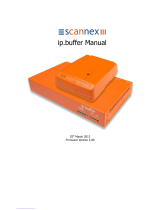CONTENTS
6 MultiConnect
®
rCell 100 MTR-H6 User Guide
Chapter 12 – Device Administration....................................................................................................................... 75
User Accounts ............................................................................................................................................................. 75
Self-Diagnostic............................................................................................................................................................. 76
Configuring Device Access .......................................................................................................................................... 77
HTTP Redirect to HTTPS ............................................................................................................................................ 77
HTTPS ........................................................................................................................................................................ 77
HTTPS Security .......................................................................................................................................................... 78
SSH ............................................................................................................................................................................ 78
SSH Security .............................................................................................................................................................. 78
ICMP.......................................................................................................................................................................... 79
SNMP......................................................................................................................................................................... 79
Modbus Slave............................................................................................................................................................ 79
IP Defense ................................................................................................................................................................. 79
RADIUS Configuration ................................................................................................................................................. 80
Unavailable Services in PPP-IP Passthrough and Serial Modem Modes..................................................................... 82
Generating a New Certificate...................................................................................................................................... 82
Importing a Certificate ................................................................................................................................................ 82
Uploading CA Certificate............................................................................................................................................. 83
Setting up the Remote Management ......................................................................................................................... 83
Managing Your Device Remotely ................................................................................................................................ 83
Unavailable Services in PPP-IP Passthrough and Serial Modem Modes..................................................................... 84
Notifications................................................................................................................................................................ 84
Customizing the User Interface .................................................................................................................................. 88
Customizing Support Information ............................................................................................................................ 88
Specifying Device Settings ........................................................................................................................................ 89
Upgrading Firmware .................................................................................................................................................. 89
Saving and Restoring Settings .................................................................................................................................... 90
Using the Debugging Options ..................................................................................................................................... 91
Automatically rebooting the device.......................................................................................................................... 91
Setting up Telnet....................................................................................................................................................... 92
Configuring Remote Syslog ....................................................................................................................................... 92
Statistics Settings ...................................................................................................................................................... 92
Ping and Reset Options............................................................................................................................................. 93
Usage Policy ................................................................................................................................................................ 93
Chapter 13 – Device Status .................................................................................................................................... 94
Viewing Device Statistics ............................................................................................................................................ 94
Mail Log....................................................................................................................................................................... 95
Mail Queue.................................................................................................................................................................. 95
RF Survey..................................................................................................................................................................... 95
Service Statistics.......................................................................................................................................................... 96
Statistics Configuration Fields..................................................................................................................................... 96