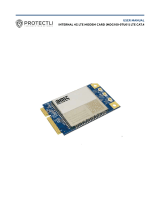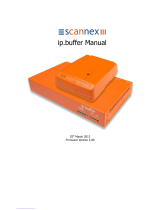CONTENTS
6 MultiConnect
®
rCell 100 MTR-H5 User Guide
Viewing Sent SMS Messages....................................................................................................................................... 65
Chapter 11 – Defining Tunnels ............................................................................................................................... 67
Setting Up GRE Tunnels ............................................................................................................................................. 67
Configuring Network-to-Network Virtual Private Networks (VPNs) .......................................................................... 67
IPsec Tunnel Configuration Field Descriptions ......................................................................................................... 69
OpenVPN Tunnels ....................................................................................................................................................... 71
Unavailable Services in PPP-IP Passthrough and Serial Modem Modes..................................................................... 79
Chapter 12 – Device Administration....................................................................................................................... 80
User Accounts ............................................................................................................................................................. 80
Self-Diagnostic............................................................................................................................................................. 81
Configuring Device Access .......................................................................................................................................... 82
HTTP Redirect to HTTPS ............................................................................................................................................ 82
HTTPS ........................................................................................................................................................................ 82
HTTPS Security .......................................................................................................................................................... 83
SSH ............................................................................................................................................................................ 83
SSH Security .............................................................................................................................................................. 83
ICMP.......................................................................................................................................................................... 84
SNMP......................................................................................................................................................................... 84
Modbus Slave............................................................................................................................................................ 84
IP Defense ................................................................................................................................................................. 84
RADIUS Configuration ................................................................................................................................................. 85
Unavailable Services in PPP-IP Passthrough and Serial Modem Modes..................................................................... 87
Generating a New Certificate...................................................................................................................................... 87
Importing a Certificate................................................................................................................................................ 87
Uploading CA Certificate............................................................................................................................................. 88
Setting up the Remote Management ......................................................................................................................... 88
Managing Your Device Remotely................................................................................................................................ 88
Unavailable Services in PPP-IP Passthrough and Serial Modem Modes..................................................................... 89
Notifications................................................................................................................................................................ 89
Customizing the User Interface .................................................................................................................................. 93
Customizing Support Information ............................................................................................................................ 93
Specifying Device Settings ........................................................................................................................................ 94
Upgrading Firmware .................................................................................................................................................. 94
Saving and Restoring Settings .................................................................................................................................... 95
Using the Debugging Options ..................................................................................................................................... 96
Automatically rebooting the device.......................................................................................................................... 96
Setting up Telnet....................................................................................................................................................... 97
Configuring Remote Syslog ....................................................................................................................................... 97
Statistics Settings ...................................................................................................................................................... 97
Ping and Reset Options............................................................................................................................................. 98
Usage Policy ................................................................................................................................................................ 98