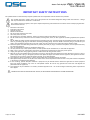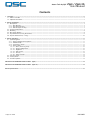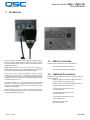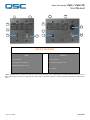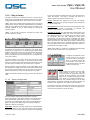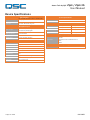QSC Zip4-3G is a 4-button paging station designed for use with Q-SYS or as third-party control systems via Ethernet. Offering balanced microphone input, the Zip4-3G supports condenser and dynamic microphones. Additionally, the Zip4-3G can connect with optional Zip4 expansion modules to expand the number of buttons available. The Zip4-3G can be mounted in a 2 or 3-gang US electrical box, with optional accessories available for mounting microphone hangers, such as goosenecks or hanging microphones.
QSC Zip4-3G is a 4-button paging station designed for use with Q-SYS or as third-party control systems via Ethernet. Offering balanced microphone input, the Zip4-3G supports condenser and dynamic microphones. Additionally, the Zip4-3G can connect with optional Zip4 expansion modules to expand the number of buttons available. The Zip4-3G can be mounted in a 2 or 3-gang US electrical box, with optional accessories available for mounting microphone hangers, such as goosenecks or hanging microphones.















-
 1
1
-
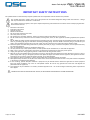 2
2
-
 3
3
-
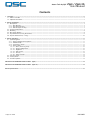 4
4
-
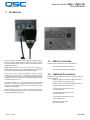 5
5
-
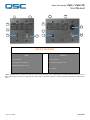 6
6
-
 7
7
-
 8
8
-
 9
9
-
 10
10
-
 11
11
-
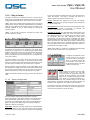 12
12
-
 13
13
-
 14
14
-
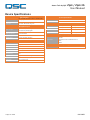 15
15
QSC Zip4-3G User manual
- Type
- User manual
- This manual is also suitable for
QSC Zip4-3G is a 4-button paging station designed for use with Q-SYS or as third-party control systems via Ethernet. Offering balanced microphone input, the Zip4-3G supports condenser and dynamic microphones. Additionally, the Zip4-3G can connect with optional Zip4 expansion modules to expand the number of buttons available. The Zip4-3G can be mounted in a 2 or 3-gang US electrical box, with optional accessories available for mounting microphone hangers, such as goosenecks or hanging microphones.
Ask a question and I''ll find the answer in the document
Finding information in a document is now easier with AI
Related papers
-
QSC unIFY Control Panel User manual
-
QSC unIFY Control Panel User manual
-
QSC unD3IO User manual
-
QSC unIFY Control Panel User manual
-
QSC unDX4I User manual
-
QSC unIFY Control Panel User manual
-
QSC Q-SYS PS-800H User manual
-
QSC unIFY Control Panel User manual
-
QSC unAIO2x2%2b User manual
-
QSC unIFY Control Panel User manual
Other documents
-
 Alcorn Mcbride V-Page VP4X User guide
Alcorn Mcbride V-Page VP4X User guide
-
 DSPPA MAG6588 User manual
DSPPA MAG6588 User manual
-
 Alcorn Mcbride V-Page VP32K User guide
Alcorn Mcbride V-Page VP32K User guide
-
 Alcorn Mcbride V-Page VP16K User guide
Alcorn Mcbride V-Page VP16K User guide
-
Optimus IXSSAL User manual
-
Sennheiser E 614 User manual
-
Sennheiser E 614 User manual
-
YAESU CT-M11 - CONNECTION CABLE User manual
-
 Alcorn Mcbride V-Com VC12X User guide
Alcorn Mcbride V-Com VC12X User guide
-
Community ALC-3202D Integration Guide