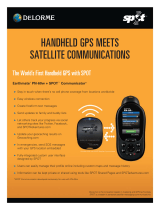Page is loading ...

DELORME
November 2011
User Manual
Spot Satellite Communicator
for Earthmate
®
PN-60w

1
Welcome
The SPOT Satellite Communicator uses GPS signals and
communication satellites to relay your message—no cell
phone coverage is necessary.
Use your SPOT Communicator with the Earthmate®
PN-60w GPS, to send one-way text messages, share your
location, and send SOS messages with the SPOT satellite
system.
What You Need to Know
The SPOT Communicator needs a clear view of
the sky to obtain a GPS signal and provide the most
accurate location information. It is not reliable indoors,
in a cave, or in very dense woods.
Orient the SPOT Communicator so that the SPOT
logo faces toward the sky—this provides optimal
performance as the antenna is located under the logo.
Keep the SPOT Communicator at least 12 inches
away from other GPS devices as it can interfere
with signal reception of other GPS devices.
For detailed information about how the SPOT Communicator
works and its coverage area, go to ndmespot.com.
Resources
DeLorme
DeLorme website (delorme.com)
User Manuals (manuals.delorme.com)
DeLorme Community Forums (forum.delorme.com)
The DeLorme Weblog (blog.delorme.com)
SPOT Communicator
SPOT website (ndmespot.com)
SPOT Satellite Communicator User Manual

3
SPOT Satellite Communicator User Manual
Set Up the SPOT Communicator
You must activate your SPOT Communicator and set up
an account at ndmespot.com before you can use it.
To activate your device
To activate your SPOT Communicator, you need the
device's ESN (serial number) and Authorization Code
located in the battery compartment. To remove the cover,
unscrew the D-ring on the back of the device and swing
the belt clip aside.
1. Go to ndmespot.com and click Activate Your SPOT.
Then, click the picture of your SPOT device.
2. If you already have a SPOT account, log in. If not, click
New Account and create one.
The website will walk you through the steps to set up
your account; you'll provide device details, personal
and emergency contact information, and select and
pay for your services.
To set up contacts and messages
Set up contact groups and predened messages and
export them to your Earthmate PN-60w before you head
outside.
1. Log in to your account at ndmespot.com and click
the My SPOT Devices tab.
2. Under Contact Details:
» Click View/Edit under Contact Groups. Add some
contacts and create a contact group.
Tip For testing, create a group called Test and add
yourself as a contact.
» Click View/Edit under Predened Messages and
add up to 14 messages.
3. Under Social Networks, click View/Edit and link
to Facebook®, Twitter™, Geocaching.com, and Fire
Eagle™.
4. Connect your PN-60w to your computer and click
Export to PN-60w. You may have to install the
DeLorme GPS Plugin before you can export the le.
Just follow the on-screen instructions.
To pair the SPOT Communicator with
the PN-60w
The PN-60w should be set up and have a GPS x before
you pair it with the SPOT Communicator.
1. On the PN-60w, open the SPOT Communicator Page.
2. Press MENU and select Pair SPOT Communicator.
3. Press and hold the Power button on the SPOT
Communicator until the blue Wireless light turns on.
4. On the PN-60w, press ENTER. When the Wireless
light ashes rapidly, the devices are paired.
5. Send a test Check-in/OK message to yourself to make
sure that everything is working correctly.

4
Using the SPOT Communicator
The SPOT Satellite Communicator has two buttons—
Power and SOS—and ve LED light indicators that let you
know what the device is doing. It can operate alone to send
emergency messages when the PN-60w is not available.
Buttons
Power
The Power button is on the side of the SPOT
Communicator above the SOS button.
Press and hold the Power button for three seconds
to turn the device on and off.
With the SPOT Communicator turned off, press
and hold the Power button for ve seconds to enter
Pairing Mode. Pairing Mode cannot start unless
the device is turned off.
SOS
The SOS button is on the side of the SPOT Satellite
Communicator below the Power button. It has a
protective cover to prevent accidental activation.
To activate or cancel SOS messaging mode from
the SPOT Communicator, press and hold the SOS button
for three seconds. A message dialog appears
on the PN-60w. An SOS message triggered by the
SPOT Communicator can be canceled by the SPOT
Communicator or by the paired PN-60w.
Note The SOS button should be used only for life-
threatening or other critical situations.
Light Indicators
The SPOT Communicator uses lights to tell you
what it’s doing. Every time you turn the SPOT
Communicator on, it performs an automatic self-test.
Important! If the SPOT Communicator’s self test fails,
the four LEDs at the top of the device simultaneously
blink red.
Power
The Power light blinks and changes color to indicate
various states:
Green–The SPOT Communicator is on and it passed
the self test.
SPOT Satellite Communicator User Manual

5
SPOT Satellite Communicator User Manual
Red–The batteries have less than 100
transmissions remaining.
Wireless Connection
The Wireless Connection light blinks blue when a
wireless connection is established between the PN-60w
and the SPOT Communicator. The blue light goes off if
the SPOT Communicator has not heard from the PN-60w
in 30 seconds. The Wireless Connection light blinks
rapidly when the PN-60w and SPOT Communicator
are being paired.
GPS
Green–The GPS light blinks green for 15 seconds
when the SPOT Communicator is in view of three
or more GPS satellites and is actively sending a
message.
Red–The GPS light blinks red for 15 seconds when
the SPOT Communicator is unable to see at least
three GPS satellites and is attempting to send a
message.
Message Sending
Green–Any SPOT message is being sent.
Red–A casual message was not sent. The casual
message type includes Check-in/OK, Reference Point,
Track Progress, and Geocache messages.
SOS
Green–The SPOT Communicator is in SOS mode.
Red–Cancelling SOS mode.
Batteries and Connector
Batteries
The SPOT Communicator is powered by two Lithium
batteries (Energizer
®
Ultimate Lithium).
Connector
The SPOT Communicator has a mini-USB connector
located in the battery compartment. The mini-USB
connector is used to transfer rmware upgrades to
the SPOT Communicator.

6
The SPOT Communicator Page on the PN-60w gives you
an easy way to use and manage your SPOT Communicator.
Wireless Antenna
The wireless antenna must be on to pair the devices.
To turn the antenna on or off
From the SPOT Communicator Page, go to MENU > Turn
Wireless Antenna Off or Turn Wireless Antenna On.
OR
From the Settings Page, select Wireless and then select
or clear the Wireless Antenna On check box.
Pairing the Devices
To connect a SPOT Communicator that is paired with the
PN-60w or to initiate the pairing process, go to MENU
> Pair Communicator. To unpair a paired device, go to
MENU > Unpair Communicator.
At the top of the SPOT Communicator Page, a message
displays the current status of the SPOT Communicator.
Sending Messages
Your SPOT account at ndmespot.com is the link
between your PN-60w and your SPOT Communicator.
When you set up your account, you will add your contacts
and create groups of contacts; write pre-dened
messages to quickly update your status when you're out
in the eld; and send the information to your PN-60w. You
can also purchase additional recommended service
options, such as support for Track Progress and Type
& Send messages.
Important Make sure you set up your account and export the
conguration le to your PN-60w before you use the SPOT
Communicator.
SPOT Satellite Communicator User Manual
Using the Earthmate PN-60w

7
SPOT Satellite Communicator User Manual
Message Priority Levels
Each type of message you can send is assigned a priority
so that if you have multiple messages to send, each one
is sent in order of importance.
Critical–An SOS message is the highest priority
message type and is sent to the GEOS Rescue
Coordination Center for emergency response. A
critical message supersedes both casual and urgent
messages.
Urgent–Help messages are the second highest
priority message types. They are sent to one of the
contact groups that you can select on the PN-60w;
these are the contact groups you set up in your
SPOT account. An urgent message supersedes a
casual message.
Casual–Check-in/OK, Reference Point (marking
a waypoint), or Geocache messages are sent to a
contact or social network that you have set up in your
SPOT account. Track Progress messages are sent
to your SPOT account for logging or to online maps.
A casual message has the least priority.
Message Types
You can send a pre-dened message or you can create
a new text message using the optional Type & Send
service and send it to the contact groups you have set up
with your SPOT account.
You can even share with social network websites—
Facebook
®
, Twitter™, or Fire Eagle™—that you’ve set
up a connection to on ndmespot.com. In addition, SPOT
Adventures (spotadventures.com) provides a location for
you to share your SPOT messages, tracks, videos, and
photos, as well as notes, from your adventures.
For each message sent, a message icon is placed
on the map.
SOS
Use the SOS message to notify emergency services
of your GPS location and that you need assistance when
you have a life threatening or other critical emergency.
Send a pre-dened message or create a new Type
& Send message.
SOS messages are sent using the critical priority level.
If a GPS x is obtained, an SOS message with the
GPS position will be sent every ve minutes. If there
is no GPS acquisition, the SPOT Communicator
will send your message without coordinates while
continually trying to obtain a GPS x.
If the PN-60w loses communication with the SPOT
Communicator, the SPOT Communicator will continue

8
to send messages using its own GPS every ve
minutes until the PN-60w is turned on and a new
command is issued or the SPOT Communicator
batteries are depleted.
As a backup, the SPOT Communicator can send
SOS messages by itself; simply hold the SOS button
on the side of the SPOT Communicator for three
seconds.
You can send an SOS message while in any other
mode, but sending an SOS message cancels any
modes in progress. SOS and Help messages can be
sent at the same time.
Help
A Help message noties your contacts that you need
assistance in a non life-threatening situation.
Send a pre-dened message or create a new Type
& Send message.
Help messages are sent using the urgent priority
level.
If a GPS x is obtained, a Help message with the
GPS position is sent every ve minutes for one hour.
If the PN-60w loses communication, the SPOT
Communicator will continue to send messages every
ve minutes until the PN-60w is turned on and a
new command is issued, the one hour timer expires,
or the SPOT Communicator batteries are depleted,
whichever happens rst.
You can send a Help message while in Check-in/OK,
Track Progress, or SOS modes, but sending a Help
message cancels any Check-in/OK or Track Progress
messages that are in progress. Help and SOS
messages can be sent at the same time.
Check-in/OK
Send a message to your contacts or upload eld notes
to Geocaching.com.
Send a pre-dened message or create a new Type
& Send message.
Check-in/OK messages are sent using the casual
priority level.
If a GPS x is obtained, the Check-in/OK message will
be sent three times within a 20 minute window.
Important To increase the probability of a successful
message transmission from the eld and out to
contact lists, allow your SPOT Communicator to
transmit until the message cycle is complete.
You can send a Check-in/OK message while a Track
Progress message in in progress, but it will interrupt
the Track Progress messages until the Check-in/OK
message cycle is complete.
SPOT Satellite Communicator User Manual

9
SPOT Satellite Communicator User Manual
You cannot send a Check-in/OK message when
an SOS or Help message is in progress.
Track Progress (Optional Service)
A Track Progress message sends your location to your SPOT
account (My Account at ndmespot.com). You also have the
option to share your location data in near real-time via web
links to a Shared Page or a Live Map at spotadventures.com.
Track Progress messages are sent using the casual
priority level.
If a GPS x is obtained, a Track Progress message will be
sent every 10 minutes for 24 hours unless canceled.
You cannot send this type of message when an
SOS or Help message is in progress.
Sending Messages
To send a Check-in/OK, Help, or SOS
1. From the SPOT Communicator Page, select the
message type.
2. On the Message Composition page, select
a contact or group from the Send To drop-down list.
3. To send a copy of the message to Facebook or
Twitter, select one or both check boxes.
Tip To send messages to ONLY Facebook or Twitter,
create a group on ndmespot.com and don't add any
contacts to it. Name it something you'll remember
(like "Social Networks") and select that group from the
list in step 2.
4. From the Message drop-down list, select a
pre-dened message or Type & Send Text.
5. If you selected Type & Send Text, use the arrow
keypad to highlight the text area and press ENTER
to open the on-screen keyboard. As you enter your
message, note that the remaining number of
characters allowed displays. When you nish entering
the message, select OK.
6. On the Message Composition page, select Send
Message.

10
Note When you send an SOS message, a 10-second
countdown timer starts. To cancel the sending of the
message, press QUIT before the timer stops.
To Track Progress
From the SPOT Communicator Page, select Track
Progress. You can press QUIT to exit the page and the
messages will continue to be sent.
Sharing Point Information
Use the SPOT Communicator to send information about
a reference point (dened as any point on the map other
than where you are), geocache, Find search result, or map
point from the PN-60w to your contacts. While viewing
details for a point or search result, go to MENU > Send
Waypoint/Geocache/GIS Point/Point with SPOT.
Logging Geocaches
With the SPOT Communicator and PN-60w, you can
log a geocache nd and immediately send the information
to Geocaching.com.
Link your premium Geocaching.com account to your
account at ndmespot.com before you go into the eld
and make sure you export the updated conguration le
to your PN-60w. This will allow you to log a geocache in
near real-time from virtually anywhere with a SPOT
Communicator using the Geocaches Page on the
PN- 60w.
Send Progress Page
Once you have sent a message, the Send Progress page
displays information about the message currently in
progress. When the SPOT Communicator status indicates
that a message mode is in progress, you can select that
message type to view the Send Progress page.
The Send Progress page displays the following
information about the message:
Message–The message recipient and the content
of the message.
Times Sent–The number of times the message has
been sent. While a single message transmission has
a good probability of being received, waiting for the
full three message transmission to complete gives
the highest probability of a successful delivery.
Time Started–The time the message was initiated.
Time to Next Send–Displays the amount of time
remaining until the SPOT Communicator sends
the next message.
Time Remaining–Displays the amount of time
remaining until the message is complete.
SPOT Satellite Communicator User Manual

11
SPOT Satellite Communicator User Manual
To cancel sending
You can cancel a message that is in progress. Select
Cancel Sending and press ENTER. If the Message
Progress page is still active after all of the messages
for a message type have been sent, the Cancel button
changes to Done. Returning to the SPOT Communicator
Page after all of the messages have been sent shows
the Message Composition page.
Casual messages–Canceling Check-in/OK,
Reference Point, Geocache, and Track Progress
messages cancels the message and begins a three
minute timer before the next message can be sent.
Urgent and Critical messages–Canceling in-
progress Help and SOS messages cancels the
message and sends a Cancel Help, Cancel SOS, or
Cancel Help and SOS message.
For Help and SOS messages, the Send Progress page
shows that the SPOT Communicator is sending
a cancel message. If the rst message had not yet been
sent, a cancel message is not sent.
Message History
You can view a list of messages that have been sent from
the PN-60w with the SPOT Communicator. See all the
messages you've sent, when you sent them, and who
you sent them to.
To view message history
1. From the SPOT Communicator Page, go to MENU >
Message History.
The Message History Page displays a list of messages;
the message type is indicated by an icon.
2. From the list, select the message you want to view to
open its details page.
3. You can mark a waypoint at the message location or
view it on the map:
» Select Mark to create a waypoint at the message
location.
» Select View to view the message location on the
map.

12
Note You can also view your message history from
the last 30 days in your account at ndmespot.com.
To export message history
From the Message History page, go to MENU > Export
Message History. You can save the message history
on the internal drive or to an SD card in the device.
To clear message history
From the Message History page, go to MENU > Clear
Message History. All the messages in the history are
cleared and the message waypoint icons are removed
from the map.
SPOT Satellite Communicator User Manual

13
Physical Specications
Case: IPX-7 waterproof, impact resistant, and rugged
Size: 2.6" x 3" x 1.25"
Weight: 3.7 oz.
Battery Life and Usage
Use only AA Lithium batteries in your SPOT Communicator.
Alkaline or other battery technologies, including
rechargeable batteries, are not recommended. In an
emergency situation, if you have access to alkaline or
other battery technologies, the SPOT Communicator
might work but will not offer the specied battery life
or performance.
Power
SOS mode: Up to 7 days of messages
Type & Send mode: Up to 5 days of messages
Track Progress mode: Up to 10 days of messages
Standby mode: Up to 4 months
Operational and environmental conditions can decrease
the battery life achieved under normal usage conditions.
See ndmespot.com for more details regarding
battery life.
Operating Conditions
The SPOT Communicator must have an unobstructed
view of the sky, either outdoors or in a glass enclosed
area, such as a vehicle dashboard or sunroof. Visit
ndmespot.com for more detailed information.
Coverage
SPOT works around the world, including virtually all of
North America, Europe, Australia, and portions of South
America, Africa, and Asia, as well as hundreds
or thousands of miles off shore of these areas. It is
important that you check coverage for your destination at
ndmespot.com before traveling.
Premium SMS Service
Additional charges may apply in some regions. Standard
text messaging charges from your mobile phone
provider may also apply. Visit ndmespot.com for
more information.
Specications & Warranty
SPOT Satellite Communicator User Manual

14
Troubleshooting
The SPOT Communicator performs a self-diagnostic test
each time it is powered on. SPOT recommends that you
send and verify a Check-in/ OK message before each trip.
This also allows you to evaluate your entire messaging
system—from the operational condition of the SPOT
Communicator to the readiness of those on your contact
list. See the FAQ section on ndmespot.com for more
information.
FCC/IC Notice
This equipment has been tested and found to comply
with the limits for a Class B digital device, pursuant to
Part 15 of the FCC Rules. Operation is subject to the
following two conditions: (1) This device may not cause
harmful interference, and (2) this device must accept any
interference received, including interference that may
cause undesired operation. This device complies with
the requirements for radio astronomy site avoidance as
specied by the Globalstar National Science Foundation
agreement of 2001. It is compliant with CFR 25.213.
This device automatically adjusts to transmission
frequency according to its location and is compliant
with international regulatory requirements.
This Class B digital apparatus complies with
Canadian ICES-003.
Certications
ROHS and WEEE compliant
Certied to FCC and CE emissions, immunity, and
safety regulations.
Meets FCC part 25 regulations, Canada type approval,
CISPR Publication 22 (1985 1st edition), RTTE Directive
(1999/EC), and IEC 60950 safety standard.
Visit ndmespot.com for the latest certication
information.
Spot LLC (ndmespot.com) is not afliated with Spot
Image (spotimage.com).
Limited Warranty
Spot LLC warrants that your SPOT Satellite Communicator
will be free from defects in materials and workmanship
for a warranty period of 1 year from the date of purchase.
If your SPOT Communicator fails in normal use, Spot LLC
will, at its sole option, either repair or replace the unit
with a new or refurbished comparable unit at no charge
for labor and materials; however, the customer will be
responsible for shipping charges. New or refurbished
parts may be used for repairs and replacements. Repaired
or replaced product will be warranted for the balance of
the original warranty. The warranty does not cover failures
SPOT Satellite Communicator User Manual

15
due to abuse, misuse, accidents, or unauthorized disas-
sembly or modication or any damage sustained
during shipment of the product. Spot LLC has no
responsibility for any warranty claims made after the
1 year limited warranty expires.
EXCEPT AS PROVIDED ABOVE, THE PRODUCT IS
SOLD “AS IS” WITHOUT ANY EXPRESS OR IMPLIED
WARRANTIES FOR THE PRODUCT, INCLUDING,
WITHOUT LIMITATION, ANY IMPLIED WARRANTIES
REGARDING THE CONDITION, DESIGN, SPECIFICATIONS,
WORKMANSHIP, MERCHANTABILITY OR FITNESS FOR
A PARTICULAR PURPOSE OF THE PRODUCT, OR ANY
WARRANTIES THAT THE PRODUCT IS FREE FROM
LATENT DEFECTS OR DEFICIENCIES, OR THAT THE
PRODUCT IS FREE FROM INFRINGEMENT OF ANY
PATENT, TRADEMARK, COPYRIGHT OR PROPRIETARY
RIGHT OF ANY THIRD PARTY AND SUCH WARRANTIES
ARE EXPRESSLY DISCLAIMED. THIS LIMITED
WARRANTY PROVIDES THE SOLE AND EXCLUSIVE
REMEDY FOR ANY DEFECTS IN THE PRODUCT. IN
NO EVENT SHALL WE BE LIABLE FOR ANY INDIRECT,
CONSEQUENTIAL, SPECIAL, INCIDENTAL OR PUNITIVE
DAMAGES, WHETHER IN CONTRACT, TORT,
NEGLIGENCE, STRICT LIABILITY OR OTHERWISE.
OUR LIABILITY IS LIMITED TO THE AMOUNT YOU
PAID FOR THE PRODUCT THAT IS THE SUBJECT OF
A CLAIM. THE APPLICABILITY OF THE ABOVE
LIMITATIONS AND EXCLUSIONS MAY VARY
FROM STATE TO STATE.
SPOT Satellite Communicator User Manual

16
Service Plan
Before a product can be returned, you must contact
DeLorme Technical Support at 207-846-8900 to
determine if a return is necessary and request a Return
Material Authorization (RMA) tracking number.
For the latest warranty and repair
information, visit delorme.com/gpsrepair.
DeLorme Technical Support
Visit support.delorme.com to access the DeLorme Technical
Support Knowledge Base, get answers to frequently
asked questions, and for additional support information.
If you cannot nd an answer to your problem on the site,
call 207-846-8900 to speak to a Technical Support
representative. DeLorme Technical Support does not
provide product training.
DeLorme Customer Service
For general questions about returns, your order status, or
problems with shipments, phone 800-511-2459 (Monday
through Friday) or send an email to sales@delorme.com.
To place additional orders, phone 800-561-5105.
SPOT Communicator
For questions about the device, call DeLorme Customer
Service. For questions about SPOT products and services,
visit ndmespot.com.
Service Plan & Contact Information
SPOT Satellite Communicator User Manual
/