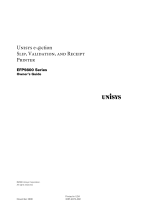EPSON TM-H2000
2 - EPSON TM-H2000 6/12
Character sets: alphanumeric: 95 characters;
international: 37 characters;
extended graphics: 128 × 11 pages
(including a space page)
Slip/Endorsement Section
Head wire matrix: 9-pin vertical; 1/72" wire pitch
Print width: 2.80" (71.2mm) max
Characters per line: font A: 25; font B: 33;
endorsement font: 40
Printing direction: Bidirectional, minimum distance printing
Print speed: Approx 4.0 lps (40-column, 21.1 cpi
with normal head energizing)
Character sets: alphanumeric: 95 characters;
international: 37 characters;
extended graphics: 128 × 12 pages
(including a space page)
Interfaces
Built-in: USB 2.0 Full-speed
Optional: serial, parallel, USB, Ethernet, and
wireless
Media
Roll Paper
Paper type: thermal roll paper
Paper size: 58mm or 80 mm wide
Slip Paper
Paper type: normal, pressure-sensitive, or carbon copy
paper
Paper size: 2.68 to 9.06" (W) × 2.68 to 11.69" (L)
[68 to 230 mm (W) × 68 to 297 mm (L)]
Minimum
paper size: 2.68 × 5.98" (68 × 152 mm)
Sheets: 3 parts maximum
Total thickness: 0.0035 to 0.0122" (0.09 to 0.31 mm)
Reliability
Receipt Printer
Print head life: 150 million pulses, 150 km
Mechanism: 20 million lines
Autocutter: 2 million cuts
MTBF: 360,000 hours
MCBF: 96 million lines
Endorsement Printer
Print head life: 200 million characters
MTBF: 180,000 hours
MCBF: 65 million lines
Safety
EMI: FCC part15B Subpart B Class A
CAN/CSA-CEI/IEC CISPR 22 Class A
Safety Standards: UL60950-1
CAN/CSA C22.2 No.60950-1
(Tested using the PS-180.)
Dimensions
Dimensions
(H × W × D): 7.13" × 6.30" × 10.94"
(181 mm × 160 mm × 278 mm)
Weight: approx. 8.82 lb (4.0 kg)
Dip Switches
Serial Interface
Bank 1 Function ON OFF
1 Data reception error Ignored Prints “?”
2 Receive buffer capacity 45 bytes 4 KB
3 Handshaking XON/XOFF DTR/DSR
4 Word length 7 bits 8 bits
5 Parity check Yes No
6 Parity selection Even Odd
7 and 8 Transmission speed See table below