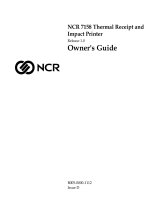Page is loading ...

Unisys e-
@
ction
Slip, Validation, and Receipt
Printer
EFP9800 Series
Owner’s Guide
UNISYS
© 2000 Unisys Corporation.
All rights reserved.
Printed in USA
November 2000 3255 4073–002

NO WARRANTIES OF ANY NATURE ARE EXTENDED BY THIS DOCUMENT. Any product or related
information described herein is only furnished pursuant and subject to the terms and conditions of a duly
executed agreement to purchase or lease equipment or to license software. The only warranties made by
Unisys, if any, with respect to the products described in this document are set forth in such agreement.
Unisys cannot accept any financial or other responsibility that may be the result of your use of the
information in this document or software material, including direct, special, or consequential damages.
You should be very careful to ensure that the use of this information and/or software material complies
with the laws, rules, and regulations of the jurisdictions with respect to which it is used.
The information contained herein is subject to change without notice. Revisions may be issued to advise
of such changes and/or additions.
Notice to Government End Users: The software and accompanying documentation are delivered and
licensed as “commercial computer software” and “commercial computer software documentation” as
those terms are used in 48 C.F.R. § 12.212 and 48 C.F.R. § 227.7202-1 through 227.7202-4, as
applicable. The Government shall receive only those rights provided in the standard commercial software
license, or where applicable, the restricted and limited rights provisions of the contract FAR or DFARS (or
equivalent agency) clause.
Correspondence regarding this publication can be e-mailed to doc@unisys.com.
Unisys is a registered trademark and e-@ction is a trademark of Unisys Corporation.
All other marks are acknowledged to be the trademarks or registered trademarks of their respective
owners. Unisys Corporation cannot attest to the accuracy of this information.

3255 4073–002 iii
Page Status
Page Issue
iii –002
iv Blank
v through xv –002
xvi Blank
1–1 through 1–6 –002
2–1 through 2–16 –002
3–1 through 3–33 –002
3–34 Blank
4–1 through 4–7 –002
4–8 Blank
5–1 through 5–10 –002
6–1 through 6–78 –002
7–1 through 7–20 –002
8–1 through 8–15 –002
8–16 Blank
9–1 through 9–24 –002
10–1 through 10–11 –002
10–12 Blank
11–1 through 11–13 –002
11–14 Blank
A–1 through A–14 –002

Page Status
iv 3255 4073–002

3255 4073–002 v
Contents
Section 1 About the EFP9800 Printer
Features and Options....................................................1–3
Receipt Station Features ............................................1–3
Journal Station Features.............................................1–3
Slip/Validation Station Features...................................1–3
General Features .......................................................1–4
Options.....................................................................1–4
Maintaining and Cleaning the Printer.............................1–4
Ordering Paper and Supplies ........................................1–5
Receipt/Journal Paper................................................1–5
Slips and Forms ........................................................1–5
Other Supplies...........................................................1–6
Documentation..........................................................1–6
Section 2 Operating the Printer
Using the Controls ........................................................2–1
Changing Paper............................................................2–2
Changing Receipt Paper .............................................2–3
Removing the Old Receipt Paper Roll ....................2–4
Loading the New Receipt Paper Roll......................2–5
Changing Receipt/Journal Paper..................................2–6
Removing the Printed Journal...............................2–6
Loading the New Receipt/Journal Paper Roll..........2–7
Verifying Checks...........................................................2–8
Printing on Slips and Checks.......................................2–11
Validating Slips and Checks ........................................2–13
Changing the Ribbon Cassette ....................................2–14
Replacing the Printhead..............................................2–16
Adjusting the Paper Low Sensor..................................2–16
Procedure...............................................................2–17

Contents
vi 3255 4073–002
Section 3 Diagnostics and Print Tests
Level 0 Diagnostics ...................................................... 3–1
Level 1 Diagnostics ...................................................... 3–2
Information About DIP Switch Settings .........................3–2
Switch Entry Mode.....................................................3–4
Choose a Printer Emulation..................................3–5
Set Internal Switch Pack Values in NVRAM .............3–7
EFP9800 ESC/POS Internal Switch Pack Settings
(Includes Epson ESC/POS)..........................3–9
Ithaca Peripherals Proprinter Internal Switch Pack
Settings..................................................3–11
NCR 5021 Internal Switch Pack Settings
(Serial Interface Units Only) ......................3–12
EF4270 Internal Switch Pack Settings ............3–13
Flash Download Mode ..............................................3–17
Data Scope Mode....................................................3–19
Enter Data Scope Mode.....................................3–19
Exit Data Scope Mode.......................................3–21
Enabling or Disabling the Cover Open Switch..............3–21
Verifying Read of MICR Characters ............................3–23
Checking MICR Noise Level.......................................3–25
Selecting the Font for the MICR Check Reader............3–26
Diagnostic Print Tests.................................................3–28
Print Configuration Information ..................................3–28
Continuous Slip Printing............................................3–29
Print Each Character in the ASCII Character Set..........3–30
General Print Test....................................................3–31
Sample of Configuration Printout ...............................3–32
Adjusting the Printhead Gap......................................3–33
Section 4 When Something Goes Wrong
Printer Not Operating ................................................... 4–2
Indicators Showing a Problem....................................... 4–3
Printer Does Not Feed Receipt/Journal Paper............... 4–3
Carriage and Paper Jams............................................. 4–4
Slips, Forms, or Checks Not Feeding Properly .............. 4–4
Slips, Forms, or Checks Skew When Feeding into the
Printer ..................................................................... 4–5
Some Dots are Missing.................................................4–5
Ribbon Tears or Frays More Quickly Than Expected......4–5
Overall Print is Light or Smudged ................................. 4–6
Other Serious Problems................................................4–7

Contents
3255 4073–002 vii
Getting Service.............................................................4–7
Section 5 Communication
Interfaces.....................................................................5–1
Sending Commands......................................................5–1
Using DOS to Send Commands...................................5–1
Using BASIC to Send Commands ................................5–2
RS-232C Interface........................................................5–2
RS-232C Interface Protocols.......................................5–2
XON/XOFF Protocol ............................................5–3
DTR/DSR Protocol..............................................5–4
RS-232C Interface Connectors....................................5–4
RS-232C Communication Connector Pin
Assignments .............................................5–4
RS-232C 9-Pin to 9-Pin Communication Connector
Pin Assignments........................................5–4
RS-232C 25-Pin (Host Computer) to 9-Pin
Communication Connector Pin Assignments .5–5
Power Cable Connector Pin Assignments ..............5–6
Cash Drawer Connector Pin Assignments..............5–6
Parallel Interface ..........................................................5–7
Parallel Interface Connectors ......................................5–7
Parallel Communication Connector Pin
Assignments .............................................5–7
Power Cable Connector Pin Assignments ..............5–8
Cash Drawer Connector Pin Assignments..............5–9
Setting Switches .........................................................5–10
Section 6 EFP9800 ESC/POS Commands
List of EFP9800 ESC/POS Commands ..........................6–1
EFP9800 ESC/POS Command Descriptions ..................6–4
Printer Function Commands........................................6–4
Horizontal Tabs: Skip to Next Tab Stop.................6–5
Standard Mode ..............................................6–5
Page Mode....................................................6–5
Line Feed...........................................................6–5
Standard Mode ..............................................6–5
Page Mode....................................................6–5
Eject Slip ...........................................................6–6
Standard Mode ..............................................6–6
Page Mode....................................................6–6

Contents
viii 3255 4073–002
Carriage Return ..................................................6–6
Standard Mode ..............................................6–6
Page Mode....................................................6–6
Cancel Print Data in Page Mode............................6–7
Set Right-Side Character Spacing .........................6–7
Standard Mode ..............................................6–7
Page Mode....................................................6–8
Select Print Mode(s)............................................6–8
Select Print Mode(s) (for Windows™ Printer
Drivers)...................................................6–10
Set Absolute Starting Position ............................6–10
Standard Mode ............................................6–11
Page Mode..................................................6–11
Set Line Spacing to Default Spacing ...................6–11
Standard Mode ............................................6–11
Page Mode..................................................6–11
Set Line Spacing...............................................6–12
Standard Mode ............................................6–12
Page Mode..................................................6–12
Return Home ....................................................6–12
Select Peripheral Device....................................6–13
Initialize Printer .................................................6–13
Set Slip Eject Length.........................................6–14
Set Horizontal Tab Positions ..............................6–14
Print and Feed Paper.........................................6–15
Standard Mode ............................................6–15
Page Mode..................................................6–15
Select Page Mode.............................................6–16
Select Print Direction in Page Mode ....................6–17
Set/Cancel Uni-Directional Printing......................6–18
Standard Mode ............................................6–19
Page Mode..................................................6–19
Set Printing Area in Page Mode ..........................6–19
Set Relative Print Position ..................................6–21
Standard Mode ............................................6–21
Page Mode..................................................6–21
Select Justification............................................6–22
Select Print Paper(s)..........................................6–22
Select Paper(s) For Setting Line Spacing .............6–23
Select Paper Sensor(s) to Stop Printing...............6–24
Enable/Disable Paper Feed Button......................6–25
Print and Feed n Lines.......................................6–25
Standard Mode ............................................6–25
Page Mode..................................................6–25

Contents
3255 4073–002 ix
Set Slip Waiting Time ........................................6–25
Generate Pulse.................................................6–26
Release ...........................................................6–26
Select Head Energizing Time..............................6–27
Set Left Margin.................................................6–27
Set Fundamental Calculation Pitch ......................6–28
Set Printable Area Width....................................6–28
Print Characteristics Commands ...............................6–29
Select/Cancel User-Defined Character Set...........6–29
Define User-Defined Characters..........................6–30
Set/Cancel Underline ........................................6–34
Cancel User-Defined Characters .........................6–35
Set/Cancel Emphasized Mode............................6–35
Set/Cancel Double-Strike Mode..........................6–36
International Character Set.................................6–36
Set/Cancel 90 Degree Clockwise Rotation......6–39
Select Character Code Table .............................6–39
Set/Cancel Upside Down Printing .......................6–39
Graphics Commands................................................6–40
Select Bit Image Mode ......................................6–40
Define Downloaded Bit Image.............................6–42
Print Downloaded Bit Image ...............................6–43
Printer Status Commands.........................................6–44
Transmit Peripheral Device Status ......................6–45
Transmit Paper Sensor Status............................6–46
Transmit Printer ID............................................6–47
Enable/Disable Automatic Status Back (ASB).......6–48
Identifying Auto Status Back Bytes Transmitted by
the Printer...............................................6–53
Transmit Status................................................6–54
Real Time Commands ..............................................6–57
Real Time Status Transmission...........................6–58
Real Time Request to Printer..............................6–62
Bar Code Commands...............................................6–64
Select Printing Position of HRI Characters (Receipt
Station)...................................................6–64
Select Pitch of HRI Characters (Receipt Station) ...6–64
Select Height of Bar Code (Receipt Station).........6–64
Print Bar Code (Receipt Station) .........................6–65
First Variation: String terminated with NULL
Character ...............................................6–66
Second Variation: Length of Byte Specified at
Beginning of String ..................................6–67

Contents
x 3255 4073–002
Select Horizontal Size of Bar Code (Receipt
Station)...................................................6–68
Page Mode .............................................................6–69
Overview..........................................................6–69
Limitations .......................................................6–70
Command Settings in Both Modes......................6–71
Processing the Data in the Page.........................6–71
Examples of Printing in Page Mode.....................6–74
Flash Memory Commands ........................................6–76
Copy Downloaded Object to Flash Memory..........6–76
Disable Loading the Object to RAM When Powering
on the Printer ..........................................6–77
Enable Loading the Object When Powering on the
Printer ....................................................6–78
Copy the Object from Flash Memory to External RAM6–78
Section 7 Ithaca Peripherals Proprinter Emulation Commands
List of Ithaca Peripherals Proprinter Emulation
Commands .............................................................. 7–1
Ithaca Peripherals Proprinter Emulation Command
Descriptions............................................................. 7–4
Printer Function Commands........................................7–4
Open Cash Drawer 1...........................................7–4
Open Cash Drawer 2...........................................7–5
Horizontal Tab....................................................7–5
Line Feed...........................................................7–5
Vertical Tab........................................................7–5
Advance to Top of Next Form...............................7–6
Carriage Return ..................................................7–6
Clear Printer.......................................................7–6
Perform Validation: Open Forms Compensation
Assembly..................................................7–6
Perform Validation: Close Forms Compensation
Assembly..................................................7–7
Perform Validation: Close Forms Compensation
Assembly When Slip Sensed .......................7–7
Set Line Spacing to 1/8 Inch................................7–7
Set Fine Line Spacing (n/216 Inch) .......................7–7
Set Fine Line Spacing (n/72 Inch) .........................7–7
Set Line Spacing to 1/6 Inch................................7–8
Set Form Length in Inches ...................................7–8
Set Form Length in Lines.....................................7–8
Set Horizontal Tab Positions ................................7–9

Contents
3255 4073–002 xi
Fine Line Feed ....................................................7–9
Uni-Directional/Bi-Directional Print.......................7–10
Print Characteristics Commands ...............................7–10
Set Single Line Double-Wide...............................7–11
Original Character Size .................................7–11
Doubled Character Size ................................7–11
Set 17.2 Characters/Inch..................................7–11
Set 10 Characters/Inch.....................................7–12
Cancel Single Line Double-Wide..........................7–12
Cancel Underlining ............................................7–12
Set Underlining.................................................7–13
Select Alternative Character Set .........................7–13
Select Character Set (Code Page 437)................7–13
Set 12 Characters/Inch.....................................7–13
Set Emphasized Printing....................................7–14
Cancel Emphasized Printing...............................7–14
Set Enhanced Printing .......................................7–14
Cancel Enhanced Printing ..................................7–14
Set Superscript ................................................7–15
Set Subscript ...................................................7–15
Cancel Subscript/Superscript ............................7–15
Cancel Double-Wide for Current Font...................7–15
Set Double-Wide for Current Font........................7–16
Graphics Commands................................................7–16
Format of the Data Stream for Graphics..............7–16
Single-Density Graphics .....................................7–18
Double-Density, Half-Speed Graphics...................7–18
Double-Density, Normal Speed Graphics..............7–18
Quadruple Density Graphics...............................7–19
Cash Drawer Status Commands................................7–20
Cash Drawer Status ..........................................7–20
Section 8 NCR 5021 Printer Emulation Commands
List of NCR 5021 Emulation Commands........................8–1
NCR 5021 Emulation Command Descriptions................8–3
Printer Function Commands........................................8–3
Line Feed...........................................................8–3
Carriage Return ..................................................8–3
Reset ................................................................8–4
Open ................................................................8–4
Close ................................................................8–5
Reset Character RAM ..........................................8–6
Read Slip Sensor ................................................8–6

Contents
xii 3255 4073–002
Open Forms Compensation Assembly ...................8–6
Close Forms Compensation Assembly...................8–7
Reprint After Media Jam.......................................8–7
Echo ................................................................8–8
Write Device Control Memory...............................8–8
Print Characteristics Commands ...............................8–12
Cancel Double-Wide...........................................8–13
Set Double-Wide................................................8–13
Set Interline Spacing .........................................8–13
Printer Status Commands.........................................8–13
Read Status .....................................................8–13
Read Tallies......................................................8–14
Read and Clear Tallies .......................................8–15
Section 9 EF4270 Emulation Commands
List of EF4270 Emulation Commands ...........................9–1
EF4270 Command Descriptions.................................... 9–4
Printer Function Commands........................................9–4
End of Text ........................................................9–4
Line Feed...........................................................9–5
Vertical Tab........................................................9–5
Eject Slip ...........................................................9–5
Carriage Return ..................................................9–5
Setup Parameters...............................................9–6
Reset Printer ......................................................9–7
Cash Drawer 1 ...................................................9–7
Cash Drawer 2 ...................................................9–7
Document Clamp Open........................................9–8
Self Test ............................................................9–8
Document Validation............................................9–8
Receipt/Journal Print...........................................9–8
Document Clamp Close.......................................9–9
Form Eject .........................................................9–9
Download...........................................................9–9
Form In..............................................................9–9
Select 9–10
Either Form-In Sensor........................................9–10
Both Form-In Sensors........................................9–10
Busy Until Buffer Empty.....................................9–10
Clamp Delay.....................................................9–11
Print Speed ......................................................9–11
Buffered Validate ..............................................9–11
Buffer Clear......................................................9–12

Contents
3255 4073–002 xiii
Repeat Character..............................................9–12
Wait for Slip .....................................................9–12
Cancel Slip Waiting............................................9–13
Print Characteristics Commands ...............................9–13
Double-Wide Font..............................................9–13
Double-Wide Off................................................9–13
Character Set...................................................9–14
Underline Print..................................................9–16
Underline Off ....................................................9–16
Double-High Off.................................................9–16
Double-High Font...............................................9–16
Pitch Selection .................................................9–17
Upside-Down Off...............................................9–18
Upside-Down Print.............................................9–18
Rotate Font 90 Degrees Clockwise or Cancel
Rotated Print...........................................9–18
Graphics Commands................................................9–19
Graphics..........................................................9–19
Graphics: 5 Dot................................................9–21
Printer Status Commands.........................................9–22
Status: 3 Bit.....................................................9–22
Status: 6 Bit.....................................................9–23
Status: 7 Bit.....................................................9–24
Status-Firmware................................................9–24
Section 10 Flash Download Commands
List of Flash Download Commands ..............................10–2
Flash Download Command Descriptions ......................10–3
Put the Printer in Flash Download Mode...............10–3
Request Printer Identification..............................10–3
Request Flash Identifier .....................................10–4
Select Sector to Download ................................10–4
Request Retransmission of Last Response ..........10–4
Check CRC ......................................................10–4
Return Microprocessor CRC...............................10–5
Set Emulation...................................................10–5
Request Current Emulation ................................10–5
Write EEROM Switches ......................................10–6
Read EEROM switches.......................................10–7
Write EEROM Parameter....................................10–8
Read EEROM Parameter....................................10–9
Erase the Flash ROM.........................................10–9
Return CRC of Selected Flash Sector..................10–9

Contents
xiv 3255 4073–002
Erase Selected Sector.....................................10–10
Download Sector ............................................10–10
Reboot the printer...........................................10–11
Section 11 MICR Commands and Parsing
MICR Commands........................................................ 11–1
Read MICR Data and Transmit ............................11–1
Define Parsing Format, Save in NVRAM ...............11–1
Reread MICR Data.............................................11–2
Define Parsing Format, Do Not Save Permanently 11–2
MICR Parsing .............................................................11–2
Parsing Parameter String Options..............................11–3
Variable Length Fields........................................11–3
Other Parameters .............................................11–4
Sample Parsing Formats...........................................11–5
ESC w p 18 A <CR> .........................................11–5
ESC w p 18 X A <CR> ......................................11–5
ESC w p 18 x A <CR>.......................................11–5
ESC w p 018 A <CR> .......................................11–6
ESC w p 018 X A <CR> ....................................11–6
ESC w p 018 x A <CR>.....................................11–6
ESC w p T 18 X A 04C <CR> ............................11–6
ESC w p K9 X T 18 X A 04C <CR>.....................11–6
ESC w p T '/ A '/ C '/ S <CR> ...........................11–7
Notes.....................................................................11–8
Check Serial Number ...............................................11–9
Parsing the Check Serial Number .......................11–9
Exceptions .....................................................11–10
Loading the Exception Table ............................11–11
Exception Table Entry Format .................................11–11
Example 1......................................................11–12
Example 2......................................................11–13
Maintaining the Exception Table...............................11–13
Appendix A Specifications
Printing Specifications......................................................1
EFP9800 ESC/POS (Includes Epson ESC/POS Emulation). 2
Ithaca Peripherals Proprinter Emulation........................... 2
NCR 5021 Emulation .................................................... 3
EF4270 Emulation ........................................................ 3
Print Zones.......................................................................4

Contents
3255 4073–002 xv
Receipt and Journal Print Zones ..................................... 4
Validation Print Zone ..................................................... 5
Slip Print Zone.............................................................. 8
MICR Read Zone.............................................................. 8
Dimensions...................................................................... 9
Power Requirements...................................................... 10
Environmental Requirements ......................................... 10
Reliability ...................................................................... 10
Character Sets .............................................................. 11
Code Page 437 (PC US).............................................. 11
Code Page 850 (PC Multilingual)................................... 12
Code Page 852 (Eastern European).............................. 13
Code Page 865 (Nordic Languages) ............................. 14

Contents
xvi 3255 4073–002

3255 4073–002 1–1
Section 1
About the EFP9800 Printer
The EFP9800 printer is a fast, quiet, reliable, and very compact multiple-
function printer. It prints receipts and a journal, validates and prints checks,
and prints on a variety of single- or multiple-part slips. An additional option is
the Magnetic Ink Character Recognition (MICR) check reader with parsing
which reads account numbers on checks for easy verification.
The industry-standard RS-232C and IEEE 1284 bi-directional parallel
communication interfaces allow the EFP9800 to be connected to any host
computer. The EFP9800 provides the following emulations: Epson 370/375
printers (included in the EFP9800 ESC/POS commands), Ithaca Peripherals
Proprinter emulation, NCR 5021 printer, (Serial Interface Only) and the EF4270
printer. These emulations provide easy integration into applications written for
these printers and emulations.

About the EFP9800 Printer
1–2 3255 4073–002
Note: A Running Change acoustic noise reduction enhancement was
released for the EFP9840 and EFP9841 serial interface units. This
Running Change incorporates a new solenoid clamp assembly and a
revised controller PCBA to further reduce acoustical noise. The
change was incorporated into factory production starting at serial
number 5108 67054. All EFP9840 and EFP9841 units with serial
numbers 5108 67054 and above will have the acoustic enhancements.
The new solenoid assembly has a bumper added to the plunger to
reduce noise. This new solenoid requires a new lower case and
therefore cannot be installed in The EFP9840 and EFP9841 units
below serial number 5108 67054.
The revised PCBA incorporates a modified print head pin firing
scheme. The PCBA fires the pins in staggered pairs to reduce
acoustical noise. This new PCBA is fully backward compatible with
previous style EFP9800’s.

About the EFP9800 Printer
3255 4073–002 1–3
Features and Options
The EFP9800 printer comes with a variety of standard features, and can be
configured with several options.
Receipt Station Features
• Standard/compressed pitch (host computer selectable): 11.6 to 16.8
characters per inch, 33-51 columns (ESC/POS)
• Drop in paper loading, requires no spindle
• Paper Status indicator light (LED) (adjustable)
Journal Station Features
• Standard/compressed pitch (host computer selectable): 11.6 to 16.8
characters per inch, 33-51 columns (ESC/POS)
• Automatic paper loading, requires no spindle or threading
• Autograph table
Slip/Validation Station Features
• Standard/compressed pitch (host computer selectable): 11.6 to 16.8
characters per inch, 33-51 columns (ESC/POS)
• Up to 14 lines of validation printing (at 7.2 lines per inch) (ESC/POS)
• Printing of slips up to five-parts thick, up to a total thickness of .014 inches
(the receipt is included as one or two of the parts depending if it is one-ply
or two-ply)
• Top insertion of validation forms with slip stop
• Side insertion of slips with override of slip stop and automatic alignment of
slip
• Front insertion of slips with override of slip stop and automatic alignment
of slip
• Slip In indicator light (LED)

About the EFP9800 Printer
1–4 3255 4073–002
General Features
• Industry standard RS-232C communication interface or IEEE 1284 parallel
bi-directional communication interface
• NVRAM (Non-Volatile memory) to store customer configuration and
historic data
• Cash drawer connector
• Online LED
• Cover open switch
Options
• Magnetic Ink Character Recognition (MICR) check reader built into the slip
station for verifying checks (includes custom MICR field parsing)
• Remote power supply
• EFP9800-SW1 software utilities
Maintaining and Cleaning the Printer
There is no customer maintenance required for the EFP9800 printer. However,
you may occasionally clean the cabinet as needed to remove dust and finger
marks. Use any household cleaner designed for plastics, but test it first on a
small, unseen area. The cabinet finish and materials are durable and are
resistant to cleaning solutions, lubricants, fuels, cooking oils, and ultraviolet
light.
If the receipt paper bucket is dirty, wipe it with a clean, damp cloth.
Caution
Do not spray or try to clean the printhead or the inside of the printer with any
kind of cleaner as this may damage the printhead or the electronics.
/