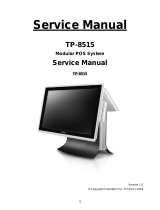Page is loading ...

User
Guide
TeamPoS
Model 7000
All in One (AIO)
PoS Computer
Document D900000454
Revision 1.0

Title:
TeamPoS Model 7000 AIO PoS
Computer System User Guide
(D900000454)
COPYRIGHT © 2012 FUJITSU FRONTECH NORTH AMERICA
INC. ALL RIGHTS RESERVED. TeamPoS 7000, SHAPING
TOMORROW WITH YOU AND ASSOCIATED LOGOS ARE
TRADEMARKS OR REGISTERED TRADEMARKS OF FUJITSU
FRONTECH NORTH AMERICA INC. ALL OTHER MARKS ARE
THE REGISTERED TRADEMARKS OR TRADEMARKS OF THEIR
RESPECTIVE OWNERS IN THE UNITED STATES AND/OR OTHER
COUNTRIES.
The descriptions and information in this document are guidelines,
detailing the recommendations of Fujitsu Frontech North America Inc.
(FFNA).
Fujitsu endeavors to ensure that the information in this document is
correct and fairly stated. The information within this document has been
reviewed for accuracy, but as with most documents, errors may be found
and corrected in future revisions. Fujitsu Frontech North America Inc.
does not accept liability for any errors or omissions. The development of
Fujitsu products and services is continuous, and published information
may not be up to date. It is important to check the current position with
Fujitsu.
Date:
March 6, 2012
Version:
Version 1.0
Audience:
Corporate clients and field engineers

TeamPoS7000_User Guide_D900000454.pdf Page 1
Revision 1.0 - March 6, 2012
TeamPoS 7000 User Guide: Contents
Contents
TeamPoS7000_User Guide_D900000454.pdf
Chapter 1. Overview
1.1 TeamPoS 7000 AIO Overview............................................................................................. 3
1.1.1 Features.................................................................................................................................................4
1.2 AIO Peripherals.................................................................................................................. 7
1.2.1 LCD Monitors.......................................................................................................................................7
1.2.2 VF70 VFD ............................................................................................................................................7
1.2.3 VF35 VFD (Mini).................................................................................................................................7
1.2.4 Keypad+ MSR ......................................................................................................................................8
1.2.5 MSR AIO..............................................................................................................................................8
1.2.6 CT11 Thermal Printer...........................................................................................................................8
1.2.7 FP-510 Thermal Printer........................................................................................................................9
1.2.8 Epson TM-T88V Printer.......................................................................................................................9
1.2.9 Epson TM-H2000 Printer .....................................................................................................................9
1.2.10 Epson TM-H6000IV Printer.............................................................................................................10
1.2.11 Cash Drawers....................................................................................................................................10
1.2.12 LEDs and Buttons.............................................................................................................................11
1.2.13 Connectors........................................................................................................................................13
1.2.14 Limited Power Source ......................................................................................................................13
Chapter 2. Introduction
2.1 System Configurations and Components ......................................................................... 15
2.1.1 System illustration (AIO Countertop Mount model)..........................................................................15
2.2 System Configurations ..................................................................................................... 16
2.2.1 Hardware.............................................................................................................................................16
2.2.2 Operating Systems..............................................................................................................................18
Chapter 3. Basic Operations
3.1 Turning the Power On ...................................................................................................... 19
3.2 Turning the Power Off...................................................................................................... 20
3.3 Adjusting the Displays......................................................................................................21
3.3.1 LCD Display.......................................................................................................................................21
3.3.2 Customer Display (LCD)....................................................................................................................22
3.3.3 Customer Display (VFD)....................................................................................................................22

TeamPoS7000_User Guide_D900000454.pdf Page 2
Revision 1.0 - March 6, 2012
TeamPoS 7000 User Guide: Contents
3.4 Adjusting the Speaker Volume .........................................................................................22
3.5 Using the (Optional) MSR................................................................................................23
3.6 Using the CT11 Printer .....................................................................................................24
3.6.1 Paper roll............................................................................................................................................ 26
3.7 Cash Drawer Operations...................................................................................................28
3.7.1 Opening and closing the drawer......................................................................................................... 28
3.7.2 Inserting and removing till from drawer............................................................................................28
3.8 Relocating the System.......................................................................................................29
Chapter 4. Daily Maintenance
4.1 Cleaning the Equipment....................................................................................................31
4.1.1 Cleaning the main unit....................................................................................................................... 31
4.1.2 Cleaning the magnetic card reader (option).......................................................................................32
4.1.3 Cleaning the printer............................................................................................................................ 32
4.1.4 Cleaning the print head and roller......................................................................................................32
Chapter 5. Troubleshooting
5.1 Troubleshooting ................................................................................................................33
5.2 Paper Jams.........................................................................................................................34
5.3 Paper Jams Frequently ......................................................................................................34
5.4 Supplies.............................................................................................................................35
Appendix
Ensure Safe Use .........................................................................................................................i
Disclaimer..................................................................................................................................i
Computer Viruses.......................................................................................................................i
Regulatory Information.............................................................................................................ii
Safety........................................................................................................................................iii
Getting Started .........................................................................................................................iv
Warning Symbols......................................................................................................................v
Safety Considerations...............................................................................................................vi
Handling Precautions.............................................................................................................viii
Modifying or Reproducing the Unit.........................................................................................ix
Acronym Identification.............................................................................................................x

THIS DOCUMENT CONTAINS CONFIDENTIAL INFORMATION, IS PROVIDED FOR FUJITSU CUSTOMER USE ONLY,
AND IS NOT TO BE SHARED WITH ANY THIRD PARTY WITHOUT FUJITSU’S PRIOR WRITTEN CONSENT.
Overview Chapter 1 - Overview
Revision 1.0 - March 6, 2012 TeamPoS 7000 AIO Overview - 3
1
Overview
1.1
TeamPoS
7000
AIO Overview
Thank you for purchasing the TeamPoS 7000 system, which is Fujitsu’s Model 7000 series of
PoS computer systems. This manual is intended for personnel who operate the TeamPoS 7000.
It provides notes on handling, describes basic operating procedures, and gives supplementary
information which operators should know before using the TeamPoS 7000 series of PoS
computer systems.
We hope that the TeamPoS 7000 will help you operate your business in a more efficient
manner. This manual illustrates the TeamPoS Model 7000 Series All in One (AIO) PoS
computer systems (part of the KD02909-7000 series) and describes the procedures required for
using these systems.
The following sections provide a brief overview of the TeamPoS 7000 AIO control units as
well as their peripherals.
The TeamPoS Model 7000 family of products is a state-of-the-art Point of Sale (POS)
terminal. Built on industry standard platforms, the TeamPoS 7000 leverages Intel-embedded
components and standard operating system, software applications and peripherals. It supports
standard PC components such as high-performance CPUs, memory, hard disk, video and audio.
Main components such as power supply, hard drives, etc. are shared between models.
The TeamPoS 7000 system can be used as a computer to run standard PC applications, such as
word processing, spreadsheets, etc., subject to operating system and licensing restrictions. This
system offers dual 2.5” hard disk or solid state drives, on board LAN, 15” primary LCD
display, optional 12”/15” second LCD displays; USB, I/O expansion modules, and runs on a
variety of software platforms.
All In One (AIO) Countertop Mount AIO VESA Back Panel

THIS DOCUMENT CONTAINS CONFIDENTIAL INFORMATION, IS PROVIDED FOR FUJITSU CUSTOMER USE ONLY,
AND IS NOT TO BE SHARED WITH ANY THIRD PARTY WITHOUT FUJITSU’S PRIOR WRITTEN CONSENT.
Chapter 1 - Overview TeamPoS 7000 User Guide
4 - TeamPoS 7000 AIO Overview TeamPoS7000_User Guide_D900000454.pdf
The TeamPoS 7000 also contains functionality required by retail application software and are
“retail hardened” to support the harsh environments found in most retail stores. Depending on
the application requirements, there
is a very large number of possible configurations. Memory
capacity
, number of hard disks, CPU speed, and the number of powered RS-232 and USB ports
are selectable by the customer. Chassis configurations and operating systems are also
selectable.
The TeamPoS Model 7000 Series (KD02909-7000) AIO PoS computer is available in five
models:
• TeamPoS 7000 Model A100R, AIO, Atom D525 CPU, 15" LCD w/Resistive Touch, 2GB
RAM, 1 x HDD 250GB
• TeamPoS 7000 Model A200R, AIO, Celeron G540 CPU, 15" LCD w/ Resistive Touch,
2GB RAM, 1x HDD 250GB
• TeamPoS 7000 Model A200I, AIO, Celeron G540 CPU, 15" LCD w/ IR Touch, 2G RAM,
1x HDD 250GB
• TeamPoS 7000 Model A300R, AIO, i3 CPU, 15" LCD w/ Resistive Touch, 4G RAM, 1x
HDD 250GB
• TeamPoS 7000 Model A300I, AIO, i3 CPU, 15" LCD w/ IR Touch, 4G RAM, 1x HDD
250GB
1.1.1 Features
The TeamPoS 7000 All in One is available as a Countertop Mount, VESA Back Panel mount,
or Column Mount system, supporting various peripherals and settings.

THIS DOCUMENT CONTAINS CONFIDENTIAL INFORMATION, IS PROVIDED FOR FUJITSU CUSTOMER USE ONLY,
AND IS NOT TO BE SHARED WITH ANY THIRD PARTY WITHOUT FUJITSU’S PRIOR WRITTEN CONSENT.
Overview Chapter 1 - Overview
Revision 1.0 - March 6, 2012 TeamPoS 7000 AIO Overview - 5
Features include:
• Small footprint to free up counter space
• Embedded power brick and cable management to improve counter “look” and increase
reliability
• Full-flat LCD with infrared and resistive touch and flexible tilt angles
• Various microprocessor options (Atom D525, Celeron G540, Core-i3)
• Proximity sensor to exit standby mode
• Remote Management with Intel AMT (A300)
• Dual disks (A100, A200, A300)
• RAID 0/1 support (A200, A300)
• Optional integrated webcam
• Microphone
• Flexible configurations for a wide range of market segments (convenience stores, specialty
stores, quick service restaurants (fast food), table service restaurants, hotels)
90
o
Tilted
Flat 0
o
Storage/space saving
Countertop with Dual LCD
Countertop with Mini VFD
Countertop with VFD pole
AIO VESA Back Panel mount

THIS DOCUMENT CONTAINS CONFIDENTIAL INFORMATION, IS PROVIDED FOR FUJITSU CUSTOMER USE ONLY,
AND IS NOT TO BE SHARED WITH ANY THIRD PARTY WITHOUT FUJITSU’S PRIOR WRITTEN CONSENT.
Chapter 1 - Overview TeamPoS 7000 User Guide
6 - TeamPoS 7000 AIO Overview TeamPoS7000_User Guide_D900000454.pdf
• Higher performance i3 CPU to handle applications with blazing speeds
• 2GB DDR3 memory, extendable
• Selectable high capacity storage (HDD: 250GB or SSD: 30/62GB)
• Security (RAID1) and higher performance (RAID0) with SSD or HDD RAID
• Fanless model for silent running and against oily/dusty air (model A100)
• Built to last for retail environment
• Water and dust proof (IP53) * for front LCD
• Anti-discoloration materials
• Several Operating Systems certified for long life management
• Cost-effective energy saving
• Power saving mode for CPU and LED backlight
• Compatible with previous Fujitsu peripherals and applications

THIS DOCUMENT CONTAINS CONFIDENTIAL INFORMATION, IS PROVIDED FOR FUJITSU CUSTOMER USE ONLY,
AND IS NOT TO BE SHARED WITH ANY THIRD PARTY WITHOUT FUJITSU’S PRIOR WRITTEN CONSENT.
Overview Chapter 1 - Overview
Revision 1.0 - March 6, 2012 AIO Peripherals - 7
1.2 AIO Peripherals
1.2.1 LCD Monitors
15-, 12-, and 7-inch LCD monitors for AIO secondary display.
• Support for two types of touch panels for 12- and 15-inch monitors: flat surface Resistive;
IR with bezel (15-inch only)
1.2.2 VF70 VFD
VF70
• USB interface
1.2.3 VF35 VFD (Mini)
VF35 VFD
• USB interface
• This VFD is located on top of the AIO LCD.
Image of 7"
customer monitor
to be added

THIS DOCUMENT CONTAINS CONFIDENTIAL INFORMATION, IS PROVIDED FOR FUJITSU CUSTOMER USE ONLY,
AND IS NOT TO BE SHARED WITH ANY THIRD PARTY WITHOUT FUJITSU’S PRIOR WRITTEN CONSENT.
Chapter 1 - Overview TeamPoS 7000 User Guide
8 - AIO Peripherals TeamPoS7000_User Guide_D900000454.pdf
1.2.4 Keypad+ MSR
40-key keyboard
• USB interface
• This keyboard and MSR are located on the right side of the AIO LCD.
1.2.5 MSR AIO
• USB interface
• This MSR are located on the right side of the AIO LCD.
1.2.6 CT11 Thermal Printer
Thermal printer:
• USB interface
•300mm/s
• 16 shades of gray printing
• Tool-less part replacement (thermal head, cutter, platen)

THIS DOCUMENT CONTAINS CONFIDENTIAL INFORMATION, IS PROVIDED FOR FUJITSU CUSTOMER USE ONLY,
AND IS NOT TO BE SHARED WITH ANY THIRD PARTY WITHOUT FUJITSU’S PRIOR WRITTEN CONSENT.
Overview Chapter 1 - Overview
Revision 1.0 - March 6, 2012 AIO Peripherals - 9
1.2.7 FP-510 Thermal Printer
Thermal printer:
• USB interface
•260 mm/s
• Compact design
• Two color printing
1.2.8 Epson TM-T88V Printer
Thermal printer:
• USB interface
•300 mm/s
• 58/80 mm paper roll sizes
1.2.9 Epson TM-H2000 Printer
Thermal/dot matrix printer:
• USB interface
• Drop-in paper loading
• MICR reader and franker

THIS DOCUMENT CONTAINS CONFIDENTIAL INFORMATION, IS PROVIDED FOR FUJITSU CUSTOMER USE ONLY,
AND IS NOT TO BE SHARED WITH ANY THIRD PARTY WITHOUT FUJITSU’S PRIOR WRITTEN CONSENT.
Chapter 1 - Overview TeamPoS 7000 User Guide
10 - AIO Peripherals TeamPoS7000_User Guide_D900000454.pdf
1.2.10 Epson TM-H6000IV Printer
Thermal/dot matrix printer:
• USB interface
• Multi-tone printing
• MICR reader and endorsement printer
1.2.11 Cash Drawers
1.2.11.1 TP15 standard cash drawer
Bill compartments: 5; coin compartments: 6, with media slot
1.2.11.2 Compact cash drawer
Bill compartments: 3; coin compartments: 6, with media slot

THIS DOCUMENT CONTAINS CONFIDENTIAL INFORMATION, IS PROVIDED FOR FUJITSU CUSTOMER USE ONLY,
AND IS NOT TO BE SHARED WITH ANY THIRD PARTY WITHOUT FUJITSU’S PRIOR WRITTEN CONSENT.
Overview Chapter 1 - Overview
Revision 1.0 - March 6, 2012 AIO Peripherals - 11
1.2.12 LEDs and Buttons
The LED and button locations on the OP (operations) panel are indicated below. (Open the
panel cover door to access the controls and LEDs.)
See the table on the following page for additional details.
ON/OFF Switch
USB Port
Reset Switch
HDD/SDD Activity
5V Standby
Unused
HDD1/SSD1 Diagnostic
HDD2/SSD2 Diagnostic
Fan Diagnostic (all models except A100)
Memory Diagnostic
Blue LED
power indicator
Volume Down
Volume Up
Brightness Down
Brightness Up
Label inside panel cover:

THIS DOCUMENT CONTAINS CONFIDENTIAL INFORMATION, IS PROVIDED FOR FUJITSU CUSTOMER USE ONLY,
AND IS NOT TO BE SHARED WITH ANY THIRD PARTY WITHOUT FUJITSU’S PRIOR WRITTEN CONSENT.
Chapter 1 - Overview TeamPoS 7000 User Guide
12 - AIO Peripherals TeamPoS7000_User Guide_D900000454.pdf
1.2.12.1
TeamPoS
7000
Front Panel Switch and LCD Matrix
Button Button/LED Position Comment
Reset
switch
Between
LEDs and
buttons
Resets system; all data in
memory will be lost.
Volume
Down
Leftmost
button
Press to decrease speaker
volume.
Volume
Up
Second
from left
Press to increase speaker volume.
Brightness
Down
Second
from right
Press to decrease monitor
brightness.
Brightness
Up
Rightmost
button
Press to increase monitor
brightness.
HDD/SSD
activity
Leftmost
LED
This LED flashes to indicate
HDD/SSD read/write activity.
5V Standby
(MB power)
Second
from left
Indicates that AC power is
supplied to the power supply and
standby voltages for the
motherboard are available.
Unused
LED
Third from
left
Unused.
Memory
Diagnostic
Middle
LED
This LED is illuminated when
the BIOS memory test detects a
memory error.
Fan
Diagnostic
Third from
right
This LED is illuminated when
the BIOS detects a fan failure (all
models except A100).
HDD2/SSD2
Diagnostic
Second
from right
This LED is illuminated when
HDD2/SSD2 is not detected.
HDD1/SSD1
Diagnostic
Rightmost
LED
This LED is illuminated when
HDD1/SSD1 is not detected.
Caution: It is assumed that the user of this manual fully understands and
strictly adheres to proper Electrostatic Discharge (ESD) precautions. Failure
to adhere to precautions can cause damage to this equipment.
Always remove the power cord from the unit prior to performing any system
maintenance.

THIS DOCUMENT CONTAINS CONFIDENTIAL INFORMATION, IS PROVIDED FOR FUJITSU CUSTOMER USE ONLY,
AND IS NOT TO BE SHARED WITH ANY THIRD PARTY WITHOUT FUJITSU’S PRIOR WRITTEN CONSENT.
Overview Chapter 1 - Overview
Revision 1.0 - March 6, 2012 AIO Peripherals - 13
1.2.13 Connectors
The connectors, which are located underneath the monitor behind the LEDs and buttons, are
identified below.
1.2.14 Limited Power Source
External VGA (optional
Customer Monitor)
LAN
USB
(x2)
Cash Drawer
GND
DC
Power In
AIO Countertop
Mount Expansion
Option only
(do not use for
other peripherals)
24V PUSB
(usually printer)
Cash Drawer
(1 or 2)
Audio
Line Out
12V PUSB (VFD, Second
Monitor, or other 12V power)
Caution: The 24V powered USB port on the terminal does not meet
UL limited power source (LPS) requirements. This port is limited to
only allowing 24V Retail POS powered USB peripherals that do not
exceed a rated current of 4 Amps and are provided with a molded
plastic Fire Enclosure, Rated Min. 94V-1 or Metal enclosure.
Caution: The 24V powered Cash Drawer port on the terminal does
not meet UL limited power source (LPS) requirements. This port is
limited to only allowing 24V Retail POS peripherals that do not
exceed a rated current of .2 Amps and are provided with a molded
plastic Fire Enclosure, Rated Min. 94V-1 or Metal enclosure.

THIS DOCUMENT CONTAINS CONFIDENTIAL INFORMATION, IS PROVIDED FOR FUJITSU CUSTOMER USE ONLY,
AND IS NOT TO BE SHARED WITH ANY THIRD PARTY WITHOUT FUJITSU’S PRIOR WRITTEN CONSENT.
TeamPoS7000_User Guide_D900000454.pdf Chapter 2 - Introduction
Revision 1.0 - March 6, 2012 System Configurations and Components - 15
2
Introduction
2.1 System Configurations and Components
This chapter describes the system configuration, and also the component names and functions.
A trained service engineer installs the TeamPoS Model 7000 Series AIO PoS computer system
and its software in the store where it will be used. After installation, it is officially handed over
to the user. See the operation manual or the specifications of the application package you are
using for more information on how to use the workstation.
2.1.1 System illustration (AIO Countertop Mount model)
VESA Back Panel
Countertop mount
with VFD pole
Countertop mount
with Mini VFD

THIS DOCUMENT CONTAINS CONFIDENTIAL INFORMATION, IS PROVIDED FOR FUJITSU CUSTOMER USE ONLY,
AND IS NOT TO BE SHARED WITH ANY THIRD PARTY WITHOUT FUJITSU’S PRIOR WRITTEN CONSENT.
Chapter 2 - Introduction TeamPoS 7000 User Guide
16 - System Configurations TeamPoS7000_User Guide_D900000454.pdf
2.2 System Configurations
The TeamPoS Model 7000 AIO PoS computer system can be configured with several optional
units, which can be selected in accordance with the style and the scale of the store operation.
Check that you have received the components and accessories that you ordered.
2.2.1 Hardware
TeamPoS Model 7000 AIO
Model TP7000-
A100R
Model TP7000-
A200R/I
Model TP7000-
A300R/I
Main Unit
CPU Intel® Dual Core
Atom D525
1.8GHz
Intel® Dual Core
Celeron G540
2.5GHz
Intel® Core i3
2120 3.3GHz
Memory
Standard 2GB DDR3 SO-DIMM 2 slots
Max. 4GB Max. 8GB(for 64-bit OS)
Storage HDD: 250GB, 1
(1 open)
SSD: 30/62GB, 1
(1 open)
2.5" SATA x 2
HDD: 250GB, 1
(1 open)
SSD: 30/62GB, 1
(1 open)
2.5" SATA x 2, RAID 0/1
Operator Display 15" TFT color LCD (XGA) with resistive touch, integrated
Proximity Sensor
Option: integrated Webcam
Cooling Fanless Fan
I/O Basic USB x 3 (one USB port located on OP panel; see page 11)
PUSB (12V) x 3
PUSB (24V) x 1
VGA x 1
LAN RJ-45 (10 BASE-T/100 BASE-TX/1000BASE-T) x 1
Cash Drawer RJ-12 x 1
(Y-cable option for second Cash Drawer)
Line out x 1
I/O Interface
(in Countertop
base) (Option)
RS232C D-sub 9pin x 2
USB x 2
Microphone standard
Speakers standard
Color Ocean Black
Dimensions 378 (W) x 304 (D) x 316 (H) mm
Weight 9.5 kg (20.9 lb)

THIS DOCUMENT CONTAINS CONFIDENTIAL INFORMATION, IS PROVIDED FOR FUJITSU CUSTOMER USE ONLY,
AND IS NOT TO BE SHARED WITH ANY THIRD PARTY WITHOUT FUJITSU’S PRIOR WRITTEN CONSENT.
TeamPoS7000_User Guide_D900000454.pdf Chapter 2 - Introduction
Revision 1.0 - March 6, 2012 System Configurations - 17
Customer
Display
(Option)
LCD 12.1" TFT color LCD (SVGA) or
12.1" TFT color LCD (SVGA) with resistive touch or
15" TFT color LCD (XGA) or
15" TFT color LCD (XGA) with resistive touch or
15" TFT color LCD (XGA) with infrared touch
7" LCD, pole mounted
Factory Options: Integrated Mini 2x20 VFD, Integrated
Webcam, Integrated MSR and Keypad
VF70 Alphanumeric (20 digits x 2 lines),
245 (W) x 100 (H) mm
* Pole type [tilt/swivel], Remote type [tilt/swivel]
VF35 Alphanumeric (20 digits x 2 lines),
171 (W) x 62 (H) mm
* Rear top type [tilt]
Printer
(Option)
CT11
thermal printer
FP-510
thermal printer
TM-T88V
thermal printer
TM-H2000
thermal/dot
matrix printer
TM-H6000IV
thermal/dot
matrix printer
Paper width: 58 mm/80 mm, printing speed: 300 mm/s
Paper width: 58/80/83 mm, printing speed: 260 mm/s
Paper width: 58 mm/80 mm, printing speed: 300 mm/s
Paper width: 58 mm/80 mm, printing speed: 4.0 lps
Paper width: 58 mm/80 mm, printing speed:5.7 lps
Keypad+MSR (Option) 40 key with MSR (ISO1/2/3)
MSR (Option) ISO 1/2/3
Cash Drawer
(Option)
Standard 5 compartments for bills, 6 compartments for coins with
media slot; 8 coin insert; locking till cover
Compact 3 compartments for bills, 6 compartments for coins with
media slot
* Specifications for wall mount type are TBD.
TeamPoS Model 7000 AIO
Model TP7000-
A100R
Model TP7000-
A200R/I
Model TP7000-
A300R/I

THIS DOCUMENT CONTAINS CONFIDENTIAL INFORMATION, IS PROVIDED FOR FUJITSU CUSTOMER USE ONLY,
AND IS NOT TO BE SHARED WITH ANY THIRD PARTY WITHOUT FUJITSU’S PRIOR WRITTEN CONSENT.
Chapter 2 - Introduction TeamPoS 7000 User Guide
18 - System Configurations TeamPoS7000_User Guide_D900000454.pdf
2.2.2 Operating Systems
The TeamPoS 7000 can be ordered with the following Operating Systems:
• Microsoft Windows POSReady 7 (32/64-bit)
• Microsoft Windows POSReady 2009
• Microsoft WEPOS
• Windows XP Professional
• Windows 7 Professional (32/64-bit)
• Windows Server 2008 (32/64-bit)
• SUSE Linux SLED 11 (1 year Support)
• SUSE Linux SLED 11 (3 year Support)
• SUSE Linux (other)
/