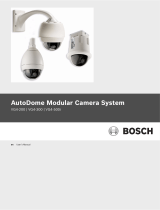Page is loading ...

XX134-60-02
Quick Guide for
SurveyorVFT Camera Domes
Warning: To reduce a risk of fire or electric shock, do not expose the indoor unit to rain or moisture.
Vicon Industries Inc. does not warrant that the functions contained in this equipment will meet your requirements
or that the operation will be entirely error free or perform precisely as described in the documentation. This
system has not been designed to be used in life-critical situations and must not be used for this purpose.
Vicon part number: 8009-8134-60-02
Copyright ©2016 Vicon Industries Inc. All rights reserved.
Product specifications subject to change without notice.
Vicon and its logo are registered trademarks or Vicon Industries Inc.

Important Safeguards
GRAPHIC SYMBOL EXPLANATION
The lightning bolt symbol alerts the user to the presence of
dangerous voltage that may present the risk of electric shock.
The exclamation point symbol alerts the user to the presence of
important operating and maintenance instructions.
1. Read Instructions - Read all safety and operating instructions
before the product is operated.
2. Retain Instructions - Retain all safety and operating
instructions for future reference.
3. Heed Warnings - Pay attention to all product warnings.
4. Follow Instructions - Follow all operating instructions.
5. Installation and Wiring - The equipment shall be installed and
wired in accordance with the National Electrical Code,
ANSI/NFPA 70.
6. Cleaning - (Do not use caustic, abrasive or aerosol
cleaners)
a) For units that CAN BE DISCONNECTED from the power
source, use a damp cloth for cleaning.
b) For units that CANNOT BE DISCONNECTED from the power
source, use a damp cloth for cleaning and do not allow
moisture or liquids to enter vents.
7. Attachments - Use only UL Listed Vicon recommended
attachments to prevent unit damage and personal injury.
8. Water and Moisture - Use only products designed for outdoor
environments where they will be exposed to water or moisture.
9. Accessories - Do not place the unit on an unstable surface to
avoid falling. Use only UL Listed Vicon recommended mounting
accessories.
10. Ventilation - Do not block ventilating slots and openings as
they ensure reliable operation. Do not place the unit near a heat
source or into an enclosure unless recommended by Vicon.
11. Power Sources - The product should only be operated from
the recommended power source. Use only a UL Class 2
indoor/dry or Class 3 outdoor/wet power supply.
12. Grounding - Only products equipped with a 3-prong
grounded plug should be inserted into a grounded power outlet.
Contact an electrician to replace an obsolete outlet. Do not force
a plug into a non-grounded outlet.
13. Power Cord Protection - Power supply cords should not be
routed in trafficked areas or in tight spaces where they will be
pinched or used to bear weight. Allow some slack in the cord
where it enters the unit.
14. Outdoor Cable Grounding - Use only grounded outdoor
cables to protect against voltage surges and static charges.
Section 810 of the National Electrical Code, ANSI/NFPA 70-1984,
provides information on proper grounding of the lead-in wire to an
antenna discharge unit, size of grounding conductors and the
requirements of grounding electrodes.
15. Lightning - Disconnect the product from its power source and
cable system when possible to prevent damage due to lightning
and power-line surges.
16. Power Lines - Do not locate outside cables over power or
utility lines where they can fall and make direct contact. Contact
with power lines can be fatal.
17. Overloading - Do not overload wall outlets and extension
cords to prevent risk of fire and electric shock.
18. Object and Liquid Entry - Never probe through, or spill liquid
into, enclosure openings to prevent risk of fire or electric shock.
19. Servicing - Refer all servicing to qualified service personnel.
20. Damage Requiring Service - Obtain service when:
a) The power-supply cord or plug is damaged.
b) Objects have fallen or liquid has been spilled into the product.
c) The product is not designed for outdoor use and has been
exposed to water or moisture.
d) The product does not operate per the operating instructions.
Perform Vicon recommended adjustments, modifications and
troubleshooting only to avoid unit damage and personal injury.
e) The product has been dropped.
f) The product shows a significant change in performance.
21. Replacement Parts - Use only Vicon specified replacement
parts or an approved equivalent to prevent unit damage and
injury.
22. Safety Check - Request safety checks to be performed
following repair or maintenance to verify proper operation.
23. ESD Precaution - Take all normal electrostatic discharge
precautions to avoid component damage during installation and
operation.
24. For 230 VAC Devices Only - When the disconnect device is
not incorporated in the equipment or when the plug on the power
supply is intended to serve as the disconnect device, follow the
guidelines below:
a) For permanently connected 230 VAC units, a readily
accessible disconnect device must be incorporated into the
site wiring.
b) For 230 VAC units with a plug, the outlet must be installed
near the unit and be easily accessible.
25. Lithium Batteries Only:
WARNING
Fire and burn hazard. Do not recharge, disassemble,
heat above 212°F or incinerate. Keep battery out of
reach of children and in original package until ready
to use. Dispose of used batteries promptly.
Risk of explosion if battery is replaced by incorrect
type. Dispose of used batteries according to the
instructions.

Introduction
This Quick Guide provides an overview for installing the standard SurveyorVFT PTZ Camera Dome, the
SVFT-M Impact-Resistant model, the SVFT-PRS Pressurized version and the SurveyorVFT Fixed
models. An abbreviated programming guide is also provided for the camera domes, excluding the fixed
versions.
Quick Installation procedures are provided by specific models: standard SurveyorVFT In-Ceiling, Indoor
Pendant and Outdoor Pendant; the SVFT-M; the SVFT-PRS; and the SurveyorVFT Fixed In-Ceiling,
Indoor Pendant and Outdoor Pendant. Be sure to refer to the correct diagram for your particular model
and installation.
SurveyorVFT Model Families
Model Family
Description
Page
Standard PTZ
SurveyorVFT In-Ceiling
SVFT-C series; includes 23X and 36X models
2
Standard PTZ
SurveyorVFT Indoor
Pendant
SVFT-P series; includes 23X and 36X models
3
Standard PTZ
SurveyorVFT Outdoor
Pendant
SVFT-W series; includes 23X and 36X models
4
SVFT-M Impact-
Resistant
SVFT-M series; includes 23X and 36X pendant models
5
SVFT-PRS
Pressurized
SVFT-PRS series; includes 23X and 36X pendant models
6
SVFT-C3312 Fixed
SVFT Fixed series; in-ceiling (C) with 3.3-12 mm autoiris varifocal
lens and high-resolution color camera
7-8
SVFT-P3312 Fixed
SVFT Fixed series; indoor pendant (P) with 3.3-12 mm autoiris
varifocal lens and high-resolution color camera
9
SVFT-W3312/
SVFT-W3312DN Fixed
SVFT Fixed series; outdoor pendant (W/WDN) with 3.3-12 mm
autoiris varifocal lens and high-resolution color/day/night camera
10
SVFT-W550A/
SVFT-W550DN Fixed
SVFT Fixed series; outdoor pendant (W/WDN) with 5-50 mm
autoiris varifocal lens and high-resolution color/day/night camera
10

Pin Connections – SurveyorVFT Fixed
Both power and video connections are made to the integral printed circuit board (PC board) on the
camera mechanism. The PC board provides a board-mounted BNC connector for coaxial, a screw
terminal for twisted pair video, an ST connector for fiber-optic or an RJ-45 connector on the ViconNet
board for video connection and a removable two-position screw terminal connector for camera power.
DIP Switch Settings
The address and mode are set using the two 8-position DIP Switch banks SW1 and SW2. DIP switch 1
(SW1) is used to set the address. DIP switch 2 (SW2) is used to set the mode functions and protocol.
Refer to the Configuration section of the manual for details.

Programming the SurveyorVFT
Programming is done by selecting options from the on-screen menu system using the AP (autopan), AI
(autoiris), joystick and AUX1/AUX2 functions. The cursor wraps around when moving up and down. The
following is a description of these controls:
AP: select and store parameters; go forward through the menu system.
AI: leave or exit a menu without retaining the new setting.
Joystick Left/Right: select specific program parameters.
AUX 1, AUX 2and AUX 3: used for very specific menu functions detailed in the menu system.
Six functions are carried out using only keypad controls, setting autopan limits, programming continuous
rotation, selecting the autopan speed, programming sectors, polarity of response lines, enabling auto-
baud detect and setting manual pan limits.
Software Features
Most of the SurveyorVFT features are accessed remotely through either a keypad or a PC using the
SurveyorVFT Configurator software package. To program certain features, a numeric preset is either
stored or recalled. Preset functions can represent a variety of features.
The table on the left shows preset numbers and their functions, which are described in detail below.
There are no commands associated with certain presets. These have been reserved for future use or
advanced programming and diagnostic tools.
PRESET
NUMBER
FUNCTION
1 to 79 Preset positions
80 to 87 Tour sequences
88 to 89 Autotour sequences
90 Pan/Tilt lockout
93 Set response line polarity
94 Enter Dome menu system
95 Auto-Baud Detect feature
96 Program Dome sectors
97 Initiate Dome reset
98 Autopan limits
99 Set manual pan limits
Presets are usually solved at the maximum speed, typically less than 1 second; if a preset is assigned to
a tour or salvo, the preset recall speed is programmable. Camera focus is also stored as part of the
preset; if the image is out of focus when the preset is stored, it will be out of focus when the preset is
solved, even if autofocus is enabled.
When a preset is recalled, the corresponding preset title is displayed on the screen (when preset titles
have been enabled). If the operator attempts to recall a preset number that has not been stored, the
message “Preset Not Stored” appears on the screen for a short period and the camera position does not
change. Pressing any command key or moving the joystick will also remove the message.
Preset 80-87 (Tour Sequences) — A tour is a series of up to 32 events or actions. Accessing the
“Program Tour” option will bring up an on-screen menu that allows programming of each tour event. This
is described in greater detail in the Preset/Tour Handling menu section. Recalling a tour initiates the
sequence of events that corresponds to that tour number. A longer sequence of actions can be prepared
by chaining 2 or more tours together.
The table on the left shows preset numbers and their
functions, which are described in detail below. There are no
commands associated with certain presets. These have been
reserved for future use or advanced programming and
diagnostic tools.
Preset 1-79 (Preset Positions) — When a preset number is
stored, the current position of the camera is written into that
preset memory location. When the number is recalled, the
camera moves to the stored position. This is called solving a
preset.

Preset 88-89 (Autotour Sequences) — An Autotour is a series of up to 256 pan, tilt and zoom actions.
Accessing the “Program Autotour” option will bring up an on-screen menu which allows dynamic
programming of each autotour event. This is described in greater detail in the Preset/Tour Handling menu
section.
Preset 90 (Pan/Tilt Lockout) — Storing preset 90 will disable joystick control of that dome, and the
message Pan/Tilt Disabled will momentarily appear on the screen. Any time the joystick is moved, the
message will reappear. To restore pan/tilt operation, preset 90 must be stored again.
This feature prevents the camera dome’s position from being tampered with. This allows the dome to
respond only to preset positions, eliminating the operator’s ability to manually position the dome. It also
allows a unit to be temporarily locked onto a subject for recording or monitoring specific activity. Recalling
preset 90 has no effect. The camera dome retains its capability of zoom, focus and iris control while
locked.
Preset 93 (Set Response Line Polarity) (Duplex Only) — The SurveyorVFT checks for polarity of the
command in lines through the auto baud detect feature. The baud detect cycles through 4800+/4800-
/9600+/9600-/19200+/19200-, indicating not only the baud rate it is searching for but also the polarity that
the receive lines are set to. When preset 93 is selected, the dome will periodically cycle the polarity of the
COMM IN+ and COMM IN- lines. During the cycling, pan the joystick and press either the A/I or A/P key.
As soon as one of the respective lights illuminates, press the AUX2 key. This locks in the correct polarity
for operation.
Preset 94 (Enter Dome Menu System) — Many SurveyorVFT features are accessed through a series of
on-screen menus. These are described in the following programming menu sections and accessed by
storing preset 94. Recalling preset 94 has no effect. For convenience, when performing programming,
pressing the L-SPD (lens speed) button will display a black background.
Preset 95 (Auto-Baud Detect Feature) — Auto-baud detect functions after installing defaults, using
preset 95, when switching Vicoax to Pilot/NOVA (VPS) and upon power-up when the dome sees an
incorrect baud rate from keypad or control system. It allows the camera dome to detect a new baud rate
from the host controller without having to fully reboot the camera dome and lose all stored configuration
parameters. Be sure that auto home on power up is disabled before executing this command. Symbols
are used to display the status of the detection process. The * symbol indicates that valid data at the
correct baud rate has been received, the X symbol represents a framing error has been received and the
- symbol indicates that no data has been received. Recalling preset 95 has no effect.
Preset 96 (Program Dome Sectors) — The SurveyorVFT has the ability to divide its 360° field-of-view
into sections or sectors. There may be up to 16 sectors and the boundaries for each are programmed for
each individual dome. An individual title may be programmed for each sector and video may be enabled
or disabled. More information on disabling sector video or “sector censoring” and titling may be found in
the Camera Controller and Source Titling menu sections.
Storing preset 96 will begin the sector programming process by establishing the left boundary for sector
1. Pan the camera to the right and press the AP (autopan) key to set the right boundary for sector 1,
which is also the left boundary of sector 2. Continue panning the camera and pressing AP until all 16
boundaries have been programmed. If fewer than 16 sectors are required, press AP repeatedly at the
right boundary of the last sector you will be programming to use up all the boundary numbers and exit
sector-programming mode.
When the camera is moved, the corresponding sector title is displayed on the screen (when sector titles
have been enabled). If the video is disabled for a given sector, a black screen with the words “Blank
Sector” will appear when the camera enters that sector and video will be restored when the camera
moves to a sector where video is enabled. Sector programming can be aborted by issuing a preset recall;
this will also erase any prior sector programming. Recalling preset 96 has no effect.

Preset 97 (Initiate Dome Reset) — Storing preset 97 resets all of the system software and performs the
power-on self-test. This is called a “soft reset” because no memory settings are affected. All user
programmed options such as titles and presets remain unchanged. Recalling preset 97 has no effect.
Preset 98 (Programming Autopan Limits) — When a SurveyorVFT is selected on a keyboard, pressing
the AP (autopan) key will start the camera in motion, panning at a predetermined speed.
• To change the speed — Press and hold the AP key while moving the joystick to the desired speed.
When the speed is correct, release the AP button and then the joystick. Each dome may have its
own autopan speed and pressing the autopan key will start the dome panning at the last speed
selected for that dome. (When using a Kollector DVR, shut off AP, move the slider to desired speed
and press AP again.) In continuous rotation only, the autopan command will cause the dome to
reverse direction.
• To stop autopanning — Any other pan command will disable autopan. This includes pressing the
AP key again, panning the camera with the joystick, or recalling a preset.
• To set the autopan limits — When a continuous rotation dome is in autopan, it will rotate in a full
circle until autopan is disabled. When an application, such as a wall-mounted camera on a building,
does not require continuous rotation, limits are set to define the left and right boundaries. Storing
preset 98 will bring up a series of prompts to set the left and right autopan limits with the AUX 2 and
AUX 3 keys. When the autopan limits are set and the camera is placed into autopan it will pan until
it reaches a limit. It will then reverse direction until it reaches the opposite limit, repeating this cycle
indefinitely.
To clear the autopan limits — Store preset 98. Press AUX 2 and AUX 3 without panning to set the
autopan limits to the same position. By recording both limits on the same point they will both be deleted.
The dome will now rotate continuously when placed in autopan mode until new limits are programmed.
Recalling presets 98 has no effect.
Preset 99 (Set Manual Pan Limits) — Storing preset 99 will bring up a series of prompts to set the left
and right manual pan limits with the AUX 2 and AUX 3 keys. After these are set, the physical range
between these limits is the valid range. The camera dome will not move outside these limits. Setting pan
limits also sets AP limits if the AP limits are outside the of the pan limits. The only exceptions are
prerecorded tours and previously stored presets. To clear the pan limits, press AUX 2 and AUX 3 without
panning.
Programming Menus
The Main Programming Menu is the first one seen when entering
programming mode (store preset 94). Subsequent menus, called sub-
menus, are accessible from this point. When in programming mode, a
function is entered by pressing the AP (autopan) key. To back out of that
function without changes, press the AI (autoiris) key. Instructions are
available on the screen for almost all functions. Since many of the
menus available on the SurveyorVFT are similar, not all are shown here. For convenience,
press the L-SPD (lens speed) button to display a black background.
The selections available on this menu can be summarized as follows:
System Settings — Allows the user to adjust the speed of the pan and tilt axes. Solving preset
positions is always done at full speed. This menu also controls the Zoom Scalable Pan/Tilt,
Compass, PTZ Timeout, Address Setting, Flip, Fan Speed, and Privacy Mask Zoom Level
features (Frame Noise Reduction and CCD mode on certain models).
Camera Controller — Permits user adjustment of the advanced video features available on the
SurveyorVFT.

Alarm Handling — Configures the SurveyorVFT’s four alarm inputs.
Relay Driver — Adjusts and configures the relay output for control of external devices.
Source Titling — Programs and displays the various titles available to the SurveyorVFT.
Note: All titles are disabled from the factory and will not be displayed upon initial startup.
Preset/Tour Handling — Programs preset events into the camera dome. It also allows
programming a series of events or actions into a script called a Tour and Autotour and on
23X/35X versions, Motion Detection zone set up.
Scheduler/Time of Day — The Scheduler provides a means of programming events to occur at
specific times of the day. The Time of Day feature allows programming of the time display
format. It allows selection of daylight saving time, 12/24-hour format and actual setting of the
time and date.
Language — Programs language format for titles and menus. Language choices are English,
Spanish, French, German and Italian. The word “Language” will continuously change between
the five translated words, Language, Idioma, Langue, Sprache and Lingua, to alert an operator
that this prompt is related to changing the language. When selected, the menus will immediately
display the new language.
Install Defaults — Resets the SurveyorVFT to the factory default settings. All previously
programmed titles and settings are lost when this function is accessed, so keep a record of
programmed settings. The main default settings are listed in the Install Defaults section. Some
default settings are camera dependent; those are not listed.
Note: On unit power up, when DIP switch SW2 positions 2, 6, 7 and 8 are all set to ON, the unit will perform
an Install Defaults.
Pressurization
Pressurizing the Housing Assembly (SVFT-PRS)
1. Reattach the previously removed service cover to the service opening using the four (4) captive screws.
2. Using a regulated source of dry Nitrogen gas with the proper Schraeder type fill fitting, as shown in
Figure below, regulate the gas pressure to 10.0 psi (0.68 atm or bars).
3. Attach the fill fitting to the housing assembly’s fill valve located at the lower side of the housing and
pressurize the housing assembly. When the relief valve opens (gas will hiss from the top of the relief
valve), allow this to purge for a minimum of 5 minutes to assure that all the enclosed air is replaced by
nitrogen; then remove the fill fitting. The relief valve is rated at 5 psi +/- 0.5 psi (0.34 atm or bars +/-
0.03 atm or bars). Monitor the actual pressure for the next hour. If, in one hour the pressure has not
dropped below 4.5 psi (0.31 atm or bars), it is assumed that the housing assembly is sealed and the
relief valve is seating properly.
4. Reinstall the cap on the fill valve.
Caution: Pressurizing the housing assembly beyond 10 psi, or with an unregulated gas source, can
cause severe injury to personnel and permanent damage to the assembly. When connecting
a gas source to the housing for pressurization and initial purging, it is critical to ensure the
gas source is regulated to a maximum of 10 psi. Failure to regulate the inlet pressure to this
value can result in an over pressure condition, which can result in a housing failure. This
could potentially lead to personal injury and damage to the housing.

Warning: If the dome has been dropped and is cracked, do not pressurize. Replace it with a new
dome.
Note: Leakage rate is less than 2 psi per year.
Note: The housing with mechanism has approximately 490 in.3 of volume.
Note: The pressurized function has not been evaluated by UL.
Warning: Do not use any gas type other than dry Nitrogen. The use of Shop Air can introduce
moisture into the housing assembly that can damage it over time.
Pressurizing the Housing
/