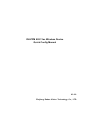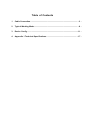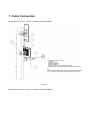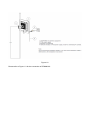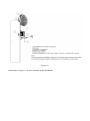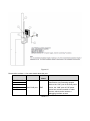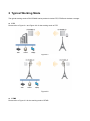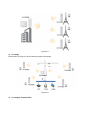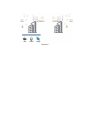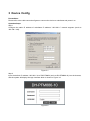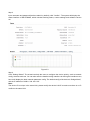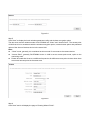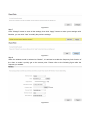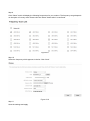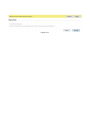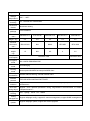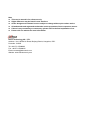DH-PFM 802.11ac Wireless Device
Quick Config Manual
V1.0.0
Zhejiang Dahua Vision Technology Co., LTD

Important Safeguards and Warnings
Please read the following safeguards and warnings carefully before using the product in order to avoid
damages and losses.
Attentions:
Do not expose the device to lampblack, steam or dust. Otherwise it may cause fire or electric
shock.
Do not install the device at position exposed to sunlight or in high temperature. Temperature rise
in device may cause fire.
Do not expose the device to humid environment. Otherwise it may cause fire.
The device must be installed on solid and flat surface in order to guarantee safety under load and
earthquake. Otherwise, it may cause device to fall off or turnover.
Do not place the device on carpet or quilt.
Do not block air vent of the device or ventilation around the device. Otherwise, temperature in
device will rise and may cause fire.
Do not place any object on the device.
Do not disassemble the device without professional instruction.
Warning:
Please use battery properly to avoid fire, explosion and other dangers.
Please replace used battery with battery of the same type.
Do not use power line other than the one specified. Please use it properly. Otherwise, it may cause
fire or electric shock.
Special Announcement:
This manual is for reference only.
All the designs and software here are subject to change without prior written notice.
All trademarks and registered trademarks are the properties of their respective owners.
If there is any uncertainty or controversy, please refer to the final explanation of us.
Please visit our website for more information.

Table of Contents
1 Cable Connection ............................................................................................. - 3 -
2 Typical Working Mode ...................................................................................... - 8 -
3 Device Config ..................................................................................................- 11 -
4 Appendix 1 Technical Specifications ............................................................ - 17 -

1 Cable Connection
Please refer to Figure 1-1 for the connection of DH-PFM880E.
Figure 1-1
Please refer to Figure 1-2 for the connection of DH-PFM886-10.

Figure 1-2
Please refer to Figure 1-3 for the connection of PFM886-20.

Figure 1-3
Please refer to Figure 1-4 for the connection of DH-PFM880-M.

Figure 1-4
Please refer to Figure 1-5 for the connection of DH-PFM880-A.

Figure 1-5
Please refer to sheet 1-1 for more details about the port.
Device Model
Port
Port
Name
Connection and Function
DH-PFM880E
One RJ45 port
PoE
It can provide 48V power and data
transmission via connecting network
cable to the “PoE” port of the PoE power
device, the “LAN” port on PoE power
device can connect to switch or other
devices, which can be used as a
debugging interface as well.
DH-PFM886-10
DH-PFM886-20
DH-PFM880-M
DH-PFM880-A
Sheet 1-1

2 Typical Working Mode
The typical working mode of DH-PFM88X series product includes PTP, PTMP and wireless coverage.
PTP
Please refer to Figure 2-1 and Figure 2-2 for the working mode of PTP.
Figure 2-1
Figure 2-2
PTMP
Please refer to Figure 2-3 for the working mode of PTMP.

Figure 2-3
Coverage
Please refer to Figure 2-4 for the working mode of Coverage.
Figure 2-4
Coverage & Transfer Back

Figure 2-5

3 Device Config
Precondition
Please refer to the cable connection figures to connect the device to mainframe and power it on.
Operation Steps
Step 1
Configure the static IP address of mainframe IP address “192.168.1.x” network segment (such as
192.168.1.180).
Figure 3-1
Step 2
Input the default IP address 192.168.1.36 of DH-PFM88X (such as DH-PFM886-10) into the browser,
and the system will display the login interface which is shown in Figure 3-2.
Figure 3-2

Step 3
Input username and password (both are admin by default), click “Confirm”. The system will display the
status interface of DH-PFM88X, which includes working status, current settings and software version
etc.
Figure 3-3
Step 4
Click “Setting Wizard”. The wizard can help the users to configure the device quickly, such as network
config, wireless mode etc. You can also enter the detailed config interface via clicking the interface menu,
here it will display the basic network parameter config. The default config of the device is “Bridge Mode”,
and the IP address of LAN is “192.168.1.36”.
Note:
The device IP is unique in the same LAN, please modify the device LAN IP to make sure there is no IP
conflict in the same LAN.

Figure 3-4
Step 5
Click “Next” to display the basic wireless parameter config and wireless encryption option.
The two most common wireless mode of DH-PFM88X are “Client” and “Access Point”. The access point
of LAN has to be in accordance with the wireless encryption option, network name option and password
option of the client of wireless device in the same LAN.
Note:
“Client” mode, generally it is considered as client mode if it connects to the camera device.
“Access Point”, generally DH-PFM88X device in LAN is set as access point mode, uplink to the
monitoring room.
Please be noted that it has to set different frequencies for different access point devices when there
are several access points in the same area.
Figure 3-5
Step 6
Click “Next” and it will display the page of “Setting Wizard-Finish”.

Figure 3-6
Step 7
Click “Change” button to save all the settings, then click “Apply” button to make yours settings valid.
Besides, you can click “Last” to modify the previous settings.
Figure 3-7
Step 8
When the wireless mode is selected as “Station”, it is advised to enable the frequency limit function of
the client to make it quickly get to the access point. Please refer to the following figure after the
frequency is enabled.
Figure 3-8

Step 9
Click “Select” and it will display the following frequencies for you to select. The frequency range depends
on the option of country code. Please click the “Select” below after it is confirmed.
Figure 3-9
Step 10
Select the frequency which appears in the list. Click “Next”.
Figure 3-10
Step 11
Save the settings and apply.

Figure 3-11

4 Appendix 1 Technical Specifications
Model
DH-PFM880E
DH-PFM886-10
DH-PFM886-20
DH-PFM880-A
DH-PFM880-M
Wireless
standard
IEEE802.11 a/n/ac
IEEE802.11
a/n/ac
IEEE802.11
b/g/n
Working
frequency
5745~5825MHz(support frequency extension, extension range 4900~6100MHz)
2400~2500MHz(support frequency extension, extension range 2312~2732MHz)( only
supported by DH-PFM880-M)
Antenna
standard
External
antenna:
Gain 17dBi
Horizontal
90°
Vertical 8°
Built-in
antenna:
Gain 25dBi
Horizontal 11°
Vertical 11°
External
antenna:
Gain 29dBi
Horizontal 9°
Vertical 9°
External
antenna:
Gain 12dBi
Horizontal
360°
Vertical 21°
External 2G
antenna:
Gain 13dBi
Horizontal 360°,
vertical 8°
Built-in 5G
antenna:
gain 18dBi
Horizontal 17°,
vertical 17°
Max power
27dBm
Receive
sensitivity
11a:-91dBm@6Mbps
11n:-74dBm@MCS7
11ac:-67dBm@MCS9
11b:
-93dBm@1Mbps
11g:
-92dBm@6Mbps
11a:
-91dBm@6Mbps
11n:
-74dBm@MCS7
11ac:
-67dBm@MCS9
Max speed
11ac:867Mbps(80M channel width)
11n:300Mbps(40M channel width)
Power supply
48V/0.5A 802.3at
Interface
POE *1
Working
-40℃~+70℃

temperature
Storage
temperature
-40℃~+85℃
Working
humidity
5%~95%RH non-condensation
Enclosure
feature
Aluminium casting
Installation
package
Pole installation
Dimension
(mm)
265*265*47.5
372*372*95
265*265*47.5
265*265*47.5
268*268*82
Weight(kg)
2.4
2.8
2.4
2.4
2.5
Antenna
dimension
(mm)
450×166×60
N/A
Ø600
Ø72*850
Ø72*1200
Antenna
weight
(kg)
1.5
N/A
2.5
2
3.5
Max power
consumption
Less than 15W
Less than 20W
Encryption
mode
802.1x/WPA-PSK/WPA2-PSK
Network
mode
Route/bridging
Working
mode
Access point/clientWDS access point/WDS client
Security
mechanism
IP/MAC address filtering, conceal netwrok name
Network
protocol
TCP/UDP/ARP/ICMP/DHCP/HTTP/NTP
TDMA
enhance
Support(TDMA remove the influence of hidden nodes, greatly improve one-to-many
performance)
Auto ACK
timing adjust
Support (auto optimize parameter during long-distance communication to realize
bestperformance)
Management
and log
NTP,Syslog,Telnet,AC,SNMP
Config
management
Support webpage config, support AC remote management, support SNMP management
Firmware
update
Support webpage update, support AC remote upgrade

Note
This user’s manual is for reference only.
Slight difference may be found in user interface.
All the designs and software here are subject to change without prior written notice.
All trademarks and registered trademarks are the properties of their respective owners.
If there is any uncertainty or controversy, please refer to the final explanation of us.
Please visit our website for more information.
Dahua Technology CO., LTD.
Address:No.1199 Bin’an Road, Binjiang District, Hangzhou, PRC.
Postcode: 310053
Tel: +86-571-87688883
Fax: +86-571-87688815
Email:overseas@dahuatech.com
Website: www.dahuasecurity.com
-
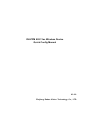 1
1
-
 2
2
-
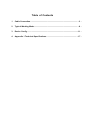 3
3
-
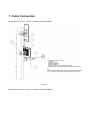 4
4
-
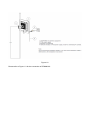 5
5
-
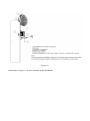 6
6
-
 7
7
-
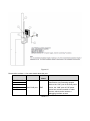 8
8
-
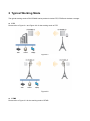 9
9
-
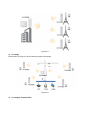 10
10
-
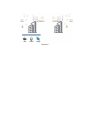 11
11
-
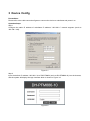 12
12
-
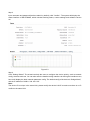 13
13
-
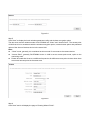 14
14
-
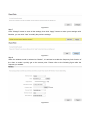 15
15
-
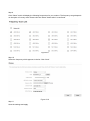 16
16
-
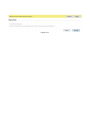 17
17
-
 18
18
-
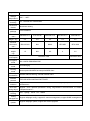 19
19
-
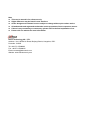 20
20
Dahua PFM886-20 User manual
- Type
- User manual
- This manual is also suitable for
Ask a question and I''ll find the answer in the document
Finding information in a document is now easier with AI
Related papers
Other documents
-
Grandstream GWN76xx User manual
-
Grandstream GWN7600 User manual
-
Grandstream GWN7600 User manual
-
Grandstream Networks GWN7600 User manual
-
Interlogix IFS WMC303-1W-1T-1200 User manual
-
Planet WBS-900AC-KIT User manual
-
Ubiquiti Networks NBM365-KIT Datasheet
-
Legrand DA1104 Owner's Manual Owner's manual
-
TP-LINK YN8940RE700X Owner's manual
-
Interlogix IFS Wireless Access Points WMC251-1W-1T-300 User manual