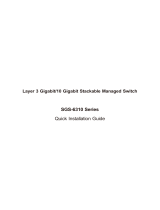Page is loading ...

L3 Multiple Gigabit + 2-/4-Port 10G SFP+
Managed Switch
GS-6320 LCD Switch Series
Quick Installation Guide

Table of Contents
1. Package Contents ................................................................................. 3
2. Requirements ....................................................................................... 4
3. Terminal Setup ..................................................................................... 5
3.1 Logging on to Console .................................................................... 6
3.2 ConguringIPAddress ................................................................... 7
4. Starting Web Management .................................................................... 9
4.1 LoggingintotheManagedPoESwitch .......................................... 10
4.2 SavingCongurationviaWeb ....................................................... 12
5. RecoveringBacktoDefaultConguration ............................................. 14
6. LCD Touch Screen .............................................................................. 15
7. Customer Support .............................................................................. 17

3
1. Package Contents
Thank you for purchasing PLANET L3 Multiple Gigabit + 2-/4-Port 10G SFP+
ManagedSwitchwithLCD.Thedescriptionofthismodelisshownbelow:
ModelName PoEPorts 10GRJ45 10G
SFP+
PoE
Budget
Power
Input
GS-6320-24UP2T2XV 24-Port
802.3bt 2 2 720W AC/DC
“Managed PoE Switch” is used as an alternative name in this Quick
InstallationGuide.
Open the box of the Managed PoE Switch and carefully unpack it. The box
shouldcontainthefollowingitems:
zTheManagedPoESwitch
zQuickInstallationGuide
zRJ45toRS232Cable
zRubberFeet
zTwoRack-mountingBracketswithAttachmentScrews
zPowerCord
zSFPDust-proofCapx2
If any of these pieces are missing or damaged, please contact your dealer
immediately; if possible, retain the carton including the original packing
material, and use them again to repack the product in case there is a need to
return it to us for repair.

4
2. Requirements
zWorkstations running Windows 10/11, MAC OS 10.15 or later, Linux, UNIX,
orotherplatformsarecompatiblewithTCP/IPprotocols.
zWorkstationsareinstalledwithEthernetNIC(NetworkInterfaceCard)
zSerial Port Connection(Terminal)
The above Workstations come with COM Port (DB9) or USB-to-RS232
converter.
The above Workstations have been installed with terminal emulator,
such as Hyper Terminal included in Windows XP/2003, putty or Tera
Term.
Serial cable -- one end is attached to the RS232 serial port, while the
otherendtotheconsoleportoftheManagedPoESwitch.
zEthernet Port Connection
Network cables -- Use standard network (UTP) cables with RJ45 connec-
tors.
TheabovePCisinstalledwithWebbrowser.
It is recommended to use Chrome 98.0.xx or above to access
the Managed PoE Switch. If the Web interface of the Managed
PoE Switch is not accessible, please turn off the anti-virus soft-
wareorfirewallandthentryitagain.

5
3. Terminal Setup
To congure the system, connect a serial cable to a COM port on a PC or
notebookcomputerandtoRJ45typeofserialportoftheManagedPoESwitch.
Managed Switch
PC / Workstation
with
Terminal Emulation Software
Serial Port
RS232 to RJ45 Cable
Console Port
RJ45
Figure 3-1: Managed PoE Switch Console Connectivity
A terminal program is required to make the software connection to the
ManagedPoESwitch.
1. Run terminal program on the OS.
2.When thefollowing screenappears, makesure that theCOM portshould be
conguredas:
zBaud:115200
zDatabits:8
zParity:None
zStopbits:1
zFlowcontrol:None
Figure 3-2: COM Port Conguration

6
3.1 Logging on to Console
Once the terminal is connected to the device, power on the Managed PoE
Switch, and the terminal will display “running testing procedures”. Then, the
following message asks to log in user name and password. The factory default
user name and password are shown as follows and the login screen in Figure
3-3appears.
Username:admin
Password:admin
Figure 3-3: Managed PoE Switch Console Login Screen
The user can now enter commands to manage the Managed PoE Switch. For a
detaileddescriptionofthecommands,pleaserefertothefollowingchapters.
1.For security reason, please change and memorize the new
passwordafterthisfirstsetup.
2.Only accept command in lowercase letter under console inter-
face.

7
3.2 ConguringIPAddressviaConsole
TheManagedPoESwitchisshippedwithdefaultIPaddressshownbelow.
IPAddress:192.168.0.100
SubnetMask:255.255.255.0
To check the current IP address or modify a new IP address for the Switch,
pleaseusetheproceduresasfollows:
Show the current IP Address
1.Atthe“#”prompt,enter“show ip interface brief”.
2.ThescreendisplaysthecurrentIPaddressasshowninFigure3-4.
Figure 3-4: IP Information Screen
Conguring IP Address
3.At the “#” prompt, enter the following command and press <Enter> as
showninFigure3-5.
Switch#congure terminal
Switch(cong)#interface vlan 1
Switch(cong-if-vlan)#ip address 192.168.1.100 255.255.255.0
ThepreviouscommandwouldapplythefollowingsettingsfortheManagedPoE
Switch.
IPAddress:192.168.1.100
SubnetMask:255.255.255.0
Figure 3-5: Conguring IP Address Screen

8
4.Repeatstep1tocheckiftheIPaddresshas changed.
Store current switch conguration
5.Atthe“#”prompt,enterthefollowingcommandandpress<Enter>.
# copy running-cong startup-cong
Figure 3-6: Saving Current Conguration Command Screen
If the IP is successfully congured, the Managed PoE Switch will apply the
new IP address setting immediately. You can access the Web interface of the
ManagedPoESwitchthroughthenewIPaddress.
If you are not familiar with the console command or the related
parameter, enter “help” anytime in console to get the help
description.

9
4. Starting Web Management
The following shows how to start up the Web Management of the Managed
PoE Switch. Note the Managed PoE Switch is congured through an Ethernet
connection. Please make sure the manager PC must be set to the same IP
subnet address.
For example, the default IP address of the Managed PoE Switch is
192.168.0.100,thenthemanagerPCshouldbesetto192.168.0.x(wherex
is a number between 1 and 254, except 100), and the default subnet mask is
255.255.255.0.
PC / Workstation with Web Browser
192.168.0.x
Managed Switch
RJ45/UTP Cable
IP Address: 192.168.0.100
Figure 4-1: IP Management Diagram

10
4.1 Logging in to the Managed PoE Switch
1.Use Chrome 98.0.xx or above Web browser and enter IP address
https://192.168.0.100(thefactorydefaultIPaddressortheonethatyou
havejustchangedinconsole) toaccesstheWebinterface.
2.When the following dialog box appears, please enter the default user name
and password “admin” (or the password you have changed via console).
TheloginscreeninFigure4-2appears.
DefaultIPAddress:192.168.0.100
DefaultUsername:admin
DefaultPassword:admin
Figure 4-2: Login Screen
3.Afterenteringthepassword,themainscreenappearsasFigure4-3shows.
Figure 4-3: Web Main Screen of Managed PoE Switch

11
4.The Switch Menu on the top left of the Web page lets you access all the
commandsandstatisticstheManagedPoESwitchprovides.
Figure 4-4: Switch Menu
Now, you can use the Web management interface to continue the Switch
management. Please refer to the user manual for more.
If you are not familiar with Switch functions or the related
parameter, press “Help icon” anytime on the Web page to get
thehelpdescription.

12
4.2 SavingCongurationviaWeb
To save all applied changes and set the current conguration as a startup
conguration, the startup-conguration le will be loaded automatically across
a system reboot.
1. Click Maintenance > Open Switch Maintenance on the left page >
Press Save Startup Cong.

13
2. Or you can press the “Save Conguration” button.
3. Press the “Save Conguration” button to save.

14
5.RecoveringBacktoDefaultConguration
IP address has been changed or admin password has been forgotten –
To reset the IP address to the default IP address “192.168.0.100” or reset
the login password to default value, press the hardware-based reset button
on the rear panel for about 10 seconds.Afterthe device isrebooted,youcan
loginthemanagementWebinterfacewithinthesamesubnetof192.168.0.xx.
115200, N, 8, 1
Console
GS-6320-24UP2T2XV
SYS
AC
DC
Ring
Reset
ACT1000 LNK
ACT10/100 LNK
bt PoE
af/at PoE
Smart LCD
2
1
4
3
6
5
Reset
Figure 5-1: LCD Series Reset Button

15
6. LCD Touch Screen
The Managed PoE Switch has a 2.4-inch color LCD touch screen with
management functions. Tap the LCD touch screen to wake the LCD touch
screen.
Figure 6-1: Waking the LCD Touch Screen
ThefactorydefaultLCDcongurationsareshownasfollows.
DefaultLCD:Enable
DefaultTouchScreen:Enable
DefaultBacklightTimeout:Enable
DefaultBacklightTimeoutTime:300
DefaultReadOnlyMode:Disable
DefaultScreen:MainMenu
DefaultTimeInterval:10
DefaultColorScheme:Dark
DefaultPinNumber:1234
You can use the Web management interface and click LCD, and then LCD
ManagementtochangetheLCDconguration.

16
Please refer to the user’s manual for more.

17
7. Customer Support
Thank you for purchasing PLANET products. You can browse our online FAQ
resource and User’s Manual on PLANET Web site rst to check if it could solve
your issue. If you need more support information, please contact PLANET
switchsupportteam.
PLANETonlineFAQs:
https://www.planet.com.tw/en/support/faq
Switchsupportteammailaddress:
GS-6320LCDSeriesUser’sManual:
https://www.planet.com.tw/en/support/downloads?&method=keyword&keywor
d=GS-6320&view=3#list
(Please select your switch model name from the drop-down menu of Product
Model.)
Copyright©PLANETTechnologyCorp.2023.
Contentsaresubjecttorevisionwithoutpriornotice.
PLANETisaregisteredtrademarkofPLANETTechnologyCorp.
Allothertrademarksbelongtotheirrespectiveowners.

18

19

20
/