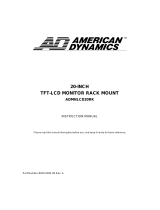Page is loading ...

www.psidisplays.co.uk
TFT LCD MONITOR
USER MANUAL
HME Series
Models
L101HM - L104HM - L121HM
L151HM - L152HM - L156HM
L171HM - L172HM - L191HM
L192HM - L215HM - L240HM
L270HM - L320HM - L420HM
L460HM
Table Of Contents

2
Table Of Contents………………………………………………………………………………….P2
Warning……………………………………………………………………………………………..P2
Precautions…………………………………………………………………………………………P3
Safety Precautions…………………………………………………………………………………P3
About this user manual…………………………………………………………………………….P4
1_IR remote control………………………………………………………………………………..P4
2_LCD monitor Mounting Guide………………………………………………………………….P6
3_Monitor controls………………………………………………………………………………….P8
4_Connections………………………………………………………………………………………P9
5_Monitor settings via OSD menu………………………………………………………………..P10
6_Special features………………………………………………………………………………….P12
7_Technical specifications…………………………………………………………………………P13
Appendixes………………………………………………………………………………………….P26
Warning:
TO REDUCE THE RISK OF FIRE OR ELECTRIC SHOCK, DO NOT EXPOSE THIS PRODUCT
TO RAIN OR MOISTURE.
DO NOT INSERT ANY METALLIC OBJECT THROUGH VENTILATION GRILLS.
Caution:
Explanation of Graphical Symbols
Danger: This symbol is intended to alert the user to the
presence of un-insulated
"dangerous voltage" within the product’s enclosure that
may be of sufficient
magnitude to constitute a risk of electric shock to a person.
Warning: This symbol is intended to alert the user to the
presence of important
operating and maintenance (servicing) instructions in the
literature accompanying
the appliance.

3
Precautions
Safety--------------------------------------- Installation---------------------------------------
Should any liquid or solid object fall into the
cabinet, unplug the unit and have it checked
by the qualified personnel before operating it
any further.
Unplug the unit from the wall outlet if it is not
going to be used for several days or more.
To disconnect the cord, pull it out by the plug.
Never pull the cord itself.
Allow adequate air circulation to prevent
internal heat built-up. Do not place the unit on
surfaces (rugs, blankets, etc.) or near materials
(curtains, draperies) that may block the
ventilation holes.
Safety Precautions
Federal Communications Commission (FCC) Statement
This Equipment has been tested and found to comply with the limits for a
Class B digital device, pursuant to Part 15 of the FCC rules. These limits are
designed to provide reasonable protection against harmful interference in a
residential installation. This equipment generates, uses and can radiate
radio frequency energy and, if not installed and used in accordance with the
instructions, may cause harmful interference to radio communications.
However, there is no guarantee that interference will not occur in a particular
installation.
If this equipment does cause harmful interference to radio or television reception,
which can be determined by turning the equipment off and on, the user is
encouraged to try to correct the interference by one or more of the following
measures:
- Reorient or relocate the receiving antenna.
- Increase the separation between the equipment and receiver.
- Connect the equipment into an outlet on a circuit different from that
to which the receiver is connected.
- Consult the dealer or an experienced radio/TV technician for help.
● You are cautioned that changes or modifications not expressly approved
by that party responsible for compliance could void your authority to
operate the equipment.
Do not install the unit in an extremely hot or
humid place or in a place subject to excessive
dust or mechanical vibration.
The unit is not designed to be waterproof.
Exposure to rain or water may damage the unit.
Cleaning------------------------------------
Clean the unit with a slightly damp soft cloth.
Use a mild household detergent. Never use strong
solvents such as thinner or benzene as they might
damage the finish of the unit.
Retain the original carton and packing materials
for safe transport of this unit in the future.
This device complies with Part 15 FCC Rules. Operation is subject to the
following two conditions:
(1) This device may not cause harmful interference.
(2) This device must accept any interference received including interference
that may cause undesired

4
About this user manual
This manual aims at assisting the user on how to operate the monitors described in this
manual.
This manual is subject to rigid quality control. However, no guarantee can be given that
mistakes are not present. We reserve the right to make changes to the manual without prior
notice.
Before operating the appliance, please read this manual carefully and retain it for further
reference. Verify that all appliance items are included in the delivery. Should items be
missing, do not operate the appliance and contact your local dealer.
Never attempt to repair the appliance yourself. This should only be done by qualified service
personnel.
Improper handling of the appliance will invalidate the warranty.
Items included in the delivery
1 x LCD monitor
1 x Power supply unit 12 V DC [Except for the 32”/42”/46”]
1 x Power cord
1 x HDMI cable – optional
1 x IR remote control
1 x User manual
1. IR remote control Instructions:
Power:
Press this button to turn the monitor on/off.
Zoom:
Press this button to toggle between the
different picture formats:
Full/16:9/Zoom1/Zoom2
Mute:
Press this button to disable the sound.
Press this button again to turn the sound on again.
PC/HD, AV, SV:
You can select the appropriate signal
source directly.
Item:
Hot key for OSD adjustments of Volume,
Contrast, Brightness, Colour, Sharpness, Tint
and Red Green Blue.
Picture: Hot key for OSD adjustments of picture mode
User, Soft, Standard, Vivid.
Source:
To switch the video inputs,
please use the IR remote control included in the delivery
This button is also used as “Enter and “Select“ function in the OSD menu.
and to confirm your selected settings in the OSD menu.
Menu:
Press this button to call-up the OSD menu.
This button is also used as “Exit“.
Note: The menu button is also used to return to the previous menu.
Select ▲/▼:
Directional buttons up/down. Increase or decrease the values in the OSD menu.
Display:
Press this button to call-up screen information such as resolution, signal source, etc.

5
: Media player_ Play/Pause.
: Media player_ Fast ward to search at a faster speed. (2X, 4X, 8X, 16X, 32X)
: Media player_ Fast back to search at a faster speed. (2X, 4X, 8X, 16X, 32X)
: Media player_ move to next.
: Media player_ move to previous.
: Stop Media player.
: Enter and Exit Media player. Return to the previous source.
ID: Can be control several monitors are installed in the same area.
In ID mode, press ID key, then input setting number (01~99), to unlock “ID” function.
Please press “ID” key again to lock “ID” function.
0~9: For ID setting number used.
USB Media player Instructions:
Press “ ” button to call-up the OSD menu. Use the ▲▼ buttons to select DMP.
then press” Source” to confirm your select.
Use the ▲▼ buttons to select Photo/Music/Movie,
and press “Source” button to confirm.
Use the ▲▼ buttons to select ”C”,
and press “Source” button to confirm.
Use the ▲▼ buttons to select play file,
and press “Source” button to confirm.

6
Press :to Loading file and play.
Press “Display” button to call-up USB Media Player information.
Press : Exit Media player.
Return to the previous source.
2 LCD monitor Mounting Guide
A. Desktop
Adjust the viewing angle of LCD to fit most comfortable monitoring status.
10.1”
B. Wall mount/ VESA Bracket
Free your space with wall mount design.
Please follow the fix-hole size in back panel to install the LCD to the wall.

7
32”
42”/46”

8
3 Monitor controls
15’/17”/19” Plastic 10.4”/12.1”/15”/15.6”/17”/19”/21.5”/24”/27”
10.1”
32”/42”/46”

9
Key pad control Instructions:
(1). Power
Turn the monitor on/off.
LED: Green monitor on. LED: Red standby mode (no input signal)
(2./3). Up / Down ▲/▼
Directional buttons up/down.
Increase or decrease the values in the OSD menu.
(4). Item:
Hot key for OSD adjustments of Volume, Contrast, Brightness, Colour, Sharpness, Tint
and Red, Green, Blue.
(5). Menu:
Press this button to call-up the OSD menu.
This button is also used as “Exit“.
(6). Source:
To switch the video inputs.
This button is also used as “Enter and “Select“ function in the OSD menu.
and to confirm your selected settings in the OSD menu.
KEY Lock Function:
Push “Menu” and “Item” , LED flashing, Into key lock mode. OSD show “Key Lock on”
And push again after LED flashing Into key unlock mode. OSD show “Key Lock off”
4. Connections
NOTE:
Connections of Audio
Audio in
AV
V
Y/C
V
VGA
V
DVI
V

10
5. Monitor settings via OSD menu
Various monitor settings can be made using the OSD menu (On Screen Display).
Press the “Menu” button to call-up the OSD main menu. Here you can make adjustments
to the following items:
PICTURE
SOUND
OPTION
SCALER ADJUST
Use the ▲/▼ buttons to toggle between the different items.
Press the Source button to select the appropriate item.
PICTURE
Press source button to confirm. Use the ▲▼ buttons to select adjusts item.
Press the menu button to return to the previous menu item.
Item
Description
Picture Mode
Use the ▲▼ buttons to select the picture mode:
User, Vivid, Standard, Soft.
In User mode press source button into the function.
Contrast
Use the ▲▼ buttons to increase/decrease the screen contrast.
Brightness
Use the ▲▼ buttons to increase/decrease the screen brightness.
Colour
Use the ▲▼ buttons to increase/decrease the colour.
Sharpness
Use the ▲▼ buttons to increase/decrease the sharpness.
Tint
Use the ▲▼ buttons to increase/decrease the tint.
Colour Temp.
Use the ▲▼ buttons to select the colour temperature:
User, Warm, Medium, Cool.
In User mode press source button into the function.
Gamma Adjust
Use source button to select the value: Off/1.8/2.0/2.2/2.4
VGA
Use source button to select the screen for PC-VGA.
press source button into the function.
Auto adjust
Adjust the best image.
Horizontal Pos
Use the ▲▼ buttons to move the screen image left or right.
Vertical Pos
Use the ▲▼ buttons to move the screen image up and down.
Clock
Use the ▲▼ buttons to adjust image distortion appearing as vertical
or “noise” on the screen.
Phase
Use the ▲▼ buttons to adjust image distortion appearing as
horizontal or “noise” on the screen.
Noise Reduction
Use the source buttons to select the level of noise reduction:
Off, Low, Medium, High, Default.
SOUND
Press source button to confirm. Use the ▲▼ buttons to select adjusts item.
Press the menu button to return to the previous menu item.
Item
Description
Sound Mode
Use the ▲▼ buttons to select the sound mode:
User, Standard, Music, Movie, Sport.
In User mode press source button into the function.
Treble
Use the ▲▼ buttons to adjust the treble.
Bass
Use the ▲▼ buttons to adjust the bass.
Volume
Use the ▲▼ buttons to adjust the volume.
Mute
Use the source buttons to change the Mute on/off.
Balance
Use the ▲▼ buttons to adjust the balance.

11
OPTION
Press source button to confirm. Use the ▲▼ buttons to select adjusts item.
Press the menu button to return to the previous menu item.
Item
Description
OSD Language
Press source button into the function.
Use the ▲▼ buttons to select the language.
Default
Press source button into the function.
Press the “▼” button to restore the factory settings.
SW
Update(USB)
Insert USB then press source button into the function.
OSD Time
Use the ▲▼ buttons to setting the OSD menu display time.
Set ID
Can be control several monitors are installed in the same area.
Use the source buttons to into the function. then use up/down key to select you
setting the number (01~99), then press menu to exit osd.
Press IR remote control “ID” key again to confirm the Set ID function.
Screen Saver
Use source button to select the on/off: [Screen protector - Anti blur]
OSD H-Pos
Use the ▲▼ buttons to position the OSD horizontally.
OSD V-Pos
Use the ▲▼ buttons to position the OSD vertically.
SCALER ADJUST
Press source button to confirm. Use the ▲▼ buttons to select item.
Press the menu button to return to the previous menu item.
Item
Description
Scale
Use source button to select the screen Aspect Ratio:
Full/4:3/Zoom1/Zoom2
H Zoom
Use the ▲▼ buttons to position the picture horizontally.
V Zoom
Use the ▲▼ buttons to position the picture vertically.

12
PC timing:
Mode
Resolution
1
800 x 600 @ 60
2
800 x 600 @ 72
3
800 x 600 @ 75
4
1024 x 768 @ 60
5
1280 x 1024 @ 60
6
1360 x 768 @ 60
7
1920 x 1080@ 60
6. Special features
● Special Video Processor.
● Screen protector (Anti-blur /Image auto move).
● NTSC/PAL Auto Switch.
● 3D De-interlace Technology.
● 3D Comb Filter Technology.
● Luminance transient improvement, Chrominance transient improvement
● Video out support auto termination (75 Ohms).
● Build-in 2W (7W for 42”/46”) speaker.
● Support IR remote controller.
● VESA standard bracket 75/100mm.
100/200mm for 32”, 200/300mm 42”,46”.

13
7. Technical specifications
Monitor model
L101HM
System
PAL / NTSC
LCD panel
10.1“
Active area (mm)
216.96 x 135.6
Picture format
16:10
Max. resolution
1280 x 800
Pixel pitch (mm)
0.1695 x 0.1695
Colours
16.2M
Brightness
350 cd/m² [LED]
Contrast
800:1
Response time (Tr/Tf)
10/15ms
View angle (U/D/L/R)
85/85/85/85
Video input/output
1 x / 1 x Composite (BNCx2)
USB input
1x A Type (Update F/W, Player MP3, JPEG, MP4)
S-Video input
1 x 4 Pin Mini Dim
HDMI input
2 x HDMI (A Type)
PC input
1 x VGA input (D-Sub 15 pin)
1 x DVI-D input
Audio input
1 x (Phone jack 3.5ψ)
Earphone output
1 x (Phone jack 3.5ψ)
Speaker
2 x speaker (2 watt)
3D Comb Filter
Yes
3D De-Interlace function
Yes
OSD setting
Yes
Power input
AC 100-240V 50/60Hz, Adapter DC 12V/2A
Power consumption
Approx. 10.5 watts
Dimensions (WxHxD) mm
255.1 x 173.6 x 100 (stand)
Weight
1.8 kg
Operating temperature
0° to 50° C
Subject to technical changes without prior notice. Error excepted.

14
Monitor model
L104HM
System
PAL / NTSC
LCD panel
10.4“
Active area (mm)
210.43 x 157.82
Picture format
4:3
Max. resolution
1024 x 768
Pixel pitch (mm)
0.2054 x 0.2054
Colours
16.7M
Brightness
350 cd/m² [LED]
Contrast
1000:1
Response time (Tr+Tf)
25ms
View angle (U/D/L/R)
80/80/80/80
Video input/output
1 x / 1 x Composite (BNCx2)
USB input
1 x A Type (Update F/W, Player MP3, JPEG, MP4)
S-Video input
1 x 4 Pin Mini Dim
HDMI input
2 x HDMI (A Type)
PC input
1 x VGA input (D-Sub 15 pin)
1 x DVI-D input
Audio input
1 x (Phone jack 3.5ψ)
Earphone output
1 x (Phone jack 3.5ψ)
Speaker
2 x speaker (2 watt)
3D Comb Filter
Yes
3D De-Interlace function
Yes
OSD setting
Yes
Power input
AC 100-240V 50/60Hz, Adapter DC 12V/5A
Power consumption
Approx. 11 watts
Dimensions (WxHxD) mm
266.2 x 213.3 x 74.4
Weight
2.4 kg
Operating temperature
0° to 50° C
Subject to technical changes without prior notice. Error excepted.

15
Monitor model
L121HM
System
PAL / NTSC
LCD panel
12.1“
Active area (mm)
245.76 x 184.32
Picture format
4:3
Max. resolution
1024 x 768
Pixel pitch (mm)
0.240 x 0.240
Colours
16.7M
Brightness
500cd/m² [LED]
Contrast
1000:1
Response time (Tr/Tf)
13/12ms
View angle (U/D/L/R)
89/89/89/89
Video input/output
1 x / 1 x Composite (BNCx2)
USB input
1 x A Type (Update F/W, Player MP3, JPEG, MP4)
S-Video input
1 x 4 Pin Mini Dim
HDMI input
2 x HDMI (A Type)
PC input
1 x VGA input (D-Sub 15 pin)
1 x DVI-D input
Audio input
1 x (Phone jack 3.5ψ)
Earphone output
1 x (Phone jack 3.5ψ)
Speaker
2 x speaker (2 watt)
3D Comb Filter
Yes
3D De-Interlace function
Yes
OSD setting
Yes
Power input
AC 100-240V 50/60Hz, Adapter DC 12V/5A
Power consumption
Approx.17 watts
Dimensions (WxHxD) mm
300 x 239 x 61
Weight
2.6kg
Operating temperature
0° to 50° C
Subject to technical changes without prior notice. Error excepted.

16
Monitor model
L151HM & L152HM
System
PAL / NTSC
LCD panel
15.0“
Active area (mm)
304.1 x 228.1
Picture format
4:3
Max. resolution
1024 x 768
Pixel pitch (mm)
0.297 x 0.297
Colours
16.2M
Brightness
300 cd/m² [LED]
Contrast
2000:1
Response time (Tr/Tf)
16/7ms
View angle (U/D/L/R)
88/88/88/88
Video input/output
1 x / 1 x Composite (BNCx2)
USB input
1 x A Type (Update F/W, Player MP3, JPEG, MP4)
S-Video input
1 x 4 Pin Mini Dim
HDMI input
2 x HDMI (A Type)
PC input
1 x VGA input (D-Sub 15 pin)
1 x DVI-D input
Audio input
1 x (Phone jack 3.5ψ)
Earphone output
1 x (Phone jack 3.5ψ)
Speaker
2 x speaker (2 watt)
3D Comb Filter
Yes
3D De-Interlace function
Yes
OSD setting
Yes
Power input
AC 100-240V 50/60Hz, Adapter DC 12V/5A
Power consumption
Approx. 21 watts
Dimensions (WxHxD) mm
357 x 283 x 64
Weight
3.2kg
Operating temperature
0° to 50° C
Subject to technical changes without prior notice. Error excepted.

17
Monitor model
L156HM
System
PAL / NTSC
LCD panel
15.6“
Active area (mm)
344.16 x 193.59
Picture format
16:9
Max. resolution
1920 x 1080
Pixel pitch (mm)
0.17925 x 0.17925
Colours
16.2M
Brightness
450 cd/m² [LED]
Contrast
800:1
Response time (Tr/Tf)
13/12ms
View angle (U/D/L/R)
85/85/85/85
Video input/output
1 x / 1 x Composite (BNCx2)
USB input
1 x A Type (Update F/W, Player MP3, JPEG, MP4)
S-Video input
1 x 4 Pin Mini Dim
HDMI input
2 x HDMI (A Type)
PC input
1 x VGA input (D-Sub 15 pin)
1 x DVI-D input
Audio input
1 x (Phone jack 3.5ψ)
Earphone output
1 x (Phone jack 3.5ψ)
Speaker
2 x speaker (2 watt)
3D Comb Filter
Yes
3D De-Interlace function
Yes
OSD setting
Yes
Power input
AC 100-240V 50/60Hz, Adapter DC 12V/5A
Power consumption
Approx. 21 watts
Dimensions (WxHxD) mm
376.61 x 232.7 x 64
Weight
3.5 kg
Operating temperature
0° to 50° C
Subject to technical changes without prior notice. Error excepted.

18
Monitor model
L171HM & L172HM
System
PAL / NTSC
LCD panel
17.0“
Active area (mm)
337.92 x 270.34
Picture format
5:4
Max. resolution
1280 x 1024
Pixel pitch (mm)
0.264 x 0.264
Colours
16.7M
Brightness
250 cd/m² [LED]
Contrast
1000:1
Response time (Tr/Tf)
3.8/1.2ms
View angle (U/D/L/R)
80/80/85/85
Video input/output
1 x / 1 x Composite (BNCx2)
USB input
1 x A Type (Update F/W, Player MP3, JPEG, MP4)
S-Video input
1 x 4 Pin Mini Dim
HDMI input
2 x HDMI (A Type)
PC input
1 x VGA input (D-Sub 15 pin)
1 x DVI-D input
Audio input
1 x (Phone jack 3.5ψ)
Earphone output
1 x (Phone jack 3.5ψ)
Speaker
2 x speaker (2 watt)
3D Comb Filter
Yes
3D De-Interlace function
Yes
OSD setting
Yes
Power input
AC 100-240V 50/60Hz, Adapter DC 12V/5A
Power consumption
Approx. 19 watts
Dimensions (WxHxD) mm
391.14 x 325.54 x 69
Weight
3.9kg
Operating temperature
0° to 50° C
Subject to technical changes without prior notice. Error excepted.

19
Monitor model
L191HM & L192HM
System
PAL / NTSC
LCD panel
19.0“
Active area (mm)
376.32 x 301.056
Picture format
5:4
Max. resolution
1280 x 1024
Pixel pitch (mm)
0.294 x 0.294
Colours
16.7M
Brightness
250 cd/m² [LED]
Contrast
1000:1
Response time (Tr/Tf)
3.6/1.4ms
View angle (U/D/L/R)
80/80/85/85
Video input/output
1 x / 1 x Composite (BNCx2)
USB input
1 x A Type (Update F/W, Player MP3, JPEG, MP4)
S-Video input
1 x 4 Pin Mini Dim
HDMI input
2 x HDMI (A Type)
PC input
1 x VGA input (D-Sub 15 pin)
1 x DVI-D input
Audio input
1 x (Phone jack 3.5ψ)
Earphone output
1 x (Phone jack 3.5ψ)
Speaker
2 x speaker (2 watt)
3D Comb Filter
Yes
3D De-Interlace function
Yes
OSD setting
Yes
Power input
AC 100-240V 50/60Hz, Adapter DC 12V/5A
Power consumption
Approx. 24 watts
Dimensions (WxHxD) mm
429.86 x 356.6 x 66.7
Weight
5.5kg
Operating temperature
0° to 50° C
Subject to technical changes without prior notice. Error excepted.
.

20
Monitor model
L215HM
System
PAL / NTSC
LCD panel
21.5“
Active area (mm)
476.064 x 267.786
Picture format
16:9
Max. resolution
1920 x 1080
Pixel pitch (mm)
0.24795 x 0.24795
Colours
16.7M
Brightness
250 cd/m² [LED]
Contrast
1000:1
Response time (Tr/Tf)
12/10ms
View angle (U/D/L/R)
89/89/89/89
Video input/output
1 x / 1 x Composite (BNCx2)
USB input
1 x A Type (Update F/W, Player MP3, JPEG, MP4)
S-Video input
1 x 4 Pin Mini Dim
HDMI input
2 x HDMI (A Type)
PC input
1 x VGA input (D-Sub 15 pin)
1 x DVI-D input
Audio input
1 x (Phone jack 3.5ψ)
Earphone output
1 x (Phone jack 3.5ψ)
Speaker
2 x speaker (2 watt)
3D Comb Filter
Yes
3D De-Interlace function
Yes
OSD setting
Yes
Power input
AC 100-240V 50/60Hz, Adapter DC 12V/5A
Power consumption
Approx.22 watts
Dimensions (WxHxD) mm
531.24 x 322.72 x 60.95
Weight
5.7 kg
Operating temperature
0° to 50° C
Subject to technical changes without prior notice. Error excepted
/