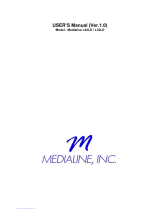Page is loading ...

LT37HVS
LCD Multi-Media Display
MK0-UM00095G000

Table of C ontents
Important Information
Important Safety Precautions
FCC Statement
Accessories
Installation And Connection Guide
Identifying Front Controls and Rear Inputs
-Descriptions of Input Types
-Connecting the TV's Power
Installation
-Connecting to an Antenna or Video Equipment with Antenna outlet
-Connecting to a VCR
-Connecting to an Audio Receiver/Home Theater System
-Connecting to a DVD Player with A/V or S Video Cables
-Connecting to a DVD Player with Component Cables
-Connecting to a Satellite Receiver or Cable Box with A/V Cables
-Connecting to a Satellite Receiver or Cable Box With Component Connectors
-Connecting to a PC with VGA, and a DVD Player with DVI/HDCP Cables
-Other Connections
Remote Control Guide
-Regular Buttons
-Hotkeys Tutorial
Adjusting the On Screen Display (OSD)
Introduction
To Operate in the OSD
VIDEO Adjusting TV Picture Settings
- Adjusting Picture Quality
- Video Settings
- To Adjust Settings
- Auto Setting : Return to Default Factory Settings
AUDIO Adjusting Sound Quality
- OSD Audio Settings : Equalizer 1
- OSD Audio Settings : Equalizer 2
- MTS System for Stereo TV
MISCELLANEOUS Adjusting Personal TV Settings
- Description of Settings
- Setting the Channels
- Personal Channel Preferences : Favorites
- Personal Channel Preferences : Channel Skip/Lock
- Personal Channel Preferences : Channel Naming
- Setting up the TV Timer
- Watching with Closed Caption
- TV OSD Languages
- Using the Parental Control Feature
- Parental Control
- Activating the Parental Control Feature
- To Block Unrated Channels
- Setting up Parental Control Password
- Factory Default Option
SCREEN Adjusting Screen Modes
- Changing the Screen Mode
- Picture in Picture (PIP)
- PIP Mode
- Split Screen
- Split Screen Mode
DTV:Adjusting DTV Settings
Introduction to DTV
Channel Options
Caption Options
Setup Options
Lock Options
Specifications
Timing Mode for VGA and DVI
Pixels Policy
Glossary
Introducing the Syntax OLEVIA TV
1
2
5
6
8
11
12
13
14
15
16
17
18
19
20
20
22
23
24
25
27
27
28
28
28
31
31
32
33
33
34
35
35
36
36
37
38
39
40
41
41
42
42
44
44
46
47
47
48
50
51
52
53
55
59
62
66
77
79
81
82

01
Important information
Read the following context indicated by the following
symbol to the left. It indicates important literature in
operating the product.
Read the following context indicated by the following
symbol to the left. It indicates a potential high voltage
hazard that may compromise your safety.
Risk of electronic shock
Do not open
Caution
Caution
Take caution when moving the product on a cart.
Quick stops, excessive force, and uneven surfaces may
cause the display unit and cart combination to overturn.
Caution
To prevent electric shock, match wide blade of plug to wide slot,
fully insert.
Caution
This product satisfies FCC regulations when shielded cables and
connectors are used to connect the unit to other equipment.
Prevent electromagnetic interference from electrical appliances
such as radios and televisions. Please use shielded cables and
connectors for connections.
Warning
FCC Regulations state that any unauthorized changes or
modifications to this equipment not expressly approved by the
manufacturer could void the user's authority to operate this
equipment.
To reduce the risk of electronic shock, do not remove cover (or back).
No user-serviceable parts inside.
Refer service to qualified Repair Technician or Repair Center.

02
Important safety precautions
Cleaning
Remember to unplug the AC cord from the AC outlet
before cleaning the display unit. And do not use
liquid cleaners or aerosol cleaners to clean the
display.
Stand
Do not place the display unit on an unstable place.
The TV may fall resulting in serious personal
injuries to nearby people as well as damage to the
display unit.
Ventilation
Do not cover or block these vents and openings located
on the top and back of the display. Inadequate ventilation
may cause overheating and shorten the lifespan of the display.
Do not place in an enclosed area such as a built-in shelf,
unless proper ventilation is provided or the manufacturer's
instructions are followed. Keep the distance of 10cm
minimum between the display unit and wall. Never install the
display unit as indicated in the picture below.
10cm
10cm
Air circulation is blocked
Air circulation is blocked

03
Important safety precautions
Never insert objects or spill liquid
into the display unit
Never insert any object into the display unit through
openings or spill liquid on the display unit. High
voltage flows in the display unit, and inserting an
object can cause electric shock and/or short internal
parts.
Keep away from water and moisture
Do not place the display in areas where moisture is
present or where the unit may get wet such as bath-
rooms, kitchen, pool area or in a wet basement.
AC cord protection
The AC cords must be routed properly to prevent
people from stepping on them or objects from resting
on them. Check the cords at the plugs and product.
Keep away from heat sources
Keep the display unit away from heat sources such
as radiators, heaters, stoves and other
heat-generating products.
The liquid crystal panel used in this
product is made of glass
Do not hit the panel. Be careful to prevent from
getting hurt by broken glass pieces in case the panel
breaks.
Follow operating instructions
All operating instructions must be followed.
Precautions when transporting the
display
Carrying the display requires two or more people.
Attachments
Do not use attachments not recommended by the
manufacturer. Use of inadequate attachments may
result in accidents to nearby poeple or to the unit.
Power source
This product must operate on a power source
specified on the specification label. If you are not
sure of the type of power supply used in your home,
consult your dealer or local power company. For
units designed to operate on batteries or another
power source, refer to the operating instructions.
Overloading
Do not overload AC outlets or extension cords. It
may result in electric shock or start a fire.
Wall mounting
Be sure to install the display unit according to the
method recommended by the manufacturer. Use
only the mounting hardware recommended by the
manufacturer.
Servicing
Do not attempt to service the display unit yourself.
Removing covers expose you to high voltage and
other dangerous conditions. Request a qualified
service technician to perform the service.

04
Safety checks
Upon completion of service or maintenance, request
the service technician to perform safety checks to
ensure that the display unit is in proper operating
condition.
Environment
The display unit only operates within the
temperature 0C to 40C.O peration outside of the
recommended may cause damage to your product.
Replacement parts
In case the display unit needs replacement parts,
make sure that the service technician uses replacement
parts specified by the manufacturer, or those with
the same characteristics and performance as the
original parts. Use of unauthorized parts can result
in fire, electric shock and/or other danger.
Repair
When the display unit displays an abnormal
condition, any noticeable abnormality in the display
unit indicates that the display unit needs servicing.
If any of the following conditions occurs, unplug
the AC cord from the AC outlet, and request a
qualified service person to perform repairs.
1.A liquid was spilled on the display unit or objects
have fallen into the display unit.
2.The display unit has been exposed to rain or water.
3.The display unit has been dropped or damaged.
Important safety precautions

05
FCC Statement
FCC notice
This equipment has been tested and found to comply with the limits for
a Class B digital device, pursuant to part 15 of the FCC Rules. These
limits are designed to provide reasonable protection against harmful
interference in a residential installation. This equipment generates, uses
and can radiate radio frequency energy and, if not installed and used in
accordance with the instructions, may cause harmful interference to radio
communications. However, there is no guarantee that interference will
not occur in a particular installation. If this equipment does cause
harmful interference to radio or television reception, which can be
determined by turning the equipment off and on, the user is encouraged
to try to correct the interference by one or more of the following
measures:
1.Reorient or relocate the receiving antenna.
2.Increase the separation between the equipment and receiver.
3.Connect the equipment into an outlet on a circuit different from that to
which the receiver is connected.
4.Consult the dealer or an experienced radio/TV technician for help.
Modifications not expressly approved by the manufacturer could void
the user's authority to operated the equipment under FCC rules. This
device complies with part 15 of the FCC Rules. Operation is subject to
the following two conditions:
1.This device may not cause harmful interference.
2.This device must accept any interference received, including
interference that may cause undesired operation.
For Canadian model
This Class B digital apparatus complies with Canadian ICES-003.
Approval

06
Introducing the Syntax OLEVIA TV
Welcome!
Thank you for purchasing a Syntax OLEVIA LCD TV. This manual is
to be used with the following model:
LT37HVS
This manual is designed to help you through setting up and operating your
LCD TV as quickly as possible. The model and serial numbers are on the
back cover of your TV. Write these numbers in the space provided in this
manual for your records. Please read all the safety and operating
instructions carefully, and keep this manual for future reference.
Owner's Record
The model and serial numbers are located at the rear of the display
unit, or on the side of the media receiver unit on the cartons
(white label). Record these numbers in the spaces provided below.
Refer to them whenever you call upon your Syntax Groups
Corporation or local dealer regarding this product.
Model No.
Serial No.
Package Contents
-Syntax OLEVIA display unit
-Remote Control
-1 AC power cord
-Quick Start Guide
-Warranty Card
These items are all you need to set up and operate the TV in its basic
configuration.
Note: Most components (VCRs, DVD players, etc.) come with the
necessary cables to connect them. If you want to set up a complex system,
you may need to buy extra cables, connectors, etc. Be sure to have these
on hand before you start to connect your system.
TM TM
TM TM
TM TM

Introducing the SYNTAX Olevia TV
07
Syntax OLEVIA LCD TV includes many features you will enjoy
throughout the usage of your TV. These highlighted features include:
Fully Integrated HDTV (High Definition TV):
HDTV delivers a stunning picture far beyond the quality of standard
televisions. These programs offer crystal clear video with amazing
detail played with enhanced audio quality of digital television programs.
You can enjoy better sound and picture in movies, prime time TV shows,
and other HD broadcasts in dynamic television settings through cable,
satellite or even free broadcasts over the air.
IDEA (Innovative Digitally Enhanced Architecture):
Syntax's proprietary digital video processing technology, a highly
integrated System-On-a-Chip, delivers an exceptional solution to digital
display complexities commonly associated with color, contrast,
sharpness, motion, noise and audio lip-sync. It's a suite of built-in and
user-selectable video/audio features that deliver precise colors, sharp
resolutions and audio synchronization through its advanced Digital
Sound Processor (DSP) technology.
IDEA includes a variety of preprogrammed and user-selectable image
enhancements including:
-Dynamic Brightness and Contrast
-Pure Edge Enhancement
-Dynamic Noise Reduction
-Black Level Extender
-White Peak Limiter
-Advanced Digital Sound Processor
-Clarity of audio synchronization of built in sound technology
Super IPS Technology (Super In-Plane Switching Technology):
Superior panel technology provides the best image performance for
LCD TVs with higher color saturation, widest viewing angles, sharpest
images and best response times while reducing to the minimal amount,
color shift and distortion at any angle.
ATSC Digital Tuning System:
Enables the television set to receive digital ATSC signals, as well as
digital terrestrial broadcasts for a wide variety of channels and shows.
HDMI (High Digital Multimedia Interface):
The next generation of DVI, HDMI provides the best interface between
a DVD player and compatible products such as digital set top box for
uncompressed digital audio/video connections. When matched with a
Syntax OLEVIA TV, multi-channel digital audio signals, uncompressed
DVI digital video and intercommunication between high multimedia
interfaces are combined through a single interconnecting cable.
TM TM
TM
TM
TM

08
Accessories
Supplied accessories
Remote control & batteries (AAA x 2)
Power cord x 1
VGA cable (D-Sub 15 male) x 1
QSG x 1
-
User manual booklet x 1
LT37HVS
LCD Multi-Media Display

09
Accessories
Optional accessories
Wall mount set
AV cable with RCA connector
S-video cable
Audio cable with RCA connector
Audio cable with stereo mini jack
Use the proper cable for the device.
( Stereo mini jack cable )
( Stereo mini jack to RCA cable )
Model# WM-20D
HDMI cable
Component cable with RCA connector

10
TV Installation and Connection Guide
Identifying Front and Rear Panels
Front Panel
Turns display on/off
Displays the On Screen Display(OSD)
menu. In OSD menu, press it to return
to pre-phase
Adjusts Channel. In the OSD menu,
both key are used to navigate within
menu.
Adjusts volume. In OSD menu, both
key are used to navigate within menu.
Vol+ is used to select the highlighted
option.
Press to switch the input sources
Contains Infra-red light for digital
data transmission by the remote
control. Please point remote control
at IR Sensor for function.
POWER
MENU
CH / CH
VOL+/VOL-
SOURCE
Source VOL- VOL+ CH CH Menu Power
IR SENSOR
IR Sensor

11
TV Installation and Connection Guide
Identifying Front and Rear Connectors
Rear Panel
AC IN power cord connects here.
HDMI and VGA Port This display
includes a HDMI input that receives analog or
digital video signals through the interface for
the display of high quality digital video signals.
The HDMI port is HDCP (High Bandwidth
Digital Content Protection) compliant and is
fully compatible with video equipment that
features the HDCP function. The VGA input
can be used for analog RGB signals from a HD
Receiver or personal computer. Resolutions
supported are VGA, SVGA, XGA and WXGA.
Service Port is reserved for manufacturer use.
Incorrect use may damage the Display.
Antenna (ANT) Antenna receives signals from
VHF/ UHF antennas or a cable system.
DTV Digital Television Input
The DTV input receives digital broadcasts
programs on VHF/UHF TV signals from a built
in ATSC digital receiver.
Audio Out The Audio Output sends the TV's
connected audio signals to an A/V receiver or
other equipment. Display features a R/L stereo
output.
Component 1, 2 These inputs can be used for the
connection of A/V equipment with component
video outputs, such as a DVD player, Digital
Satellite Receiver, or compatible Video Game
System.
Video 1,2 These inputs can be used for the
connection of a VCR, Super VHS (S-VHS) VCR,
DVD player, or other video devices to the TV.
There is a Video and an S-Video input for Video1
and video 2. When both inputs are used
simultaneously on Video 1, only the S-Video
input will be recognized. Same behavior for
Video 2. The display will automatically detect
the input being used.
NOTE: The S-Video input has a better quality of
picture than a composite Video signal.
ANT
AV
AV
Y
Y
L
L
R
R
R
R
R
L
L
L
Ear Phone
S-Video
S-Video
Pb/Cb
VIDEO-1 VIDEO-2
Audio
Output
Component-1 Component-2
Pb/Cb
Pr/Cr Pr/Cr
DTV
HDMI
L
R
Service
Port
VGA

12
Descriptions of Connector Types
You may find it necessary to use some of the following connector types during setup.
75-ohm coaxial cable Used for TV cable connection .
S-Video Cable High quality video cable for enhanced picture quality.
Video Yellow
Audio (Left) White
Audio (Right) Red
Some DVD players are equipped with the following three video connectors:
Audio/Video Cable
Y- Green
Pb/Cb - Blue
Pr/Cr - Red
TV Installation and Connection Guide

13
Connecting the Power Cord
Complete other connections prior to connecting the power cord:
1.Connect the power cord to the AC IN connector of the TV
TV Installation and Connection Guide
2.Connect the other end of the power cord to the wall outlet.

14
Installation
TV Installation and Connection Guide
In the following pages, you will find directions on how to install your tv and choice of video equipment.
Connecting to an Antenna or Video Equipment with Antenna outlet
Connecting to a DVD Player with A/V or S Video Cables
Connecting to a Satellite Receiver or Cable Box With Component Connectors
Connecting to a VCR
Connecting to an Audio Receiver/Home Theater System
Connecting to a DVD Player with Component Cables
Connecting to a Satellite Receiver or Cable Box with A/V Cables
Connecting to a PC with VGA, and a DVD Player with HDMI/HDCP Cables
Other Connections

ANT
AV
AV
Y
Y
L
L
R
R
R
R
R
L
L
L
Ear Phone
S-Video
S-Video
Pb/Cb
VIDEO-1 VIDEO-2
Audio
Output
Component-1 Component-2
Pb/Cb
Pr/Cr Pr/Cr
DTV
AV
AV
Y
Y
L
L
R
R
R
R
R
L
L
L
Ear Phone
S-Video
S-Video
Pb/Cb
VIDEO-1 VIDEO-2
Audio
Output
Component-1 Component-2
Pb/Cb
Pr/Cr Pr/Cr
DTV
15
TV Installation and Connection Guide
Connecting to an Antenna or Video Equipment
with Antenna outlet
1.Connect a 75-ohm coaxial cable onto the ANT input on the back of the TV's right side panel.
If connecting to Video Equipment with Antenna outlet
1.Using a 75-ohm coaxial cable (or choice of Antenna Cable), connect
the cable box's OUT jack to the TV's ANT jack (RF Terminal).
Rear of TV
75-ohm coaxial cable
Video Equipment with
Antenna In/Out Socket
IN
jack
OUT
jack
75-ohm coaxial cable75-ohm coaxial cable
Disconnect all power sources before making any connection.
Rear of TV

ANT
AV
AV
Y
Y
L
L
R
R
R
R
R
L
L
L
Ear Phone
S-Video
S-Video
Pb/Cb
VIDEO-1 VIDEO-2
Audio
Output
Component-1 Component-2
Pb/Cb
Pr/Cr Pr/Cr
DTV
16
TV Installation and Connection Guide
Connecting to a VCR
Use this hookup if you subscribe to a cable TV system that does not
require a cable box.
1.Using A/V cable and S-Video cables, connect the VCR's Audio and S Video
OUT jacks to the TV's Audio and S-Video In jacks.
Connecting both Video IN and S-Video IN
Note: When you connect video equipment to both the same Video and
S-Video input jacks, display will automatically select S-Video first.
To view Video signal, please disconnect the S-Video jack or turn off the
S-Video signal on the video equipment.
S-Video is strongly recommended for use if your VCR or video
equipment has it. S-Video input has a better quality of picture than a
composite Video signal.
Disconnect all power sources before making any connections.
A/V cable with RCA connector
S Video cable
Yellow
Red
White
VCR
Rear of TV

17
TV Installation and Connection Guide
Connecting to an Audio Receiver
1.Using an audio cable, connect the TV's audio OUT jack to the audio
receiver's audio IN or AUX IN jacks.
2.Using an audio cable, connect the TV's audio Out jack to the subwoofer
Audio In or AUX IN jacksreceiver's audio IN or AUX IN jacks.
/ Home Theater System
Note: When connecting an Audio output signal, an external Audio
amplifier is necessary to amplify the signal for external speakers.
Note: If the audio out is hooked up to a home theatre sound system,
please disable the audio in the OSD by selecting off in audio section .
Volume adjustment must be made on the home theatre receiver. By not
disabling the TV's speaker it could damage the speakers or TV itself.
Disconnect all power sources before making any connections.
ANT
AV
AV
Y
Y
L
L
R
R
R
R
R
L
L
L
Ear Phone
S-Video
S-Video
Pb/Cb
VIDEO-1 VIDEO-2
Audio
Output
Component-1 Component-2
Pb/Cb
Pr/Cr Pr/Cr
DTV
Audio cable
Audio Receiver
Red
White

18
TV Installation and Connection Guide
Connecting to a DVD Player with A/V or S Video
Cables
Use this hookup if your DVD player does not have component (Y, Pb,
Pr) jacks.
Note: If your DVD player has component video output connectors, for
best picture quality, use the connection described for Connecting to a
DVD Player With Component Connectors.(See page.19)
1.Using an A/V cable, connect the DVD player's Audio OUT jacks to
the TV's Audio IN jacks.
2.Using an SVideo Cable, connect the DVD player's S Video OUT jack
to the TV's S Video IN jack.
Note: When you connect video equipment to both the same Video and
S-Video input jacks, the display will automatically select S-Video first.
To view Video signal, please disconnect the S-Video jack or turn off the
Video signal on the video equipment.
S-Video is strongly recommended for use if your VCR or video
equipment has the option. S-Video input has better quality of picture
than a composite Video signal.
Disconnect all power sources before making any connections.
ANT
AV
AV
Y
Y
L
L
R
R
R
R
R
L
L
L
Ear Phone
S-Video
S-Video
Pb/Cb
VIDEO-1 VIDEO-2
Audio
Output
Component-1 Component-2
Pb/Cb
Pr/Cr Pr/Cr
DTV
A/V cable with RCA connector
S Video cable
Yellow
Red
White
Rear of TV
DVD player
/