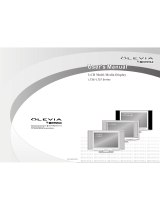Page is loading ...

4-Series
LCD
HDTV
TV

Table of Contents
Important Information
Important Safety Precautions
Introducing the Syntax-Brillian OLEVIA TV
Accessories
TV Installation And Connection Guide
Identifying Front Controls and Rear Panels
- Descriptions of Connector Types
- Connecting the Power Cord
Installation
- Connecting to an Antenna or Video Equipment with Antenna Outlet
- Connecting to a Set-Top-Box with HDMI Cables
- Connecting to a Satellite Receiver or Cable Box with Component Connectors
- Connecting to a DVD Player with A/V or S Video Cables
- Connecting to a DVD Player with Component Cables
- Connecting to a DVD Player with HDMI Cables
- Connecting to a Satellite Receiver or Cable Box with A/V Cables
- Connecting to a VCR, PVR, or DV with A/V Cables
- Connecting to a Blue-Ray DVD Player or HD-Receiver with HDMI Cables and a
PC with VGA Cables
- Connecting to a D-VHS with HDMI Cables
- Connecting to a D-VHS with Component Cables
- Connecting to an Audio Receiver/Home Theater System
- Other Audio Connections
- Instruction for Uploading New Firmware
Remote Control Guide
- Regular Buttons
- Battery Installation
On Screen Display (OSD)
Introduction
Operating in the OSD
PICTURE OSD Adjusting TV Picture Settings
- Description of Settings
- Initial Screen
- Selecting the Picture Mode
- Adjusting the Picture Quality
AUDIO OSD Adjusting Sound Quality
- Description of Settings
- Adjusting the Audio Settings
- MTS System for Stereo TV
SCREEN OSD Adjusting Screen Modes
- Description of Settings
- Changing the Screen Mode
- Selecting the Picture/Video Source
SETUP OSD Adjusting Personal TV Settings
- Description of Settings
- Searching the TV Channels
- Editing Channels
- Closed Caption Options
- Setting up Parental Control Password
- Activating the Parental Control Feature
- Resetting the Password
- Setting the Date and Time
- Setting the TV Timer
- Timeout Settings for OSD Menu
- TV OSD Languages
- Setting DPMS
- Factory Default Option
- Displaying the Firmware Version
Specifications
Timing Mode for VGA and DVI
Pixels Policy
Glossary
1
2
5
7
27
28
29
29
29
30
30
30
31
32
33
33
33
34
35
35
35
36
37
37
38
39
43
44
44
50
51
52
52
53
53
53
53
54
56
57
58
8
10
11
12
13
14
15
16
17
18
19
20
21
22
23
24
25
26

01
Important Information
Read the following context indicated by the following
symbol to the left. It indicates important literature in
operating the product.
Read the following context indicated by the following
symbol to the left. It indicates a potential high voltage
hazard that may compromise your safety.
Risk of electronic shock
Do not open
Caution
Caution
Take caution when moving the product on a cart.
Quick stops, excessive force, and uneven surfaces may
cause the display unit and cart combination to overturn.
Caution
To prevent electric shock, match wide blade of plug to wide slot,
fully insert.
Caution
This product satisfies FCC regulations when shielded cables and
connectors are used to connect the unit to other equipment.
Prevent electromagnetic interference from electrical appliances
such as radios and televisions. Please use shielded cables and
connectors for connections.
Warning
FCC Regulations state that any unauthorized changes or
modifications to this equipment not expressly approved by the
manufacturer could void the user's authority to operate this
equipment.
To reduce the risk of electronic shock, do not remove cover (or back).
No user-serviceable parts inside.
Refer service to qualified Repair Technician or Repair Center.

02
Important Safety Precautions
Cleaning
Remember to unplug the AC cord from the AC outlet
before cleaning the display unit.
Then spray small amount original
to clean the display.
Remember to use only soft cotton cloth such as an old
100% cotton T-shirt, not sponges
to clean the display.
No drips allowed.
WINDEXwi ndow
clearer (blue stuff), not Ammonia-added clearer, on
cloth
brillo abrasive
material,
Stand
Do not place the display unit on an unstable place.
The TV may fall resulting in serious personal
injuries to nearby people as well as damage to the
display unit.
Ventilation
Do not cover or block these vents and openings located
on the top and back of the display. Inadequate ventilation
may cause overheating and shorten the lifespan of the display.
Do not place in an enclosed area such as a built-in shelf,
unless proper ventilation is provided or the manufacturer's
instructions are followed. Keep the distance of 10cm
minimum between the display unit and wall. Never install the
display unit as indicated in the picture below.
Air circulation is blocked
Air circulation is blocked
10cm
10cm

03
Important Safety Precautions
Never insert objects or spill liquid
into the display unit
Never insert any object into the display unit through
openings or spill liquid on the display unit. High
voltage flows in the display unit, and inserting an
object can cause electric shock and/or short internal
parts.
Keep away from water and moisture
Do not place the display in areas where moisture is
present or where the unit may get wet such as bath-
rooms, kitchen, pool area or in a wet basement.
AC cord protection
The AC cords must be routed properly to prevent
people from stepping on them or objects from resting
on them. Check the cords at the plugs and product.
Keep away from heat sources
Keep the display unit away from heat sources such
as radiators, heaters, stoves and other
heat-generating products.
The liquid crystal panel used in this
product is made of glass
Do not hit the panel. Be careful to prevent from
getting hurt by broken glass pieces in case the panel
breaks.
Follow operating instructions
All operating instructions must be followed.
Precautions when transporting the
display
Carrying the display requires two or more people.
Attachments
Do not use attachments not recommended by the
manufacturer. Use of inadequate attachments may
result in accidents to nearby poeple or to the unit.
Power source
This product must operate on a power source
specified on the specification label. If you are not
sure of the type of power supply used in your home,
consult your dealer or local power company. For
units designed to operate on batteries or another
power source, refer to the operating instructions.
Overloading
Do not overload AC outlets or extension cords. It
may result in electric shock or start a fire.
Wall mounting
Be sure to install the display unit according to the
method recommended by the manufacturer. Use
only the mounting hardware recommended by the
manufacturer.
Servicing
Do not attempt to service the display unit yourself.
Removing covers expose you to high voltage and
other dangerous conditions. Request a qualified
service technician to perform the service.

04
Safety checks
Upon completion of service or maintenance, request
the service technician to perform safety checks to
ensure that the display unit is in proper operating
condition.
Environment
The display unit only operates within the
temperature 0C to 40C.O peration outside of the
recommended may cause damage to your product.
Replacement parts
In case the display unit needs replacement parts,
make sure that the service technician uses replacement
parts specified by the manufacturer, or those with
the same characteristics and performance as the
original parts. Use of unauthorized parts can result
in fire, electric shock and/or other danger.
Repair
When the display unit displays an abnormal
condition, any noticeable abnormality in the display
unit indicates that the display unit needs servicing.
If any of the following conditions occurs, unplug
the AC cord from the AC outlet, and request a
qualified service person to perform repairs.
1.A liquid was spilled on the display unit or objects
have fallen into the display unit.
2.The display unit has been exposed to rain or water.
3.The display unit has been dropped or damaged.
Important Safety Precautions
Warning
When installing or realigning an
outside antenna system, extreme
care should be taken to keep from
touching such power lines or circuits.
Contact with them could be fatal.
Reference
Grounding component
1
2
3
4
5
6
7
Electric service equipment
Power service grounding electrode
system (NEC Art 250. Part H)
Ground clamps
Grounding conductors (NEC Section
810-21)
Antenna discharge unit (NEC Section
810-20)
Grounding clamp
Antenna lead-in wire
Antenna and satellite grounding
1
2
3
4
5
6
7

05
Introducing the Syntax-Brillian OLEVIA TV
Welcome!
Thank you for purchasing a Syntax-Brillian OLEVIA LCD HDTV. This manual is
to be used with the following model:
OLEVIA 4 Series
This manual is designed to help you through setting up and operating your
LCD HDTV as quickly as possible. The model and serial numbers are on the
back cover of your TV. Write these numbers in the space provided in this
manual for your records. Please read all the safety and operating instructions
carefully, and keep this manual for future reference.
Owner's Record
The model and serial numbers are located at the rear of the display
unit, or on the side of the media receiver unit on the cartons
(white label). Record these numbers in the spaces provided below.
Refer to them whenever you call Syntax-Brillian Groups Corporation
or local dealer regarding this product.
Model No.
Serial No.
Package Contents
-Syntax-Brillian OLEVIA display unit
-Remote Control
-1 AC power cord
-Quick Start Guide
-Warranty Card
These items are all you need to set up and operate the TV in its basic
configuration.
Note: Most components (VCRs, DVD players, etc.) come with the
necessary cables to connect them. If you want to set up a complex system,
you may need to buy extra cables, connectors, etc. Be sure to have these
on hand before you start to connect your system.
TM
TM
TM

Introducing the Syntax-Brillian Olevia TV
06
Syntax-Brillian OLEVIA LCD HDTV includes many features, you will
enjoy throughout the usage of your TV. These highlighted features include:
Fully Integrated HDTV (High Definition TV):
HDTV delivers a stunning picture far beyond the quality of standard
televisions. These programs offer crystal clear video with amazing
detail played with enhanced audio quality of digital television programs.
You can enjoy better sound and picture in movies, prime time TV shows,
and other HD broadcasts in dynamic television settings through cable,
satellite or even free broadcasts over the air.
HDMI (High Definition Multimedia Interface):
The next generation of DVI, HDMI provides the best interface between
a DVD player and compatible products such as digital set top box for
uncompressed digital audio/video connections. When matched with a
Syntax-Brillian OLEVIA TV, multi-channel digital audio signals,
uncompressed DVI digital video and intercommunication between high
multimedia interfaces are combined through a single interconnecting cable.
TM
TM
For a true high definition cinematic experience, your Syntax-Brillian TV
uses the Xilleon image processing chip from ATI. The Xilleon chip offers
many advanced features.
The Xilleon chip allows your new Syntax-Brillian TV to display a spectrum
of over 16 million colors, so you can enjoy a true color viewing experience
with vivid tones and natural hues.
Xilleon uses advanced digital image processing technologies to convert
standard definition signals (such as those usually found in analog TV broadcasts,
DVDs, and cable set-top boxes) to the brilliant 1366 x 768 format used by your
Syntax-Brillian TV.
With analog video still being broadcast, Xilleon integrates a 3D comb to
virtually eliminate problems like dot crawl and keep your Syntax-Brillian
display looking its finest.
Xilleon uses advanced deinterlacing technology to reduce artifacts such as
jagged lines in moving pictures. Contrast, sharpness, saturation and many other
parameters are also automatically optimized 60 times per second.
Enjoy your new Syntax-Brillian TV powered by ATI Xilleon.
TM
TM
TM
TM
TM
TM
TM
TM
TM
TM
TM
TM
ATI :

07
Accessories
Supplied Accessories
Remote control & batteries (AAA x 2)
Power cord x 1
QSG x 1
User manual
(CD-ROM) x 1
Optional Accessories
Warranty Card x 1
Wall Mount Set
1. Before using the wall mount, please read
its Quick Start Guide and follow assembly
guide.
2. For safety purpose, please purchase wall
mount that will support the LCD HDTV
weight.
3. Following installation instruction is only
for your reference.
4. Please consult authorized service personnel
for the installation of wall mount.
Model # WM30D : available for 26" above
Models

08
TV Installation and Connection Guide
Identifying Front and Rear Panels
Front Panel
Turns display on/off.
Displays the On Screen Display(OSD)
menu. In OSD menu, press it to return
to the previous screen or to exit.
Adjusts Channel. In the OSD menu,
both keys are used to navigate within
menu.
Adjusts Volume. In the OSD menu, both
keys are used to navigate within menu.
Vol+ is used to select the highlighted
option.
Press to switch the input sources.
Contains Infra-red light for digital
data transmission by the remote
control. Please point remote control
at IR Sensor for function.
POWER
MENU
CH / CH
VOL+/VOL-
SOURCE
Source VOL- VOL+ CH CH Menu Power
IR SENSOR
IR Sensor

09
Identifying Front and Rear Panels
Rear Panel
TV Installation and Connection Guide
NOTE: The component inputs have a superior quality of picture than the S-Video or AV
(composite video) inputs.
Power Connections
The power cord connects here.
1
AC In
Computer / TV Signal Connections
2
VGA/Audio Input
(PC) Port
Used for analog RGB signals from a personal computer. VGA has one set of Audio R/L inputs.
Audio Input
To send an AV receiver or other equipment's connected audio signals to the TV
Used for audio output to earphone.
USB Service Port
Only for Service Technician use, not an interface for other devices.
(5 RCA jacks) Used to connect A/V equipment with component video outputs, such as
a DVD player, Digital Satellite Receiver, or compatible Video Game System.
Component
Video
AV (Composite Video: 3 RCA jacks): Used to connect a VCR, Super VHS (S-VHS),
DVD player, or other video devices to the TV.
HDMI/DVI
S-Video
Video
R
L
Pr/Cr
Pb/Cb
Y
R
L
S-Video : (1 DIN and 2 RCA jacks) Used to connect video devices to the TV.
However, they have a better quality of picture than a composite video signal.
OR
Used to connect digital video equipment with a HDMI/DVI output.
NOTE: Preferred connection for HDMI/DVI Satellite or Set-Top-Box . equipment
To receive signals from VHF / UHF antennas or a cable system
(For TV Models Only)
R
L
Earphone
RS232 Service
Port
To download some information from website to TV for user
RF Terminal
OR
As a computer input with VGA to RCA Adapter.
R
L
Warning !
This RS232 control port is for service purpose only, and should be used by trained
serviceman only. Any random connection may cause damage to this unit.

10
Descriptions of Connector Types
75-ohm Coaxial Cable
S-Video Cable
Audio/Video Cable
Component Cable
Video (Yellow)
Left Audio (White)
Right Audio (Red)
Y (Green)
Pb/Cb (Blue)
Pr/Cr (Red)
For TV/cable connection
Used for transferring video signal, which is split
into two signals, brightness and color.
Through this connection, you can view a better
picture than AV (Composite Video) connection.
Used for transferring audio and video signal.
This connection is the most commonly found on
A/V equipment.
Used for transferring video signal, which is split
into three signals, one brightness and two color.
Through this connection, you can view a better
high definition picture than S-Video or AV
(Composite Video) connection.
You may find it necessary to use some of the following cable types during setup.
TV Installation and Connection Guide
HDMI Cable
Used for
transferring digital uncompressed video
and audio signals to the TV.
HDMI signal is purely digital and provides a
crystal clear technology better than component,
S-Video or Video connections. It is strongly
recommended to use this connection if you have
this function on your equipment.

11
Connecting the Power Cord
Complete other connections prior to connecting the power cord:
1.Connect the power cord to the AC IN connector of the TV.
2.Connect the other end of the power cord to the wall outlet.
Rear of TV
1
2
TV Installation and Connection Guide

12
Installation
In the following pages, you will find directions on how to install your tv and choice of video equipment.
TV Installation and Connection Guide
Connecting to an Antenna or Video Equipment with Antenna outlet
Connecting to a Set-Top-Box with HDMI Cables (Preferred TV connection)
Connecting to a Satellite Receiver or Cable Box with Component Connectors
(Secondary Preferred after HDMI)
Connecting to a DVD Player with A/V or S Video Cables
Connecting to a DVD Player with Component Cables
Connecting to a DVD Player with HDMI Cables
Connecting to a Satellite Receiver or Cable Box with A/V Cables
Connecting to a VCR, PVR, or DV with A/V Cables
Connecting to a Blue-Ray DVD Player or HD-Receiver with HDMI Cables
and a PC with VGA Cables
Connecting to a D-VHS with HDMI Cables
Connecting to a D-VHS with Component Cables
Connecting to an Audio Receiver/Home Theater System
Other Audio Connections
Instruction for Uploading New Firmware

HDMIANT
Input
L
R
Input
L
R
RS232C
Control
Port
VGA/Component
HDMIANT
Input
L
R
Input
L
R
RS232C
Control
Port
VGA/Component
Rear of TV
13
Connecting to an Antenna or Video Equipment with Antenna outlet
(For TV and DTV Source)
1. Connect a 75-ohm coaxial cable (or choice of Antenna Cable) from your cable or antenna to the Video
Equipment's IN jack.
2. Connect another 75-ohm coaxial cable from the Video Equipment's OUT jacks to the TV's VHF/UHF jacks
(RF Terminal).
(75-ohm coaxial cable)
(Video Equipment with
Antenna In/Out Socket)
IN
jack
(75-ohm coaxial cable)
(75-ohm coaxial cable)
Disconnect all power sources before making any connection.
OUT
jack
If connecting to Video Equipment with Antenna outlet
Rear of TV
1. Connect a 75-ohm coaxial cable (or choice of Antenna Cable) from your cable or antenna to the TV's
VHF/UHF jack (RF Terminal).
TV Installation and Connection Guide
For 427~432 Models
For 427~432 Models

14
Connecting to a Set-Top-Box with HDMI Cables
1. Connect a 75-ohm coaxial cable (or choice of Antenna Cable) from your cable or antenna to the
Set-Top-Box's VHF/UHF jack (RF Terminal).
2. Connect a HDMI cable from the Set-Top-Box's HDMI OUT jacks to the TV's HDMI IN jacks.
Disconnect all power sources before making any connection.
HDMI cable
Rear of TV
Set-Top-Box
(75-ohm
coaxial
cable)
1
2
TV Installation and Connection Guide
Note: HDCP is a copy protected digital connection that receives analog or digital video and audio signals from
equipment with a HDMI output that features the HDCP function. HDMI allows the transfer of digital
uncompressed data to the TV. This connection is superior when compared to the Component, S Video or AV
(composite) connections.
Note: HDMI signal is purely digital and provides a better picture, it is better than component, S-Video or Video
connections. It is strongly recommended to use this connection if you have this function on your equipment.
HDMIANT
Input
L
R
Input
L
R
RS232C
Control
Port
VGA/Component
For 427~432 Models
Cable /
Satellite

Ear Phone
L
Pb/Cb
Pr/Cr
Y
R
R
L
R
L
R
L
S-VideoCVBS
Audio Output
Component
Firmware
Upgrade
Port
Video
15
TV Installation and Connection Guide
Connecting to a Satellite Receiver or Cable Box with Component
Connectors (Secondary Preferred after HDMI)
Use this method of connection if your Satellite Receiver or Cable Box has component (Y, Pb, Pr) jacks.
1.Using a component video cable, connect the Satellite Receiver or Cable Boxes' Y, Pb and Pr jacks to the Y,
Pb and Pr jacks on the TV.
Colors on Component Video connectors:
Y: Green
Pb (also identified as Cb, CB or B-Y): Blue
Pr (also identified as Cr, CR or R-Y): Red
Note: The Y, Pb and Pr jacks on your Satellite Receiver or Cable Box are sometimes labeled as Y, Cb and Cr,
or B-Y and R-Y. If so, connect the cables to the matching colors.
2.Using an Audio cable, connect the Satellite Receiver or Cable Boxes' Audio OUT jacks to the TV's Audio in
jacks.
Note: The Y, Pb and Pr jacks do not provide audio, so audio cables must be connected to provide sound.
Note: The YPbPr connection provides the best quality of video signal compared to AV (composite) and
S-Video connection.
Note: YPbPr is set at default to best perform with HD 720p and 1080i content, set Input to "Interlace DVD"
for best performance with regular 480i and 480p content.
(Menu - Picture - Mode - Input = "Interlace DVD")
Disconnect all power sources before making any connections.
Satellite Receiver or Cable Box
Component cable
with RCA connector
Audio cable
Red
Blue
Green
Red
White
Rear of TV
For 427~432 Models

Ear Phone
L
Pb/Cb
Pr/Cr
Y
R
R
L
R
L
R
L
S-VideoCVBS
Audio Output
Component
Firmware
Upgrade
Port
Video
16
Connecting to a DVD Player with A/V or S Video Cables
Use this method of connection if your DVD player does not have component (Y, Pb, Pr) jacks.
Note: If your DVD player has component video output connectors, for best picture quality, use the connection
described for Connecting to a DVD Player with Component Connectors.(See page.17)
1.Using an A/V cable, connect the DVD player's Audio OUT jacks to the TV's Audio IN jacks.
2.Using an S-Video Cable, connect the DVD player's S Video OUT jack to the TV's S Video IN jack.
Note: When you connect video equipment to both the same Video andS -Video input jacks, thedis play will
automatically select S-Video first.
To view Video signal, please disconnect the S-Video jack or turn off theVi deo signal on the videoeq uipment.
S-Video is strongly recommended for use if your VCR or video equipment has the option.
S-Video input has better quality of picture than a composite Video signal.
Disconnect all power sources before making any connections.
A/V cable with RCA connector
S Video cable
Yellow
Red
White
Rear of TV
DVD Player
TV Installation and Connection Guide
For 427~432 Models

17
Connecting to a DVD Player with Component Cables
Use this method of connection if your DVD Player has component (Y, Pb, Pr) jacks.
1.Using a component video cable, connect the DVD Player's Y, Pb and Pr jacks to the Y, Pb and Pr jacks on
the TV.
Colors on Component Video connectors:
Y: Green
Pb (also identified as Cb, CB or B-Y): Blue
Pr (also identified as Cr, CR or R-Y): Red
Note: The Y, Pb and Pr jacks on your DVD player are sometimes labeled as Y, Cb and Cr, or B-Y and R-Y.
If so, connect the cables to the matching colors.
2.Using an Audio cable, connect the DVD player's Audio OUT jacks to the TV's Audio in jacks.
Note: The Y, Pb and Pr jacks do not provide audio, so audio cables must be connected to provide sound.
Note: The YPbPr connection provides the best quality of video signal compared to AV (Composite) and
S-Video connection.
Note: YPbPr is set at default to best perform with HD 720p and 1080i content, set Input to "Interlace DVD"
for best performance with regular 480i and 480p content.
(Menu - Picture - Mode - Input = "Interlace DVD")
Disconnect all power sources before making any connections.
TV Installation and Connection Guide
Ear Phone
L
Pb/Cb
Pr/Cr
Y
R
R
L
R
L
R
L
S-VideoCVBS
Audio Output
Component
Firmware
Upgrade
Port
Video
Component cable
with RCA connector
Audio cable
Red
Blue
Green
Red
White
Rear of TV
For 427~432 Models
DVD Player

18
TV Installation and Connection Guide
Connecting to a DVD Player with HDMI Cables
Use this method of connection if your DVD Player has HDMI jacks.
1.Using a HDMI cable, connect the DVD Player's HDMI output terminal to the TV's HDMI-HDCP input
terminal.
Disconnect all power sources before making any connections.
Note: HDCP is a copy protected digital connection that receives analog or digital video and audio signals
from equipment with a HDMI output that features the HDCP function. HDMI allows the transfer of digital
uncompressed data to the TV. This connection is superior when compared to the Component, S Video or AV
(composite) connections.
Note: HDMI signal is purely digital and provides a better picture, it isbetter than component, S-Video or
Video connections. It is strongly recommended to use this connection if you have this function on your
equipment.
HDMI cable
Rear of TV
HDMIANT
Input
L
R
Input
L
R
RS232C
Control
Port
VGA/Component
For 427~432 Models
DVD Player
/