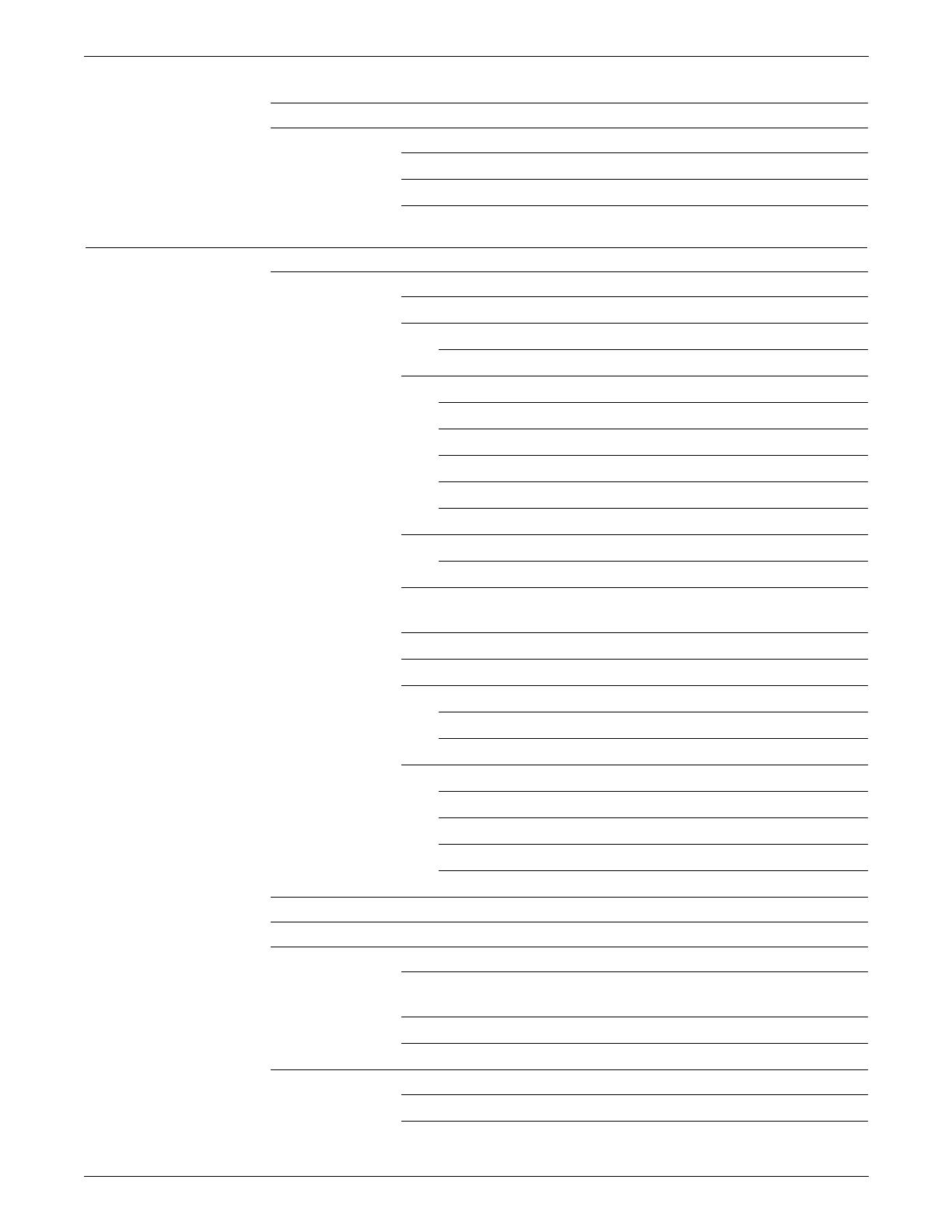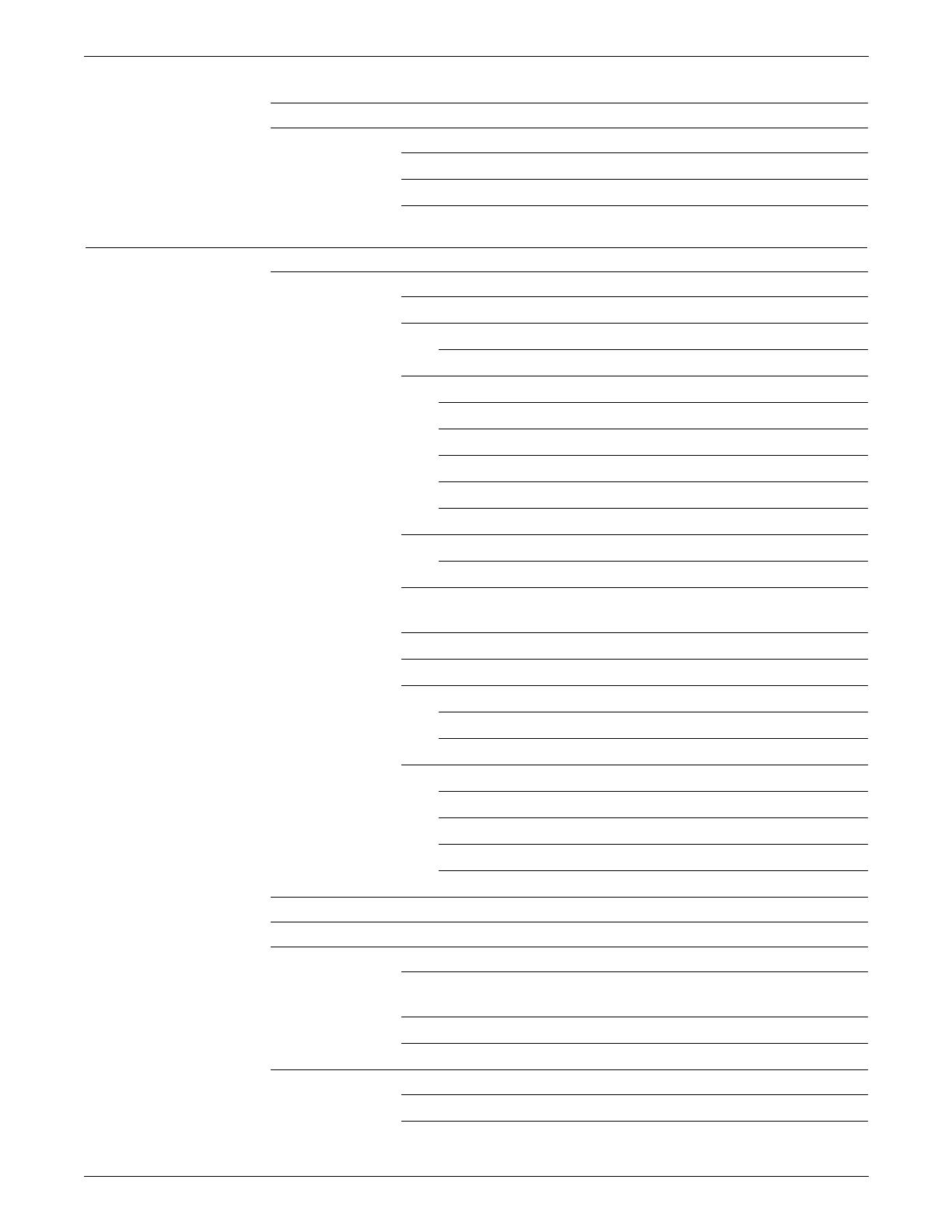
TABLE OF CONTENTS
x XEROX DOCUPRINT 96/DOCUPRINT 96MX LPS OPERATOR GUIDE
Cleaning the 1/4 inch cartridge tape drive 10-21
Using the custom transfer assist blade 10-21
When not to use the custom transfer assist blade 10-21
Installing the custom transfer assist blade 10-22
Setting tray size with the custom transfer assist blades 10-22
11. Problem solving tasks 11-1
LPS problems 11-1
Fault masking and the printer control console 11-1
Printing problems 11-3
Prints are skewed or damaged 11-3
Paper jams 11-4
Paper curl and paper jams 11-5
Aids to paper jam clearance 11-7
Clearing area paper jams 11-8
Checking job integrity following a paper jam 11-9
Printer areas 11-10
Clearing a misfeed (feeder tray fault) 11-22
Frequent misfeeds (processor feeder trays) 11-24
Faults are cleared but the Attention light is still on 11-25
Printing does not continue when the Continue button is pressed
11-25
Incorrect paper size message 11-26
Stacker bin problems 11-26
Papers are being thrown around the stacker 11-26
Paper stack is falling over or sliding around the bin 11-26
System controller problems 11-26
LPS does not boot (system controller terminal) 11-27
Printer does not respond to system controller 11-28
Blank display (system controller terminal) 11-28
Rasterization messages 11-29
Power failure 11-30
Status file nearly full message 11-30
Open-reel tape drive problems 11-31
Tape drive does not perform self-load routine 11-31
“OK” appears on the tape drive message display, but the loading
door is closed 11-32
“LID OPEN” appears on the tape drive message display 11-32
1/2 inch cartridge tape drive problems 11-33
Basic recovery procedure 11-33
Initial program load (IPL) procedure fails 11-33