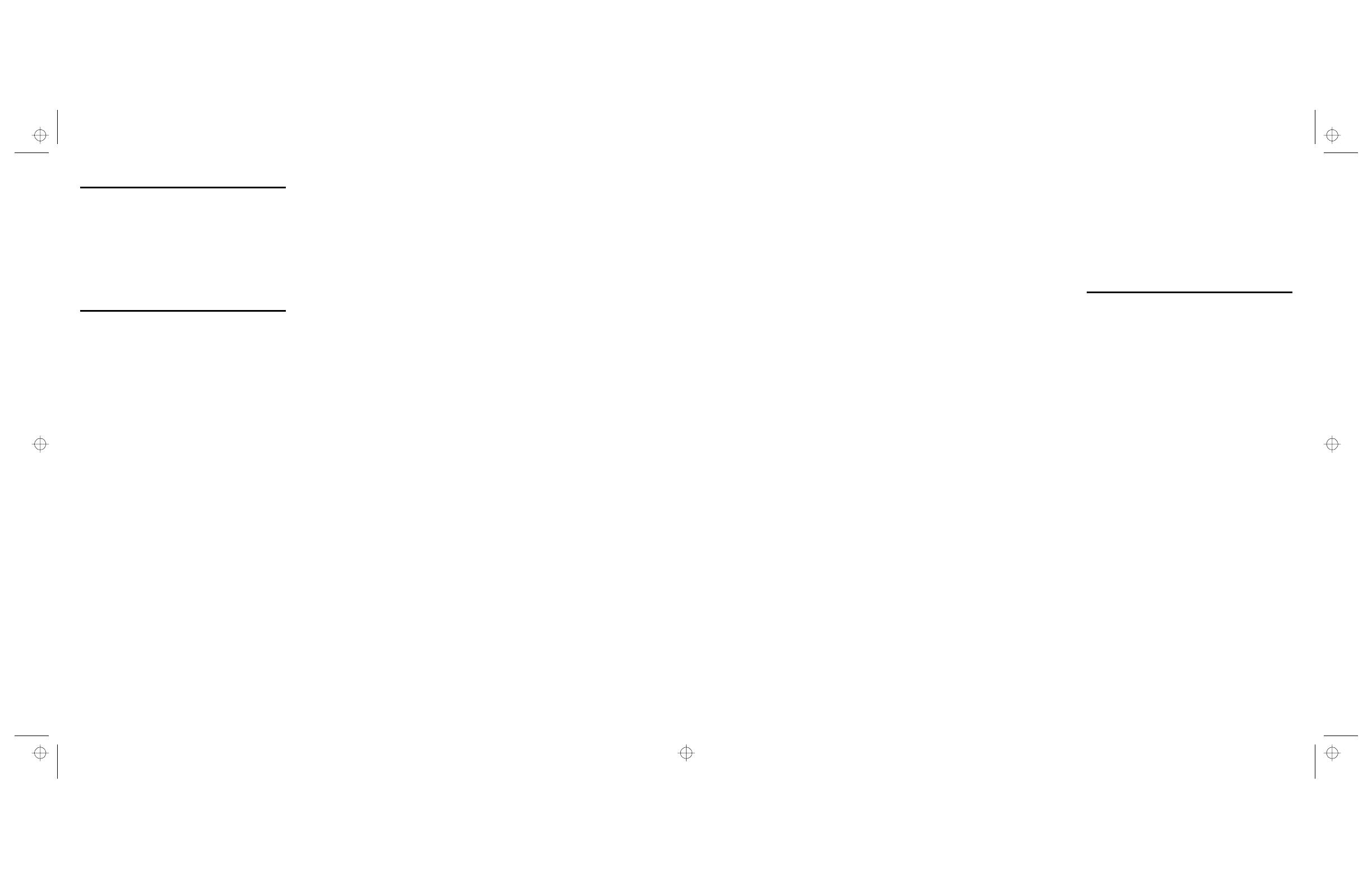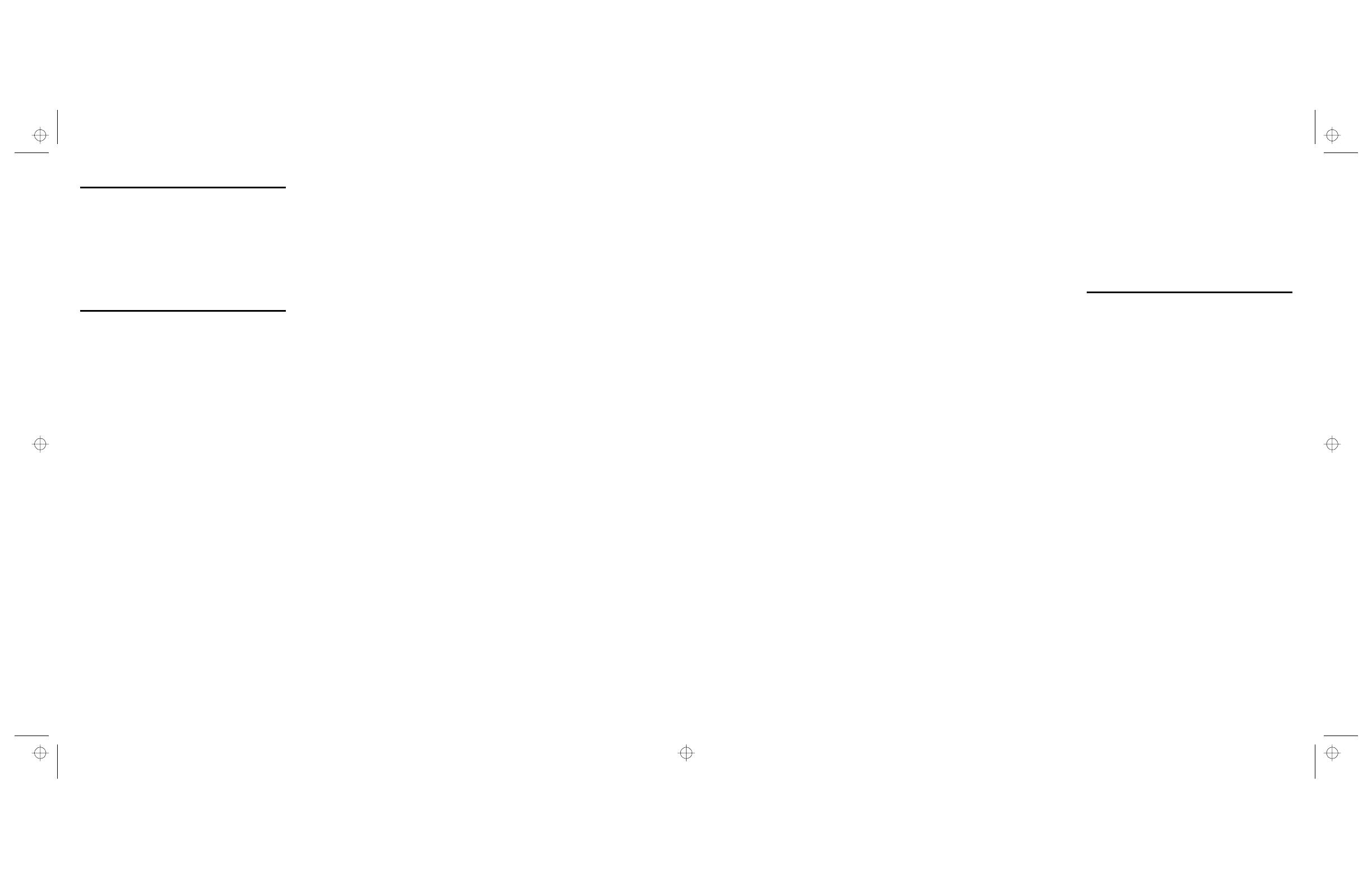
Conventions used in this document
Commands appear in bolded uppercase letters, for example,
the CONTINUE and HIP END commands.
Variables are represented in italicized lower case letters, such
as
job-id
,
n
, and
cl-name
.
Choices are separated by vertical bars, e.g., a | b | c.
Required choices are enclosed in braces, e.g., {a | b | c}.
Optional choices are enclosed in brackets, e.g., [a | b | c].
Ellipsis (...) indicates repetition of a previous element or
continuation of a series of elements.
Basic commands
ABORT[O | I |
job-id
]
O Cancels a report currently printing.
I Cancels a report currently being input.
job-id
Cancels all phases of the job.
Note: If a job is printing or being input, one of these
parameters must be entered. If O, I, or job-id is not specified,
the currently active non-print task is aborted.
ALIGN [
nnn
][,
mmm
]
Aligns output. Use with SAMPLE TEST.FRM or
ALIGN,,TEST.
Add/subtract dots (
mmm
) moves form up/down.
Add/subtract scan lines (
nnn
) moves form right/left.
ATTENTION ALARM {ENABLE ,0-10 | DISABLE}
Enables and sets tone volume or disables the printer alarm.
ATTENTION ALL OFF
Turns off the Attention light.
ATTENTION LIGHT {ENABLE | DISABLE [STEADY |
FLASHING]}
Enables or disables modes of the Attention light.
BINFULL [
threshold
,
boundary
]
Sets the maximum number of reams (
threshold
) or separation
boundary (
boundary
) for a stacker bin.
BLIMIT
bin number
,
sheet count
Sets the maximum number of sheets (
sheet count
) that can be
sent to a specific stacker bin (
bin number
).
CONTINUE [O | I]
Resumes output (O) or input (I) after printing stops. If neither
O nor I are entered, both output and input resume.
Note: The <CON> key resumes input and output; the
Continue button on the printer control console resumes
output.
DARKNESS [1...9 [,TEST]]
Displays the current print darkness setting (no parameters) or
sets to the level specified. TEST prints a sample.
EDGE [NORMAL | STRESS | OFF]
Displays the current lead edge screen setting (no parameters)
or sets as specified. OFF turns off the lead edge screen.
ENERGY [
timeout
]
Specifies or adjusts the energy saver time-out period in
minutes.
FCG [
profile-label
| SHOW]
Displays all profile labels for a feeding or finishing device (no
parameters), sends feeding or finishing device configurations
(profile-label) to the printer, or displays the current feeding or
finishing device configuration values (SHOW).
FEED [MAIN | AUX | AUTO |
tray-number
|
cl-name
]
Selects feeder tray to be used.
FEX
Generates multiple data set test cases through a third-party
finishing device connected to the printer.
FILE [/EX][
disk-id
][
file-id
][,
file-id
,...]
FILE [
disk-id
][
file-id
]/SORT,
filename
[.
file-type
]
FILE [
disk-id
][
file-id
]/
filename
[.
file-type
],[
leading
string
],[
trailing string
]
Displays the names of files within the disk file catalog.
/EX Displays all the file characteristics of a given file id.
Note: Extended information is not displayed for licensed
fonts and logos or secured files.
disk-id
Identifies which system disk is to be searched.
file-id
Refers to the name of a file (including its file-type).
/SORT Alphabetically sorts the returned list of files.
leading string
Text output as prefix to each file name.
trailing string
Text output as suffix to each file name.
,
file-name
[.
file-type
] Specifies a single output file into
which one record for each file in the sorted set is written.
/
file-name
[.
file-type
] Specifies a single output file into
which one record for each file is written (including any
leading or trailing strings).
FLOPPY FORMAT
Formats and initializes a floppy disk.
FLOPPY SAVE [REVIEW][
disk-id
]{
input-file-id
|
output-
file-id
|
file-id
|
file-type
| ALL}
Copies files from the system disk to a floppy disk.
REVIEW Prompts you to confirm or stop overwriting a
floppy file by a system file.
disk-id
The system disk unit containing the files to be
saved.
input-file-id
|
output-file-id
|
file-id
|
file-type
The
identity of the input and output files.
ALL Saves all user files on the floppy disk.
FLOPPY RESTORE [REVIEW][
disk-id
]{
input-file-id
|
output-file-id
|
file-id
|
file-type
| ALL}
Copies files from a floppy disk to the system disk.
REVIEW Prompts you to confirm or stop overwriting a
system file by a floppy file.
disk-id
The system disk unit to which the file is copied.
input-file-id
|
output-file-id
|
file-id
|
file-type
The
identity of the input and output files.
ALL Copies all user files on the floppy disk.
IFT[
n
]
Downloads IOT file(s) to the ESS disk.
n
A valid number within the range of 1 through 37.
JOBS [Q | ALL |
n
]
Displays time and status of current report and jobs queued for
input.
Q Displays all reports queued for printing; or press the
<JOBS STATUS> key.
ALL Displays all reports queued for printing plus status of
up to 100 completed reports.
Displays all reports queued for printing plus status of
n
completed reports where
n
cannot be more than 100.
LIST
Prints the disk file catalog.
OCS
Displays system version information.
OSTK
m
,
n
Resets the ordered stock position counter to (
n
) for feeder tray
(
m
).
PFEED [
tray list
]
Displays the currently assigned purge feed trays (no
parameters) or specifies the feeder trays you want to be used
as a supply source for purge sheets.
PROBLEM
Displays series of menus for reporting problems. (Refer to the
“Problems” section.)
RESET
Note: If online, this command takes printer offline.
Stops all input and output processing. Removes all jobs from
queue.
SAMPLE [
file-name
].
file-type
[,D][,
copies
]
Delivers a sample form, font, logo, or graphic stored on
system disk.
file-name Specifies a single file to be sampled.
file-type Specifies the file type to be sampled (without
file-
name
, all files of
file-type
are printed).
D Prints duplex sample.
copies Specifies number of sample prints.
Note: The <SAMPLE> key also delivers a single print.
SELECT [A | B | E | AUTO | TRAY]
A and B Sends all output to specified bin.
E Sends output to the finishing device.
AUTO Automatically switches bins when current bin is full.
TRAY Sends all output to sample tray until end of job.
Entering SELECT while job is printing switches output to
unused bin.
SEPARATE [OFF]
Switches output to the desired bin at the beginning of the next
report. Desired bin must be empty.
SEPARATE OFF cancels SEPARATE.
SET CONTAINER [
container #
,
w
,
l
]
Displays current sizes for all containers (no parameters) or
sets width (
w
) and length (
l
) for a container (
container #
).
SETTIME MM/DD/YY HH:MM[:SS]
Allows you to set the time, date, or both for the system UI
display.
SET TRAY
n
,
w
,
l
Sets width (
w
) and length (
l
) for a feeder tray (
n
).
SPACE [
n
REPORTS |
n
PAGES]
Note: In online mode, you can only specify a number for
pages and it must be positive.
Skips forward
n
reports or
n
pages if
n
is positive. Negative -
n
skips backward -
n
reports or -
n
pages.
STOP [O | I]
Stops output (O) or input (I). If neither O nor I is used with the
command, both are stopped.
Note: The <STOP> key stops input and output; the Stop
button on the printer control console stops output.
TIME [ON | OFF]
Enables or disables the date, time, and status on the system
keyboard display.
TRANS {YES | NO}
Cancels (NO) or requests (YES) the use of transparencies for
a print job.
UNLOAD {
n
|
a
}
Lowers feeder tray (
n
) or stacker bin (
a
).
Offline-only commands
MOVE
n
{files | blocks}
Positions a tape a specific number (
n
) of files or blocks
forward (enter a positive number) or backward (enter a
negative number).
START [[
jde
][,[
jdl
][,[S |M][,[
copies
][,[[REPORTS=r1,
r2,...][,,TD
n
] | ,INTERPRESS[,TD
n
]] | [DISC:
file-ext
|
FORM=
form
][,INTERPRESS]]]]]]
jde
Job descriptor entry coded in JDL defining
characteristics for one job.
jdl
Job descriptor library defining characteristics for one
job.
S Single report made in which one job is processed at a
time.
M Multireport made in which all reports are printed without
stopping.
copies
Number of report copies desired.
REPORTS Sequence of reports for printing.
DISC Indicates you want to print a file stored on the
system disk.
FORM Indicates you want to print a form stored on the
system disk.
INTERPRESS Indicates that Interpress data is being
input.
Note: You cannot select INTERPRESS when
REPORTS is specified.
TD
n
Tape device being used.
Note: You cannot select TD
n
when DISC or FORM are
specified.
TAPE [CARTRIDGE | TD
n
] FIND
file-id
Positions an LPS-labeled tape or cartridge to the label block
of the specified file.
TAPE [CARTRIDGE | TD
n
] {LIST[,PRINT]SORT}
LIST Displays list of files on an LPS-labeled tape or
cartridge.
,PRINT Provides printed list of files on tape or cartridge.
96CSC.ps Page 1 Tuesday, October 27, 1998 4:12 PM