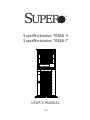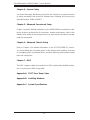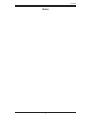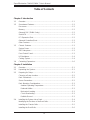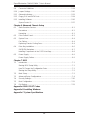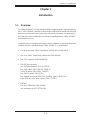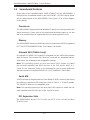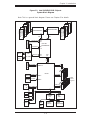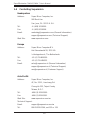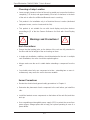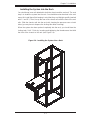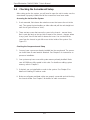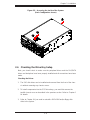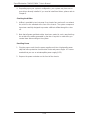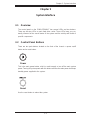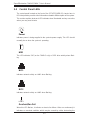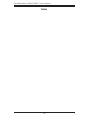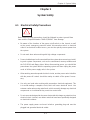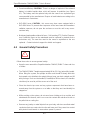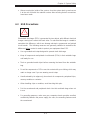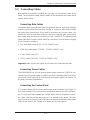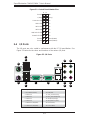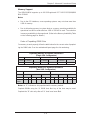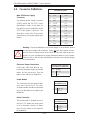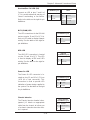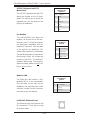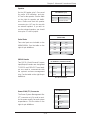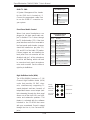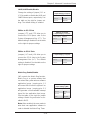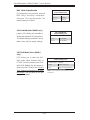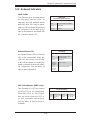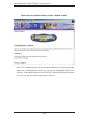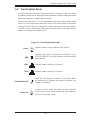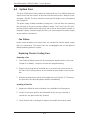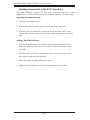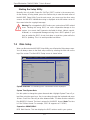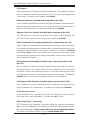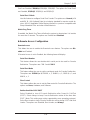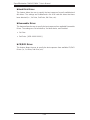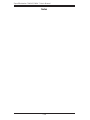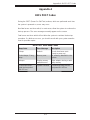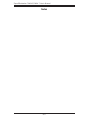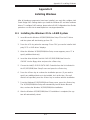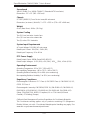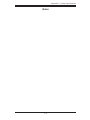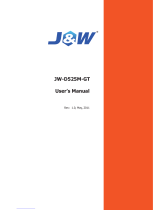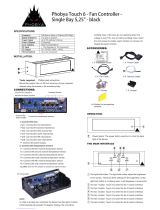Supermicro SuperWorkstation 7046A-3 User manual
- Category
- Server barebones
- Type
- User manual
This manual is also suitable for

®
SuperWorkstation 7046A-3
SuperWorkstation 7046A-T
SUPER
USER’S MANUAL
1.0

Manual Revision 1.0
Release Date: March 17, 2009
The information in this User’s Manual has been carefully reviewed and is believed to be accurate.
The vendor assumes no responsibility for any inaccuracies that may be contained in this document,
makes no commitment to update or to keep current the information in this manual, or to notify any
person or organization of the updates. Please Note: For the most up-to-date version of this
manual, please see our web site at www.supermicro.com.
Super Micro Computer, Inc. ("Supermicro") reserves the right to make changes to the product
described in this manual at any time and without notice. This product, including software, if any,
and documentation may not, in whole or in part, be copied, photocopied, reproduced, translated or
reduced to any medium or machine without prior written consent.
IN NO EVENT WILL SUPERMICRO BE LIABLE FOR DIRECT, INDIRECT, SPECIAL, INCIDENTAL,
SPECULATIVE OR CONSEQUENTIAL DAMAGES ARISING FROM THE USE OR INABILITY TO
USE THIS PRODUCT OR DOCUMENTATION, EVEN IF ADVISED OF THE POSSIBILITY OF
SUCH DAMAGES. IN PARTICULAR, SUPERMICRO SHALL NOT HAVE LIABILITY FOR ANY
HARDWARE, SOFTWARE, OR DATA STORED OR USED WITH THE PRODUCT, INCLUDING THE
COSTS OF REPAIRING, REPLACING, INTEGRATING, INSTALLING OR RECOVERING SUCH
HARDWARE, SOFTWARE, OR DATA.
Any disputes arising between manufacturer and customer shall be governed by the laws of Santa
Clara County in the State of California, USA. The State of California, County of Santa Clara shall
be the exclusive venue for the resolution of any such disputes. Super Micro's total liability for
all claims will not exceed the price paid for the hardware product.
This equipment has been tested and found to comply with the limits for a Class B digital device
pursuant to Part 15 of the FCC Rules. These limits are designed to provide reasonable protection
against harmful interference in a residential installation. This equipment generates, uses, and can
radiate radio frequency energy and, if not installed and used in accordance with the manufacturer’s
instruction manual, may cause interference with radio communications. However, there is no
guarantee that interference will not occur in a particular installation. If this equipment does cause
harmful interference to radio or television reception, which can be determined by turning the
equipment off and on, you are encouraged to try to correct the interference by one or more of the
following measures: Reorient or relocate the receiving antenna. Increase the separation between
the equipment and the receiver. Connect the equipment into an outlet on a circuit different from
that to which the receiver is connected. Consult the dealer or an experienced radio/television
technician for help.
California Best Management Practices Regulations for Perchlorate Materials: This Perchlorate
warning applies only to products containing CR (Manganese Dioxide) Lithium coin cells. “Perchlorate
Material-special handling may apply. See www.dtsc.ca.gov/hazardouswaste/perchlorate”
WARNING: Handling of lead solder materials used in this
product may expose you to lead, a chemical known to
the State of California to cause birth defects and other
reproductive harm.
Unless you request and receive written permission from Super Micro Computer, Inc., you may
not copy any part of this document.
Information in this document is subject to change without notice. Other products and companies
referred to herein are trademarks or registered trademarks of their respective companies or mark
holders.
Copyright © 2009 by Super Micro Computer, Inc.
All rights reserved.
Printed in the United States of America

iii
Preface
Preface
About This Manual
This manual is written for professional system integrators and PC technicians. It
provides information for the installation and use of the SuperWorkstation 7046A-
3/7046A-T. Installation and maintenance should be performed by experienced
technicians only.
The SuperWorkstation 7046A-3/7046A-T is a high-end system based on the
SC743TQ-865B-SQ tower/4U rackmount chassis and the X8DA3 (7046A-3) or
X8DAi (7046A-T) serverboard.
Manual Organization
Chapter 1: Introduction
The fi rst chapter provides a checklist of the main components included with the
system and describes the main features of the X8DA3 and X8DAi serverboards
and the SC743TQ-865B-SQ chassis.
Chapter 2: Server Installation
This chapter describes the steps necessary to setup the SuperWorkstation 7046A-
3/7046A-T into a rack and check out the server confi guration prior to powering up
the system. If your system was ordered without processor and memory compo-
nents, this chapter will refer you to the appropriate sections of the manual for their
installation.
Chapter 3: System Interface
Refer here for details on the system interface, which includes the functions and
information provided by the control panel on the chassis as well as other LEDs
located throughout the system.

SuperWorkstation 7046A-3/7046A-T User's Manual
iv
Chapter 4: System Safety
You should thoroughly familiarize yourself with this chapter for a general overview
of safety precautions that should be followed when installing and servicing the
SuperWorkstation 7046A-3/7046A-T.
Chapter 5: Advanced Serverboard Setup
Chapter 5 provides detailed information on the X8DA3/X8DAi serverboard, includ-
ing the locations and functions of connections, headers and jumpers. Refer to this
chapter when adding or removing processors or main memory and when reconfi g-
uring the serverboard.
Chapter 6: Advanced Chassis Setup
Refer to Chapter 6 for detailed information on the SC743TQ-865B-SQ chassis.
You should follow the procedures given in this chapter when installing, removing
or reconfi guring SAS or peripheral drives and when replacing system power supply
units and cooling fans.
Chapter 7: BIOS
The BIOS chapter includes an introduction to BIOS and provides detailed informa-
tion on running the CMOS Setup Utility.
Appendix A: POST Error Beep Codes
Appendix B: Installing Windows
Appendix C: System Specifi cations

v
Preface
Notes

vi
SuperWorkstation 7046A-3/7046A-T User's Manual
Table of Contents
Chapter 1 Introduction
1-1 Overview .........................................................................................................1-1
1-2 Serverboard Features .....................................................................................1-2
Processors ......................................................................................................1-2
Memory ...........................................................................................................1-2
Onboard SAS (7046A-3 only) .........................................................................1-2
Serial ATA ....................................................................................................... 1-2
PCI Expansion Slots .......................................................................................1-2
Onboard Controllers/Ports .............................................................................. 1-3
Other Features ................................................................................................ 1-3
1-3 Chassis Features ............................................................................................1-3
System Power .................................................................................................1-3
SAS Subsystem ..............................................................................................1-3
Front Control Panel .........................................................................................1-3
I/O Backplane ..................................................................................................1-4
Cooling System ...............................................................................................1-4
1-4 Contacting Supermicro ....................................................................................1-6
Chapter 2 Installation
2-1 Overview .........................................................................................................2-1
2-2 Unpacking the System ....................................................................................2-1
2-3 Preparing for Setup .........................................................................................2-1
Choosing a Setup Location ............................................................................. 2-2
Rack Precautions ............................................................................................2-2
Server Precautions .......................................................................................... 2-2
Rack Mounting Considerations .......................................................................2-3
Ambient Operating Temperature ................................................................2-3
Reduced Airfl ow .........................................................................................2-3
Mechanical Loading ...................................................................................2-3
Circuit Overloading .....................................................................................2-3
Reliable Ground ......................................................................................... 2-3
2-4 Installing the System into a Rack ................................................................... 2-4
Identifying the Sections of the Rack Rails ......................................................2-4
Installing the Chassis Rails .............................................................................2-5
Installing the Rack Rails .................................................................................2-6

vii
Table of Contents
Installing the System into the Rack ................................................................ 2-7
2-5 Checking the Serverboard Setup ....................................................................2-8
2-6 Checking the Drive Bay Setup ........................................................................2-9
Chapter 3 System Interface
3-1 Overview .........................................................................................................3-1
3-2 Control Panel Buttons .....................................................................................3-1
Power ..............................................................................................................3-1
Reset ...............................................................................................................3-1
3-3 Control Panel LEDs ........................................................................................3-2
Power ..............................................................................................................3-2
HDD ................................................................................................................. 3-2
NIC1 ................................................................................................................3-2
NIC2 ................................................................................................................3-2
Overheat/Fan Fail ...........................................................................................3-2
Power Fail ....................................................................................................... 3-3
3-4 Drive Carrier LEDs ..........................................................................................3-3
Chapter 4 System Safety
4-1 Electrical Safety Precautions .......................................................................... 4-1
4-2 General Safety Precautions ............................................................................4-2
4-3 ESD Precautions .............................................................................................4-3
4-4 Operating Precautions .................................................................................... 4-4
Chapter 5 Advanced Serverboard Setup
5-1 Handling the Serverboard ...............................................................................5-1
Precautions .....................................................................................................5-1
Unpacking .......................................................................................................5-2
5-2 Serverboard Installation ..................................................................................5-2
5-3 Connecting Cables ..........................................................................................5-3
Connecting Data Cables .................................................................................5-3
Connecting Power Cables .............................................................................. 5-3
Connecting the Control Panel ......................................................................... 5-3
5-4 I/O Ports ..........................................................................................................5-4
5-5 Processor and Heatsink Installation................................................................5-5
Installing an LGA 1366 Processor..............................................................5-5
5-6 Installing Memory Modules ............................................................................. 5-8
Installing & Removing DIMMs .........................................................................5-8
5-7 Adding PCI Add-On Cards .............................................................................5-11
5-8 Serverboard Details ...................................................................................... 5-12
X8DA3/X8DAi Quick Reference .................................................................... 5-13

viii
SuperWorkstation 7046A-3/7046A-T User's Manual
5-9 Connector Defi nitions ................................................................................... 5-14
5-10 Jumper Settings ............................................................................................5-20
5-11 Onboard Indicators ........................................................................................5-23
5-12 Floppy, SAS and SATA Ports ........................................................................ 5-24
5-13 Installing Software .........................................................................................5-26
Supero Doctor III ...........................................................................................5-27
Chapter 6 Advanced Chassis Setup
6-1 Static-Sensitive Devices ..................................................................................6-1
Precautions .....................................................................................................6-1
Unpacking .......................................................................................................6-1
6-2 Front Control Panel .........................................................................................6-3
6-3 System Fans ...................................................................................................6-4
Fan Failure ...................................................................................................... 6-4
Replacing Chassis Cooling Fans .................................................................... 6-4
6-4 Drive Bay Installation ......................................................................................6-6
SAS/SATA Backplane ...................................................................................... 6-7
Installing Components in the 5.25" Drive Bays .............................................. 6-8
6-5 Power Supply .................................................................................................. 6-9
Power Supply Failure ......................................................................................6-9
Chapter 7 BIOS
7-1 Introduction ...................................................................................................... 7-1
Starting BIOS Setup Utility .............................................................................. 7-1
How To Change the Confi guration Data ......................................................... 7-1
Starting the Setup Utility .................................................................................7-2
7-2 Main Setup ...................................................................................................... 7-2
7-3 Advanced Setup Confi gurations......................................................................7-4
7-4 Security Settings ...........................................................................................7-20
7-5 Boot Confi guration ........................................................................................ 7-21
7-6 Exit Options ...................................................................................................7-23
Appendix A BIOS POST Codes
Appendix B Installing Windows
Appendix C System Specifi cations

Chapter 1
Introduction
1-1 Overview
The 7046A-3/7046A-T is a high-end workstation comprised of two main subsystems:
the SC743TQ-865B-SQ tower/4U chassis and the X8DA3/X8DAi dual Intel® Xeon®
processor serverboard. Please refer to our web site for information on operating sys-
tems that have been certifi ed for use with the SuperWorkstation 7046A-3/7046A-T
(www.supermicro.com).
In addition to the serverboard and chassis, various hardware components have been
included with the SuperWorkstation 7046A-3/7046A-T, as listed below:
Two 8-cm hot-swap PWM "SuperQuiet" chassis fans (FAN-0104L4)
•
One 9-cm PWM "SuperQuiet" exhaust fan (FAN-0103L4)•
Two CPU heatsinks (SNK-P0040AP4)•
SAS/SATA Accessories •
One SATA backplane (CSE-SAS-743TQ)
Two SAS cables (CBL-0118L02, 7046A-3)
Six SATA cables (CBL-0061L, 7046A-T)
Two SGPIO cables (CBL-0157L)
One internal to external IEEE1394 "FireWire" cable (CBL-0173L)
Eight SATA hot-swap drive carriers [CSE-PT17(B)]
Optional:
•
Two 8-cm PWM fans (FAN-0104L4)
One rackmount kit [CSE-PT26L-(B)]
Chapter 1: Introduction
1-1

SuperWorkstation 7046A-3/7046A-T User's Manual
1-2
1-2 Serverboard Features
At the heart of the SuperWorkstation 7046A-3/7046A-T lies the X8DA3/X8DAi, a
dual processor serverboard based on the Intel IOH36D + ICH10R chipset. Below
are the main features of the X8DA3/X8DAi. (See Figure 1-1 for a block diagram
of the chipset).
Processors
The X8DA3/X8DAi supports dual Intel Nehalem EP processors (next generation Intel
Xeon® processor). Please refer to the serverboard description pages on our web
site for a complete listing of supported processors (www.supermicro.com).
Memory
The X8DA3/X8DAi has twelve DIMM slots that can support up to 96 GB of registered
ECC DDR3-1333/1066/800 SDRAM. See Chapter 5 for details.
Onboard SAS (7046A-3 only)
An onboard LSI 1068E SAS controller in integrated into the X8DA3 that supports
eight SAS ports. The hot-swap SAS drives are connected to a backplane that pro-
vides power, bus termination and confi guration settings.
Note: The operating system you use must have RAID support to enable
the hot-swap capability and RAID function of the SAS drives. RAID 0, 1,
5 and 10 are supported. Refer to the following ftp site for setup guidelines
<ftp://ftp.supermicro.com/driver/SAS/LSI/LSI_SAS_EmbMRAID_SWUG.pdf>.
Serial ATA
A SATA controller is integrated into the South Bridge (ICH10R) section of the chipset
to provide a six-port Serial ATA subsystem, which is RAID 0, 1, 10 and 5 capable.
The Serial ATA drives are hot-swappable units.
Note: The operating system you use must have RAID support to enable the hot-
swap capability and RAID function of the Serial ATA drives.
PCI Expansion Slots
The X8DA3/X8DAi has two PCI-E 2.0 x16, one PCI-E x4 (in a x8 slot) and three
32-bit PCI slots.

1-3
Chapter 1: Introduction
Onboard Controllers/Ports
One fl oppy drive controller is provided on the serverboard. The color-coded I/O
ports include one COM port, four USB 2.0 ports, PS/2 mouse and keyboard ports,
two Gb Ethernet ports and six HDA (High Defi nition Audio) ports. Two IEEE 1394a
"Firewire" ports are also included onboard.
Other Features
Other onboard features that promote system health include onboard voltage moni-
tors, a chassis intrusion header, auto-switching voltage regulators, chassis and CPU
overheat sensors, virus protection and BIOS rescue.
1-3 Chassis Features
The SuperWorkstation 7046A-3/7046A-T is a scaleable system designed with to-
day's most state-of-the-art features. The following is a general outline of the main
features of the SC743TQ-865B-SQ chassis.
System Power
The 7046A-3/7046A-T features a single 865W power supply. This power supply
unit has been designed to operate at a low noise level to make it ideal for use in
a workstation environment.
SAS Subsystem
The SC743TQ-865B-SQ chassis was designed to support eight SAS hard drives,
which are hot-swappable units (7046A-3 only).
Front Control Panel
The control panel on the SuperWorkstation 7046A-3/7046A-T provides you with
system monitoring and control. LEDs indicate system power, HDD activity, network
activity, overheat conditions and power supply failure. A main power button and a
system reset button are also included.
Note: the power supply fail LED indicates the power supply fan has failed.

SuperWorkstation 7046A-3/7046A-T User's Manual
1-4
I/O Backplane
The SC743TQ-865B-SQ is an ATX form factor chassis that can be used as a tower
or mounted in a 4U rackmount confi guration. The I/O backplane provides seven
expansion slots, one COM port, four USB 2.0 ports, PS/2 mouse and keyboard
ports, two Gigabit Ethernet port(s) and 7.1 HDA ports.
Cooling System
The SC743TQ-865B-SQ chassis has an innovative "Super Quiet" cooling design
that provides suffi cient cooling at very low noise level - ideal for a workplace envi-
ronment. The chassis includes two 8-cm hot-plug PWM (Pulse Width Modulation)
system cooling fans located in the middle of the chassis. A 9-cm PWM exhaust fan
is also located at the rear of the chassis.
The power supply has two fans for redundancy; if one fan fails the other will incease
its rpm to compensate. This may cause the system to run louder than usual. See
details in Chapter 6.

1-5
Chapter 1: Introduction
PCI-Ex4
PCI-33
PCI-E X16
LANE6
COM2
External/SOL
#4
#5
PCI-Ex16
PCI-E X16
1394
USB 2.0
3.0 Gb/S
Ports
Ports
Port
#0
PROCESSOR#2
ICH9
PCI-E x16
DMI
LANE5
LANES1/2
SPI
LPC
SIO
W83627
PCI 33MHz
#3-6
PROCESSOR#1
QPI
HG
USB
#0
#1
#2
#3
#5
PCIEx4
SATA
#0
#1
#2
#3
Ports
#1-2
#7-10
SIMLC
#6
#7
#8
#9
i82573L
iI82573V
PHY#1
PHY#2
#6
#3
IOH-36D
TYLERSBURG
P1DIMM3A
DDR3
#1
PCI-E X8
1333/1066/800
ESI
QPI
QPI
#5
TPM
4 Rear
4 Front
2 Type-
A
SAS
LSI 1068
Ports
#0~3
TI
PCI-33
PCI-33
#4
#1
KB
MS
COM1
External
#0
AC'97
R
Ports
#4~7
PCI-Ex4
PCI-Ex1
PCI-Ex1
P1DIMM3B
P1DIMM2A
P1DIMM2B
P1DIMM1A
P1DIMM1B
P2DIMM1A
DDR3
1333/1066/800
P2DIMM1B
P2DIMM2A
P2DIMM2B
P2DIMM3A
P2DIMM3B
Figure 1-1. Intel IOH36D/ICH10R Chipset:
System Block Diagram
Note: This is a general block diagram. Please see Chapter 5 for details.

SuperWorkstation 7046A-3/7046A-T User's Manual
1-6
1-4 Contacting Supermicro
Headquarters
Address: Super Micro Computer, Inc.
980 Rock Ave.
San Jose, CA 95131 U.S.A.
Tel: +1 (408) 503-8000
Fax: +1 (408) 503-8008
Email: [email protected] (General Information)
[email protected] (Technical Support)
Web Site: www.supermicro.com
Europe
Address: Super Micro Computer B.V.
Het Sterrenbeeld 28, 5215 ML
's-Hertogenbosch, The Netherlands
Tel: +31 (0) 73-6400390
Fax: +31 (0) 73-6416525
Email: [email protected] (General Information)
[email protected] (Technical Support)
[email protected] (Customer Support)
Asia-Pacifi c
Address: Super Micro Computer, Inc.
4F, No. 232-1, Liancheng Rd.
Chung-Ho 235, Taipei County
Taiwan, R.O.C.
Tel: +886-(2) 8226-3990
Fax: +886-(2) 8226-3991
Web Site: www.supermicro.com.tw
Technical Support:
Email: [email protected]
Tel: 886-2-8228-1366, ext.132 or 139

Chapter 2: Installation
2-1
Chapter 2
Installation
2-1 Overview
This chapter provides a quick setup checklist to get your SuperWorkstation 7046A-
3/7046A-T up and running. Following these steps in the order given should enable
you to have the system operational within a minimum amount of time. This quick
setup assumes that your system has come to you with the processor and memory
preinstalled. If your system is not already fully integrated with a serverboard, proces-
sor, system memory etc., please turn to the chapter or section noted in each step
for details on installing specifi c components.
The 7046A-3/7046A-T may be employed either as a tower or mounted in a rack as
a 4U rackmount chassis. If using it as a tower unit, please read the Server Precau-
tions in the next section and then skip ahead to Section 2-5.
2-2 Unpacking the System
You should inspect the box the system was shipped in and note if it was damaged
in any way. If the system itself shows damage you should fi le a damage claim with
the carrier who delivered it.
Decide on a suitable location for the SuperWorkstation. It should be situated in
a clean, dust-free area that is well ventilated. Avoid areas where heat, electrical
noise and electromagnetic fi elds are generated. You will also need it placed near
a grounded power outlet. Be sure to read the Rack and Server Precautions in the
next section.
2-3 Preparing for Setup
The box the system was shipped in may include two sets of rail assemblies, two
rail mounting brackets and mounting screws needed for installing the system into
a rack (optional kit). Follow the steps in the order given to complete the installation
process in a minimum amount of time. Please read this section in its entirety before
you begin the installation procedure outlined in the sections that follow.

2-2
SuperWorkstation 7046A-3/7046A-T User's Manual
Choosing a Setup Location
Leave enough clearance in front of the rack to enable you to open the front door •
completely (~25 inches) and approximately 30 inches of clearance in the back
of the rack to allow for suffi cient airfl ow and ease in servicing.
This product is for installation only in a Restricted Access Location (dedicated
•
equipment rooms, service closets and the like).
This product is not suitable for use with visual display work place devices
•
acccording to §2 of the the German Ordinance for Work with Visual Display
Units.
Rack Precautions
Ensure that the leveling jacks on the bottom of the rack are fully extended to •
the fl oor with the full weight of the rack resting on them.
In single rack installation, stabilizers should be attached to the rack. In multiple
•
rack installations, the racks should be coupled together.
Always make sure the rack is stable before extending a component from the
•
rack.
You should extend only one component at a time - extending two or more si-
•
multaneously may cause the rack to become unstable.
Server Precautions
Review the electrical and general safety precautions in Chapter 4.•
Determine the placement of each component in the rack • before you install the
rails.
Install the heaviest server components on the bottom of the rack fi rst, and then
•
work up.
Use a regulating uninterruptible power supply (UPS) to protect the server from
•
power surges, voltage spikes and to keep your system operating in case of a
power failure.
!
!
Warnings and Precautions!

Chapter 2: Installation
2-3
Allow the hot plug SAS/SATA drives and power supply modules to cool before •
touching them.
Always keep the rack's front door and all panels and components on the servers
•
closed when not servicing to maintain proper cooling.
Rack Mounting Considerations
Ambient Operating Temperature
If installed in a closed or multi-unit rack assembly, the ambient operating tempera-
ture of the rack environment may be greater than the ambient temperature of the
room. Therefore, consideration should be given to installing the equipment in an
environment compatible with the manufacturer’s maximum rated ambient tempera-
ture (Tmra).
Reduced Airfl ow
Equipment should be mounted into a rack so that the amount of airfl ow required
for safe operation is not compromised.
Mechanical Loading
Equipment should be mounted into a rack so that a hazardous condition does not
arise due to uneven mechanical loading.
Circuit Overloading
Consideration should be given to the connection of the equipment to the power
supply circuitry and the effect that any possible overloading of circuits might have
on overcurrent protection and power supply wiring. Appropriate consideration of
equipment nameplate ratings should be used when addressing this concern.
Reliable Ground
A reliable ground must be maintained at all times. To ensure this, the rack itself
should be grounded. Particular attention should be given to power supply connec-
tions other than the direct connections to the branch circuit (i.e. the use of power
strips, etc.).

2-4
SuperWorkstation 7046A-3/7046A-T User's Manual
2-4 Installing the System into a Rack
This section provides information on installing the system into a rack unit. Rack
installation requires the use of the optional rackmount kit. If the system has already
been mounted into a rack or if you are using it as a tower, you can skip ahead to
Sections 2-5 and 2-6.
There are a variety of rack units on the market, which may mean the assembly
procedure will differ slightly. The following is a guideline for installing the system
into a rack with the rack rails provided in the rackmount kit. You should also refer
to the installation instructions that came with the rack unit you are using.
Identifying the Sections of the Rack Rails
The optional rackmount kit includes two rack rail assemblies. Each of these as-
semblies consist of three sections: an inner fi xed chassis rail that secures to the
chassis, an outer rack rail that secures directly to the rack itself and two rail brackets,
which also attack to the rack (see Figure 2-1.) The inner and outer rails must be
detached from each other to install.
To remove the inner chassis rail, pull it out as far as possible - you should hear a
"click" sound as a locking tab emerges from inside the rail assembly and locks the
inner rail. Depress the locking tab to pull the inner rail completely out. Do this for
both assemblies (one for each side).
Figure 2-1. Identifying the Sections of the Rack Rails
Inner rail
Outer rail
Rail brackets

Chapter 2: Installation
2-5
Installing the Chassis Rails
You will need to remove the top cover and the feet to add rack rails to the chassis.
First, remove the top and right covers (top and left covers when standing as a tower
chassis) by fi rst removing the screws that secure them to the chassis. Depress the
button on the top (side if tower) of the chassis to release the cover and then pull
the cover off. Then unscrew the four feet and remove them from the chassis (see
Figure 2-2).
You can now attach rack rails to the top and bottom (now the sides) of the chassis.
First add the rack handles. Then position the inner chassis rail sections you just
removed along the side of the chassis making sure the screw holes line up. Note
that these two rails are left/right specifi c. Screw the rail securely to the side of the
chassis (see Figure 2-3). Repeat this procedure for the other rail on the other side
of the chassis. You will also need to attach the rail brackets when installing into a
telco rack.
Locking Tabs: As mentioned, the chassis rails have a locking tab, which serves
two functions. The fi rst is to lock the system into place when installed and pushed
fully into the rack, which is its normal position. Secondly, these tabs also lock the
system in place when fully extended from the rack. This prevents the system from
coming completely out of the rack when you pull it out for servicing.
Figure 2-2. Preparing to Install the Chassis Rails

2-6
SuperWorkstation 7046A-3/7046A-T User's Manual
Installing the Rack Rails
Determine where you want to place the SuperWorkstation 7046A-3/7046A-T in the
rack. (See Rack and Server Precautions in Section 2-3.) Position the fi xed rack
rail/sliding rail guide assemblies at the desired location in the rack, keeping the
sliding rail guide facing the inside of the rack. Screw the assembly securely to the
rack using the brackets provided. Attach the other assembly to the other side of
the rack, making sure both are at the exact same height and with the rail guides
facing inward.
Figure 2-3. Installing the Rails to the Chassis
Page is loading ...
Page is loading ...
Page is loading ...
Page is loading ...
Page is loading ...
Page is loading ...
Page is loading ...
Page is loading ...
Page is loading ...
Page is loading ...
Page is loading ...
Page is loading ...
Page is loading ...
Page is loading ...
Page is loading ...
Page is loading ...
Page is loading ...
Page is loading ...
Page is loading ...
Page is loading ...
Page is loading ...
Page is loading ...
Page is loading ...
Page is loading ...
Page is loading ...
Page is loading ...
Page is loading ...
Page is loading ...
Page is loading ...
Page is loading ...
Page is loading ...
Page is loading ...
Page is loading ...
Page is loading ...
Page is loading ...
Page is loading ...
Page is loading ...
Page is loading ...
Page is loading ...
Page is loading ...
Page is loading ...
Page is loading ...
Page is loading ...
Page is loading ...
Page is loading ...
Page is loading ...
Page is loading ...
Page is loading ...
Page is loading ...
Page is loading ...
Page is loading ...
Page is loading ...
Page is loading ...
Page is loading ...
Page is loading ...
Page is loading ...
Page is loading ...
Page is loading ...
Page is loading ...
Page is loading ...
Page is loading ...
Page is loading ...
Page is loading ...
Page is loading ...
Page is loading ...
Page is loading ...
Page is loading ...
Page is loading ...
Page is loading ...
Page is loading ...
Page is loading ...
Page is loading ...
Page is loading ...
Page is loading ...
Page is loading ...
Page is loading ...
Page is loading ...
Page is loading ...
Page is loading ...
Page is loading ...
Page is loading ...
Page is loading ...
-
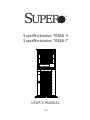 1
1
-
 2
2
-
 3
3
-
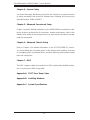 4
4
-
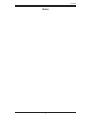 5
5
-
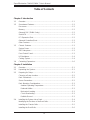 6
6
-
 7
7
-
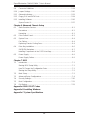 8
8
-
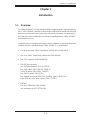 9
9
-
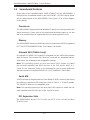 10
10
-
 11
11
-
 12
12
-
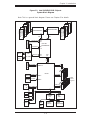 13
13
-
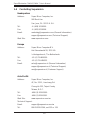 14
14
-
 15
15
-
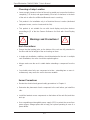 16
16
-
 17
17
-
 18
18
-
 19
19
-
 20
20
-
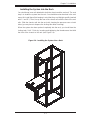 21
21
-
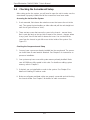 22
22
-
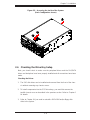 23
23
-
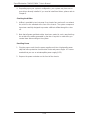 24
24
-
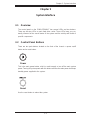 25
25
-
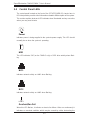 26
26
-
 27
27
-
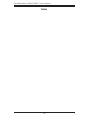 28
28
-
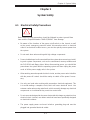 29
29
-
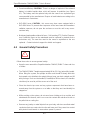 30
30
-
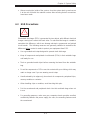 31
31
-
 32
32
-
 33
33
-
 34
34
-
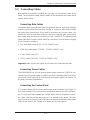 35
35
-
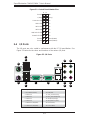 36
36
-
 37
37
-
 38
38
-
 39
39
-
 40
40
-
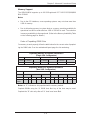 41
41
-
 42
42
-
 43
43
-
 44
44
-
 45
45
-
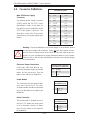 46
46
-
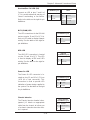 47
47
-
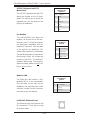 48
48
-
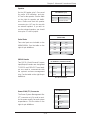 49
49
-
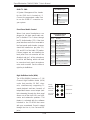 50
50
-
 51
51
-
 52
52
-
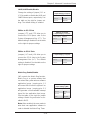 53
53
-
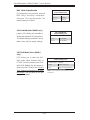 54
54
-
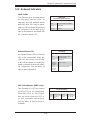 55
55
-
 56
56
-
 57
57
-
 58
58
-
 59
59
-
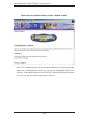 60
60
-
 61
61
-
 62
62
-
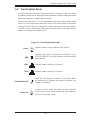 63
63
-
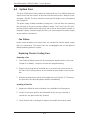 64
64
-
 65
65
-
 66
66
-
 67
67
-
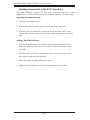 68
68
-
 69
69
-
 70
70
-
 71
71
-
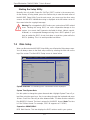 72
72
-
 73
73
-
 74
74
-
 75
75
-
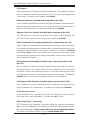 76
76
-
 77
77
-
 78
78
-
 79
79
-
 80
80
-
 81
81
-
 82
82
-
 83
83
-
 84
84
-
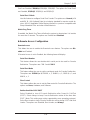 85
85
-
 86
86
-
 87
87
-
 88
88
-
 89
89
-
 90
90
-
 91
91
-
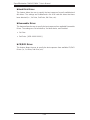 92
92
-
 93
93
-
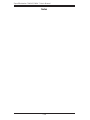 94
94
-
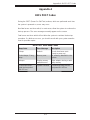 95
95
-
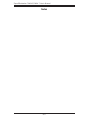 96
96
-
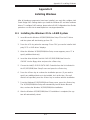 97
97
-
 98
98
-
 99
99
-
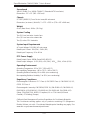 100
100
-
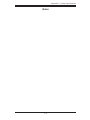 101
101
-
 102
102
Supermicro SuperWorkstation 7046A-3 User manual
- Category
- Server barebones
- Type
- User manual
- This manual is also suitable for
Ask a question and I''ll find the answer in the document
Finding information in a document is now easier with AI
Related papers
-
Supermicro SYS-7046A-6 User manual
-
SUPER MICRO Computer Supero X8DA3 User manual
-
Supermicro SuperServer 7046A-HR+ User manual
-
Supermicro SuperServer 7046A-HR+ User manual
-
Supermicro MBD-X8DAI-B User manual
-
Supermicro SuperServer 7036A-T User manual
-
Supermicro SuperWorkstation 5039A-IL User manual
-
Supermicro C2SEE User manual
-
Supermicro SuperWorkstation 7048A-T User manual
-
Supermicro SuperWorkstation 7048A-T User manual
Other documents
-
Asus P5G965 User manual
-
SUPER MICRO Computer X8DA3 User manual
-
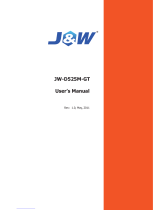 J&W JW-D525M-GT User manual
J&W JW-D525M-GT User manual
-
NEC Express5800/S120T User manual
-
 Supero SuperWorkstation 5035G-T User manual
Supero SuperWorkstation 5035G-T User manual
-
Sun Microsystems 1500 User manual
-
Acer Altos T110 F4 User manual
-
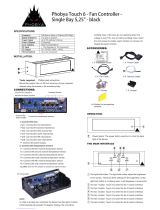 Phobya Touch 6 Installating And Operation Manual
Phobya Touch 6 Installating And Operation Manual
-
C2G 27036 Owner's manual
-
Interlogix KTD-405 Series Upgrade Kit Installation guide