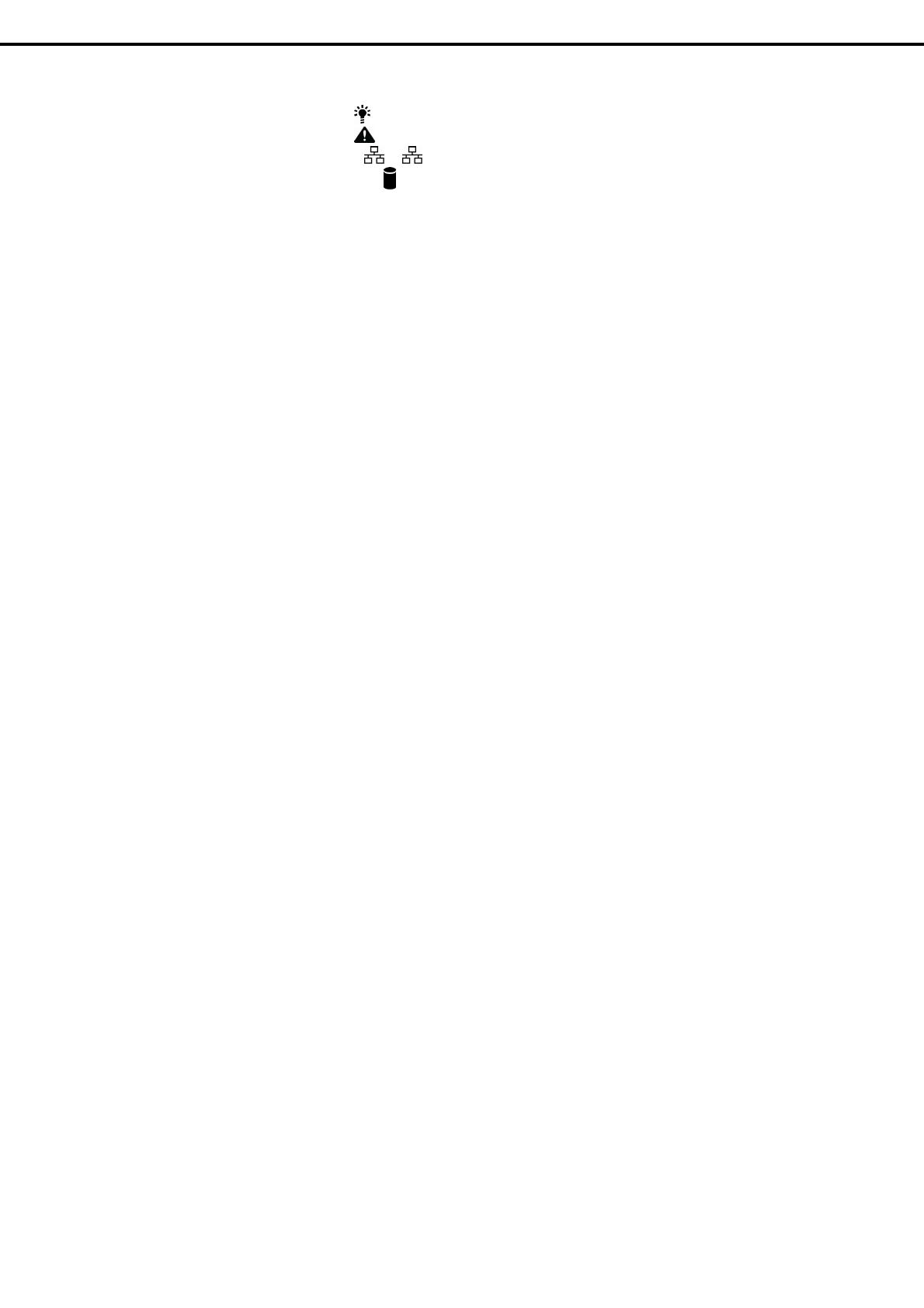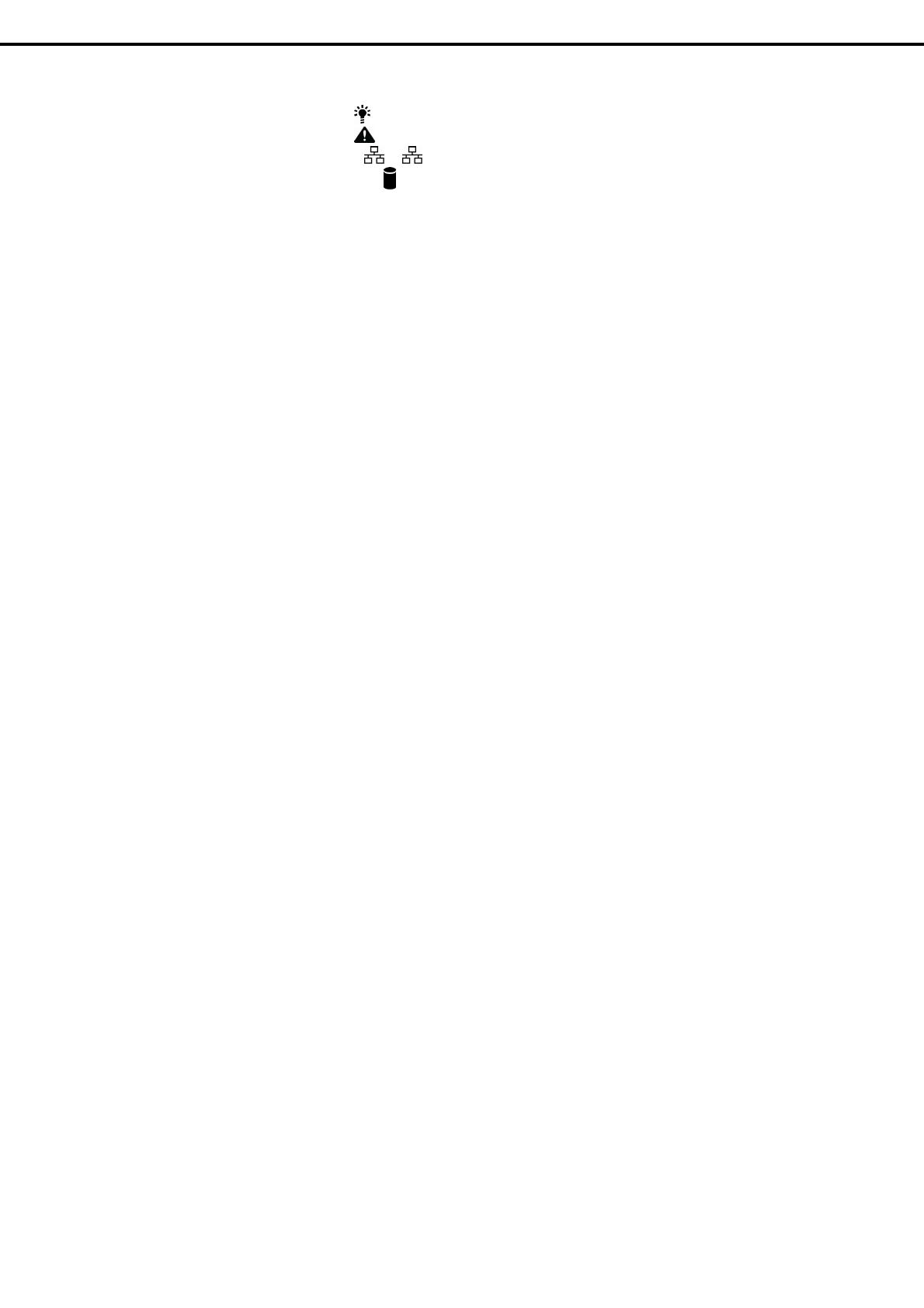
Contents
Express5800/R110f-1E User’s Guide
4
4.7 Status Indicators..............................................................................................................................45
4.7.1 POWER LED ( )..............................................................................................................45
4.7.2 STATUS LED ( ).............................................................................................................45
4.7.3 LINK/ACT LED ( 1, 2)...............................................................................................46
4.7.4 Disk Access LED ( ) .....................................................................................................46
4.7.5 Optical Disk Access LED ...................................................................................................46
4.7.6 UID LED (ID)......................................................................................................................47
4.7.7 LED on a hard disk drive ...................................................................................................47
4.7.8 LEDs for LAN connectors..................................................................................................48
Chapter 2 Preparations....................................................................................................................................49
1. Installing Internal Optional Devices.............................................................................................................50
1.1 Safety Precautions...........................................................................................................................50
1.2 Anti-static Measures ........................................................................................................................51
1.3 Overview of Installation and Removal..............................................................................................52
1.4 Confirming Servers (UID Switch).....................................................................................................54
1.5 Removing the Front Bezel ...............................................................................................................55
1.6 Removing the Top Cover .................................................................................................................55
1.7 Internal Flash Memory.....................................................................................................................56
1.7.1 Installation..........................................................................................................................56
1.7.2 Removal ............................................................................................................................56
1.8 TPM Kit............................................................................................................................................57
1.8.1 Installation..........................................................................................................................57
1.9 DIMM...............................................................................................................................................58
1.9.1 Maximum supported memory size.....................................................................................58
1.9.2 DIMM installation order......................................................................................................59
1.9.3 Installation..........................................................................................................................60
1.9.4 Removal ............................................................................................................................61
1.10 Jumper Settings and Cable Connections Based on Internal Hard Disk Drive Configuration............62
1.10.1 Connecting cables.............................................................................................................66
1.10.2 Notes on setting up a RAID System ..................................................................................71
1.11 Extra Battery for RAID Controller.....................................................................................................73
1.11.1 Handling precautions.........................................................................................................73
1.11.2 Installing N8103-154 extra battery (for N8103-149/150/151).............................................73
1.11.3 Installing flash backup unit that comes with N8103-152....................................................76
1.11.4 Installing N8103-162 extra battery (for N8103-160)...........................................................78
1.11.5 Removal ............................................................................................................................80
1.12 PCI Card..........................................................................................................................................81
1.12.1 Notes.................................................................................................................................82
1.12.2 Supported cards and available slots..................................................................................83
1.12.3 Installation..........................................................................................................................86
1.12.4 Removal ............................................................................................................................88
1.13 Optical Disk Drive............................................................................................................................89
1.13.1 Installation..........................................................................................................................89
1.13.2 Removal ............................................................................................................................91
1.14 Redundant Fan................................................................................................................................91
1.14.1 Replacing the standard fan unit with redundant fan unit....................................................91
1.15 3.5-inch Hard Disk Drive..................................................................................................................94
1.15.1 Installation..........................................................................................................................94
1.15.2 Removal ............................................................................................................................96
1.15.3 Replacing a Hard Disk Drive in the RAID System..............................................................97
1.16 2.5-inch Hard Disk Drive..................................................................................................................98
1.16.1 Installation..........................................................................................................................99
1.16.2 Removal ..........................................................................................................................101
1.16.3 Replacing a Hard Disk Drive in the RAID System............................................................102
1.17 Extra 2.5-inch HDD Cage ..............................................................................................................103
1.17.1 Installation........................................................................................................................103
1.18 Redundant Power Supply Unit (2x 500W).....................................................................................105
1.18.1 Replacing the standard power supply unit with redundant power supply unit..................105
1.19 Attaching the Top Cover.................................................................................................................109
1.20 Attaching the Front Bezel...............................................................................................................109