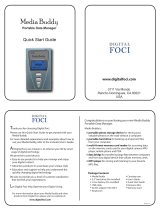Page is loading ...

YD01.(2.6V)_WB_i730_051905_F5
SCH-i730 Series
PORTABLE Dual-Band
TELEPHONE
User Guide
Please read this manual before operating your
phone, and keep it for future reference.

Intellectual Property
All Intellectual Property, as defined below, owned by or which is
otherwise the property of Samsung or its respective suppliers
relating to the SAMSUNG Phone, including but not limited to,
accessories, parts, or software relating there to (the “Phone
System”), is proprietary to Samsung and protected under federal
laws, state laws, and international treaty provisions. Intellectual
Property includes, but is not limited to, inventions (patentable or
unpatentable), patents, trade secrets, copyrights, software,
computer programs, and related documentation and other
works of authorship. You may not infringe or otherwise violate
the rights secured by the Intellectual Property. Moreover, you
agree that you will not (and will not attempt to) modify, prepare
derivative works of, reverse engineer, decompile, disassemble,
or otherwise attempt to create source code from the software. No
title to or ownership in the Intellectual Property is transferred to
you. All applicable rights of the Intellectual Property shall
remain with SAMSUNG and its suppliers.
Samsung Telecommunications America, Inc.
Headquarters: Customer Care Center:
1301 E. Lookout Drive 1601 E. Plano Parkway, Suite 150
Richardson, TX 75082 Plano, TX 75074
Tel: 972.761.7000 Toll Free Tel: 1.888.987.HELP (4357)
Fax: 972.761.7001 Fax: 972.801.6065
Internet Address: http://www.samsungusa.com
©
2005 Samsung Telecommunications America, Inc. is a
registered trademark of Samsung Electronics America, Inc. and
its related entities.

Disclaimer of Warranties; Exclusion of Liability
EXCEPT AS SET FORTH IN THE EXPRESS WARRANTY
CONTAINED ON THE WARRANTY PAGE ENCLOSED WITH
THE PRODUCT, THE PURCHASER TAKES THE PRODUCT "AS
IS", AND SAMSUNG MAKES NO EXPRESS OR IMPLIED
WARRANTY OF ANY KIND WHATSOEVER WITH RESPECT
TO THE PRODUCT, INCLUDING BUT NOT LIMITED TO THE
MERCHANTABILITY OF THE PRODUCT OR ITS FITNESS FOR
ANY PARTICULAR PURPOSE OR USE; THE DESIGN,
CONDITION OR QUALITY OF THE PRODUCT; THE
PERFORMANCE OF THE PRODUCT; THE WORKMANSHIP
OF THE PRODUCT OR THE COMPONENTS CONTAINED
THEREIN; OR COMPLIANCE OF THE PRODUCT WITH THE
REQUIREMENTS OF ANY LAW, RULE, SPECIFICATION OR
CONTRACT PERTAINING THERETO. NOTHING
CONTAINED IN THE INSTRUCTION MANUAL SHALL BE
CONSTRUED TO CREATE AN EXPRESS OR IMPLIED
WARRANTY OF ANY KIND WHATSOEVER WITH RESPECT
TO THE PRODUCT. IN ADDITION, SAMSUNG SHALL NOT BE
LIABLE FOR ANY DAMAGES OF ANY KIND RESULTING
FROM THE PURCHASE OR USE OF THE PRODUCT OR
ARISING FROM THE BREACH OF THE EXPRESS WARRANTY,
INCLUDING INCIDENTAL, SPECIAL OR CONSEQUENTIAL
DAMAGES, OR LOSS OF ANTICIPATED PROFITS OR
BENEFITS.
Openwave® is a registered Trademark of Openwave, Inc.
RSA® is a registered Trademark RSA Security, Inc.
WOW technology is incorporated under license from SRS labs, Inc.
WOW, SRS and symbol are trademarks of SRS Labs, Inc.
VoiceSignal is a trademark and the VoiceSignal logo is a registered
trademark of Voice Signal Technologies, Inc.

Microsoft, ActiveSync, MSN, Outlook, Windows, the Windows
logo, and Windows Media are either registered trademarks or
trademarks of Microsoft Corporation in the United States and/
or other countries.
Bluetooth is a trademark owned by its proprietor and used by
Samsung Telecommunications America, Inc. under license.
Printed in South Korea

Table of Contents 5
Table of Contents
Table of Contents
Section 1: Getting Started ................................. 9
Activating Your Phone ....................................................10
Setting Up Your Voicemail ..............................................10
Understanding this User Manual .....................................12
Section 2: Understanding Your Phone ............ 13
Features of Your Phone ..................................................14
Front View of Your Phone ...............................................15
Key Functions ................................................................16
Closed View of Your Phone .............................................18
Key Functions ................................................................19
Command Keys ..............................................................20
Locking Your Pocket PC .................................................22
Display Icons ..................................................................24
Battery ...........................................................................26
Section 3: Call Functions ................................. 29
Making a Call .................................................................30
Answering a Call ............................................................31
Using the Speakerphone ................................................32
Display Your Phone Number ...........................................32
Call History .....................................................................32
Roaming ........................................................................35
TTY ................................................................................36
Voice Signal ...................................................................37
Section 4: Menu Navigation ............................ 45
Navigating Your PDA ......................................................46
Menu Types ...................................................................46
Launcher ........................................................................48
Task Manager ................................................................54
Section 5: Entering Text .................................. 55

Table of Contents
6
Built-in QWERTY Keypad ................................................56
Selecting Text Input Mode ..............................................56
Word Completion ............................................................59
Text Entering Options .....................................................60
Section 6: Contacts .......................................... 61
Understanding Your Contacts ..........................................62
Adding Notes to Contacts ...............................................66
Speed Dial Contacts .......................................................67
Section 7: Messaging ......................................69
Types of Messages .........................................................70
Messaging .....................................................................70
Text Messages ...............................................................73
About E-mail Setup ........................................................78
E-mail using Outlook ......................................................78
E-mail using an ISP ........................................................79
Section 8: Changing Your Settings .................81
i730 Settings ..................................................................82
Buttons Settings .............................................................82
Sound Settings ...............................................................84
Password Setting ...........................................................90
Phone Settings ...............................................................91
Section 9: Personal Digital Assistant ..............99
Your Personal Digital Assistant .....................................100
Picsel Browser .............................................................100
Microsoft Pocket Applications .......................................104
Dormant Mode .............................................................115
Windows Media Player® ..............................................116
Sprite Backup Utility .....................................................118
Application Management ..............................................120
Memory Adjustments ...................................................121
Section 10: Personal Organizer ..................... 123

Table of Contents 7
Table of Contents
Today Screen ...............................................................124
Calendar ......................................................................126
Tasks List ....................................................................130
New Command ............................................................134
Notes ...........................................................................134
Alarm ...........................................................................137
Calculator ....................................................................138
ActiveSync® ................................................................138
Install ActiveSync .........................................................139
Section 11: Network Services ....................... 143
Call Forwarding ............................................................144
Three-way Calling ........................................................144
Call Waiting ..................................................................145
Caller ID .......................................................................145
Section 12: Bluetooth and Wi-Fi Services .... 147
About Bluetooth Wireless Technology ...........................148
Bluetooth Service Profiles .............................................148
Bluetooth Modes ..........................................................149
Bluetooth Bonds ...........................................................151
Bluetooth Hands-free Device ........................................153
Bluetooth OBEX FTP .....................................................154
Bluetooth Virtual Serial Port ..........................................156
ActiveSync via Bluetooth Wireless Technology ..............157
Using Bluetooth Keyboard ............................................158
About Wi-Fi ..................................................................159
Enabling Wi-Fi ..............................................................159
Automatically Connecting to a Network ........................160
Manually Entering Network Settings .............................160
Changing Connection Information .................................161
Section 13: Accessories and Games ............. 165
Accessories ..................................................................166
Remote Control ............................................................166

Table of Contents
8
Ringtone Manager ........................................................171
Beam ...........................................................................176
SD I/O Expansion Slot ...................................................177
Games ..........................................................................178
Section 14: Health and Safety Information ... 181
Health and Safety Information .......................................182
Consumer Information on Wireless Phones ...................184
Road Safety ..................................................................194
Operating Environment .................................................196
Using Your Phone Near Other Electronic Devices ..........197
Potentially Explosive Environments ...............................198
Emergency Calls ...........................................................199
FCC Notice and Cautions ..............................................200
Other Important Safety Information ...............................201
Product Performance ....................................................202
Availability of Various Features/Ring Tones ...................204
Battery Standby and Talk Time .....................................204
Battery Precautions ......................................................204
Care and Maintenance ..................................................205
Section 15: Warranty Information ................. 207
Standard Limited Warranty ...........................................208
Intellectual Property Statement .....................................214
Samsung Telecommunications America (STA), L.P. ......215
Index 217

Section 1: Getting Started 9
Section 1
Section 1: Getting Started
Topics Covered
• Activating your phone
• Setting Up Voicemail
• Understanding this User Manual
This section allows you to start using your phone
by activating your service, setting up your voice
mail, and getting an understanding of how this
manual is put together. For more information
contact your service provider.

10
Section 1
Activating Your Phone
If you purchased your phone at a Verizon Wireless Store,
it is probably activated and ready to use. If you have
upgraded your phone or received a new phone by mail, it
probably needs to be activated before you can use it.
To activate your phone, follow these steps:
1. Visit a Verizon Wireless Store and have your phone
activated, or visit www.verizonwireless.com and place
your cursor on the MY ACCOUNT tab available on the
home page.
2. When the drop-down menu displays, select ACTIVATE
PHONE to display instructions needed to activate your
phone online.
3. After gathering the required materials, select the
Activate New Phone link and follow the online
directions to complete the activation process.
Setting Up Your Voicemail
Set up Voicemail
All unanswered calls to your Samsung i730 are sent to
voicemail, even if your device is turned off. Therefore,
you’ll want to set up your voicemail and personal
greeting as soon as you activate your i730. Your service
provider has assigned your voicemail number to the
key.
1. Press , located on the bottom front of the phone,
to display the phone screen.
2. Tap and hold to dial the voicemail system.

Section 1: Getting Started 11
Setting Up Your Voicemail
Section 1
Note: Use of the key is reserved for speed dialing voicemail. To dial
voicemail without using speed dial, simply dial your own phone number
and when the system answers, enter your password and press .
3. When the system answers, enter your password and
then tap .
4. Follow the prompts to setup your voicemail.
Check Voicemail
1. Tap the alert icon at the top of the screen.
Note: The alert icon is displayed when more than one alert is available.
2. Tap the voice mail icon . You can also tap and hold
to speed dial voicemail.
3. Tap the Voice Mail button to connect.
4. When the voicemail system connects, enter your
password and then tap .
5. Press to listen to your messages.

12
Section 1
Understanding this User Manual
The chapters of this guide generally follow the same order
as the menus and sub menus in your phone. A robust
index for quick reference to most features begins on page
217.
Also included in this manual is important safety
information that you should know before using your
phone. Most of this information is near the back of this
guide, beginning on page 182.

Section 2: Understanding Your Phone 13
Section 2
Section 2: Understanding Your Phone
Topics Covered
• Features of Your Phone
• Front View of Your Phone
• Key Features and Command Keys
• Locking Your Samsung SCH-i730
• Display Icons
• Battery
This section outlines many key features of your
phone. It also describes the display icons,
frequently used command keys, your display, and
how to install your battery.

14
Section 2
Features of Your Phone
Congratulations on your purchase of the Samsung
SCH-i730. The i730 uses the Microsoft Windows Mobile™
2003 software for Pocket PC Phone Edition, which
supports thousands of applications. Using ActiveSync®,
you can keep your PC and i730 synchronized at all times.
The features listed below are just a sample of what your
SCH-i730 has to offer. You should read this guide to
understand the many features that this phone supports
and keep it handy for reference.
Key Features of the SCH-i730
•
Large 240x320 pixel, 65k color TFT screen
• Wireless Internet Capability
• Global Positioning Technology (GPS)
• Windows Mobile™ 2003 Software for Pocket PC Phone Edition,
2nd Edition
• 2-Way Text Messaging
• E-mail Message Service
• Secure Digital Expansion Slot (SD I/O)
• Advanced Voice Recognition Technology
• Voice Memo
• Built-in Bluetooth Technology
• Built-in WI-Fi Support
• LED (Green: System, Red: Phone, Blue: bluetooth, yellow: Wi-Fi,
purple: battery charging)

Section 2: Understanding Your Phone 15
Front View of Your Phone
Section 2
Front View of Your Phone

16
Section 2
Key Functions
1. Receiver: The receiver allows you to hear the other caller
when using your phone.
2. Title Bar: The Title bar at the top of the screen displays
the active program, wireless status, and current time,
and allows you to close screens. Use the Start menu to
select a program.
3. Bluetooth Indicators: The Bluetooth indicators display the
status of your connection, and it allows you to quickly
turn the Bluetooth function on or off.
4. Headset Jack: Built-in stereo headset jack.
5. Today Screen: This screen displays all the information
needed to operate your phone.
6. 4-Way Navigation Key: This key allows you to scroll
through the phone menu options.
7. Voice Notes Key: This key launches the voice notes
option which allows you to record voice notes and save
them on your phone.
8. Volume Keys: Allows you to adjust the ringer volume in
standby mode (with the flip open) or adjust the voice
volume during a call. To mute the ringer during an
incoming call, press the volume key up or down.
9. Send Key: This key is used to initiate your calls or to
activate your phone feature.
10. PDA Power/Key Lock: Use to turn your PDA device on and
off or lock your built-in keyboard.

Section 2: Understanding Your Phone 17
Key Functions
Section 2
11. Built-in QWERTY Keyboard: Use these keys to enter
numbers, letters, and characters.
12. Power/Accessory Interface Connector: Used to plug in
the charging accessories and also connect any available
accessory cables to your phone.
13. Voice Signal Key: Launches the voice activated
command feature used to call numbers and contacts or
to quickly launch other applications.
14. Back Key: Cancels the current function, or if in a menu,
this key steps back through previous menus.
15. End Key: Ends a call. Press and hold this key for a few
seconds to turn your phone On or Off. When you receive
an incoming call, press to mute the ringer and send the
call to voicemail.
16. SD Card I/O Slot: This I/O expansion slot allows you to
insert an SD memory card to add additional memory and
storage capacity.
17. Action Key: Pressing when navigating through a menu
selects the highlighted choice in the menu.
18. Wi-Fi Indicator: The Wi-Fi icon indicates the Wi-Fi
status, either on or off.
19. Status Icons: These icons indicate battery level, current
signal strength, and the availability of many other
features and functions of your phone.
20. 1X/EVDO Icon: Indicates your phone has high speed data
services.

18
Section 2
Closed View of Your Phone

Section 2: Understanding Your Phone 19
Key Functions
Section 2
Key Functions
1. IrDA/LED: Used to exchange data and information
between your phone and another device using infrared
signaling. Also indicates when certain features are active
on your phone such as Bluetooth or Wi-Fi.
2. Context Menu Key: Launches menus or other option
screens for the currently highlighted choice on your
display.
3. Calendar Key: Launches your Calendar feature when
selected.
4. Reset Button: Resets your phone and ends all
applications currently running.
5. Microphone: The Microphone allows other callers to hear
you clearly when you speak to them.
6. Contacts Key: Launches your Contacts feature when
selected.
7. Launcher Key: Displays the Launcher menu when
selected.
8. Application Shortcuts: Allows you to quickly set the time
and date for your phone, check your messages, view or
set appointments, or view or add new tasks by tapping
the feature your want.
9. Antenna: Your phone’s built-in antenna.

20
Section 2
Command Keys
Powering On
To power up the i730, press the key down until the
backlight comes on. The PDA Power key is located on the
lower left side of your phone.
Note: If you push the PDA Power key to its upper position, you will lock all
keys, except for Send/End/Volume, which work during calls. Set the key in
its center position to unlock.
Follow the steps on the display screen to calibrate the
device. To turn your phone off, press and hold until
the backlight turns off.
Your Pocket PC’s Keypad
The keys of the i730 are functionally divided into three
groups. The Navigation keys, Alpha-numeric keypad,
and Hot keys (on each side of the Pocket PC).
1. Navigation: Access and
scroll through menus and
lists, confirm changes that
you’ve entered, and interact
with menus that appear in
the display.
2. Alpha-numeric keypad:
Enter text, numbers, and
symbols.
1.)
2.)
/