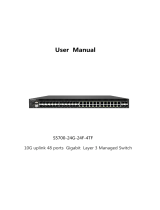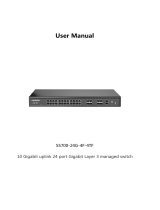In the actual network environment, you may need cable outdoors and indoors, and
the requirements for cabling outdoors and indoors are different. A reasonable cabling
system can decrease the damage of induced lightning to devices.
Note:
It’s not recommended to use Ethernet cables outdoors. When cabling outdoors,
please use a signal lightning arrester.
Requirements for Cabling Outdoors
■
Aerial cabling without safeguard is not allowed.
■
It’s not allowed cabling down the building to connect network devices in different
■
floors.
Outdoor cables should be buried and paved to the indoor through basement. A piece
■
of steel wire should be paved underground along the pipe and connected to the
lightning protection terminal of the building for shielding. Before connecting the cable
to the device, install a signal lightning arrester on the corresponding port.
When an aerial cable is set up, the cable should be through a metal pipe (15m long
■
at least) before coming into the building. The two ends of this metal pipe should be
grounded. Before connecting the cable to the device, install a signal lightning arrester
on the corresponding port.
It’s not necessary to pave STP cables through pipes. The shielded layer of STP cable
■
should be well grounded. Before connecting the cable to the device, install a signal
lightning arrester on the corresponding port.
Requirements for Cabling Indoors
■
When cabling indoors, keep a certain distance away from the devices that may cause
high-frequency interferences, such as down-conductor cable, powerline, power
transformer and electromotor.
The main cable should be paved in the metal raceway of the access shaft. When
■
cabling, keep the loop area formed by the cable itself as small as possible.
Lightning Protection