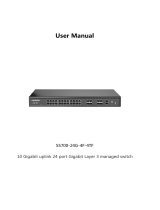Page is loading ...

User Manual
S5700-24G-24F-4TF
10G uplink 48 ports Gigabit Layer 3 Managed Switch

1
Installation Manual
The 《Product User's Manual》 mainly introduces the software
and hardware parameters, installation methods and precautions
under the installation process of the S5700-24G-24F-4TF switch.
This manual includes the following sections:
Chapter 1: Product introduction. Briefly describe the basic
features of the switch, detailed hardware and software
specifications, and appearance information.
Chapter 2: Hardware Connections. Guide the connection and
precautions between the switch and other devices.
Chapter 3: Product Installation. Guide the hardware installation
method and precautions of the switch.
Chapter 4: Product Packaging and Use Recommendations

2
Chapter 1 Product Introduction
1.1 Product introduction
The S5700-24G-24F-4TF Layer 3 Stackable Managed Switch is
designed for small and medium-sized enterprises (SMEs), large
enterprises and Internet Service Providers (ISPs).it is of high
performance, flexibility, fault tolerance and advanced software
features for maximum return on investment.The S5700-24G-24F-
4TF is Gigabit Ethernet RJ45 and SFP ports, 10 GbE SFP+ ports,
advanced security features and advanced Quality of Service (QoS)
as a core, distribute or access layer switch with high ports Density,
switch stacking and manageability are ideal for a variety of
commercial networking applications.
1.2 Product Features
Full Gigabit Ethernet port
24 full Gigabit RJ45 ports, and 4 10 Gigabit SFP ports, 24 Gigabit
SFP ports, breaking the traditional 100Mb limited, data
transmission is not stuck

3
Broadcom high-level chip, performance more stable and
powerful
Broadcom high-level chip, greatly improve network data
processing rate
Support stacking
Supports physical stacking:9 switches, virtual stacking :32
switches, and support for ring/daisy chain stacking links
Support Apollo cloud platform one-stop management
Support cloud platform to visualize management of switches
and PDs connected to the PD, making operation and maintenance
management easier
1.3 Product software and hardware specifications
Hardware specification
Chip set
Broadcom High performance chip
Flash
16MB

4
RAM
256MB DDR
Ports
24 10/100/1000Mbps RJ45 Ports
4 10G SFP Ports
24 10/100/1000Mbps SFP Ports
1 RJ45 Console Port
1 USB 2.0,1 Mini-usb Console Port
Performa
nce
Forward mode: store and forward
Backplane bandwidth:176Gbps
Packet forwarding rate:131Mpps
Support 16K MAC address table
depth
Lightning
protectio
n
±6KV
ESD
Contact discharge:±6KVAir
discharge:±8KV
Input
100-240V/50-60Hz

5
Size(L×
W×H)
440mm×320mm×44mm
Software features
Routing
Support RIP
V1/V2,OSPFv1\OSPFv2Dynamic
routing
Support static routing
DHCP
Support DHCP Server
Support DHCP relay
Support DHCP Snooping
VLAN
Support 4KVLAN
Support 802.1Q VLAN、MAC
VLAN ,IP VLAN
Voice VLAN
MACAddr
Based the IEEE 802.1d standard
Support MAC address automatic
learning and aging

6
ess table
Support static, dynamic, filtering
address table
Safety
features
Password protection
Support user access based on port
number, IP address, and MAC
address
Support HTTPS、SSL V3、TLS V1、
SSH V1/V2
Support IP-MAC-PORT ternary
binding
Support ARP protection, IP source
protection, DoS protection
Support DHCP Snooping and
DHCP attack protection
Support 802.1X authentication,
AAA
Support port security, port
isolation

7
Support CPU protection
ACL
Support L2 (Layer 2) ~ L4 (Layer 4)
packet filtering
Support port mirroring, port
redirection, flow rate limiting, QoS
re-marking
QoS
Support 8 port queues
Support port priority, 802.1P
priority, DSCP priority
Support SP, WRR, WFQ priority
scheduling algorithm
Supports automatic identification,
management, and achieve
information about attached devices
Spanning
tree
Supports STP (IEEE 802.1d), RSTP
(IEEE 802.1w) and MSTP (IEEE
802.1s) protocols
Support loop protection, root

8
bridge protection, TC protection,
BPDU protection, BPDU filtering
Multicast
Support IGMP v1/v2 Snooping
Support fast leave mechanism
Support for multicast VLAN
Supports multicast filtering, packet
statistics, and unknown multicast
discards.
Storm
suppressi
on
Support multicast suppression
Support broadcast suppression
Support for unknown unicast
suppression
Link
aggregati
on
Support static aggregation
Support dynamic aggregation
Support IP, MAC, hybrid load
balancing mode
Supports up to 32 aggregation
groups

9
IPv6
Support IPv6 Ping、IPv6 Tracert、
IPv6 Telnet
Support IPv6 SSH 、IPv6 SSL
Manage
ment and
maintena
nce
Support WEB network
management (HTTP, HTTPS, SSL
V3)
Support CLI (Telnet, SSH V1/V2,
local serial port)
Support SNMP V1/V2/V3
Support LLDP、RMON
Support ARP protection, IP source
protection, DoS protection
Support Apollo cloud platform
one-stop management and
maintenance
Support CPU monitoring, memory
monitoring
Support system log, grading

10
warning
Support Ping, Tracert detection,
cable detection
1.4 Appearance
Front panel
Contains indicator light, RJ45 port, SFP port, as shown below
Indicator light
S5700-24G-24F-4TF indicator working information is shown in
the following table

11
PWR
Power
Indicator
red
On
Power on normally
Off
No power, power switch is
not turned on, power
supply is abnormal
LINK/A
CT
Device
connectio
n
indication
gre
en
Twi
nkli
ng
The corresponding RJ45
port is connected normally.
Off
The corresponding RJ45
port is not connected
properly.
SYS
System
indicator
gre
en
Twi
nkli
ng
The system works normally
Off
The system is not working
properly and the software
is damaged.
XG
SFP
indicator
gre
en
Twi
nkli
The corresponding SFP
port is connected normally.

12
ng
Off
The corresponding SFP
port is not connected
properly.
RJ45 Ports
S5700-24G-24F-4TF supports 24 10/100/1000Mbps
adaptive RJ45 ports
SFP Ports
S5700-24G-24F-4TF provides 4pcs 10 Gigabit uplink
ports, 24 Gigabit SFP optical module expansion slots
for plugging into Gigabit SFP modules.
RST Button
When the switch is powered on, press the button
with the needle and release the device to enter the
restart state. When the SYS light is turned on again,
the device restarts. When the switch is powered on,
press the button for 5S or longer to release the
button device to enter the reset status, when SYS
lights up again, the device resets successfully.

13
Console Ports
The Console port is used to connect to the serial port
of a computer or other terminal to manage or
configure the switch.
Back panel
Includes: power outlet, power switch, ground terminal
Power Outlet
The power supply to the switch S5700-24G-24F-4TF
must be 100-240V~ 50/60Hz AC power.
Ground Terminal
Use a wire ground to prevent lightning strikes. To
avoid product lightning strikes and extend the life
of the product

14
Chapter 2 Hardware Connection
2.1 Connect to RJ45 port
Connect the switch and the RJ45 port of the
corresponding network device with a network
cable.
2.2 Connect to the SFP port
The SFP interface of the S5700-24G-24F-4TF supports 10
Gigabit/Gigabit fiber modules. It is recommended to use standard
SFP module products.The process of installing a fiber module on a

15
switch is as follows:
1、Grab the fiber module from the side and insert it
smoothly along the switch SFP port slot until the fiber module is in
closer contact with the switch.;
2、Confirm the Rx and Tx ports of the fiber module when
connecting. Insert one end of the fiber into the Rx and Tx ports to
ensure that the Tx and Rx ends of the interface are correctly
connected. The other end of the fiber is connected to another
device.;
3、After power-on, check the status of the corresponding
indicator. If the indicator is on, the link is up. If the indicator is off,
the link is down. Check the line and confirm that the
Corresponding device is enabled.
Note:
It is not allowed to excessively bend the fiber, and its radius of
curvature should be no less than 10cm ;
Ensure the cleanliness of the fiber end face;

16
Please do not look directly into the fiber optic connector with
your eyes, as this may cause eye damage.
2.3 Check before power-on
Check that the power supply of the power outlet meets the switch
specifications.
Check that the power supply, switch, and rack are properly
grounded.
Check whether the switch is connected to other network devices.
2.4 device initialization
The switch will automatically initialize after the power is turned on
and the power switch is turned on.
The indicator light will appear as follows:
1、After the power is turned on, the power indicator remains
steady. When SYS enters the flashing state, the system runs
normally.
2、The indicator of each port indicates the connection status
of each port, indicating that the switch has started to work
normally.

17
Chapter 3 Product Installation
3.1 Installation Precautions
Note: To avoid damage to the equipment and personal injury
caused by improper use, please observe the following precautions.
safety precautions
power supply remains off during the installation process.
Wear an ESD-preventive wrist strap and ensure that the ESD-
preventive wrist strap is in good contact with the skin to avoid
potential safety hazards.
Switch only can work normally under the correct power
supply. Please confirm that the power supply voltage matches the
voltage indicated by the switch.
Before powering on the switch, please make sure that
the power circuit is not overloaded, so as not to affect the normal
operation of the switch and cause unnecessary damage.

18
To avoid the risk of electric shock, do not open the case
while the switch is working, even if it is not charged, do not open
it yourself;
Before cleaning the switch, first pull out the power plug
of the switch. Do not wipe with a moist fabric. Do not use liquid to
clean.
humidity
In order to ensure long-term stable operation of the switch and
prolong its service life, please maintain a certain temperature and
humidity in the environment. Too high or too low ambient
humidity is likely to cause leakage, deformation and even
corrosion of metal parts. If the temperature is too high, the aging
process of the insulation material will be accelerated, which will
seriously affect the service life of the equipment. The normal
operation and storage temperature / humidity of this series of
switches are as follows
Environmental
description
temperature
Relative humidity

19
Working
environment
0℃~40℃
10%~90% RHNon-
condensing
Storage
environment
-40℃~70℃
5%~90% RHNon-
condensing
elevation
Products with this mark are only suitable for safe use in areas
below 2000m above sea level .
dustproof
Dust falling on the surface of the switch can cause electrostatic
adsorption and poor contact of the metal contacts. Although the
device itself has made certain measures in anti-static, when the
static electricity exceeds a certain intensity, it will still cause fatal
damage to the electronic components on the internal circuit board.
To avoid the static electricity affecting the normal operation of the
device, please pay attention to the following:
1、Regular dust removal to keep indoor air clean;
/