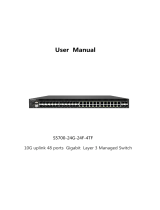Page is loading ...

User Manual
S5700-24G-4F-4TF
10 Gigabit uplink 24 port Gigabit Layer 3 managed switch

1
Installation manual brief introduction
"Product Use Guide" introduces S5700- 24G-4F-4TF switch software
and hardware parameters , installation methods and matters need
attention during the installation process matters.
This manual includes the following sections:
Chapter 1 : Product introduction. Briefly describe the basic functions
and features of the switch, detailed hardware and software
specifications, and appearance information.
Chapter 2 : Hardware Connections. Guide the connection and
precautions between the switch and other devices.
Chapter 3 : Product Installation. Guide the hardware installation
method and precautions of the switch.
Chapter 4: Product Packaging and Use Recommendations

2
Chapter 1 Product Introduction
1.1 Product Brief Introduction
The S5700- 24G- 4F-4TF uses a new generation of
high-performance hardware and software platforms to provide
flexible, cost-effective full Gigabit access and uplink ports, support
for Layer 3 routing protocols, complete security protection
mechanisms, and comprehensive ACL/QoS policies. Rich VLAN
function, easy to manage and maintain, meets the user's
easy-to-manage, high-security, and low-cost networking
requirements for network devices. It is suitable for network access,
aggregation, and core application scenarios in campus, hotel, and
enterprise campus.
1.2 product characteristics
Full Gigabit Ethernet port
24 full Gigabit RJ45 network port, and . 4 X 10G SFP fiber
interface,4 Gigabit RJ45 port(Combo), breaking the traditional
Fast limitation, data transmission without blunt

3
Broadcom high-end chip, performance is more stable and
powerful
Broadcom high- end chips, can greatly enhance the network
data processing rate
Support DHCP
Support DHCP server, DHCP relay, DHCP Snooping
Support one-stop management of Apollo cloud platform
Support cloud platform to visualize management of resources on
switches and PD devices, making operation and maintenance
management easier
1.3 Product Software and Hardware Specifications
Hardware specification
chip
Broadcom high performance
chip
Flash
16MB
RAM
256 MB DDR

4
port
24 10/100/1000Mbps RJ45
ports
4 10G SFP+ fiber ports
4 1000Mbps RJ45 port(Combo)
1 RJ45 Console port, 1 1000M
RJ45 management port
1 USB 2.0, 1 Mini-usb Console
port
performance
Forward mode: store and
forward
Backplane
bandwidth: 128 Gbps
Packet forwarding
rate: 95.2 Mpps
Support 16 K MAC address
table depth

5
Lightning
protection
± 6 KV
ESD
Contact : ±6K V air : ±8K V
Input power
100-240V/50-60Hz
Dimensions (L ×
W × H)
440mm × 320 mm × 44mm
Software features
routing
Support RIP V1/V2 ,
OSPFv1/OSPFv2 dynamic routing
Support static routing
DHCP
Support DHCP server
Support DHCP relay
Support DHCP Snooping
Support 4K VLANs

6
VLAN
Support 802.1Q VLAN, MAC VLAN, IP
VLAN
Voice VLAN
MAC address
table
Follow the IEEE 802.1d standard
Support MAC address automatic
learning and aging
Support static, dynamic, filtering
address table
Safety
features
Password protection
Support user access based on port
number, IP address, and MAC address
Support HTTPS, SSL V3, TLS V1, SSH
V1/V2
Support IP-MAC-PORT ternary
binding
Support ARP protection, IP source

7
protection, DoS protection
Support DHCP Snooping and DHCP
attack protection
Support 802.1X authentication, AAA
Support port security, port isolation
Support CPU protection
Access
control (ACL)
Support L2 (Layer 2) ~ L4 (Layer 4)
packet filtering
Support port mirroring, port
redirection, flow rate limiting, QoS
re-marking
Quality of
Service (QoS)
Support 8 port queues
Support port priority, 802.1P priority,
DSCP priority
Support SP, WRR, W FQ priority
scheduling algorithm

8
Supports automatic identification,
management, and retrieval of
information about attached devices
Spanning
tree
Supports STP (IEEE 802.1d), RSTP
(IEEE 802.1w) and MSTP (IEEE 802.1s)
protocols
Support loop protection, root bridge
protection, TC protection, BPDU
protection, BPDU filtering
Multicast
Support IGMP v1/v2 Snooping
Support fast leave mechanism
Support for multicast VLAN
Supports multicast filtering, packet
statistics, and unknown multicast
discards.
Support for multicast suppression

9
Storm
suppression
Support broadcast suppression
Support for unknown unicast
suppression
Link
aggregation
Support static aggregation
Support dynamic aggregation
Support IP, MAC, hybrid load
balancing mode
Supports up to 32 aggregation
groups
IPv6
Support IPv6 Ping, IPv6 Tracert, IPv6
Telnet
Support IPv6 SSH, IPv6 SSL
Support WEB network management
(HTTP, HTTPS, SSL V3)
Support CLI (Telnet, SSH V1/V2, local
serial port)

10
Management
and
maintenance
Support for SNMP V1/V2/V3
Support LLDP, RMON
Support ARP protection, IP source
protection, DoS protection
Support CPU monitoring, memory
monitoring
Support Apollo cloud platform
one-stop management and
maintenance
Support system log, grading warning
Support Ping, Tracert detection, cable
detection
1. 4 product appearance
front panel

11
Contains indicator light, RJ45 port, SFP port, CONSOLE port , as shown
below
indicator
The S5700-24G-4F-4TF indicator works as shown in the following
table.
Indicat
or light
name
colo
ur
Working
status
Description
PWR
Power
Indicato
r
red
Constantl
y bright
Power on normally
not bright
No power, power switch
is not turned on, power

12
supply is abnormal
LINK/A
CT
Device
connecti
on
indicatio
n
gree
n
flicker
The corresponding RJ45
port is connected
normally.
not bright
The corresponding RJ45
port is not connected
properly.
SYS
System
indicato
r
gree
n
flicker
The system works
normally
not bright
The system is not
working properly and
the software is
damaged.
XG 1-4
SFP
indicato
r
gree
n
flicker
The corresponding SFP
port is connected
normally.

13
not bright
The corresponding SFP
port is not connected
properly.
RJ45 port
The S5700-24G-4F-4TF supports 24 10/100/1000Mbps adaptive
RJ45 ports, 4 Combo 10/100/1000 Mbps RJ45 ports, 1 RJ45
Console port, and 1 Gigabit RJ45 management port.
SFP port
S5700-24G-4F-4TF provides four 10 Gigabit SFP port optical
module expansion slots for plugging in Gigabit SFP modules.
RST button
When the switch is powered on, press the button with the needle
and release the device to enter the restart state. When the SYS light
is turned on again, the device restarts.

14
When the switch is powered on, press the button for 5S or longer
to release the button device to enter the reset. Status, when SYS
lights up again, the device reset is successful.
Console port
The Console port is used to connect to the serial port of a
computer or other terminal to manage or configure the switch.
rear panel
Includes: power outlet, power switch, ground terminal
outlet
Connect the power cable to the switch S5700-24G-4F-4TF. The
power supply needs to be 100-240V~ 50/60Hz AC power.

15
ground terminal
Use a wire ground to prevent lightning strikes. To avoid product
lightning strikes and extend the life of the product
Chapter 2 Hardware connection
2.1 port RJ45 connection
Connect the switch and the RJ45 port of the peer network
device with a network cable.
2.2 SFP ports connection
The SFP port of the S5700-24G-4F-4TF only supports 10
Gigabit fiber modules. Pls use standard SFP module products.

16
The process of installing a fiber module on a switch is as follows:
1、Grasp the fiber module from the side and insert
it smoothly along the SFP port slot of the switch until the fiber
module is in close contact with the switch;
2、Confirm the Rx and Tx ports of the fiber module when
connecting, insert one end of the fiber into the Rx and Tx ports,
ensure that the Tx and Rx ends of the interface are correctly
connected, and the other end of the fiber is connected to another
device;
3、After power-on, check the status of the corresponding
indicator. If the indicator is on, the link is up. If the indicator is off,
the link is down. Check the line and confirm that the peer device is
enabled.
Note:
It is not allowed to excessively bend the fiber, and its radius of
curvature should be no less than 10cm ;

17
Ensure the cleanliness of the fiber end face;
Please do not look directly into the fiber optic connector with your
eyes, as this may cause eye damage.
2.3 Check before power-on
Check that the power supply of the power outlet meets the switch
specifications.
Check that the power supply, switch, and rack are properly
grounded.
Check whether the switch is connected to other network devices.
2.4 device initialization
The switch will automatically initialize after the power is turned on
and the power switch is turned on.
The indicator light will appear as follows:
1、After the power is turned on, the power indicator remains
steady. When SYS enters the flashing state, the system runs
normally.

18
2、The indicator of each port indicates the connection status of
each port, indicating that the switch has started to work normally.
Chapter 3 product installation
3.1 Installation Precautions
Note: To avoid damage to the equipment and personal injury
caused by improper use, please observe the following precautions.
safety precautions
power supply remains off during the installation process.
Wear an ESD-preventive wrist strap and ensure that the
ESD-preventive wrist strap is in good contact with the skin to avoid
potential safety hazards.
Switch only can work normally under the correct power
supply. Please confirm that the power supply voltage matches the
voltage indicated by the switch.

19
Before powering on the switch, please make sure that the
power circuit is not overloaded, so as not to affect the normal
operation of the switch and cause unnecessary damage.
To avoid the risk of electric shock, do not open the case
while the switch is working, even if it is not charged, do not open it
yourself;
Before cleaning the switch, first pull out the power plug
of the switch. Do not wipe with a moist fabric. Do not use liquid to
clean.
humidity
In order to ensure long-term stable operation of the switch and
prolong its service life, please maintain a certain temperature and
humidity in the environment. Too high or too low ambient
humidity is likely to cause leakage, deformation and even corrosion
of metal parts. If the temperature is too high, the aging process of
the insulation material will be accelerated, which will seriously
affect the service life of the equipment. The normal operation and
/