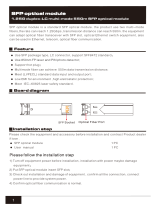LEDs ( for TL-SG5428 )
LED Status Indication
PWR
On The Switch is powered on
Off The Switch is powered off or power supply is abnormal
Flashing Power supply is abnormal
SYS
Flashing The Switch works properly
On/Off The Switch works improperly
1000Mbps
On A device is linked to the corresponding port and running at 1000Mbps
Off A 10/100Mbps device or no device is linked to the corresponding port
Link/Act
On A device is linked to the corresponding port and running properly
F
lashing Data is being transmitted or received
Off No device is linked to the corresponding port
LEDs ( for TL-SG5412F )
LED Status Indication
PWR
On The Switch is powered on
Off/Flashing The Switch is powered off or power supply is abnormal
SYS
Flashing The Switch works properly
On/Off The Switch works improperly
10/100/1000
BASE-T
Green
On
A 1000Mbps device is linked to the corresponding port
and there is no activity
Flashing
A 1000Mbps device is linked to the corresponding port
and data is being transmitted or received
Yellow
On
A 10/100Mbps device is linked to the corresponding port
a
nd there is no activity
Flashing
A 10/100Mbps device is linked to the corresponding port
and data is being transmitted or received
Off No device is linked to the corresponding port
1000Mbps
On
A 1000Mbps device is linked to the corresponding port
Off
No device or a 10/100Mbps device is linked to the
corresponding port
Link/Act
On
A 1000Mbps device is link
ed to the corresponding port
b
ut there is no activity
Flashing
A 1000Mbps device is linked to the corresponding port
and data is being transmitted or received
Off
No device or a 10/100Mbps device is linked to the
corresponding port
Note:
The SFP port can work at 1000Mbps mode only, and the Link/Act LED of SFP port will
■
lighten only when a 1000Mbps device is connected to the corresponding port.
For TL-SG5428, the SFP ports are individual, while for TL-SG5412F, the four RJ45 ports
■
combind with four SFP ports are combo ports, which means that the SFP port with
the corresponding RJ45 port cannot work simultaneously. For detailed information
a
bout combo port, please refer to
4.2 SFP Port
.
Introduction