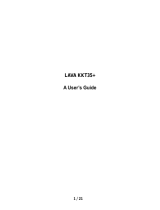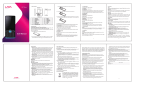Page is loading ...

1
KKT Flash
A User’s Guide

2
Content
1 Overview ......................................................................................................................................... 4
1.1 Introduction ....................................................................................................................... 4
1.2 Phone overview ................................................................................................................. 4
1.3 Safety Notice ...................................................................................................................... 5
1.4 Maintainenance ................................................................................................................. 5
2 Getting Started ................................................................................................................................ 5
2.1 SIM ................................................................................................................................... 5
2.2 Password Protection .......................................................................................................... 6
2.3 SIM Lock ........................................................................................................................... 6
3 Phone Menus ................................................................................................................................... 7
3.1 Call logs ............................................................................................................................ 7
3.2 Contacts ............................................................................................................................ 8
3.3 Music ................................................................................................................................ 8
3.4 Camera ............................................................................................................................. 9
3.5 Messages ........................................................................................................................... 9
3.6 MultiMedia ...................................................................................................................... 11
3.7 File Manager ................................................................................................................... 13
3.8 Fun & Games .................................................................................................................. 13

3
3.9 Organizer ........................................................................................................................ 13
3.10 Tools ............................................................................................................................... 14
3.11 Settings ............................................................................................................................ 14
3.12 Internet ............................................................................................................................ 19
4 SAR (Specific Absorption Rate) Information ............................................................................... 19
5 E-waste Disposal Mechanism ........................................................................................................ 20
5.1 Do’s and Don’ts for disposal e-waste ............................................................................... 20
5.2 Consequences of improper handling & disposal of E-Waste .............................................. 21
6 Troubleshooting ............................................................................................................................ 21
7 Lava warranty certificate.............................................................................................................. 23

4
1 Overview
1.1 Introduction
Thank you for choosing KKT Flash mobile phone. You can read the manual for comprehensive
understanding of using mobile phones and enjoy its functionality and simple method of operation.
KKT Flash supports Dual SIM system. This phone provides you variety of features to facilitate
your work and leisure activities. In addition to providing call facility, also provides you phone book,
personalized ring tones, alarm, camera, image viewer, video recorder, video player, audio player,
FM, Memory Card , calculator, calendar, GPRS etc. Lava mobiles reserves the right to alter the
contents of this manual without any prior notice
1.2 Phone overview

5
1 Receiver
2 Display
3 Navigation Key
4 Left Soft Key
5 Dial/Answer Key
6 Keypad
7 OK Key
8 Right Soft Key
9 End/Power Key
10 Speaker
11 Camera
1.3 Safety Notice
If your phone is lost or stolen, immediately inform your telecomm service provider to de activate
the SIM. This will prevent you from umnnecessary postpaid bills & prepaid balance. To make you
more secure use of mobile phones, please take precautionary measures, such as:
- Set up mobile phone SIM card PIN password, PIN password to prevent your SIM from
unauthorized usage.
1.4 Maintainenance
Keep your mobile phone away from water & high humid areas. Use a soft, dry cloth to clean the
phone, battery and charger. Regular clean your mobile to avoid dirt accumulate on open areas of
phone or else may lead to poor keypad detection, power-down or poor audio & camera
qualityregular cleaning.
2 Getting Started
2.1 SIM
Before start using your phone you must insert a valid SIM (Subscriber Identity Module) card.

6
Warning: Be sure to remove the SIM phone off before. There is absolutely prohibited in the case
of an external power supply connected to insert or remove the SIM, or SIM card and mobile phone
may be damaged.
2.2 Password Protection
To prevent unauthorised usage, you can set the phone, password protected. To Use this function,
you must enter the phone lock under setings >security setings > phone security > Phone Lock to set
password
Enter the phone lock password, press the LSK to confirm. By default, the phone lock password is
set to 4321. It is recommended to change it.
2.3 SIM Lock
To prevent illegal use of your SIM Keep your SIM, PIN (Personal Identification Number)
protected. To Use this, you have to set the PIN Lock on under setings > security settings> SIM 1
security or SIM 2 security > PIN lock. You have to enter the PIN password at boot time, so that you
can unlock the SIM card and use your SIM service. Enter the PIN password,press the LSK to
confirm. By default, the PIN is set to 1234. If 3 consecutive incorrect attempts, your SIM will be
network locked, the phone will ask for PUK password.

7
3 Phone Menus
3.1 Call logs
3.1.1 Missed calls
Display the missed calls list. Select contact & press the Options key:
View: View the details.
Call: Call the record number.
Send text message: Send text message to record number.
Save to phone book: Add the phone number to contacts
Add to Blacklist: Save the number to phonebook black list.
Delete: Delete the number.
3.1.2 Dialled calls
Display the list of contacts of phone numbers to who call has been initiated. Please refer to
missed calls for details.
3.1.3 Received calls
Display the list from who call has been received. Please refer to missed calls for details.
3.1.4 All calls
Display the all calls list (Missed, Dailled & Receieved). Please refer to missed calls for details.
3.1.5 Delete call logs
Press the LSK to select "OK" to enter sub-menu to delete call records from respective category of
call logs.
3.1.6 Call timers
Display the SIM 1 & SIM 2 Last, dialled, received & total call duration.

8
3.2 Contacts
You can use the phonebook to store recordes, can store the following: name and phone
number.In the phonebook list, select a record, to make a call when you press the dial keys.Select a
record in the phonebook, you can do the following:
View: View the contact details or edit record.
Send text message: Send text message to this number.
Call: Make a call to the number.
Edit: Can edit and save record.
Delete: Delete the record.
Copy: Copy the current record to Phone/SIM.
Add to Blacklist: Add the number to phonebook black list.
Mark several: Mark some or all contacts to send message or delete.
Group: classify the contacts into the business, family, friends, others and Vip
Contact settings:
Preferred storage: Can be in the SIM1, SIM2, Phone and All to switch which will store to SIM1
once full, will store to SIM2 once full, will store to phone.
Speed dial: can be A key dial-up.
FDN contacts: To prevent illegal use when the phone give the third-partly software using, just can
used the phone number you have been set.
Memory status: View the usage and free Phonebook capacity.
Copy contacts: To copy contacts to & fro between SIMs & phone memory.
Move contacts: To cut paste contacts to & from the SIMs to phone memory
Delete all contacts: To delete all contacts in SIMs or phone memory.
Backup contacts: Backup phonebook list.
Restore contacts: Restore backed up the phonebook.
3.3 Music
In the Audio player interface, you can press left and right keys to switch the music; Use Up &
Down navigation key to adjust the play volume. Press the LSK to enter "list" menu and choose to
play any songs in the list.
Press LSK to see options for songs listed.
Play: To play the selected song

9
Refersh list: Update the list when it have change
Settings :
List auto gen: Turning it on, you can perform Refresh Playlist operation.
Repeat: You can set particular or all songs to repear mode.
Shuffle: Random order of play list.
Background play: Turnning this on enables you to listen songs in other menu’s too (background).
Song play will pause while calling & will resume after call completion
Lyrics display: Turnning this on enables you to listen songs with the lyrics
3.4 Camera
The phone includes 1.3 MP camera stores photos and videos in memory card. The LSK and RSK
keys on camera screen can be used to adjust camera brightness.
State in the preview, press the LSK to enter "Options":
Switch to video recorder: Switch to the video recorder.
Photos: Photo album shows the current list of files.
Camera settings: Including Anti-flicker, Scene mode, White balance and Delay timer, setting
operation contents of the regulation. Use LSK > "OK" to save the current settings.
Image settings: Include the Image size and image quality regulation.
Restore default: Set all parameters to default settings.
3.5 Messages
It facilitates to send SMS, view receive SMS, save SMS etc. You can also create back of SMS &
restore from Memory card
3.5.1 Write message
Send to : After editing the information, select the operation, enter the number manually, or add
records from the phonebook, you can do send, Edit recipient, Remove recipient, Remove all
recipients, Save oprations.Sent SMS to one or more persons, and storage to Drafts.
Input method: ABC, Abc, abc or hindi etc
Insert templates: Offer many kinds of templates to choose.
Advanced:
Insert number: Insert number into SMS from phonebook.

10
Insert name: Insert the name of the record into SMS from phonebook.
Save: Save to drafs.
3.5.2 Inbox
Press LSK "Options" to enter the menu:
View: To view the received message’s details.
Reply: Send SMS to the sender.
Call sender: Make a call to the sender.
Forward: Send the message to other people.
Delete: Delete the message.
Delete all: Delete all messages.
Save to phonebook: Pick up and save the phone number
Mark several:
Delete: deletr The marked message
Move to SIM: Move the marked message to SIM
Copy to SIM: Copy the marked message to SIM
Move to phone: Move the marked message to phone.
Copy to phone: Copy marked message to phone.
Advanced
Copy to phone: Copy current message to phone.
Move to phone: Move current message to phone.
Copy all: Copy all message to phone.
Move all: Move all Message to phone.
3.5.3 Drafts
SMS not sent but saved are stored. For options, please refer to "Inbox".
3.5.4 Outbox
SMS not sent successfully are stored here. For options refer to "Inbox".
3.5.5 Sent messages
List the SMS sent by you. For options, please refer to "Inbox".

11
3.5.6 SMS signature
Status: To add the signature
Content: Input the signature
3.5.7 SMS templates
Use the templates for sending message. This menu can edit and remove the template
3.5.8 SMS settings
SIM1\SIM2: This menu can set SMS address、delivery report、reply path and voicemail server
function。
Memory status: View the SIM and Phone Occupied & free memory.
Message blacklist:
Status: Turn on the message blacklist function.
Meassge blacklist: Input the blacklist phone number
Text message counter: Count the number of the SIM1/SIM2 sent and received message
Save sent message: If you turn off this feature, sent SMS will be unsaved.
Preferred storage: Can set preferred storage as SIM or phone.
Note: This function needs the network operator support.
3.5.9 SMS Backup
Create a backup of SMS into Memory card.
3.5.10 SMS Restore
To restore SMS from Memory card.
3.6 MultiMedia
3.6.1 Image viewer
To view the images captured from mobile camera. Press the LSK to enter to "Options" to choose
the pictures to do the View, Send, Use as, Rename, Delete, change Storage and check Image

12
information operations. Use navigation key to switch over pictures.
3.6.2 Video recorder
Switch to camera: Switch to the camera.
Video list: Display the video you recorded and saved in the memory card.
Camcorder settings: Recorder settings includingAnti-flicker setting.
Video settings: Include video quality.
Restore default: Restore the settings of video recoder
3.6.3 Video player
Choose video player sub-menu, you can easily view the saved video player in the video list, press
the LSK to enter "Options" to select the video files to do the play, send(send the video via Bluetooth
or multimedia message if you want) ,rename, delete etc operations.
3.6.4 Sound recorder
The options consist of:
New record: Start a new record. You can pause, start & stop recording. On stop you can choose
to save the video.
List: Display the sound you recorded and saved in the memory card.
Settings: You can set the file format and audio quality of the record.
3.6.5 FM radio
FM interface, press the OK key to turn on / off FM play, press the up/down navigation key to
automatic search,press left/right navigation key to adjust the FM playing volume. Press the left soft
key "Options" can show FM options menu, the content were:
Channel list: Shows FM channel list.
Manual input: To manually enter the channel frequency, 87.5 ~ 108.0.
Auto search: Auto search FM channels in the channel list.
Settings: To Turn on/off the background and loudspeaker play.Also can set FM record audio
quality.
Record: Record your favorite FM audio.

13
File list: To view get recorded FM audio.
3.7 File Manager
Menu display Memory card. Select “Memory Card”, press the LSK to enter "Options"
follows:
Open: Displys the directories and files.
Format: Format the memory card, this action will remove all current flash memory data.
Details: More information you can view, such as Name, Total size, free size.
You can paly the music or video files, view Photo, copy/move/delete files, remame files and
so on.You can send the file through Bluetooth.
3.8 Fun & Games
This menu displays Lava zone and games (Tweety Bird a paid game & snake a free game)
3.9 Organizer
3.9.1 Calendar
Enter calendar sub-menu, the screen will show a calendar month, and other background box with
the current date marked. Press the up, down, left, and right navigation keys to change the date,
calendar information on the screen will be updated accordingly. Press the left soft key "Options"
option to display the calendar menu, and content as follows:
3.9.2 Alarm
Five alarm scan be set. Select and edit an alarm clock: Can edit the setting of alarm on / off, Time,
Snooze, Repeat, Alarm tone and Alert type. You can choose to set to repeat: Once, Everyday &
Customize of days.
3.9.3 World clock
Display the major cities’ time and time zone in the world

14
3.10 Tools
3.10.1 Bluetooth
Power: Activate Bluetooth on or off the Bluetooth function.
Visibility: If set on, other devices can search this Bluetooth device; if set as Off, other devices
can not search this Bluetooth device.
My device: Can search for nearby Bluetooth devices.
Search audio device: Free devices to search for near-free Bluetooth enabled devices, such as
Bluetooth headsets.
My name: The Bluetooth device name can be modified.
Advanced :
Audio path: Set the sound path can be set to stay in the sound and go hands-free cell phone
devices. If set to go hands-free device, connected to the phone, the sound will be
automatically transferred to the handsfree device.
The file received will be automatically stored on memory card.
3.10.2 Torch:
To turn on/off the torch.
3.10.3 Calculator
Press the LSK to "Clear" RSK (Back) to exit the calculator.
Note: This calculator has limited accuracy and rounding errors will be generated, especially
while doing operation on out of range numbers which are beyond capacity of phone to calculate.
When the calculation is out of range, the display area will use the letter "E" to represent.
3.10.4 SIM tool kit
Enter SIM tool kit menu, display Operators’s information.
3.11 Settings

15
3.11.1 Call settings
Sim1 & Sim1 settings will be activated only after inserting the sim’s.
3.11.1.1 Call waiting (SIM1 & SIM2)
Open this feature, during the call if the new call comes, the network will notify you.
Activate : Launch the function.
Deactivate : Close the function.
Query status: Query the function’s status.
3.11.1.2 Call divert (SIM1 & SIM2)
It allows you to divert incoming call to other phone number you specify or store in voice mail.
The features include: Divert all voice calls,Divert if unreachable, Divert if no answer, Divert if busy,
divert all data calls.
3.11.1.3 Advanced settings
Blacklist: This feature allows you to block the numbers from which you do not want to receive
the call.
Auto redial: When turned on your phone on failed attempt can automatically redial upto 10
times. This feature can save you the trouble of repeated calls.
Call limit:It can hang up a certain length of time to set up the call, according to the menu
function mode in order to select the following tips:
Status : Close the function.
Time: Enter any numbers between 1-9999
(
sec
)
, which arrived at the selected time (seconds) of talk
time when hung up.
Reject by SMS: You have option to reject a call by sms.
Call Connect notice: Phone will vibrate when call is connected
Answer mode: Any key and Anto answer when headset mode two choices for selecting.When
you select any key, press any key outside power key and RSK can answer the call.
Auto call recording: Turns on the automatic recording during a call.

16
3.11.2 Connectivity
You can set Modem account as well as WAP account & use sim card services.
3.11.3 Display
Wallpaper: To set the Wallpaper already stored in phone or choose from memory card.
Show date and time: Whether to show date and time on home screen or not
3.11.4 Dual SIM settings
Select to Dual open, only one or close SIM cards’ function. The SIM cards’ function will active
when you dual open and only one open the SIM card. Flight mode will disable the SIM cards or any
wireless connection
3.11.5 Network settings
SIM1 and SIM2: Press the left soft key to select automatic or manual mode. In Automatic,
mobile phone SIM card information is automatically selected according to service provider.
In manual you have to select the network services, mobile phone search to get the current list
of service providers for users to select the service provider.
GPRS transfer preference: The phone supports 2 types of GPRS transfer. One is Data
prefer that is the call will hang up when you are using the net date, the other is Call prefer
that is the net will broken when you are in caling.
3.11.6 Phone settings
Into the phone settings sub-menu, you can change the following settings:
3.11.6.1 Time and Date
You can set the phone time and date. The menu consists:
Set home city: Set the mobile phone home city.
Set time/date: Time and date can be set to standard format. Phone allows you to set year from
2000 to 2030 between the dates. If daylight saving is set to open, then the phone time to add in
the original time of one hour or one hour later.

17
Set format: Set time and data’s form.
Update with time zone: On /off update with time zone.
Auto update time: On /off auto update time.
3.11.6.2 Languages
Phone supports both English & Hindi language. Set the current language type, then menu and
interface refresh for the corresponding language.
3.11.6.3 Preferred input method
The phone supports 5 types of input methods (ABC, abc & Hindi etc) for SMS & at other
relevant menus. By default it is set to Abc.
3.11.6.4 Shortcuts
It facilitates to generate the list of items which will pop-up on pressing right navigation on home
page. Press LSK (options) it displays add, edit, delete, delete all and change order.
3.11.6.5 Dedicated keys
Set up Navigation keys for particul menu item. By default, Up: Camera, Down: Calendar, Left:
write message & Right: Shortcuts.
3.11.6.6 LCD backlight
To set the LCD brightness level and turn off time (Backlight off time).
3.11.7 Profiles
Profiles include General, Silent, Meeting, Outdoor and Headset. Based on the different scenarios
you can select the corresponding profile. You can activate, customize & reset.
Activate: Enable the selected profile.
Customize: It lets you alter the profile settings as per your needs.
Alert type: Can choose to Ring only, Vib. Only, Vib.and ring, Vib.
Ring type: You can choose repeat and beep once.

18
SIM 1 and SIM 2 Ringtone: You can choose ringtones 1-3, or from the memory card.
Ringtone volume: To set the volume level from 1 to 7.
Message1 and Message2: You can choose ringtones 1-5 or from memory card
Message volume: To set the volume level from 1 to 7.
Keypad: You can set keypad as silent, click and tone
Keypad volume: To set the volume level from 1 to 7.
System alert: To turn on/off system alert.
Reset: Reset profiles to defaults settings.
3.11.8 Restore factory settings
In this menu, enter the password, once determined, the phone automatically reboot the phone
after the relevant parameters can be set to return to the case of mobile phone factory. The default
password is 4321.
3.11.9 Security settings
Into the "Security Settings" menu, you can set the phone's security options, mobile phone or SIM
card to avoid unauthorized use.
3.11.9.1 SIM security
PIN lock : PIN password to lock your SIM card to prevent unauthorized use. If the current SIM
card lock is off select On to lock. The next boot requires that you enter the correct PIN
password to enter; If the current SIM card lock is On, select Off to keep the PIN non password
protected.
Change PIN: If the current PIN password lock has been activated, you can re-set on the PIN
password
Change PIN2: PIN2 old to enter the correct password, you can set on the PIN2 password.
3.11.9.2 Phone security
Phone lock: Phone lock password can prevent your mobile phone being used by the others.
Select on to enable the phone lock. Enter the correct password to enable phone lock; on next
boot it requires the password to unlock the phone.
Change password: Enter the current password and then enter a new password to change. New

19
password will be set only after it is confirmed. Phone default password is 4321.
3.11.9.3 MobileTracker
Status: Input phone password into,the mobile tracking set to on or off.
Settings: Input phone number and remarks.
3.11.9.4 Privacy Protection
Settings: Input phone password to set privacy for Call logs, Messages, Contacts & File
Manager. Deafult Password is 4321.
Change password: Change the privacy protection password.
3.11.9.5 Screen auto lock
Set the screen auto lock time.
3.12 Internet
3.12.1 Internet service
In the internet service interface, it has includes the following items:
Homepage: Log on homepage, you will find it is a WAP website that you setted.user can set it
by themselves.
Bookmarks: Thas default bookmarks, yahoo. You can go to relevant website conveniencly.
Users can add bookmarks by themselves.
Search or input URL: You can edit any website you want, but it is effective.
Settings it includes following items to users to set: data account, browser options and
preferences settings.
Note: GPRS service requires network support, must be after the opening and in a GPRS network
coverage area, you can use GPRS services.
4 SAR (Specific Absorption Rate) Information

20
The highest SAR value for this mobile phone is <1.6 W/Kg, in accordance with the requirements of
the ICNIRP, which recommended that the limit for exposure to radio waves is 1.6
watts/kilogram(W/kg) averaged over 1 gram of tissue. For more information, please visit our
website (www.lavamobiles.com) to query.
Safety precautions:
Use wireless hands-free system ( Headphone, headset) with a low power Bluetooth emitter
Make sure the cell phone has a low SAR
Keep your calls short or send a text message (SMS) instead. This advice applies especially to
children, adolescents and pregnant women
Use cell phone when the signal quality is good
People having active medical implants should preferably keep the cell phone at least 15cm
away from the implant
5 E-waste Disposal Mechanism
'E-waste' means waste electrical and electronic equipment (WEEE). In other words
E-waste is a popular, informal name for electronic products nearing the end of their "useful life".
For more details about e-waste please refer e-waste rules, 2011 www.moef.nic.in
5.1 Do’s and Don’ts for disposal e-waste
5.1.1 Do’s:
Ensure that an Authorized Person repairs your Lava products
Call Our Local Authorized Collection Centers to Dispose Lava products
Always drop your used electronic products, batteries or any accessories thereof after the end of
their life at nearest Authorized Collection Point or Collection Center.
Separate the packaging material according to responsible waste disposal options and sorting for
recycling.
Always remove the battery from the product, when you do not intend to use the product
anymore it in future.
5.1.2 Don’ts:
Do not Dismantle your Lava Product on your own
/