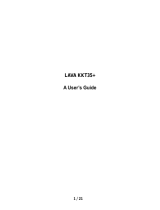Page is loading ...

Lava KKT41
User Manual

1
For your safety
Before using your phone, please read the following important information to eliminate or reduce any possibility of
causing damage and personal injury.
Do not use wireless phones while driving.
Switch off wireless devices in aircraft. The signal may cause interference. Using them on
aircraft is illegal.
Do not use mobile phones where blasting is in progress. Follow any regulations and rules
strictly.
Do not use mobile phones at Petrol stations. Don’t use near fuel or chemicals. Do not
dispose your battery or mobile in a fire.
Follow any regulations or rules in hospital and health care facilities. Switch phone off near
medical equipment.
All wireless devices may get interference that could affect performance.
The repair or installation of the device should be done at Authorized service centers
Use only approved accessories and batteries.
Use only in normal position. Do not expose your phone to extreme high temperatures above
+60C(+140F). Do not use anything static to clean your phone.
Ensure the phone is turned on and in service. Enter the emergency number, then press Pick
Up key. Give your location. Do not end the call until told to do so.
Improper use will invalidate the warranty! These safety instructions also apply to original accessories.

2
Phone Overview
1 Center key 8 Ending/Power key
2 Left soft key 9 Keypad
3 Dial/Answer key 10 Charger port
4 Earpiece 11 Camera
5 Display 12 Speaker
6 Navigation key 13 Headset port
7 Right soft key 14 Torch

3
Getting started
Installing the SIM Cards, T-flash card and battery.
SIM card carries useful information, including your mobile phone number, PIN (Personal Identification Number),
PUK (PIN Unlocking Key), IMSI (International Mobile Subscriber Identity), network information, contacts data,
and short messages data.
1) Remove the back cover and lift the battery away.
2) Insert the SIM card into the SIM card slot lightly with the corner cutting of the card aligning to the notch of the
slot and the gold plate of the card facing download, till the SIM card cannot be further pushed in.
3) To install the T-Flash card, open its latch, place its indented side downward, insert the card into the card slot,
and then close the latch.

4
4) With the metallic contacts of the battery facing the metallic contacts in the battery slot, press the battery
down until it locks into place,then fix its back co

5
Table of Contents
1. Security .............................................................................................................................................. 7
2. Getting Started................................................................................................................................. 10
2.1. Batteries ......................................................................................................................................... 10
2.1.1. Installing and uninstalling the battery.................................................................................. 10
2.1.2. Charging the battery .......................................................................................................... 10
2.1.3. Using the battery ............................................................................................................... 10
2.1.4. Battery level indicator ........................................................................................................ 10
2.2. Connecting to the Network............................................................................................................... 10
2.2.1. SIM card ........................................................................................................................... 10
2.2.2. Installing and uninstalling the SIM card ............................................................................... 11
2.2.3. Unlock the SIM card........................................................................................................... 11
2.2.4. Connecting to the network ................................................................................................. 11
2.3. Text Input Method........................................................................................................................... 11
3. Multimedia........................................................................................................................................ 12
3.1. Audio Player.................................................................................................................................... 12
3.2. Camcorder ...................................................................................................................................... 13
3.3. Video Player.................................................................................................................................... 13
3.4. Image Viewer.................................................................................................................................. 13
3.5. Sound recorder................................................................................................................................ 14
4. Contacts ........................................................................................................................................... 14
5. Call Logs ........................................................................................................................................... 15
5.1. Call history...................................................................................................................................... 15
6. Gallery .............................................................................................................................................. 15
7. Messages .......................................................................................................................................... 15
7.1. Write messsage............................................................................................................................... 15
7.2. Inbox.............................................................................................................................................. 16
7.3. Outbox ........................................................................................................................................... 16
7.4. Drafts ............................................................................................................................................. 16
7.5. Sentbox .......................................................................................................................................... 17
7.6. Security inbox ................................................................................................................................. 17
7.7. Templates....................................................................................................................................... 17
7.8. Broadcast message.......................................................................................................................... 17
7.9. Voice mail server ............................................................................................................................. 17
7.10. Settings .......................................................................................................................................... 17
7.11. Delete all ........................................................................................................................................ 17

6
7.12. Message capacity............................................................................................................................. 17
8. Services ............................................................................................................................................ 18
9. FM Radio........................................................................................................................................... 18
10. Organizer.......................................................................................................................................... 18
10.1. Alarm ............................................................................................................................................. 18
10.2. World clock ..................................................................................................................................... 18
10.3. Calculator ....................................................................................................................................... 19
10.4. Calendar ......................................................................................................................................... 19
10.5. Stopwatch....................................................................................................................................... 19
10.6. Timer.............................................................................................................................................. 19
10.7. Unit Converter................................................................................................................................. 19
10.8. Torch.............................................................................................................................................. 19
10.9. Memo ............................................................................................................................................. 19
10.10. E-Book............................................................................................................................................ 20
10.11. Bluetooth ........................................................................................................................................ 20
11. Camera ............................................................................................................................................. 20
12. Profiles............................................................................................................................................... 20
13. Games............................................................................................................................................... 21
14. Settings ............................................................................................................................................ 21
14.1. Phone settings................................................................................................................................. 21
14.2. Display ........................................................................................................................................... 21
14.3. Security .......................................................................................................................................... 21
14.4. Call settings .................................................................................................................................... 22
14.5. Connections .................................................................................................................................... 23
14.6. Dual-SIM......................................................................................................................................... 23
15. Appendix .......................................................................................................................................... 26
15.1. FAQ................................................................................................................................................ 26
15.2. Error Message ................................................................................................................................. 26
15.3. Care and maintenance ..................................................................................................................... 26
Phone Shortcuts
By default the Centre Navigation key shortcuts are set as below:
UP: Camera
Down: Calendar
Left: Write SMS
Right: Shortcut settings

7
General Information
Thank you for selecting our Lava KKT41 mobile phone. This user guide will provide you with the general information
and operation instructions.
The package includes a chargeable battery, a charger and other accessories. Please refer to the Accessory section for
details.
Note:
Use only accessories approved by the phone manufacturer to ensure safety. Failing to comply with this will violate
the terms and conditions of the warranty.
If the contents and displays described in this user guide do not match the actual operation of the phone, please
use the display of the actual phone. We reserved the rights to change the mechanisms of the phone without
notice.
This user guide is subject to change without notice.
1. Security
Emergency call
In any country, you can dial 112 (or other emergency call number) for emergency help.
Note:
Based on the nature of cellular networking, the success of the emergency call cannot be guaranteed.
For your safety
Switch off the phone in hospitals and aircraft. Obey any restrictions. Wireless devices can affect the medical
treatment and cause interference in aircraft.
Some medical devices such as hearing aids and pacemaker may be sensitive to external radio frequency emissions.
Consult the device manufacturers or your doctor before using the phone around the medical devices.
Pay special attention to the ring tone volume and vibration settings if you have a heart problem.
In areas with potentially explosive atmosphere, such as gas stations, fuel or chemical transfer or storage facilities,
obey all signs and instructions.
You phone will emit radio frequency even in the standby mode. Turn off you phone when so instructed.
Always obey all the local laws and regulations. Do not use your phone while driving. Use Hands-free operation, if
available, and give full attention to driving and to the road. Pull off the road and park before making or answering a
call if driving conditions so require.
If your phone is lost or stolen, notify your service provider immediately to stop the SIM card from being used.
When you contact your service provider, they will need your IMEI number. It is printed on the back of your phone

8
set (you can find it when you remove your battery), or call *#06# to look up your IMEI number. Copy this number
and save it for future need.
To prevent your phone from misuse, lock your SIM card or phone, and change passwords when necessary.
Do not remove the battery without turning off the phone. Failure to follow this instruction may result in data lost.
When you leave your vehicle, take the phone with you or place it in the glove compartment to avoid theft.
Keep the phone, battery or charger out of reach of children.
Notices for your phone use
Do not keep the phone near magnetic cards and other object with magnetism. The phone’s magnetism may clear
the information stored on floppy disk, pre-paid phone card and credit card.
Use the phone near land phone, television, radio and office automatic devices may cause interference and affect the
function of the mobile phone.
Keep the phone dry, all kinds of liquid can erode the electronic circuit.
Keep the phone away from extreme temperatures.
Keep the phone away from hot places where the temperature may exceed 60C, such as the dash board, windowsill,
near fire or a lighted cigarette.
Do not paint the phone.
Do not drop the phone or violently crush or shake the phone.
Do not disassemble or modify your phone. This can damage the phone, cause leakage and break the internal circuit.
Use only damp cloth or non-static cloth to clean your phone. Do not use alcohol, thinner, benzene or other
chemicals or abrasive cleaner to clean your phone.
The phone will become warm under normal use and while in battery charging.
Do not leave the phone with battery uninstalled or with the battery empty for a long period of time. This may cause
data loss.
The metal parts of the phone may irritate your skin depending on your health condition.
Do not put the phone in the back pocket. Sitting on it may damage the phone. Do not put the phone on the bottom
of a bag. You may crush it.
When the vibrate mode is on, place the phone carefully to avoid it being dropped from a height or being moved to
a heat source due to the vibrating.
Notice for batteries use
Do not disassemble or modify your batteries, otherwise it can cause leakage, over heat, fire or explosion.
Disposing battery in a fire can cause fire or explosion. Old batteries should be returned to your dealer or be disposed
according to local regulations. Do not dispose the battery as household waste.
Do not short the circuit of the battery with wires, needles or other metal objects, or store the batteries with necklace

9
or other metal objects, otherwise it can cause leakage, over heat, fire or explosion.
There is a risk of blinding if the liquid of the batteries gets into your eyes. In case of this, do not rub your eyes, you
should rinse your eyes well with fresh water and go to the hospital immediately.
If the leaked liquid of the battery touches the skin, it can burn the skin. Please wash your skin with fresh water and
go to the hospital immediately.
Never put the battery in your month. The liquid of the battery can be toxic.
Stop using the battery when you find it became hotter, and change color and shape abnormally during use,
charging or storing.
Keep the batteries dry.
Do not use or store batteries near fire, heater and other place with high temperature, otherwise it can result in
leakage, over heat, fire or explosion. Store the battery in a cool and ventilated place without direct sun light.
Do not charge the battery for more than 24 hours.
The battery can be charged and discharged for hundreds of times but it will eventually wear out. The battery life is
shortened with each charging.
When replacing the battery, use only the batteries approved by the phone manufacturer. Damage resulting from
using un-authorized batteries will not be covered by warranty.
Traffic safety
Do not use your phone when driving a vehicle. Give full attention to driving and to the road. Provided there is an
emergency, stop your vehicle in a safe place and then use your phone. Please obey all the local traffic laws and
regulations.
Normally the electronic systems in the vehicle should not be affected by the RF (Radio Frequency) signals from your
wireless phone. However if you suspect any damage is resulting from the RF of your phone, contact your car dealer.
Stop using your phone in the car until a qualified technician clears the problem.
Turn off your phone when in the gas station or any place where using wireless equipment is prohibited. Do not place
or transport your phone with inflammables or explosives, the internal sparkle may cause fire.
Airplane safety
Power off your phone before boarding, the use of a wireless phone in an airplane will be dangerous to the operation
of the airplane and disrupt the wireless telephone network and maybe illegal. Failure to observe these instructions
may lead to law suit or denial of GSM cellular network service to the offender.
Should there be an emergency situation, contact crew member.

10
2. Getting Started
2.1. Batteries
The battery is included in the package. It is not fully charged out of factory but it may still be able to power on your
phone. Please completely use up the power of the battery and then charge it for at least 12 hours with your phone
turned off. You battery will reach its optimal state after three cycles of charge and discharge.
2.1.1. Installing and uninstalling the battery
To install the battery, remove the back cover from the phone by pressing firmly on the cover and slide it down. Align
the golden contacts of the battery to the contacts in the phone, and then gently snap down the battery into place.
Re-assemble the back cover.
To uninstall the battery, flip the battery out from the bottom of the battery.
2.1.2. Charging the battery
Plug the charger into the socket on the side of your phone. Connect the charger to an AC wall socket. The blinking of
the battery level icon indicates the battery is being charged. When the blinking stops, it indicates the charging is
finished
During charging, the phone and charger will feel warm to the touch. This is normal.
Warning:
The operating ambient temperature of the charger is 0C-50C. Do not use it when the temperature exceeds this
limit.
Use only chargers approved by the phone manufacturer to ensure safety. Failing to comply with this will violate
the terms and conditions of the warranty.
2.1.3. Using the battery
The waiting time and calling time capacities specified by the phone manufacturer are obtained under the ideal
operating environment. The actual values will vary with the network condition, operating environment and operation
method.
Please comply with the local regulations of disposing the battery (such as recycling). Do not dispose it as household
waste.
2.1.4. Battery level indicator
When the phone is on, the battery level indicator is located at the upper right corner of the screen.
2.2. Connecting to the Network
2.2.1. SIM card
Please insert available Subscriber Identity Module (SIM) card into your phone before using it. SIM card is supplied by
your network carrier.
All the information related to network connection is recorded on the SIM card, so are the contact information such as
names, phone numbers and SMS that you set to store on the SIM. You can take out the SIM card from the phone and

11
insert it into another GSM phone to use it. Most new phones will recognize the SIM card automatically.
Do not touch the golden contacts of the SIM card and place it away from electricity and magnetism to avoid damage.
You will not be able to use the phone if the SIM card is damaged.
Note:
Before inserting and taking out the SIM card, always make sure that the phone is switched off and disconnected
from any external power source; otherwise both the phone and the SIM card may be damaged.
2.2.2. Installing and uninstalling the SIM card
The SIM card usually comes attached to a special card. The metal contacts of SIM card is easily damaged by scratching,
so take it out carefully before assembling it into the phone.
Switch off the phone; remove the back cover, battery and other external power source. Fit the SIM card into the SIM
card slot. Align the angled corner of the SIM card with the slot. Slide in the SIM card, make sure it is in place, install the
battery, and restore the back cover.
Likewise, to remove the SIM card, switch off the phone, remove the battery and then take out the SIM card.
2.2.3. Unlock the SIM card
PIN code
Your Personal Identification Number (PIN/PIN2) code protects the SIM card against unauthorized use. Your PIN/PIN2
code is usually supplied with the SIM card. If this security function is enabled, you need to enter the PIN/PIN2 code
every time you turn on the phone. You can also disable this function.
To unlock the SIM card, press and hold the power button to turn on the phone. Enter the PIN/PIN2 code. After three
consecutive incorrect PIN/PIN2 code entries, the code is blocked, and you need the PUK code to unblock it.
PUK code
This code is required to change a locked PIN code. If the code is not supplied with the SIM card, contact your service
provider. After ten consecutive incorrect PUK code entries, the SIM card cannot be used any more. Please contact your
service provider to buy a new SIM card. You cannot edit PUK code. If it is lost, Please contact your service provider.
2.2.4. Connecting to the network
After the SIM card is unlocked, you phone will automatically search for the registered network or other local available
network. Once connected, the name of the network carrier will appear on the top of the screen.
You phone is now in Standby mode, ready for making and receiving calls.
2.3. Text Input Method
This phone provides various text input methods that allow you to use less key strokes to input and search for text:
Abc /abc / ABC input method
Numbers 123 input

12
3. Multimedia
3.1. Audio Player
You can enjoy the music with this function. You can use the following keys during the play.
Key Function
Left Key
Press to switch to a previous song with cursor.
Press and hold: go fast reverse
Right Key
Press to switch to a next song with cursor.
Press and hold: go fast forwards
OK Key
Press to the change music play/pause status.
UP/Down Key
Press UP/Down keys to change the volume level in Audio Player screen.
Press Left Soft Key key, there are options include:
Music list: You can add, refresh, these lists in here.
Add: Add current playing music to default list or a new list.
Set as ringtone: Set current playing music as ringtone or alarm tone.
Shuffle: Switch on/off shuffle function.
Repeat: Set the song playing in repeating mode.
Settings: Set up the music player.
Display settings.: include some options about lyrics album.
Equalizer: You can choose a preset sound effect inside this options.
BT stereo output: If you connected a BT headset, you can use this option.
BT stereo headset: Add a BT device from here.
Open review: Repeatedly playing the AB part of the song.
With this function, you can snap. Press OK Key to snap under the view-finding window.
Enter Camera Option, Your options include:
More options:Switch to Camcorder interface.
Mode switch: switch it between Camera & Camcorder modes.
Image Size: 240x320, 320x240, 640x480, 1280x960.
Brightness: There are 6 levels brightness selection.
Contrast: There are 6 levels contrast selection.
Shots: Disable, 3 shots, 6 shots options.
White balance: Auto, Incandescence, Fluorescent, Sunny day, Cloud.
Magic Colors: Normal, B&W, Blue, Green, Yellow, Red, Sepia, Negative.
Image Viewer: Enter in the album folder.
Settings: Set up the camera. You can preset Quality, Banding, Shutter sound, etc…in here.

13
3.2. Camcorder
In video recorder, your options include:
Options:Switch to Camera interface.
Mode switch: switch it between Camera & Camcorder modes.
Video Size: 128x96, 160x128, 176x144, 320x240.
Brightness: There are 6 levels brightness selection.
Contrast: There are 6 levels contrast selection.
Magic Colors: Normal, B&W, Blue, Green, Yellow, Red, Sepia, Negative.
View video directory: Enter into the video folder.
Settings: Set up the Camcorder. You can preset Banding, Audio, Video format etc…in here.
Banding: 50Hz or 60Hz.
Audio: Enable/Disable the sound during the recording.
Video format: For this phone, you can choose .3gp format only.
3.3. Video Player
You can play the video with this function. Select a video and press [OK] Key under the video list window and begin to
play. You can use the following keys during the play.
Key Function
Left key
Press to go to previous video.
Press and hold to continuously for fast reverse.
Right key
Press to go to next video.
Press and hold to continuously for fast forward.
OK Key
Press to play/pause the video.
Left soft key
Press to go to Options.
Right soft key
Press to stop the video and go back
*、#key
Press to change volume level.
2 key Press to transform Full-screen play and Semi-screen play
3.4. Image Viewer
You can view the photos snapped with the camera through this function.
Select a photo file and press <Option> under the photo list window
Set as wallpaper: Set the selected image as wallpaper.
Set as contact icon: Set the selected image as the CLID for contact.
Delete: Delete the selected image.
Share: Share this image with your friend via Bluetooth device.
Mark: Multiple selection to Delete and playing Slideshow.

14
Rename: Rename the image file name.
Slide play: View the images in slide playing mode.
Details:Show some information of image.
Press OK Key to view the selected image.
3.5. Sound recorder
You can record Sound in this function.
After record, access Options:
Start recording: Select this option to record the sound.
Record file List: View the currently recorded sound files.
File format: You can choose the format for record file. .AMR, or WAV
Press OK Key to record/pause the Sound Recording.
4. Contacts
You can save a phone number in the memory of SIM cards or phone.
Press RSK Key under the standby mode and then select Contacts if you desire to enter in the function.
Select a contact in the contact list window and press LSK Key to perform:
New: Create a new contact.
Write Message: Directly input the SMS and send it to the searched phone number.
Call: Call the current contact.
Delete: Delete the current contact.
Delete multiple: Delete the marked contacts.
Delete from Phone: Delete all the Phone contacts.
Delete from SIM1: Delete all the SIM1 contacts.
Delete from SIM2: Delete all the SIM2 contacts.
Copy: Copy the marked contacts from Phone to SIM or SIM to Phone.
Move: Move the current contact or multiple marked contacts from Phone or SIM or SIM to Phone.
Add to Blacklist:Will add the current contact to the blacklist list.
Import/Export: You can backup these contacts into memory card, or restore them from memory card.
Send vCard: Send a vCard by SMS or Bluetooth.
Others:You can manage the phonebook with this function.
Speed dial: You can edit the speed dial number list here.
Owner number:You can edit own number in here.
Memory status: View the quantity of contacts saved in the SIM cards or phone memory.

15
5. Call Logs
With this function, you can view the information of Missed calls、Dialed calls、Received calls、Rejected calls、Call timers、
GPRS counter.
Press OK Key and select Call Logs under the standby mode if you are desired to enter in this function.
5.1. Call history
In the call history, you can carry out the following operations: view the call history, edit the call history, save the call
history to phonebook, add the call history to the blacklist, delete the call history, you can also view the call time and
GPRS counter.
Select any a log, Press Left Soft Key to enter the Option list:
Details: View the detail of the current call.
Call: Call the current number.
Write message: Directly input the SMS and send it to the current number.
Add to Contact: save to Contact list.
Add to blacklist: Add the number to black list and block the same number to call you.
Add to whitelist:Add the number to white list and ever unblock the call from this number.
Delete: Delete the current logs.
Delete All: Delete all the current logs.
6. Gallery
The Gallery lists all the files stored in your memory card.
7. Messages
You can send and receive the SMS as well as use Cell Location Display with this function.
This chapter introduces the message services provided by the GSM network. Some services may not be supported by
the local network.
7.1. Write messsage
Send: Input number and then send SMS to the input number.
Insert template: Insert a preset message quickly from the template.
Insert contact: Insert the name & number of the contact.
Add smiley: Insert a smiley from here.
Schedule SMS: Set the time to send SMS.
Save To Draft: Save the SMS in the Drafts box.
Exit: Exit SMS editing interface.
Press OK Key to add the contacts of receiver.

16
7.2. Inbox
The Inbox lists the received SMS.
You can view the received SMS with this function. Select an entry of SMS and press <Option> under the inbox SMS list
window to perform:
Reply: Reply the SMS to the sender;
Delete: Delete the selected entry of the message;
Call: Call the sender of the selected message.
Lock: Lock the selected message;
Move: Move this message to SIM or Phone;
Copy: Copy this message to SIM or Phone;
Mark: You can select multiple messages via this option and can Delete, Move, Copy them;
Sort: Sort messages by Time, Contacts, Subject, Type;
Export SMS: Export the selected message into memory card;
Add sender to: Save sender’s number to contacts;
Delete repeated numbers: delete the repeated numbers;
Add to blacklist: Add this sender’s number into blacklist and block it.
Press OK Key to view the selected message..
7.3. Outbox
The unsent messages are listed here.
Your options include:
Resend: Resend the SMS to the selected contact;
Delete: Delete the selected entry of the message;
Lock: Lock the selected message;
Move: Move this message to SIM or Phone;
Copy: Copy this message to SIM or Phone;
Mark: You can select multiple messages via this option and can Delete, Move, Copy them;
Sort: Sort messages by Time, Contacts, Subject, Type;
Press OK Key to view the selected message..
7.4. Drafts
Saved messages are saved here.
Press OK Key to enter SIM1 drafts. And press Left Soft Key under the Drafts list window to perform:
Delete: Delete the selected entry of the message;
Edit: Edit the selected message.
Lock: Lock the selected message;
Move: Move this message to SIM or Phone;
Copy: Copy this message to SIM or Phone;

17
Mark: You can select multiple messages via this option and can Delete, Move, Copy them;
Sort: Sort messages by Time, Contacts, Subject, Type;
Export SMS: Export the selected message into memory card;
Press OK Key to view the selected message..
7.5. Sentbox
Sent messages are saved here. Your options include:
Delete: Delete the selected entry of the message;
Forward: Forward the selected message to other number.
Lock: Lock the selected message;
Move: Move this message to SIM or Phone;
Copy: Copy this message to SIM or Phone;
Mark: You can select multiple messages via this option and can Delete, Move, Copy them;
Sort: Sort messages by Time, Contacts, Subject, Type;
Press OK Key to view the selected message..
7.6. Security inbox
You can move your secrect messages to this box that you not want others to see it. It needs input password to see it.
7.7. Templates
Enter into preset message templates and use them.
Press Left Soft Key to edit the templates. And press OK Key to send the templates.
7.8. Broadcast message
Set the broadcast message and use them
7.9. Voice mail server
Press OK Key to call the selected number. And press Left Soft Key to edit the number
7.10. Settings
You can set your desired parameters, you can do the following:
SMS: Set the desired parameters for SMS.
Push message: Set the desired parameters for push message.
7.11. Delete all
Delete the messages in the Inbox, Sentbox, Outbox, Drafts, All message boxes or SMS, push message, OTA message
7.12. Message capacity
View the memory status of SIM1, SIM2, Phone.

18
8. Services
To access this menu, enter the Main Menu in the standby mode and then select Services. Your device is
supported Internet, Lava Zone, Lava Space, Google, Facebook, Yahoo and SIM tool kit.
Note: Your SIM cards should be GPRS enabled to use this service.
9. FM Radio
You can choose to FM Radio at Main Menu. And press Left Soft Key at options it includes:
Auto search and save: Search and save the channels.
Channel List: Play, edit or delete the saved channels.
Save: Save current playing frequency into channel list.
Manual search: Input the FM Channel number by manual.
Open speaker: Playing FM in loudspeaker mode. (It active when headset inserted only)
Background play: Return the standby interface and keep paying FM radio.
Record: Record the currently playing FM channel.
Schedule FM Recording: Record the FM Channel according to your schedule.
Record file list: View the recorded files list.
Help: You can get the operation guide in here.
10. Organizer
10.1. Alarm
You can set up that the alarm clock will ring at a specific time with this function.
Setup of Alarm Clock
Select an alarm clock and enter into alarm clock setup window.
Set up the alarm clock with the following options:
Set the alarm clock status as opened or closed.
Set the alarm clock time.
Set the Ringtone type.
Select the snooze time.
Set the repeat, once, Daily, Working days.
After setting please save the change.
10.2. World clock
You can view the current local time of various countries.

19
10.3. Calculator
You can conduct the basic arithmetic operations with this function.
Input the first number.
Press one of directional keys to select the arithmetic operation sign.
Input the second number.
Press OK Key to view the calculation results.
10.4. Calendar
The screen will highlight the date of today after displays the monthly calendar when you enter in the calendar function.
Press Left Key or Right Key to move by day.
Press up Key or Down Key to move by week.
Options will include
Add new schedule: Create a new schedule.
View schedules: View today’s schedule in here.
All schedules: View all your schedules.
Clear today’s tasks: Clear all today’s tasks.
Clear all: Clear all the tasks.
Go to Date: jump to the date you wish for.
Weekly: View the date according weekly mode.
Daily: Check whole today’s tasks.
Indian Calendar: Can view the Tithi details, Festival list, Date to tithi, Yearly tithi here.
On Screen Prompts : Panchang pop will display on the Calendar screen for particular date.
10.5. Stopwatch
Mobile phone provides a stopwatch tool. Press the Left Stop key to start /stop the clock, no frequency of use. Press
the OK key to Count/Reset the Timer.
10.6. Timer
Count the elapsed time using the timer.
10.7. Unit Converter
Can calculate the Weight and Length for entered value to desired Units.
10.8. Torch
This is the switch for Torch function, You can turn on/off torch here.
10.9. Memo
Can edit content after enter the cheat, after opening, the time will automatically prompt.
/