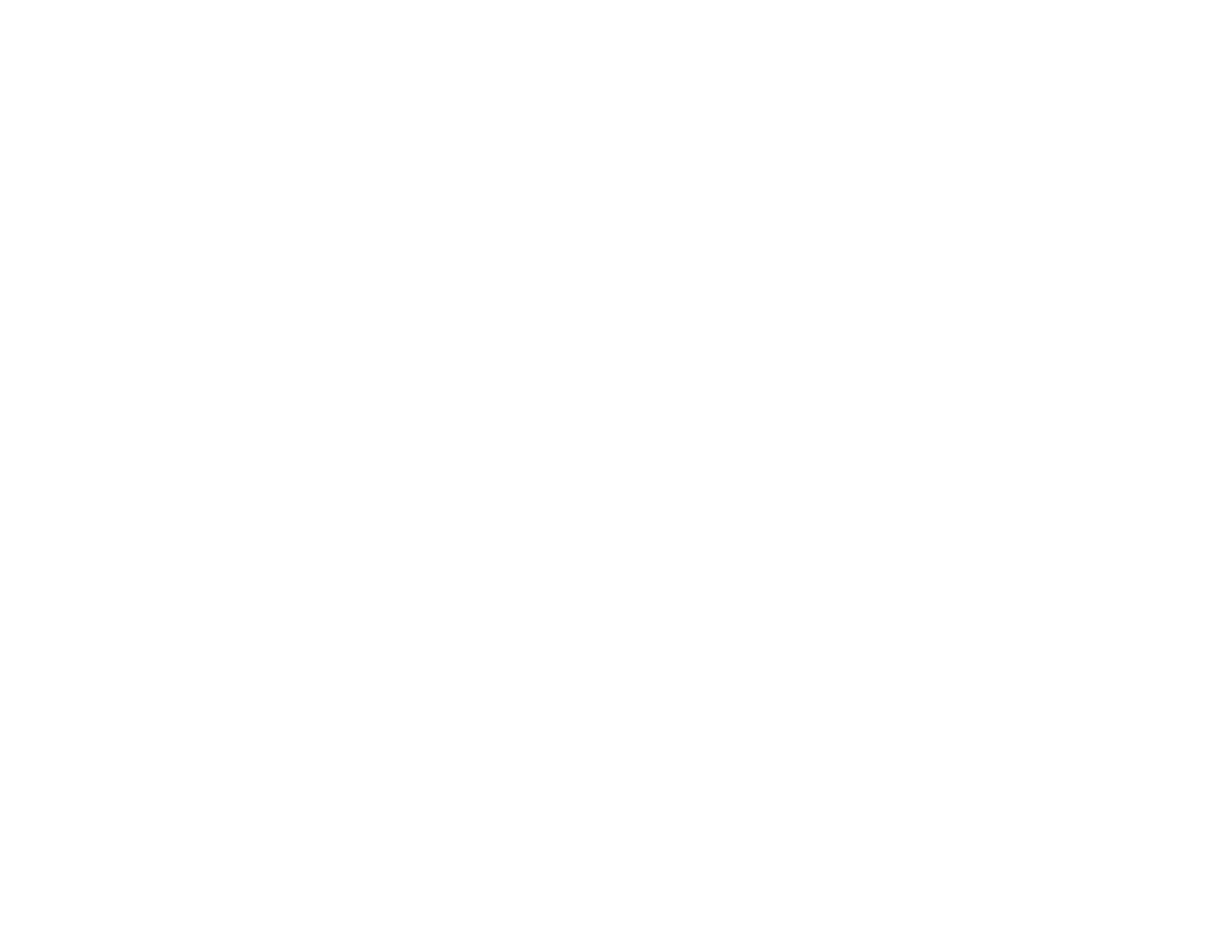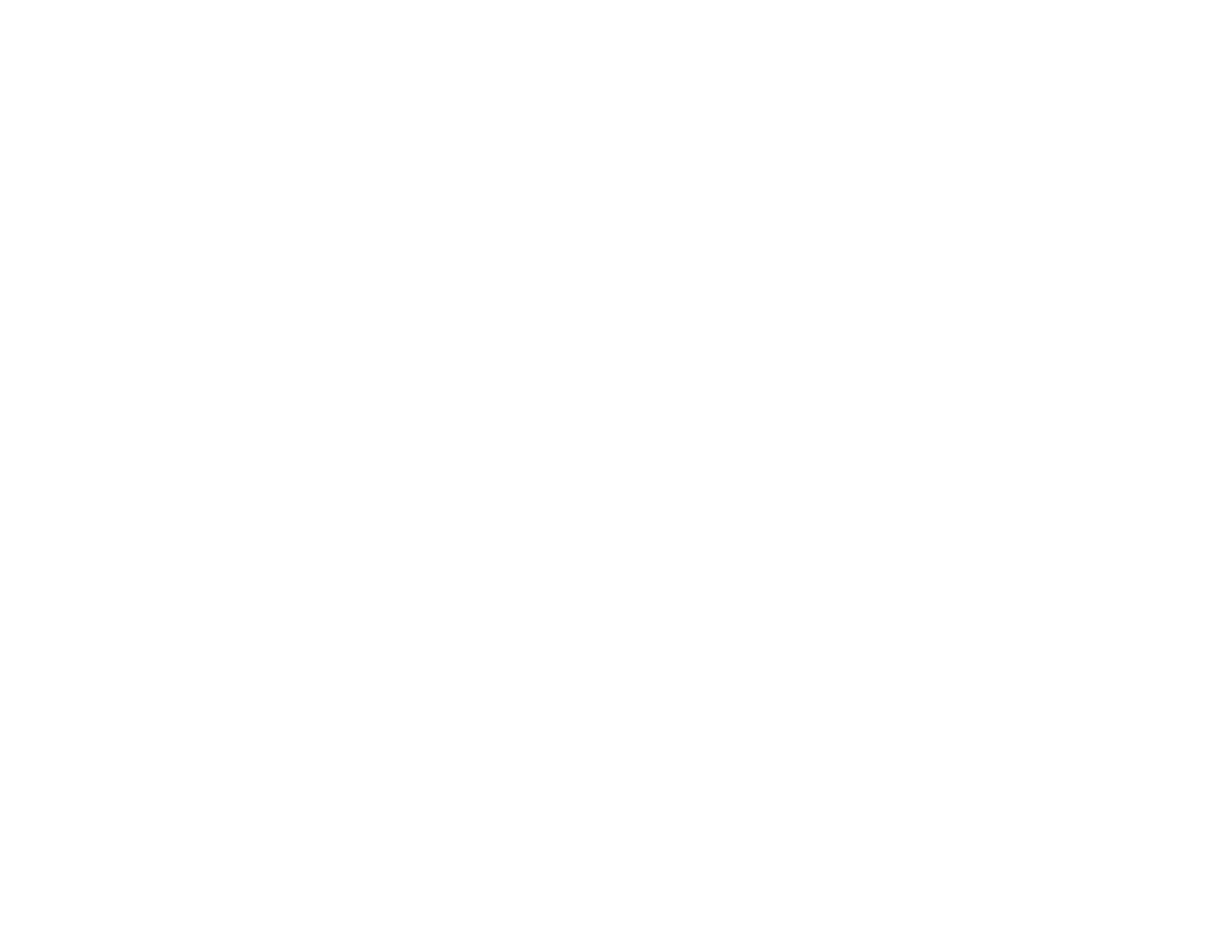
Changing the Color Mode.............................................................................................................. 64
Available Color Modes................................................................................................................... 65
Turning On Auto Iris....................................................................................................................... 66
Controlling the Volume with the Volume Buttons................................................................................ 66
Projecting a Slide Show ..................................................................................................................... 67
Supported Slideshow File Types ................................................................................................... 67
Starting a Slide Show .................................................................................................................... 68
Slideshow Display Options ....................................................................................................... 70
Adjusting Projector Features ................................................................................................................... 72
Shutting Off the Picture and Sound Temporarily ................................................................................ 72
Stopping Video Action Temporarily .................................................................................................... 73
Zooming Into and Out of Images ........................................................................................................ 73
Projector Security Features................................................................................................................ 74
Password Security Types .............................................................................................................. 74
Setting a Password ................................................................................................................... 74
Selecting Password Security Types.......................................................................................... 76
Entering a Password to Use the Projector................................................................................. 76
Saving a User's Logo Image to Display..................................................................................... 78
Locking the Projector's Buttons ..................................................................................................... 79
Unlocking the Projector's Buttons ............................................................................................. 80
Installing a Security Cable ............................................................................................................. 80
Adjusting the Menu Settings .................................................................................................................... 82
Using the Projector ' s Menus............................................................................................................... 82
Image Quality Settings - Image Menu ................................................................................................ 83
Input Signal Settings - Signal Menu.................................................................................................... 85
Projector Feature Settings - Settings Menu........................................................................................ 87
Projector Setup Settings - Extended Menu......................................................................................... 90
Projector Information Display - Info Menu .......................................................................................... 92
Projector Reset Options - Reset Menu ............................................................................................... 93
Maintaining and Transporting the Projector ........................................................................................... 95
Projector Maintenance ....................................................................................................................... 95
Cleaning the Lens.......................................................................................................................... 95
Cleaning the Projector Case.......................................................................................................... 96
5