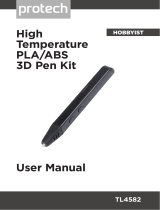Page is loading ...

1
F410 USER MANUAL
Revision 1 - 4/19/18

2
1 Introduction
Thank you for purchasing your F410 3D printer from Fusion3! Your F410 has been designed and
manufactured to give years of excellent service with few issues and minimal maintenance.
This manual will introduce you to your F410 and help you get the most out of the equipment. We realize
this is a long document and not everyone is going to read it. So if you want to get printing quickly
please see the QuickStart Guide that shipped with your printer.
Remember: This is a complex piece of equipment, and there is a learning curve involved. It is a machine
tool, not an appliance (like a microwave). Please be prepared to invest the time to learn how it works
and how to get the most out of it. We are here to help you get up this learning curve. Please contact us
if you are confused or have any questions!

3
Table of Contents
1 Introduction .................................................................................................................................................. 2
Table of Contents ................................................................................................................................................ 3
2 Warnings and Disclaimers .......................................................................................................................... 5
2.1 Do Not Operate Equipment Unattended ........................................................................................... 5
2.2 Hot Components are Present During Operation .............................................................................. 5
2.3 Electrical Shock Hazard ..................................................................................................................... 5
3 Setting Up Your F410 .................................................................................................................................. 6
3.1 Please Retain All Packaging .............................................................................................................. 6
3.2 Lifting, Carrying, and Transporting .................................................................................................... 6
3.3 Finding a Suitable Surface ................................................................................................................. 6
3.4 What is a Suitable Ambient Environment? ....................................................................................... 6
3.5 Power ................................................................................................................................................... 7
3.6 Network ............................................................................................................................................... 7
3.7 Setting up Simplify3D ......................................................................................................................... 7
4 Hardware Information ................................................................................................................................. 8
4.1 Front View ........................................................................................................................................... 8
4.2 Right Side ............................................................................................................................................ 9
4.3 Back ................................................................................................................................................... 10
4.4 Filament Bay Detail........................................................................................................................... 11
4.5 Extruder Cold End Detail .................................................................................................................. 12
4.6 Print Volume Overview ..................................................................................................................... 15
4.7 Print Head Assembly Detail ............................................................................................................. 16
5 Control Panel Information ......................................................................................................................... 18
5.1 Touchscreen Interface ..................................................................................................................... 18
6 Web Interface Information ........................................................................................................................ 23
6.1 Accessing the Web Page ................................................................................................................. 23
6.2 Web Interface Description ............................................................................................................... 24
6.3 Changing the Web Interface Configuration .................................................................................... 28
6.4 Compatibility Information ................................................................................................................ 29
7 Software Information (AKA Working with Simplify3D) ........................................................................... 30
7.1 Additional Resources ....................................................................................................................... 30
7.2 Basic Interface & Operations ........................................................................................................... 30
7.3 Processes & Profiles ........................................................................................................................ 32
7.4 Managing S3D Profiles ..................................................................................................................... 37
7.5 Simplify3D Build Estimates ............................................................................................................. 39
7.6 Support Structures ........................................................................................................................... 40
7.7 Working with .factory Files .............................................................................................................. 44
7.8 Common Questions, Tips, & Tricks ................................................................................................. 44
8 SD Card Information .................................................................................................................................. 48
9 Information on Interchangeable Print Heads .......................................................................................... 49
9.1 Using Different-Sized Heads ............................................................................................................ 49

4
10 Basic Tasks ........................................................................................................................................... 50
10.1 Opening & Closing the Doors ........................................................................................................... 50
10.2 Running a Print Job .......................................................................................................................... 50
10.3 Removing a Finished Print ............................................................................................................... 59
10.4 Leveling the Print Bed ...................................................................................................................... 60
10.5 Loading Filament .............................................................................................................................. 64
10.6 Unloading Filament .......................................................................................................................... 69
10.7 Swapping Filament ........................................................................................................................... 69
10.8 Cleaning the Print Bed ...................................................................................................................... 69
10.9 Preparing the Print Bed .................................................................................................................... 71
10.10 Moving Axes by Hand .................................................................................................................. 73
10.11 Pausing, Resuming, & Canceling a Print Job ............................................................................. 73
11 Filament ................................................................................................................................................. 76
11.1 Storing Filament ............................................................................................................................... 76
12 Maintenance.......................................................................................................................................... 78
12.1 Cleaning your F410 ........................................................................................................................... 78
12.2 Cleaning the Print Head ................................................................................................................... 78
12.3 Check Heat Break ............................................................................................................................. 79
12.4 Tighten Print Head Hot Section ....................................................................................................... 81
12.5 Inspecting & Cleaning the Extruder ................................................................................................. 81
12.6 Check & Adjust Bearing Preload ...................................................................................................... 85
12.7 Check & Adjust Drive Cable Tension ............................................................................................... 86
12.8 Adjusting Configuration Values ....................................................................................................... 90
12.9 Removing & Installing the Print Bed ............................................................................................... 92
12.10 Removing & Installing a Print Head ............................................................................................ 94
12.11 Replacing Damaged Foil Tape .................................................................................................. 100
12.12 Lubrication ................................................................................................................................. 101
12.13 Removing & Installing the Extruder .......................................................................................... 102
12.14 Accessing the Electronics Bay ................................................................................................. 106
13 Troubleshooting ................................................................................................................................. 110
13.1 Correct First Layer Height ............................................................................................................. 110
13.2 Network & Connectivity Issues ..................................................................................................... 112
13.3 Recovering from a Print Head Jam .............................................................................................. 113
14 Getting Help........................................................................................................................................ 115

5
2 Warnings and Disclaimers
2.1 Do Not Operate Equipment Unattended
While we have designed and manufactured your F410 to minimize the risk of damage if something were
to go wrong, the fact is that 3D printing is a highly complex activity that may not work correctly all the
time. To minimize the risk to your equipment, facility, and personnel, we ask that you do not operate
your F410 unless someone is present to monitor the equipment. If your F410 is operated unattended
and something goes wrong, in extreme cases this can cause a fire.
2.2 Hot Components are Present During Operation
During normal operation your F410 contains several components that reach elevated temperatures that
can cause burns if you contact them. These components include:
The print head
The print bed
The motors
These components have warning labels indicating elevated temperatures may be present.
Please keep in mind these components may be hot in the minutes following a print job as the heat takes
up to 20 minutes to dissipate completely.
2.3 Electrical Shock Hazard
Your F410 contains some components that operate at 110V AC. These components are all located in
the enclosed electronics bay. If the service door is removed while the equipment is powered on, a shock
hazard will be present. We strongly recommend you leave the service door in place if the equipment is
plugged in and/or operating. If you need to service the components in the electronics bay, please
unplug the power cord and wait 10 minutes before performing any work.

6
3 Setting Up Your F410
3.1 Please Retain All Packaging
IMPORTANT: Please retain all packaging materials (3 pieces of the box, pallet, foam endcaps). In the
unlikely event you need to send your printer back to Fusion3 for repair you will need the packaging
materials. The tube can be collapsed for relatively compact storage.
3.2 Lifting, Carrying, and Transporting
Your F410 is a 2-person lift only! It weighs 85 lb.
On the left and right faces are cutouts that function as hand-holds.
Remember this is a piece of precision equipment: do not subject it to shocks, drops, or bumps.
3.3 Finding a Suitable Surface
Your F410 will be at home on any reasonably sturdy and stable surface that:
Can support 120 lb
Is at least 31” x 30” in size
Will resist shaking and vibration during the printer’s operation
The rear face of your F410 must be at least 2 inches from any wall or obstruction, to allow
adequate ventilation.
The right face needs sufficient clearance for the power cord and for the operator to easily reach
the power switch.
Rubber feet on the bottom of the unit will prevent sliding on most surfaces
3.4 What is a Suitable Ambient Environment?
Typical office/indoor environment is preferred. 40
o
F to 85
o
F ambient temperature is recommended.

7
Thanks to its full enclosure, the F410 is fairly insensitive to air drafts, dust, etc. It’s still better to avoid
environments with these characteristics if possible.
3.5 Power
Your F410’s peak power draw is approximately 6 amps at 110VAC. Operating draw will depend on the
material being printed; higher temperature materials require more power.
Please use the included power cord to connect your F410 to a 3 prong outlet. Due to the high power
draw, please be mindful that you do not overload any power strips/surge protectors you use.
If you are installing multiple F410s, be mindful of the capacity of your electrical circuits. Three F410s
can over-draw a 15A circuit.
NOTE FOR INTERNATIONAL CUSTOMERS: You will need to check the internal power supply’s voltage
select switch BEFORE operating your F410. Please contact Fusion3 Customer Support at
support@fusion3design.com or 1-877-452-0010 x2 for more information.
3.6 Network
Your F410 contains a 10/100 Ethernet port to allow you to connect the printer to your local network. It
will set up a web page that allows you to remotely monitor and control the printer.
This is an optional feature; the attached LCD also gives you full control over your printer.
By default this web page is only accessible inside your local network. It is NOT accessible from
the wider internet (it is not cloud-based)
See section 6 for more information.
3.6.1 What if I need Wifi?
You can purchase an Ethernet to wifi bridge and use that to get your F410 onto your wireless network.
We have tested the following and verified they work:
http://www.amazon.com/IOGEAR-Universal-Ethernet-Adapter-GWU627/dp/B004UAKCS6
http://www.amazon.com/TP-LINK-TL-WA801ND-Wireless-300Mbps-Repeater/dp/B004UBU8IE
For more information on using, changing, and troubleshooting the network interface, please see section
6.
3.7 Setting up Simplify3D
Please see our separate Simplify3D setup guide. It’s available:
As a PDF on your SD card
On our website at
https://fusion3design.com/manuals/

8
4 Hardware Information
4.1 Front View
1. Print chamber door (aka Main door)
2. Print chamber
3. Main door lift point
4. Filament bay door
5. Filament bay
6. Filament bay door lift point
7. Control panel

9
4.2 Right Side
1. Electronics bay service door
2. Lift point (left side is identical)
3. Serial number & model number tag
4. Power socket & switch
5. Ethernet port

10
4.3 Back
1. Print chamber exhaust fan
2. Electronics bay exhaust fan

11
4.4 Filament Bay Detail
1. Extruder cold end (aka extruder)
2. Left filament spool track
3. Filament spool holder
4. Filament spool (1kg)
5. Right filament spool track

12
4.5 Extruder Cold End Detail
1. Feed section & idler bar
2. Spring grabber (use to release idler bar)
3. Filament monitoring section
4. Filament exit tube (aka Bowden tube)
5. Hand feed wheel
User touch points are orange on the extruder.

13
4.5.1 To Open the Idler Bar
Pull up and back (towards yourself) to disengage the springs from the idler bar.
Once the springs are disengaged you can easily open the idler bar to expose the feed gear.
1. Feed gear
2. Idler bar (in open position)

14
4.5.2 To Open the Filament Monitoring Section
Use your finger to pull the 2 latch tabs on the door towards you to release them. The door will then pivot
up to expose the filament monitor section
1. Filament monitor door (in open position)

15
2. Upper filament wiper foam
3. Filament monitor idler bearing
4. Filament monitor PCB
5. Lower filament wiper foam
6. Filament inlet
4.6 Print Volume Overview
1. Print chamber ventilation fan
2. Print head assembly
3. X axis rail
4. Y axis rails
5. X/Y motor
6. Print bed & Z axis

16
4.7 Print Head Assembly Detail
1. Cooling blower (runs intermittently as needed)
2. X endstop switch
3. Filament feed tube (AKA Bowden tube)
4. Cable chain

17
1. 30mm fan (runs constantly when printer is on)
2. Print head hot section (this gets VERY hot)

18
5 Control Panel Information
The control panel is a full color resistive-type touchscreen that gives you full control over your F410. It
also contains an SD card reader and a hardware “stop/reset” button.
1. Touchscreen interface (see below for more detail)
2. Hardware “stop/reset” button. Pressing this button will immediately cause your printer to stop
what it’s doing and reboot. It’s useful if something goes wrong and you want the printer to stop
immediately. When you press this button the motors will be switched off and power will be cut
off from the bed heater and print head.
3. SD card reader (on bottom face)
4. “DO NOT OPERATE EQUIPMENT UNATTENDED” warning. Please do not operate your F410
without supervision and monitoring.
5.1 Touchscreen Interface
Your F410’s touchscreen interface has been designed to be intuitive and easy to use, while still
providing access to advanced functionality when it’s needed. The interface is divided into two main
areas:
Print: functions and controls you will need to begin a print, and monitor a print in progress.
Maintain Printer: functions and controls you will need to perform diagnostics, maintenance, or
other functions.

19
On most screens, the temperature readouts for the print head and bed are on the right side of the
display. These give you instantaneous access to monitor or adjust the temperatures of both
components.
5.1.1 Temperature Readout Colors
The temperature readouts will change colors periodically. Here is what those colors mean:
White: The heater is off (set point 0) and it is not actively heating.
Yellow: The heater has a set point and is heating up (or cooling down) to reach that set point.
Green: The heater has reached its set point.
5.1.2 Heater Control Details
1. Current set point for bed and print head (a set point of 0 means the heater is off)
2. Temperature readout bar
3. Current actual temperature for bed and print head
4. Pressing this button will immediately turn off both heaters

20
Pressing the box below the temperature readout will open the “set temperature” submenu.
5.1.3 Home Screen
1. Print: Opens the menu to begin printing
2. Maintain Printer: Opens the maintenance menu
3. Temperature controls (see above for more details)
/