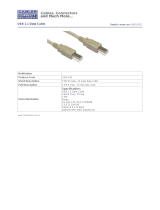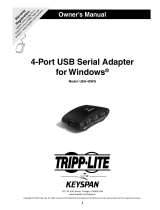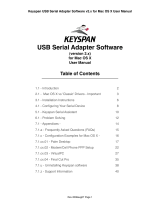Page is loading ...

IMPULSE
®
•Link 5
Viewer and Professional
User Manual
April 2020
Part Number: 144-18171 R2
© Copyright 2020 Magnetek

IMPULSE
®
•Link 5 Instruction Manual
April 2020
Page 2 of 47
Table of Contents
Table of Contents .....................................................................................................................................................2
Preface and Safety....................................................................................................................................................4
Product Safety Information .....................................................................................................................................4
Product Warranty Information .................................................................................................................................4
DANGER, WARNING, CAUTION, and NOTE Statements ....................................................................................5
Disposal requirements for waste and electronic equipment: ..............................................................................5
1. Introduction ...........................................................................................................................................................6
1.1. Overview ..........................................................................................................................................................6
1.2. Professional Kit Contents ................................................................................................................................7
1.3. Wireless Diagnostic System (WDS) Option .....................................................................................................7
1.4. Industrial Communication Options ...................................................................................................................7
1.5. System Requirements .....................................................................................................................................7
2. Installation Notes ..............................................................................................................................................8
3. QUICK START: Viewer and Professional .......................................................................................................9
4. Common Navigation ...................................................................................................................................... 11
4.1. File Tab ......................................................................................................................................................... 11
4.2. Parameters/DataLogger Tab ........................................................................................................................ 12
4.2.1. Parameter Tab ....................................................................................................................................... 12
4.2.2. DataLogger Tab ..................................................................................................................................... 13
4.3. Parameter File Display ................................................................................................................................. 14
4.3.1. Parameter Value Text Color .................................................................................................................. 14
4.4. Workspace .................................................................................................................................................... 14
4.4.1. DataLogger Parameter File Sets ........................................................................................................... 14
4.4.2. Events .................................................................................................................................................... 15
4.4.3. Trends .................................................................................................................................................... 16
4.4.4. Runs ....................................................................................................................................................... 18
4.4.5. Alarms .................................................................................................................................................... 19
4.4.6. Faults ..................................................................................................................................................... 19
4.5. Trend Analysis .............................................................................................................................................. 20
4.5.1. Trend Navigation ................................................................................................................................... 20
4.5.2. Trend File Information ............................................................................................................................ 20
4.5.3. Signal Name Select ............................................................................................................................... 21
4.5.4. Mouse Tooltips ...................................................................................................................................... 22
4.5.5. Signal Names – Analog ......................................................................................................................... 22
4.5.6. Signal Names – Digital .......................................................................................................................... 23
4.5.7. Time ....................................................................................................................................................... 23
4.5.8. Trackball ................................................................................................................................................ 23
4.5.9. Scrollbar Navigation ............................................................................................................................... 24
4.5.10. Sliding the Scrollbar ............................................................................................................................. 24
4.5.11. Zoom .................................................................................................................................................... 25
4.6. Printing .......................................................................................................................................................... 26
4.6.1. Parameter Data ..................................................................................................................................... 26
4.6.2. Events .................................................................................................................................................... 28
4.6.3. Trends .................................................................................................................................................... 31
4.7. Help Tab ....................................................................................................................................................... 32
5. Professional Features ................................................................................................................................... 33
5.1. Start Screen .................................................................................................................................................. 33
5.2. Communications ........................................................................................................................................... 34
5.2.1. Find Drives ............................................................................................................................................. 34
5.2.2. Drive Monitor.......................................................................................................................................... 35

IMPULSE
®
•Link 5 Instruction Manual
April 2020
Page 3 of 47
5.2.3. OmniPulse DDC Series 2 & MagnePulse DMC Series 2 Flash Utility .................................................. 36
6. DataLogger Maintenance .............................................................................................................................. 37
6.1. Updating DataLogger Series 4 Firmware ..................................................................................................... 37
7. Software Updates........................................................................................................................................... 38
Appendices ............................................................................................................................................................ 41
Appendix A: Wiring for Wireless Diagnostic System Base Unit ......................................................................... 41
Appendix B: Wiring for Wireless Diagnostic System Remote Unit ..................................................................... 42
Appendix C: Drive to PC Serial Wiring ............................................................................................................... 46
Service Contact Information
For questions regarding service or technical information contact:
1-866-MAG-SERV
(1-866-624-7378)
Company Information
Magnetek Material Handling
N49 W13650 Campbell Drive
Menomonee Falls, WI 53051
Telephone: 800-288-8178
Website: www.magnetekmh.com
E-mail: field.service@magnetek.com
Fax Numbers:
Main: 800-298-3503
Sales: 262-783-3510
Service: 262-783-3508
Magnetek, Inc. has additional satellite locations for Canada and the United States. For more information, please
visit http://www.magnetek.com.
© 2020 MAGNETEK
All rights reserved. This notice applies to all copyrighted materials included with this product, including, but not
limited to, this manual and software embodied within the product. This manual is intended for the sole use of the
person(s) to whom it was provided, and any unauthorized distribution of the manual or dispersal of its contents is
strictly forbidden. This manual may not be reproduced in whole or in part by any means whatsoever without the
expressed written permission of MAGNETEK.

IMPULSE
®
•Link 5 Instruction Manual
April 2020
Page 4 of 47
Preface and Safety
© 2020 MAGNETEK
All rights reserved. This notice applies to all copyrighted materials included with this product, including, but not
limited to, this manual. This manual is intended for the sole use of the persons to whom it was provided, and any
unauthorized distribution of the manual or dispersal of its contents is strictly forbidden. This manual may not be
reproduced in whole or in part by any means whatsoever without the expressed written permission of Magnetek.
IMPULSE
®
•Link 5 software is copyrighted by Magnetek. All rights reserved.
Product Safety Information
Magnetek, Inc. (Magnetek) offers a broad range of radio remote control products, control products and adjustable
frequency drives, industrial braking systems, and power delivery products for material handling applications. This
manual has been prepared by Magnetek to provide information and recommendations for the installation, use,
operation and service of Magnetek’s material handling products and systems (Magnetek Products). Anyone who
uses, operates, maintains, services, installs or owns Magnetek products should know, understand and follow the
instructions and safety recommendations in this manual for Magnetek products.
The recommendations in this manual do not take precedence over any of the following requirements relating to
cranes, hoists, lifting devices or other equipment which use or include Magnetek products:
• Instructions, manuals, and safety warnings of the manufacturers of the equipment where the Magnetek
Products are used,
• Plant safety rules and procedures of the employers and the owners of the facilities where the Magnetek
Products are being used,
• Regulations issued by the Occupational Health and Safety Administration (OSHA),
• Applicable local, state, provincial, or federal codes, ordinances, standards and requirements, or
• Safety standards and practices for the industries in which Magnetek Products are used.
This manual does not include or address the specific instructions and safety warnings of these manufacturers or
any of the other requirements listed above. It is the responsibility of the owners, users and operators of the Magnetek
Products to know, understand and follow all these requirements. It is the responsibility of the employer to make its
employees aware of all the above listed requirements and to make certain that all operators are properly trained.
No one should use Magnetek Products prior to becoming familiar with and being trained in these requirements and
the instructions and safety recommendations for this manual.
Product Warranty Information
For information on Magnetek’s product warranties by product type, please visit the Material Handling site at
www.magnetekmh.com.

IMPULSE
®
•Link 5 Instruction Manual
April 2020
Page 5 of 47
DANGER, WARNING, CAUTION, and NOTE Statements
Read and understand this manual before installing, operating, or servicing this product.
The following conventions indicate safety messages in this manual. Failure to heed these messages could cause
fatal injury or damage products and related equipment and systems.
DANGER
DANGER indicates an imminently hazardous situation that, if not avoided, will result in death or serious injury.
This signal word is to be limited to the most extreme situations.
WARNING
WARNING indicates a potentially hazardous situation that, if not avoided, could result in death or serious injury.
CAUTION
CAUTION indicates a potentially hazardous situation that, if not avoided, could result in minor or moderate injury.
It may also be used to alert against unsafe practices.
NOTE: A NOTE statement is used to notify people of installation, operation, programming, or
maintenance information that is important, but not hazard-related.
WARNING
Failure to observe these and other precautions indicated in this manual will expose the user to high voltages,
resulting in serious injury or death. Damage to equipment may also occur.
• Read this user manual in its entirety before installing IMPULSE•Link 5 software.
• DO NOT connect or disconnect wiring or perform signal checks while the electrical power is ON.
• Improper programming of a drive with this software can lead to unexpected, undesirable, or unsafe operation or
performance of the drive.
DISCLAIMERS: No patent liability is assumed with respect to the use of the information contained herein.
Moreover, Magnetek is constantly improving its high-quality product; therefore, the information contained in this
manual is subject to change without notice. Every precaution has been taken in the preparation of this document.
Nevertheless, Magnetek assumes no responsibility for errors or omissions. Neither is any liability assumed for
damages resulting from the use of the information contained in this publication.
DISPOSAL STATEMENT:
Disposal requirements for waste and electronic equipment:
NOTICE:
Electrical and electronic equipment can contain harmful substances that can affect the environment and human
health.
WEEE (Waste of Electrical and Electronic Equipment): The symbol for the separated disposal of electrical and
electronic equipment is a crossed-out waste bin on wheels (Directive 2002/96/EC waste and Electrical
Equipment).
You must not dispose any electrical and electronic equipment marked with this symbol (battery-operated electrical
appliances, measurement equipment, light bulbs, etc.) in the domestic waste but dispose of those separately.
Always use the waste return and collection systems locally available and contribute to the reuse, recycling and all
other forms of use for waste electrical and electronic equipment.

IMPULSE
®
•Link 5 Instruction Manual
April 2020
Page 6 of 47
1. Introduction
1.1. Overview
IMPULSE•Link 5 (IL5) is a Windows
®
based software package to assist users in the setup and maintenance of
Magnetek AC and DC drives. The software is available for free in a read-only mode called “Viewer.”. Advanced
features can be unlocked in the Professional version by purchasing a USB software licensing dongle.
The free Viewer version of IMPULSE•Link 5 interacts with the DataLogger Series 4 (DLS4) keypad.
Through a USB connection from a DLS4 to a host computer, a user can:
• View stored drive parameters
• See Run, Alarm, and Fault history
• View recorded trend data
• Open IL4.1 and IL5 Parameter files of type .par and .parx
The Professional version offers the above and much more:
• Find drives over wireless, industrial communications (such as Ethernet), and hardwired serial COM ports
• Read and write drive parameters
• Monitor real-time Run status, Alarms, and Faults on multiple drives at the same time
The Professional version retains the Communication Profiles of each discovered drive, allowing users to easily
read and write to drives.
IMPULSE•Link 5 Version Differences
Feature
IL5 Viewer
IL5 Professional
Wireless Connection
×
Industrial Comms (e.g. Ethernet) Connection
×
Serial (Wired) Connection
×
Drive Discovery
×
Create & Modify Parameters
×
Live Monitoring & Datalogging
×
View Parameters
×
×
Save Parameters
×
×
Compare Parameters
×
×
View Event Files
×
×
View Trend Files
×
×
Communication profiles are automatically created and saved for the user using the Find Drives button with
IL5 Professional. Users can execute a read or write immediately after using Find Drives the first time.

IMPULSE
®
•Link 5 Instruction Manual
April 2020
Page 7 of 47
1.2. Professional Kit Contents
1.3. Wireless Diagnostic System (WDS) Option
An optional WDS hardware system is available to connect drives wirelessly, but not required. WDS
allows up to 31 drives to connect to a single Remote Unit. Multiple Remote Units can connect to a
single Base Unit.
1.4. Industrial Communication Options
IL5 Professional can connect with available IMPULSE Series 4 and G+ Mini Ethernet option cards.
1.5. System Requirements
• 1.5 GHz processor or better
• 2 GB RAM (minimum); 4 GB (recommended)
• Minimum of 300 MB free hard-disk space available
• Windows Vista, Windows 7, Windows 8, or Windows 10 operating system
• 32-bit or 64-bit
• Available USB port
IMPULSE Link 5 Professional Kit (IL5-PRO-KIT)
Part Number
IL5 Software Installer USB Flash Drive
IL5-SOFTWARE-USB
Unikey USB Software Licensing Key
IL5-PRO-KEY
Series 4/Series 3/G+ Mini: RJ45-to-Serial Adapter
CABLE-RJ45-DB9F
Series 4/Series 3/G+ Mini: Serial-to-USB Adapter (Keyspan)
ADAPTER-DB9M-USBA
DDC-S2 / DMC-S2: USB Cable
CABLE-USBA-USBMICROB
DDC-S1 / DMC-S1: DB9-to-Terminal Block Cable
CABLE-TB-DB9F
DSD: RJ12-toRJ12 PDCU Cable
CABLE-RJ12-RJ12
DSD: RJ12-to-DB9F Adapter
ADAPTER-RJ12-DB9F
Wireless Diagnostics System (WDS)
Part Number
Base Unit
WDS-BASE
Remote Unit (AC Input)
WDS-REMOTE-AC
Remote Unit (DC Input)
WDS-REMOTE-DC
Industrial Communication Option Cards
Part Number
EtherNet/IP
SI-EN3
EtherNet/IP (Dual-Port)
SI-EN3D
Modbus TCP/IP
SI-EM3
Modbus TCP/IP (Dual-Port)
SI-EM3D
PROFINET
SI-EP3

IMPULSE
®
•Link 5 Instruction Manual
April 2020
Page 8 of 47
2. Installation Notes
The IMPULSE•Link 5 installer is located on the USB flash drive that comes with the DataLogger Series 4 kit and
with the IL5 Professional kit. It is also available for download on the Magnetek Material Handling website:
http://www.magnetek.com/en/Material%20Handling/Downloads.aspx.
NOTE: Administrative privileges are required to install and/or update the software. Please make sure to
log onto an administrator account before installation.
To install IMPULSE•Link 5 on a PC:
1. Insert the IL5 installer flash drive into a USB port on a PC and run ImpulseLink5_Install.exe.
2. When complete, IMPULSE•Link 5 will automatically launch.
3. To enable IL5 Professional, insert the Unikey dongle into a USB port on the PC.
4. Connect the drive to your PC using the proper cable(s) provided (refer to the Appendix C).
A Windows Security warning may pop up during the initial installation, with the message that IMPULSE•Link 5
would like to install device drivers.
Figure 1: Windows Security Warning
The driver software is for the DataLogger Series 4. It is not required for installing or running IMPULSE•Link 5
Viewer or Professional; however, failure to install the driver will result in not being able to update the DataLogger.
NOTE: To ensure full functionality, select “Install” and proceed with the installation.

IMPULSE
®
•Link 5 Instruction Manual
April 2020
Page 9 of 47
3. QUICK START: Viewer and Professional
Using Professional:
1. Click the Find Drives button.
2. Check desired scan type boxes located on the right side of your screen.
3. Click Start (Communication Profiles will be automatically created upon discovery).
NOTE: The Find Drives scanner will continue to run for 15 minutes for Scan COM ports and Scan WDS, or
until a user clicks the Stop button. The Find Drives scanner must be stopped before monitoring.
4. Click Stop after desired drives appear.
5. Click the Drive Monitor button.
6. Select drive(s) and click Start to see Monitors.
Welcome screen buttons (Home)
2
2
2
3
4
5
1

IMPULSE
®
•Link 5 Instruction Manual
April 2020
Page 10 of 47
Using DataLogger Series 4:
Step 1. Connect DataLogger (DLS4) to PC serial port using P/N: CABLE-USBA-USBMICROB.
Step 2. Select a file under Drive Workspace to view parameters, events, and trends.
Supported Drives
IMPULSE•Link 5 supports these Magnetek drives:
• IMPULSE
®
•G+/VG+ Series 3 & Series 4
• IMPULSE
®
•G+ Mini
• IMPULSE
®
•D+ HHP
• OmniPulse
®
DDC Series 1
• OmniPulse
®
DDC Series 2 (includes built-in *Ethernet port)
• OmniPulse
®
DSD
• MagnePulse
®
DMC Series 1
• MagnePulse
®
DMC Series 2
*DDC-S2 Ethernet compatibility requires firmware 44301 or above
Use the included Keyspan adapter for serial connections to drives over a USB COM port. Ethernet
communication requires installation of a separate EtherNet/IP option card on IMPULSE drives.

IMPULSE
®
•Link 5 Instruction Manual
April 2020
Page 11 of 47
4. Common Navigation
Both IL5 Viewer and Professional provide functions for viewing Parameter files, Drive Events, and Trend data. The
following is a brief summary of the functions that can be accessed from the navigation toolbar using either version.
NOTE: IMPULSE•Link 5 will default to the Parameters tab on startup if a DataLogger is not connected to
the PC. Once a DataLogger is connected, it will automatically switch to the DataLogger tab, and
the Workspace will populate with the files currently loaded on the DLS4.
Figure 2: IMPULSE•Link 5 Common Tabs on Start-up
4.1. File Tab
Figure 3: The File Tab
Open – Opens parameter, DataLogger, or Trend files (Alt-F-O)
Recent – Displays files that have been recently accessed (Alt-F-R)
Print – Prints the active Parameter, events, or Trend file selected (Alt-F-P)

IMPULSE
®
•Link 5 Instruction Manual
April 2020
Page 12 of 47
4.2. Parameters/DataLogger Tab
The Parameter and DataLogger tabs allow the opening, closing, and printing of parameters, DataLogger files, or
Trend files. The DataLogger Tab is the default tab when a DataLogger is connected.
4.2.1. Parameter Tab
Figure 4: The Parameter Tab
New – Create a Parameter file
Open – Open a Parameter, DataLogger, or Trend file
Close – Close an active Parameter, DataLogger, or Trend file
Print – Print the active view (Ctrl-P)
Tool buttons also provide the following functions:
Compare – Allows comparison between two different Parameter files
Convert – Allows Parameter file conversion from one version to another (must be within the same drive series)
Export – Export an open Parameter file to a CSV file

IMPULSE
®
•Link 5 Instruction Manual
April 2020
Page 13 of 47
4.2.2. DataLogger Tab
The DataLogger tab is used to manage DataLogger Drive Events and Trend files as well as update DataLogger
firmware. These events and trends can be viewed when the Parameters or DataLogger tab is selected.
Figure 5: The DataLogger Tab and Workspace
Open – Opens a Parameter, Drive Event, or Trend file
Close – Closes an active Parameter, Drive Events, or Trend file
Select New Trend – Opens window to select a different Trend file
Print – Print the active data shown in the View Window when a trend is selected
Backup Device – Back up data from the DLS4 to a PC location (determined by the user)
Update Firmware – Used to update the DataLogger Series 4 firmware
Workspace – Displays data loaded when the DataLogger is connected to the PC’s USB port
View Window – Displays a list of parameters (shown), Drive Events, or Trend files

IMPULSE
®
•Link 5 Instruction Manual
April 2020
Page 14 of 47
4.3. Parameter File Display
Parameter files can be viewed by choosing a file from the workspace tree or browsing for a Parameter file stored
on a PC.
4.3.1. Parameter Value Text Color
Parameters may be displayed with color coding. Various colors are used to identify a condition that may
require further action. The table below displays the colors used, their meanings, and their descriptions.
Color
Meaning
Description
Blue
Modified
Constant
A parameter with blue text indicates the value is
different than its default setting.
Gray
Read-Only
A parameter that is grayed-out is a parameter that
cannot be modified, or the access level of the current
Parameter set is lower than what is needed for that
specific parameter (i.e., changing the parameter from
the drive keypad would not be allowed with the current
access level).
Table 1: Parameter Value Text Color
4.4. Workspace
4.4.1. DataLogger Parameter File Sets
The DataLogger Series 4 can store up to 11 Parameter sets. These sets are stored in “slots” numbered from
0 to 10 and located in the internal memory with the file’s names PrmSet00.parx to PrmSet10.parx.
When the DLS4 is connected to the PC, the software will associate these Parameter files with the model of
drive in the Workspace. Parameter set 00 contains the Parameter file from the most recent drive the DataLogger
was connected to. The name of these files can be changed in the DLS4 (see Rename Parameter Data section
in the DataLogger Series 4 Instruction Manual) and will appear in the Workspace shown in
Figure 6.
Figure 6: DataLogger Parameter File Sets

IMPULSE
®
•Link 5 Instruction Manual
April 2020
Page 15 of 47
4.4.2. Events
Events are used to view Run history, Fault history, and Alarm history of a drive. When an event is recorded,
the DLS4 will gather detailed information about the state of the drive.
The DataLogger Series 4 can log:
• 5000 Run events
• 400 Alarm events
• 400 Fault events
• Approximately 300 hours of monitor data (U01-01 – U01-12, plus up to 10 selectable monitors)
• 11 Parameter sets
The information for Runs, Alarms, and Faults can be viewed by selecting Events under the drive in the
Workspace tree.
Figure 7: Events

IMPULSE
®
•Link 5 Instruction Manual
April 2020
Page 16 of 47
4.4.3. Trends
Drive status information is collected by a DataLogger Series 4 and can be charted and viewed in the Trends
section of IMPULSE•Link 5. This data can be used to analyze drive issues during operation such as motor
overload.
Trend files are automatically generated on power-up of the DLS4, and at the start of every hour. To view a
trend, click on “Trends” under the desired drive. A Date Dialog Box will appear.
Figure 8: Trends
Figure 9: Date Dialog Box

IMPULSE
®
•Link 5 Instruction Manual
April 2020
Page 17 of 47
The Date Dialog Box is used to navigate to the time of the trend. Click on a date to show all trends for that day.
Figure 10: Selecting the Date
All the trends for this date will be shown under “Available Times” on the right. Click on the date/time to highlight
the trend to view and then choose “Load.”
Figure 11: Selecting the Desired Trend
NOTE: This may take several seconds to open depending on the trend length.
NOTE: Trends can also be found in the “Trend” folder in the DataLogger Series 4 internal memory. See
the DataLogger Series 4 manual for more information.

IMPULSE
®
•Link 5 Instruction Manual
April 2020
Page 18 of 47
4.4.4. Runs
When the DLS4 detects a run, it increments the run counter and begins to take average and peak values of the
Monitors being logged. It also logs how long the run remains active. When the run has ended, this information
is written to the internal memory. If the run ended due to a fault, the reference to that fault gets linked with the
run. A reference to the last alarm (if any) that occurred during the run is also stored. The DLS4 records
numerous pieces of data at the end of the run event. Each of these can be turned ON or OFF for viewing
purposes. For example, when “Model” is deselected, it will not be displayed in the Events window.
Table 2 shows the various data that is collected.
Name
Description
Run #
Number of Runs recorded by the DLS4.
Date
Date the Run event ended [Day/Month/Year].
Time
Time the Run event ended [Hour:Minute:Second].
Direction
“FWD” or “REV”.
Duration [sec]
Amount of time the Run command was active.
Avg DC Bus [VDC]
Average DC Bus Voltage during the Run.
Peak DC Bus [VDC]
Peak DC Bus Voltage during the run.
Avg Iout [A]
Average output current to the motor.
Peak Iout [A]
Peak output current to the motor.
Avg Fout [Hz]
Average output frequency of the drive.
Peak Fout [Hz]
Peak output frequency of the drive.
Avg Mtr Speed [Hz]
1
Average speed of the motor.
Peak Mtr Speed [Hz]
1
Peak speed of the motor.
Avg Mtr Torque [%]
1
Average torque applied to the motor during the Run.
Peak Mtr Torque [%]
1
Peak torque in the motor.
Heatsink [°C]
Heatsink temperature when the Run event ended.
Last Alarm
Last Alarm recorded.
Last Fault
Last Fault recorded.
Control
Control method of the drive.
Motion
Motion of the drive.
1
Only valid when the control method is Open Loop Vector or Flux Vector.
Table 2: Run Data – AC Drive

IMPULSE
®
•Link 5 Instruction Manual
April 2020
Page 19 of 47
4.4.5. Alarms
If an Alarm is detected during a Run, it will be logged under the Alarms tab. Each data point can be turned ON
or OFF for viewing purposes. For example, when “Model” is deselected, it will not be displayed in the Events
window.
Table 3 shows the various data that is collected.
Name
Description
Alarm #
Alarm number in the DLS4.
Alarm
Name of the Alarm posted at the end of the Run event.
Date
Date the Alarm occurred [Day/Month/Year].
Time
Time the Alarm occurred [Hour:Minute:Second].
Assoc. Run #
Associated Run number that the Alarm occurred in.
Control
Control method of the drive.
Motion
Motion of the drive.
Table 3: Alarm Data
4.4.6. Faults
If a Fault is detected during a Run, it will be logged under the Faults tab. Each data point can be turned ON or
OFF for viewing purposes. For example, when “Model” is deselected, it will not be displayed in the Events
window.
Table 4 shows the various data that is collected.
Name
Description
Fault #
Number of the Fault stored in the DLS4.
Date
Date the Fault occurred [Day/Month/Year].
Time
Time the Fault occurred [Hour:Minute:Second].
Assoc. Run #
Associated Run number that the Fault occurred in.
Fault
Name of the Fault.
Fref [Hz]
Frequency reference at the time of the Fault.
Fout [Hz]
Output frequency at the time of the Fault.
Iout [A]
Output current at the time of the Fault.
Motor Speed [Hz]
Motor speed at the time of the Fault.
Vout [VAC]
Output voltage at the time of the Fault.
DC Bus [VDC]
Voltage on the DC Bus at the time of the Fault.
Power Out [HP]
1
Output power at the time of the Fault.
T-ref [%]
1
Torque reference at the time of the Fault.
Input Terminal Status
Status of the input terminals at the time of the Fault.
Output Terminal Status
Status of the output terminals at the time of the Fault.
Inverter Status
Status of the drive at the time of the Fault.
Elapsed Time [Hr]
Time since the last Fault was recorded.
Heatsink [°C]
Heatsink temperature at the time of the Fault.
Control
Control method of the drive.
Motion
Motion of the drive.
1
Only valid when the control method is Open Loop Vector or Flux Vector.
Table 4: Fault Data – AC Drive

IMPULSE
®
•Link 5 Instruction Manual
April 2020
Page 20 of 47
4.5. Trend Analysis
4.5.1. Trend Navigation
Trend view will display both analog and digital signals from the drive as well as signal names and ranges. These
signals can be selected in the Signal Selection pane.
Figure 12: Trend Navigation Overview
4.5.2. Trend File Information
The Trend file data displays information about the Trend file being viewed.
Figure 13: Trend File Information
NOTE: The “Date” format is based on the PC’s settings.
/