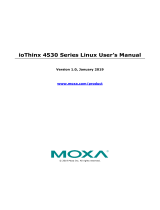Page is loading ...

ioThinx 4530 Series Hardware
User’s Manual
Version 1.4, December 2020
www.moxa.com/product
© 2020 Moxa Inc. All rights reserved.

ioThinx 4530 Series Hardware
User’s Manual
The software described in this manual is furnished under a license agreement and may be used only in accordance with
the terms of that agreement.
Copyright Notice
© 2020 Moxa Inc. All rights reserved.
Trademarks
The MOXA logo is a registered trademark of Moxa Inc.
All other trademarks or registered marks in this manual belong to their respective manufacturers.
Disclaimer
Information in this document is subject to change without notice and does not represent a commitment on the part of
Moxa.
Moxa provides this document as is, without warranty of any kind, either expressed or implied, including, but not limited
to, its particular purpose. Moxa reserves the right to make improvements and/or changes to this manual, or to the
products and/or the programs described in this manual, at any time.
Information provided in this manual is intended to be accurate and reliable. However, Moxa assumes no responsibility for
its use, or for any infringements on the rights of third parties that may result from its use.
This product might include unintentional technical or typographical errors. Changes are periodically made to the
information herein to correct such errors, and these changes are incorporated into new editions of the publication.
Technical Support Contact Information
www.moxa.com/support
Moxa Americas
Toll
-free: 1-888-669-2872
Tel:
+1-714-528-6777
Fax: +1-714-528-6778
Moxa China (Shanghai office)
Toll
-free: 800-820-5036
Tel:
+86-21-5258-9955
Fax: +86-21-5258-5505
Moxa Europe
Tel:
+49-89-3 70 03 99-0
Fax:
+49-89-3 70 03 99-99
Moxa Asia
-Pacific
Tel:
+886-2-8919-1230
Fax:
+886-2-8919-1231
Moxa India
Tel:
+91-80-4172-9088
Fax: +91-80-4132-1045

Safety Symbols
DANGER
Indicates a high
-risk, imminently hazardous situation which, if not avoided, will result in death or serious
injury.
WARNING
Indicates a moderate
risk, which, if not avoided can cause a potentially hazardous situation.
CAUTION
Indicates a
low-risk, potentially hazardous situation which, if not avoided, may result in minor or moderate
injury.
NOTE
Indicates a potential malfunction which, if not avoided, will not result in damage to property.
INFORMATION
This information is important for preventing errors.

Table of Contents
1. Preface .............................................................................................................................................. 1-1
Revision History ................................................................................................................................. 1-2
Relevant Models ................................................................................................................................. 1-2
Package Contents ............................................................................................................................... 1-2
Usage Scenarios ................................................................................................................................. 1-2
Hardware and Software Requirements ................................................................................................... 1-3
Safety Precautions .............................................................................................................................. 1-3
Additional Resources ........................................................................................................................... 1-4
2. Product Overview .............................................................................................................................. 2-1
Specifications ..................................................................................................................................... 2-2
Appearance ........................................................................................................................................ 2-2
Front View .................................................................................................................................. 2-2
Physical Dimensions .................................................................................................................... 2-2
LED Indicators .................................................................................................................................... 2-3
3. Hardware Installation ....................................................................................................................... 3-1
System and Field Power Wiring ............................................................................................................. 3-2
System Power ............................................................................................................................. 3-2
Field Power ................................................................................................................................. 3-3
Ethernet Port Wiring............................................................................................................................ 3-3
Serial Port Wiring ................................................................................................................................ 3-4
Serial Console (Debug Port) ................................................................................................................. 3-5
Grounding the Unit ............................................................................................................................. 3-8
Connecting the System Power Ground ........................................................................................... 3-8
Connecting the Field Power Ground ............................................................................................... 3-8
Mounting the Unit ............................................................................................................................... 3-9
Installing the Unit on a DIN Rail .................................................................................................... 3-9
Removing the Unit from a DIN Rail .............................................................................................. 3-10
Installing Covers on the Device and the Right-Most I/O Module ....................................................... 3-11
Removing a Cover from the Right-Most Module ............................................................................. 3-11
Horizontal Installation ................................................................................................................ 3-12
Powering on the Unit ......................................................................................................................... 3-12
Reset Button: Factory Reset Process ................................................................................................... 3-12

ioThinx 4530 Series Hardware Preface
1-2
Revision History
Version
Change
Date
v1.0 First Release 2019-01-25
v1.1 Added power calculator 2019-08-14
v1.2 Corrected typo. Changed “total system current is 1.594 A” to “total system
current is 1.529 A” in the text of chapter 3.
2019-12-23
v1.3
Added 45ML module information
2020-07-09
v1.4 Modify description in cloud integration of User Scenarios. 2020-12-18
Relevant Models
This document is only applicable to the models listed below.
Model Name Description
ioThinx 4533-LX Controller with Cortex-A7 1 GHz dual-core CPU, 512 MB RAM, 3-in-1 serial ports, Linux
OS, -20 to 60°C operating temperature
ioThinx 4533-LX-T Controller with Cortex-A7 1 GHz dual-core CPU, 512 MB RAM, 3-in-1 serial ports, Linux
OS, -40 to 75°C operating temperature
Package Contents
The following items are included in the product package.
• The ioThinx 4530 Series device
• Quick installation guide (Printed)
• Warranty card
Usage Scenarios
The ioThinx 4530 Series advanced controllers have the high computing power required to easily and securely
upload field site data to the cloud. For cloud connectivity, the ioThinx 4530 provides an Azure/AWS/Alibaba
Cloud integration package, including sample library and programming guide.
Users can take advantage of the cloud integration package for Azure, AWS, and Alibaba Cloud, saving
engineers a lot of time on developing cloud connectivity applications. For better control precision, the Moxa
Industrial Linux operating system gives the ioThinx 4530 Series the capability to handle computations and
control actions at the same time. In addition, the ioThinx 4530 Series helps manage data privacy, and supports
both hardware privacy features, such as TPM (Trusted Platform Module, which is optional), and software
privacy features, such as secure boot, to help users implement cybersecurity protections. For users who are not
proficient at using typical PLC programming languages, the ioThinx 4530 series supports C/C++ and Python,
both of which provide more advanced programming options, to help users easily build their own applications.

ioThinx 4530 Series Hardware Preface
1-3
Hardware and Software Requirements
You will need the following hardware and software to use the ioThinx 4530 Series.
• A power source that provides 12 to 48 VDC, and power wires
• A PC running Linux OS (we recommend Debian 9, Kernel 4.4) and an Ethernet cable
• 45MR/ML modules, if available
Safety Precautions
Please observe the following safety precautions when installing and using the ioThinx 4510 Series:
DANGER
Never work on the device while the power source is switched on
. Disconnect all power sources to the device
before
performing installation, repair, or maintenance work.
DANGER
Disconnect the p
ower when you want to remove or
replace components, or disconnect equipment unless the
area is known to be free of ignitable substances.
•
If you connect or disconnect the Removable Terminal Block when field power is applied, an electrical arc can
occur. This could cause an explosion when installed in hazardous locations. En
sure that power is removed
or the area is nonhazardous before installation.
•
If you connect or disconnect wiring while the power is on, an electrical arc can occur. This could cause an
explosion in hazardous environments. Ensure that power is removed or the area is nonhazardous before
installation.
•
Do not disconnect the unit unless the power has been disconnected or the area is known to be
nonhazardous. In a hazardous area, the unit must be powered down before removing it.

ioThinx 4530 Series Hardware Preface
1-4
WARNING
This unit is sensitive to Electrostatic Discharge, which can
cause internal damage and affect operations. Follow
these guidelines when you handle this unit:
•
Touch a grounded object to discharge potential static.
•
Wear an approved grounding wristband.
•
Do not touch connectors or pins on component boards.
•
Do not touch circuit components inside the equipment.
•
Use a static-safe workstation, if available.
•
Store the device in appropriate static-safe packaging when not in use.
WARNING
Check the voltage
supplied by the power source. Make
sure the voltage provided by the power source matches
the
voltage required by the device.
WARNING
Check the voltage or current of the sensors or loads.
Make sure the voltage and/or current indicated on the
sensors or load
s corresponds to the specifications of your 45MR/45ML
module before you connect the device.
WARNING
Connect your device to an earthed ground.
CAUTION
Do not use the device if the device
is already damaged. Replace defective or damaged devices to ensure th
at
your devices function properly.
CAUTION
Do not attempt to repair the
device yourself. If your device needs to be repaired, return the device to
Moxa’s
customer service
department. Attempting to repair the device yourself could invalidate the device’s warranty
.
Additional Resources
Refer to the following documents for additional information.
• Datasheets for the following products:
ioThinx 4530 Series
ioThinx 4500 Series (45MR) Modules
ioThinx 4500 Series (45ML) Modules
• User’s Manual for the following products:
ioThinx 4500 (45MR) Module Series
ioThinx 4500 (45ML) Module Series
• Programming Guide
ioThinx 4530 Series Programming Guide

ioThinx 4530 Series Hardware Product Overview
2-3
LED Indicators
Label Usage Qty Color Action
SP System Power 1 Green On: Power on
Off: Power off
FP Field Power 1 Green On: Power on
Off: Power off
RDY System (kernel) 1 Green/Red Green: System ready
Green (blinking): System is booting up
Red: System error, or executing factory
default
Red (blinking): Triggering factory default,
or upgrading the firmware
U1/U2 User defined 1 of each Green/Red User-defined
SD microSD card 1 Green Green: SD card is inserted
OFF: SD card is being accessed
L1/L2 Ethernet 1 of each Green/
Amber
Green: 100Mb
Amber: 10Mb
Blinking: Data is being transmitted
Off: Inactive
P1/P2 Serial 1 of each Green/
Amber
Green: Tx
Amber: Rx
Blinking: Data is being transmitted
Off: Inactive
NOTE
DO NOT DISCONNECT
THE POWER OR NETWORK CABLE when the RDY LED is blinking.

3
3. Hardware Installation
In this chapter, we describe how to install ioThinx 4530 Series products.
The following topics are covered in this chapter:
System and Field Power Wiring
System Power
Field Power
Ethernet Port Wiring
Serial Port Wiring
Serial Console (Debug Port)
Grounding the Unit
Connecting the System Power Ground
Connecting the Field Power Ground
Mounting the Unit
Installing the Unit on a DIN Rail
Removing the Unit from a DIN Rail
Installing Covers on the Device and the Right-Most I/O Module
Removing a Cover from the Right-Most Module
Horizontal Installation
Powering on the Unit
Reset Button: Factory Reset Process

ioThinx 4530 Series Hardware Hardware Installation
3-2
System and Field Power Wiring
Wire range: 12 to 26 AWG (Ferrule diameter: 2.0 to 0.4 mm)
Wire strip length: 10 mm
Unit: mm (in.)
CAUTION
Be sure to note the maximum possible current for each power wire and common wire. Observe all electrical
codes dictating the maximum current allowable for each wire size. If currents exceed the maximum rating, the
wires will overheat, which could cause serious damage to your equipment. For safety reasons, we recommend
using 2
-mm diameter wire to connect to the power supply (e.g., 12 AWG).
NOTE
P
owering the unit requires connecting both the system and field power to the
power supply. If only one of the
power
sources is connected, the device may not work properly.
NOTE
W
e recommended using different power supplies to ensure that the system power and field power
are isolated
from each other
. If using the same power supply for system power and field power, 3 KV or above isolation
between them is recommended.
System Power
This device requires a 12 to 48 VDC system power input. The system power powers this device and the
expansion modules via an internal bus, which is galvanically connected to the system power supply.
The amount of system current required to support an expansion module is 1 A. If more modules and more
power consumption is needed, an additional power module (45MR-7210) is required. Below is an example:
• 10 x 45MR-1600 (59.4 mA) = 594 mA
• 5 x 45MR-3810 (187 mA) = 935 mA

ioThinx 4530 Series Hardware Hardware Installation
3-3
The total system current is 1.529 A, which is greater than 1 A. Therefore, an additional 45MR-7210 is needed.
NOTE
Install the 45MR
-
7210 to the left hand side of the module where the power consumption would be exceeded.
NOTE
W
hen booting up the device in a low temperature environment, it may take up to two minutes until the
device
is up and running
.
NOTE
To avoid damaging your devices, r
eset all power supplies connected to this device and 45MR-7210 modules
at
the same time.
NOTE
Click the following link to see how many 45MR
-
7210 power modules you will need to support your ioThinx 4500
Series project:
http://iothinxcalculator.moxa.com
Field Power
This device provides 12/24 VDC field power input, which is a
passive power supply without protection and the maximum
current output is 2 A.
NOTE
The 12/24 VDC field power supply can be connected directly to 45MR modules. If more connection points are
needed, purchase 45MR
-7820 (8 x FP+ and 8 x FP-) modules.
Ethernet Port Wiring
The maximum cable length of a 10/100BaseT connection is usually stated as 100 m (350 feet), but the actual
limit for your application could be longer or shorter depending on the amount of electrical noise in the
environment. To minimize the amount of noise, Ethernet cables should not run parallel to power cables or other
types of cables that generate electrical noise. The following diagram and table shows the pin assignments for
the RJ45 Ethernet ports:
Pin Media Direct Interface Signal
1 Tx+ (transmit)
2 Tx- (transmit)
3 Rx+ (receive)
4 Not used
5 Not used
6
Rx- (receive)
7 Not used
8 Not used

ioThinx 4530 Series Hardware Hardware Installation
3-4
Serial Port Wiring
Wire range: 16 to 28 AWG (Ferrule diameter: 1.2 to 0.3 mm)
Wire strip length: 9.0 mm
Unit: mm (in.)
Pin RS-232 RS-422 RS-485 (P1/P2)
1 TXD TXD+ DATA1+
2 RXD TXD- DATA1-
3 RTS RXD+ DATA2+
4
CTS
RXD-
DATA2-
5 GND GND GND
NOTE
Connect the signal common pin (
e.g. GND pin on the serial port pin assignment) between each of the serial
device units. For insulated wire (shielding cable)
that is used to reduce
electrical noise, connect the cable shield
drain wire to the chassis ground.
NOTE
To ensure that wires are
securely connected to terminal block connectors, strip 7 to 9 mm
of insulation off the
ends of the wires before connecting them to the terminal block
.

ioThinx 4530 Series Hardware Hardware Installation
3-5
Serial Console (Debug Port)
The serial console gives users a convenient way of connecting to the programmable controllers. This method is
particularly useful when using the computer for the first time. The serial console is also effective for connecting
to the Moxa programmable controllers when you do not know target network settings and IP addresses.
Step 1:
Open the card cover
Console port for the ioThinx Series
Step 2:
Attach the 4-pin serial console cable to the console port. The following diagram shows the 4-pin serial
connector and pin connections.
Pin Assignment for the Serial Console Port
Serial Console Default Settings
Pin Definition
1
TxD
2 RxD
3 NC
4
GND
Parameter Value
Baudrate 115200 bps
Parity
None
Data bits 8
Stop bits 1
Flow Control
None
Terminal VT100
We recommend using Moxa PComm Terminal Emulator to connect to the serial console. The following steps
describe how to connect the console.
1. Download Moxa PComm Lite from the Moxa website (www.moxa.com).
2. Install Moxa PComm Lite to the host Windows PC.
3. Run PComm Lite Terminal Emulator from Start Programs PComm Lite Ver 1.x Terminal
Emulator.

ioThinx 4530 Series Hardware Hardware Installation
3-6
4. Click Profile Open.
5. Specify which COM port is connecting to the Moxa controller, and then use the following configuration
settings: 115200, 8, none, 1.

ioThinx 4530 Series Hardware Hardware Installation
3-7
6. Click on the Terminal tab and configure the Terminal Type to VT100. Click OK to proceed.
7. The serial console will be displayed on the terminal screen.

ioThinx 4530 Series Hardware Hardware Installation
3-8
Grounding the Unit
This device has two ground pins. One pin is for system power and the other pin is for field power.
Connecting the System Power Ground
The system power ground connector is at the back of the unit. Once the device has been installed on a DIN rail,
the system power ground connector will connect to the DIN rail.
CAUTION
F
or surge protection, connect the DIN rail to earth ground.
Connecting the Field Power Ground
Connect the field power ground pin ( ) to your field power ground.

ioThinx 4530 Series Hardware Hardware Installation
3-9
CAUTION
Be sure to note the maximum possible current for each power wire and common wire. Observe all electrical
codes dictating the maximum current allowable for each wire size. If currents exceed the maximum rating
,
the
wires will overheat
, which could cause serious damage to your
equipment. For safety reasons, we recommend
using 2
mm diameter wire to connect to the power supply (e.g., 12 AWG).
Mounting the Unit
In this section, we describe how to mount the device on a DIN rail and how to unmount the device from a DIN
rail.
DANGER
Never install the device while the power source is switched on
.
Installing the Unit on a DIN Rail
Take the following steps to install the unit on a DIN rail.
Step 1: Hook the mounting clip of the unit onto the DIN rail, and then lower the clip onto the DIN rail. At least
55 mm of space above the DIN rail should be kept free to ensure that the installation can be done correctly.
Step 2: Push the unit towards the DIN rail until the end of the mounting clip snaps into place.
/