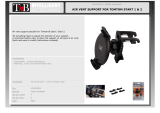Page is loading ...

Installation Guide
Part.no.6L00.001.3
Plan your day the easy way
C
M
Y
CM
MY
CY
CMY
K

TomTom LINK installation guide
2
Tom
Tom
LIN
K
inst
allat
ion
guid
e
Contents
Inhalt
Sommaire
Inhoudsopgave
Introduction 4
Safety first 5
Technical data 7
Directives 8
Connection overview 9
What’s in the box 11
Inserting the SIM Card 12
Connecting to power 13
Connecting GPS antenna 14
Connecting GSM antenna 15
Testing operation 16
Linking to TomTom WEBFLEET 17
Diagnostics 18
Connecting TomTom GO 19
Permanent mounting 20
Input and output 22
Einführung 23
Sicherheit geht vor! 24
Technische Daten 26
Richtlinien 27
Anschlussübersicht 28
Lieferumfang 30
SIM-Karte einsetzen 31
Anschluss an die Stromversorgung 32
GPS-Antenne anschließen 33
GSM-Antenne anschließen 34
Funktionsprüfung 35
Verbinden mit TomTom WEBFLEET 36
Funktionsanalyse 37
Verbindung mit TomTom GO herstellen 38
Festeinbau 39
Eingänge und Ausgänge 41
EN
DE
Introduction 43
La sécurité d'abord 44
Données techniques 46
Directives 47
Schéma de connexion 48
Contenu du coffret 50
Insertion de la carte SIM 51
Raccordement à l'alimentation 52
Connexion de l'antenne GPS 53
Connexion de l'antenne GSM 54
Tests 55
Liaison avec TomTom WEBFLEET 56
Diagnostic 57
Connexion du TomTom GO 58
Fixation permanente 59
Entrée et sortie 61
Inleiding 63
Veiligheid 64
Technische gegevens 66
Richtlijnen 67
Aansluitschema 68
Wat zit er in de doos 70
De SIM-kaart plaatsen 71
Aansluiten van voedingsspanning 72
De GPS-antenne aansluiten 73
De GSM-antenne aansluiten 74
Testen van het apparaat 75
Verbinden met TomTom WEBFLEET 76
Diagnostiek 77
De TomTom GO aansluiten 78
Permanente montage 79
Ingang en uitgang 81
FR
NL

3
Plan your day the easy way
Sommario
Contenido
Índice
Introduzione 83
Regole principali per la sicurezza 84
Dati tecnici 86
Direttive 87
Panoramica del collegamento 88
Contenuto della confezione 90
Inserimento della carta SIM 91
Collegamento all'alimentazione 92
Collegamento dell'antenna GPS 93
Collegamento dell'antenna GSM 94
Test di funzionamento 95
Collegamento a TomTom WEBFLEET 96
Diagnostica 97
Collegamento di TomTom GO 98
Montaggio permanente 99
Ingressi e uscite 101
Introducción 103
La seguridad es lo primero 104
Datos técnicos 106
Directivas 107
Resumen general de conexiones 108
Contenido de la caja 110
Inserción de la tarjeta SIM 111
Conexión a la alimentación 112
Conexión de la antena GPS 113
Conexión de la antena GSM 114
Pruebas de funcionamiento 115
Conexión a TomTom WEBFLEET 116
Diagnóstico 117
Conexión de TomTom GO 118
Montaje permanente 119
Entrada y salida 121
IT
ES
Introdução 123
Segurança acima de tudo 124
Dados técnicos 126
Directivas 127
Esquema geral das ligações 128
Conteúdo da embalagem 130
Inserir o cartão SIM 131
Ligar a alimentação 132
Ligar a antena GPS 133
Ligar a antena GSM 134
Testes de funcionamento 135
Ligar ao TomTom WEBFLEET 136
Diagnósticos 137
Ligar o TomTom GO 138
Montagem permanente 139
Entradas e saídas 141
PT

EN
Introduction
4
Intr
odu
ctio
n
Congratulations
You have chosen one of the most established
and proven telematics devices on the market.
TomTom LINK provides a large variety of
functionalities.
TomTom LINK is a GPS receiver and GSM/
GPRS module in one unit. With TomTom LINK
you can easily obtain the current vehicle
position including the mileage as read from
the odometer.
All data is transmitted via GPRS. The data can
also be stored for transmission after a
temporary loss of GPRS reception.
Together with the TomTom GO 510/710/910
you will be able to easily handle orders, text
and status messages.
You can receive orders with destination
coordinates on your TomTom LINK, and
navigation to your destination will be provided
at the touch of a button.
Your daily business will become much
simpler.

EN
Safety first
5
Safety
first
Important safety notices and warnings
Read the following safety instructions
carefully!
TomTom WORK accepts no liability for
damage that results from disregard for the
safety instructions.
This document is part of the product. Keep it
in safe custody and hand it to the new owner
of the unit.
• Important - damage caused through
improper installation!
The installation and initial operation of the
unit must be performed by authorised
personnel only, e.g. a qualified radio
dealer or an automotive electronics
workshop! Consider the quality standards
of the motor vehicle trade.
• Caution - risk of injury in case of
accidents!
Do not mount the unit or accessories in the
inflation area of airbags or in the impact
area of the head or knees! Search carefully
for an installation location that will avoid
interference with gauges, safety equipment
and controls.
• Caution - damage to the chassis!
Make sure you do not drill into parts of the
chassis that have structural or security-
related functions! You cannot be certain
that they will function properly after
modification.
• Caution - risk of fire!
Make sure you do not drill into covered
wiring harnesses, fuel lines or similar
components! Drilling into these can cause
fire.
• Caution - danger through use in
prohibited areas!
The GSM module of the TomTom LINK is
likely to cause interference to electric
devices such as cardiac pacemakers,
hearing aids, electric devices used in
intensive medicine, and aviation
equipment. The interference with these
devices may endanger the health or life of
the users. Do not use near unprotected
electrical units nor in areas where the use
of mobile telephones is prohibited, such as
hospitals and airplanes! Switch off the unit
if there is a danger of interference with such
equipment.
• Caution - danger of explosion!
Parts of the TomTom LINK can cause
sparks, which can lead to explosions. This
may endanger human health and life. Do
not use the unit in areas with high risk of
explosion! When using the TomTom LINK
in a vehicle fueled by liquefied gas, follow
the safety regulations of the country in
which the vehicle is operated.
• Warning - repair and replacement!
Repairs must be performed by authorised
and qualified personnel only! Never
replace damaged parts of the unit yourself.
Hand over the defective unit to TomTom
WORK. Only the qualified staff of TomTom

EN
Safety first
6
WORK is authorised to perform repairs or
replacement of parts
• Warning - damage to the device!
Short-circuits inside the unit can be caused
by contact with water or other liquids. The
unit may be damaged by contact with
water. Operate and store the unit in an area
protected from water.
• Caution - risk of accidents!
Operation of the unit while driving is
distracting and can cause accidents. To
ensure road safety, only enter information
in the unit when the vehicle is not being
driven.

EN
Technical data
7
Techni
cal data
Dimensions Body: 145 x 75 x 36 mm
Holder: 162 x 88 x 28 mm
Weight Body: 200 g (without battery)
Holder: 120 g
Material Body: Injection moulded plastic body PC/ABS
Holder: Santoprene
Protection class IP 20
Supply voltage 12 V / 24 V / 36 V (min.9 V to max. 48 V)
Current consumption At 14 V: typically < 120 mA
At 28 V: typically < 60 mA
Standby: typically < 1 mA
Fuse protection Operating voltage 9 - 48 V with 2 A / fast blow
Ignition with 2 A / fast blow
Temperature -20 °C to +55 °C operation
-40 °C to +70 °C storage
GSM Integrated module, dual band GSM 900, GSM 1800
GSM antenna connector FAKRA 2 code D (male - bordeaux) - (antenna - female)
GPS antenna connector FAKRA 2 code C (male - blue) - (antenna - female)
Supply voltage range 3 V to 5 V
Minimum antenna gain at 3 V: 15 dB
Maximum antenna gain: 40 dB
Maximum noise rating: 1.5 dB
Ignition input To be connected to the ignition clamp to switch on/off
device together with ignition
Digital inputs 5 inputs switchable to GND
1 input tachometer pulse
D i g i t a l ou t p u t s 2 o u t p u t s , c o n s u m e r l o a d t o G N D ( 0 V ) , m a x . 0 . 5 A
Other interfaces CAN-bus, ID-bus

EN
Directives
8
Dire
ctiv
es
Declaration of conformity
The unit described in this document is in
accordance with the official European
directives. A copy of the declaration of
conformity can be provided.
Type approval
The telematics unit described in this
document has received a type approval from
the German Federal Bureau of Motor Vehicles
and Drivers.

EN
Connection overview
9
Connec
tion
overvie
w

EN
Connection overview
10

EN
What’s in the box
11
What’s
in the
box
a TomTom LINK black box
A GPS antenna connector (FAKRA blue)
B CAN bus cable connector
C Reset button
D Terminal cable connector
E Power cable connector
F SIM Card holder
G Release button for SIM Card holder
H GSM antenna connector (FAKRA
bordeaux)
I IO cable connector
J 3 LED’s (SYS, GSM, GPS)
K Service/Update cable connector
b Holder
c External GPS antenna with sticky pad and
cleaning cloth
d External GSM antenna with cleaning cloth
e Power cable
f Terminal cable
g Fixatives - 3 self-tapping screws and
washers, 2 sticky pads
h 2 fast-blow 2A motor vehicle fuses with
holders
i Self-adhesive disc (to fix the TomTom GO
windscreen dock on the dashboard)

EN
Inserting the SIM Card
12
Inse
rting
the
SIM
Car
d
For the transmission process
To prepare the TomTom LINK for data
exchange with TomTom WEBFLEET you need
to insert the SIM Card in the unit.
1. Press the release button for the SIM Card
holder with a pointed object until it
releases.
2. Now pull out the SIM Card holder.
3. Afterwards gently press the SIM Card into
the SIM Card holder until it engages.
4. Insert the holder with the SIM Card as
shown in the figure.

EN
Connecting to power
13
Connec
ting to
power
Important! Connect TomTom LINK to vehicle
voltage (12 V / 24 V / 36 V). Do not connect to
a voltage converter. The three wires GND, IGN
and PWR+ (supply voltage) must be
connected.
1. Connect IGN (ignition) and PWR+ (supply
voltage) to separate 2 A / fast blow fuses.
2. Connect the GND wire (brown) to ground
(clamp 31).
3. Then connect the IGN wire (black) to
ignition (clamp 15).
4. Afterwards connect the PWR+ wire (red) to
carry current (clamp 30).
5. Now connect the SPEED wire (brown/
black) to the odometer pulse (optional).
6. Then insert the 6-pin plug into the multi-
connector for the power cable.

EN
Connecting GPS antenna
14
Con
nect
ing
GPS
ante
nna
To obtain current position information, the
GPS antenna (supplied with an integrated
magnet and an extra sticky pad) must be
connected to the TomTom LINK.
1. Insert the plug of the GPS antenna into the
blue connector for the GPS antenna on the
TomTom LINK.
2. Prepare a smooth, clean, oil free and dry
surface on the dashboard behind the
windscreen.
3. Attach the GPS antenna to a smooth
surface on the dashboard near the
windscreen with the top side pointing to
the sky. Either locate a smooth metal
surface or use the extra sticky pad.
Important note
• Tinted metallised windscreens or those
with integrated filament heating may
obstruct GPS reception. Install the GPS
antenna behind the rear window or on
the outside of the vehicle. The magnet
of the GPS antenna will remain attached
to the outside at speeds up to 180 km/h.
• For installation find a place
unobstructed by metal objects with
clear view of the sky.
• The GPS antenna must be placed with
the sticky pad on an oil free, dry and
clean surface. Keep a minimum
distance of 30 cm between the GSM
antenna and the GPS antenna. Extreme
temperature changes/differences can
affect the adhesive property of the
sticky pad.

EN
Connecting GSM antenna
15
Connec
ting
GSM
antenn
a
The GSM antenna with sticky pad must be
connected to TomTom LINK to provide
communication with TomTom WEBFLEET.
1. Insert the plug of the GSM antenna into the
bordeaux connector for the GSM antenna
on the TomTom LINK.
2. Prepare a clean, oil free and dry surface on
the inner side of your windscreen.
3. Remove the protective film from the sticky
side of the GSM antenna.
4. Press the GSM antenna, in the vertical
position, against the inside of your
windscreen until it sticks.
Important note
• The bottom side of the GSM antenna
must have a clear view of the sky.
• Do not interfere with clear vision for the
driver.
• Do not stick the GSM antenna to metal
or any surface other than the
windscreen of your vehicle.
• Place the GSM antenna on the
windscreen with min. 5 cm distance to
the coachwork, so that optimal GSM
transmission is ensured. Keep a
minimum distance of 30 cm between
the GSM antenna and the GPS antenna.
• The GSM antenna must be placed on an
oil free, dry and clean surface. Extreme
temperature changes/differences can
affect the adhesive property of the GSM
antenna.
Note: The sticky, bottom side of the antenna has
to face the outside of the vehicle.

EN
Testing operation
16
Test
ing
oper
atio
n
Power/Ignition test
Here you test the connection to power and to
ignition. Before testing make sure you have
carried out the steps described in the previous
chapters.
1. Please check all connections to TomTom
LINK (wires, fuses and antennas).
2. Check that the SIM Card is inserted
correctly.
3. Make sure the ignition is turned off.
4. Disconnect the terminal cable (and IO cable
if used).
5. Disconnect the power supply for a few
seconds.
6. Reconnect the power supply.
7. Now turn on the ignition.
GSM / GPS antenna test
For this test, you may need to move the
vehicle to a location with a clear view of the
sky to facilitate adequate GPS and GSM
reception. For details see the table under
’Diagnostics’.
1. Turn on the ignition.
2. Monitor the yellow GSM LED and green the
GPS LED. Both will start flashing.
3. The yellow GSM LED will switch off if the
device is successfully registered with the
GSM network. The green GPS LED will
switch on if the device has obtained a valid
GPS position.
4. After 10 minutes the yellow GSM LED must
be off and the green GPS LED must be on.
The green GPS LED must not be off. After
about 60 seconds all LED’s must switch off.
At least the green GPS LED must not be off.
Otherwise, check all connections and
repeat the test.
If the yellow GSM LED keeps flashing,
check if the SIM-card is inserted correctly
and if the GSM antenna is connected and
installed in a proper position. If the green
GPS LED keeps flashing, check the GPS
antenna connection and position.

EN
Linking to TomTom WEBFLEET
17
Linking
to
TomTo
m
WEBFL
EET
After you have successfully performed the
basic test and the GSM / GPS antenna test you
are ready to start the TomTom WEBFLEET
linking process. After successful linking, the
vehicle will be available in the customer’s
TomTom WEBFLEET account with a valid first
position report.
Before starting the linking process, the
TomTom LINK serial number and the SIM ID
must have been registered. Visit
www.tomtomwork.com/activate and follow
the instructions to register. To start the linking
process:
1. Turn on the ignition and monitor the LED’s.
2. Wait until the yellow GSM LED is off and
the green GPS LED is on.
3. Press the reset button.
4. If the red SYS LED is switched off, the
linking process is completed.
5. If the red SYS LED stops flashing and
remains on, an error occurred during
linking. Make sure the TomTom LINK serial
number and the SIM ID have been
registered with TomTom WEBFLEET and
the basic tests were completed
successfully.
The red SYS LED will be permanently on,
yellow and green will start flashing.
The red SYS LED will start flashing. During
the linking process, the yellow GSM LED
will be switched on to indicate GPRS
connection.

EN
Diagnostics
18
Diag
nost
ics
Monitoring operation
Monitor the operation of the TomTom LINK
according to the table below.
Off Flashing (permanently) On
Red
(SYS)
Successfully linked to
TomTom WEBFLEET
In linking mode Not linked to TomTom
WEBFLEET
Yellow
(GSM)
GSM registered, but
no GPRS connection
Not registered, trying to
register
GPRS established, GSM
registered
Green
(GPS)
TomTom LINK is off,
has no connection to
power or is defective
Trying to get a fix (if
flashing rapidly, antenna
failure)
GPS fix

EN
Connecting TomTom GO
19
Connec
ting
TomTo
m GO
If you want to use the TomTom GO (510/710/
910) together with TomTom LINK for receiving
orders, text messages and navigation orders,
and for communicating with the office, you
need to connect the TomTom GO to TomTom
LINK.
1. Insert the jack plug of the terminal cable
into the terminal socket.
2. Then insert the other two jack plugs into
the corresponding jacks on the TomTom
GO firmly.
If you have properly connected the two
devices, the connection will be established
automatically. Additional menu items will
appear on your TomTom GO. On the main
navigation view of your TomTom GO the two
red crossed arrows must not be displayed.
Both jack plugs must be inserted properly.

EN
Permanent mounting
20
Per
man
ent
mou
ntin
g
Using the holder and tapping screws
To permanently mount the TomTom LINK in a
vehicle use the three self-tapping screws to
mount the holder. Follow the safety
instructions in this document.
1. Choose a flat surface for accurate
positioning stand of the TomTom LINK.
2. Insert the three screws into the
corresponding holes in the holder.
3. Tighten the screws.
4. Insert the TomTom LINK in the holder until
it fully engages.
Important
Make sure you do not damage the TomTom LINK.
Follow the safety instructions in this document.
/