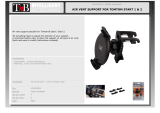Page is loading ...

Part.no.6L09.010
Installation Guide
Plan your day the easy way
LINK 300
6L09.010 LINK Installation guidePage 1 10/12/07 4:42:00 PM

Tom-
Tom
LINK In-
stalla-
tion
Guide

TomTom LINK Installation Guide
English 4
Deutsch 28
Français 52
Nederlands 76
EN
DE
FR
NL

What’s in the box
4
EN
What’s in the
box
a TomTom LINK 300
A Service/Update cable connector
B Release button for SIM card holder
C SIM card holder
D Power cable connector
E GPS antenna connector (SMB) for
optional use of an external GPS antenna
F LED
G Reset button
H Top side
I Bottom side
b Power cable
c Plastic seal
d Two adhesive strips (transparent, for
windscreen mounting)
e Two adhesive strips (grey, for dashboard
mounting)
f Cleaning tissue
g Holder
h Two self-tapping screws and washers
ABC D E
FG
2
4
6
8
3
5
7
HI
1

EN
Before the Installation
5
Before the In-
stallation
Congratulations
You have chosen TomTom LINK 300, a
Connected Navigation solution from TomTom
WORK. Connected Navigation enables you to
always stay connected to your people on the
road in a smart and easy way.
TomTom LINK 300 is a GPS receiver and GSM/
GPRS module in one unit, always providing
the vehicle’s current position. When used with
a TomTom navigation device, you will be able
to easily handle orders, as well as text and
status messages.
What you need for the installation
Before starting the installation of your
TomTom LINK 300, read the safety notices and
warnings carefully and make sure you have
the following things:
•The TomTom WEBFLEET Contract
Confirmation letter including the
Activation Code and the SIM Card.
• All parts mentioned in the chapter What’s
in the box on page 4 and two 2 A / fast
blow fuses (not included in the box).
•A place with clear view of the sky where
you can move your vehicle to check GPS
reception.
•A TomTom navigation device compatible
to TomTom LINK 300 (to check see leaflet).

EN
Safety first
6
Safety
first
Important safety notices and warnings
Important: Read the following safety
instructions carefully
TomTom WORK accepts no liability for
damage that results from disregard for the
safety instructions.
This document is part of the product. Keep it in
a safe place. If you pass the unit on to a new
user, make sure you give them this document
as well.
• Important - damage caused through
improper installation
The installation and initial operation of the
unit must be performed by authorised
personnel only, e.g. a qualified radio dealer
or an automotive electronics workshop.
Consider the quality standards of the motor
vehicle trade.
• Caution - risk of injury in case of accidents
Do not mount the unit or accessories in the
inflation area of airbags or in the impact
area of the head or knees. Search carefully
for an installation location that will avoid
interference with displays, safety
equipment and controls.
• Caution - damage to the chassis
Make sure you do not drill into parts of the
chassis that have structural or security-
related functions. You cannot be certain
that they will function properly after
modification.
• Caution - risk of fire
Make sure you do not drill into covered
wiring harnesses, fuel lines or similar
components. Drilling into these can cause
fire.
• Caution - use of this product is restricted
in some areas
The GSM module of the TomTom LINK 300
is likely to interfere with electric devices
such as cardiac pacemakers, hearing aids,
electric devices used in intensive medicine,
and aviation equipment. The interference
with these devices can endanger the health
or life of the users. Do not use near
unprotected electrical units nor in areas
where the use of mobile telephones is
prohibited, such as hospitals and airplanes!
Switch off the unit if there is a danger of
interference with such equipment.

EN
Safety first
7
• Caution - danger of explosion
Parts of TomTom LINK 300 can cause
sparks, which can lead to explosions. This
may endanger human health and life. Do
not use the unit in areas with high risk of
explosion. When using TomTom LINK 300
in a vehicle fueled by liquefied gas, follow
the safety regulations of the country in
which the vehicle is operated.
• Warning - repair and replacement
Repairs must be carried out by authorised
and qualified personnel only. Never replace
damaged parts of the unit yourself. Give
the defective unit to TomTom WORK. Only
the qualified staff of TomTom WORK are
authorised to repair or replace parts.
• Warning - damage to the device
Short-circuits inside the unit can be caused
by contact with water or other liquids. The
unit may be damaged by contact with
water. Use and store the unit in an area
protected from water.
• Caution - risk of accidents
Using the unit while driving is distracting
and can cause accidents. To ensure road
safety, only enter information in the unit
when the vehicle is not being driven.

EN
Find the right Place
8
Find the
right
Place
First you need to find the right place to install
your TomTom LINK 300. You can either decide
for a hidden or for a non hidden installation.
Non hidden installation
If you do not want to use an external GPS
antenna and always have free access to the
device you can simply affix it to the dashboard
or to the windscreen of your vehicle. (see
Mounting TomTom LINK 300 on page 14)
If the vehicle is often parked for longer periods
exposed to direct sunlight and/or to high
outside temperature, without the utilisation of
an aircondition, the device might not work
properly. In those cases TomTom WORK
recommends a hidden installation.
Hidden installation
If you prefer to keep the TomTom LINK 300 in
a hidden place, to protect it from high
temperatures or for safety reasons (to not
obstruct the driver’s view e.g. in the
windscreen) you can place the device beneath
the dashboard e.g. in the glove compartment.
For this you need to find a place where the top
side of the device is not obstructed by metal
items. Also, you need the external GPS
antenna (see Alternative Mounting on
page 19). Use only the external GPS antenna
from TomTom WORK. This is an optional
accessory which is not included in the box.

EN
Find the right Place
9

EN
Connection overview
10
Connec-
tion
overview

Insert the SIM Card
11
EN
Insert the SIM
Card
For the transmission process
To prepare the TomTom LINK 300 for data
exchange with TomTom WEBFLEET you need
to insert the SIM Card in the unit.
1. Press the release button for the SIM Card
holder with a pointed object until it
releases.
2. Pull out the SIM card holder.
3. Gently press the SIM card into the SIM card
holder until it clicks into place.
4. Hold the SIM card holder with the SIM card
facing down, then insert the holder into
TomTom LINK 300 as shown in the figure.

Connecting to power
12
EN
Connecting to
power
Connect TomTom LINK 300 to the vehicle
power supply with the standard vehicle
voltage (12 V / 24 V). Do not connect to a
voltage converter. The three wires GND, IGN
and PWR+ (supply voltage) must be
connected.
1. Connect the GND wire (brown) to ground
(clamp 31).
2. Fuse the PWR+ wire (red) and the IGN wire
(black) with one 2 A / fast blow fuse each.
3. Connect the fused PWR+ wire (red) to the
carry current (clamp 30).
4. Then connect the fused IGN wire (black) to
ignition (clamp 15).
5. OPTIONAL: If you want to record a digital
input, connect the IN1 wire (green/blue) to
a 2 A / fast blow fuse, then connect the fuse
to a switch which is connected to the
power supply.
6. Insert the 4-pin plug into the power cable
connector.

EN
Testing operation
13
Testing opera-
tion
Power/Ignition test
Before testing the connection to power and to
ignition make sure you have carried out the
steps described in the previous chapters.
1. Please check all connections to TomTom
LINK 300 (wires, fuses etc.).
2. Check that the SIM card is inserted
correctly.
3. Turn on the ignition. The LED must be on
with occasional (100ms) periods off.
4. Turn off the ignition - the LED must now be
off with occasional (100ms) periods on.
If the LED does not perform accordingly see
Diagnostics on page 22.
GPRS / GPS reception test
For this test, you may need to move the
vehicle to a location with a clear view of the
sky, to make sure that you have adequate GPS
and GPRS reception.
For this test put the TomTom LINK 300 into the
place where you want to affix it (please see
Mounting TomTom LINK 300 on page 14).
1. Turn on the ignition.
2. Monitor the LED. It must be on with
occasional (100ms) periods off.
3. Please wait until the LED stops flashing.
If the LED keeps flashing longer than 10 min see
Diagnostics on page 22.

Mounting TomTom LINK 300
14
EN
Mounting
TomTom LINK
300
TomTom LINK 300 comes with an integrated
GSM antenna and an integrated GPS antenna.
• TomTom LINK 300 must be placed
unobstructed by metal objects and with the
top side having clear view of the sky.
• The device must not interfere with clear
vision for the driver.
• Tinted metallised windscreens or those
with integrated filament heating may
obstruct GPS reception.
• Place the unit on the dashboard or on the
windscreen with min. 5 cm distance to the
coachwork, so that optimal GSM
transmission and GPS reception is
ensured.
• The unit must be placed on an oil free, dry
and clean surface. Extreme temperature
changes/differences can affect the
adhesive property of the strips.
The TomTom LINK 300 can be affixed to the
windscreen or the dashboard with the two
adhesive strips. For information about a
hidden installation such as in the glove
compartment, see Alternative Mounting on
page 19.
Use the two adhesive strips to affix TomTom
LINK 300 to the dashboard (grey strips) or the
windscreen (transparent strips). Follow the
safety instructions in this document.
1. Choose a flat surface for accurate
positioning of the unit.
OIL
OIL

Mounting TomTom LINK 300
15
EN
2. Clean the surface with the provided
cleaning tissue, so that the surface is oil
free, dry and clean.
3. Remove the protective film from one side
of the strips.
4. For dashboard mounting (see figure) stick
the strips to the bottom side. For
windscreen mounting stick the strips to the
top side.
5. Remove the protective films from the other
side of both strips.
6. Place the unit with the adhesive strips on
the prepared surface. Press it gently for a
few seconds until it sticks.
Note: The full strength of the strips will be reached
after approx. 72 hours depending on the
temperature.
At 20°C: 20min=65% / 1h=90%;
At 65°C: 20min=90% / 1h=100%;
At 10°C: 20min=20% / 1h=30%.

Connecting to navigation device & WEBFLEET
16
EN
Connecting to
navigation de-
vice & WEB-
FLEET
Connect your TomTom LINK 300 to your
TomTom navigation device to fully enjoy the
benefits of Connected Navigation.
1. Make sure that the TomTom LINK 300 is
connected to power and has GPRS
connection.
2. Switch on the navigation device.
3. Tap the screen to bring up the main menu.
4. Tap Change preferences.
5. Tap Bluetooth preferences. If this menu
item is not displayed tap Show all menu
options first.
6. Tap Connect to Bluetooth device.
The navigation device starts searching for Bluetooth
devices:
If your navigation device finds more than one
Bluetooth device, it shows you a list of the available
devices - please continue with step 7.
If your navigation device finds only one TomTom
LINK 300, continue with step 8.
7. Select your TomTom LINK 300 from the
list. The name starts with ’LINK’ followed
by the serial number of your TomTom LINK
300. The serial number is shown on the
outside of the box.
8. Enter the Activation Code indicated in your
TomTom WEBFLEET contract
confirmation.

Connecting to navigation device & WEBFLEET
17
EN
9. Enter the licence plate number of the
vehicle correctly.
10.Select the appropriate vehicle type.
If you have properly connected the two
devices, the connection will be established
automatically. Additional menu items will
appear on your navigation device. On the
driving view of your navigation device the two
red crossed arrows must not be displayed.
You can always check the connection status
between the two devices by tapping
Connection status under TomTom LINK
preferences on your navigation device.

Closing the TomTom LINK 300
18
EN
Closing the
TomTom LINK
300
After you have successfully tested the
operation of the TomTom LINK 300 (see
Testing operation on page 13) and connected
it to the TomTom navigation device and
TomTom WEBFLEET (see Connecting to
navigation device & WEBFLEET on page 16),
you can now close the TomTom LINK 300 with
the plastic seal.
IMPORTANT: Once you have closed the TomTom
LINK 300 with the plastic seal, the device cannot be
opened again without damaging the seal.
For this, slide the plastic seal over the plug of
the power cable into the housing and press
gently until it engages.

Alternative Mounting
19
EN
Alternative
Mounting
Using the holder
You can also choose to mount the TomTom
LINK 300 using the holder. The holder can be
affixed either with the the two self-tapping
screws or with the adhesive strips. To use the
self-tapping screws, see the description
below. To use the adhesive strips please, see
Mounting TomTom LINK 300 on page 14.
Follow the safety instructions in this
document.
1. Choose a flat surface for TomTom LINK
300.
Remember, when TomTom LINK 300 is in
the holder, it must have a clear view of the
sky.
2. Insert the two screws into the
corresponding holes in the holder.
3. Tighten the screws.
4. Carefully place the TomTom LINK 300 in
the holder until it clicks into place.

Alternative Mounting
20
EN
Mounting external GPS antenna
If you install the TomTom LINK 300 in a place
where it is not visible, so that it does not have
a clear view of the sky, you need to use the
TomTom WORK external GPS antenna
accessory (part number 9L09.001) which
comes with an integrated magnet and an
adhesive pad. The TomTom WORK external
GPS antenna is not part of the standard
TomTom LINK 300 product package.
Important!
• Only use the GPS antenna from TomTom
WORK, else GPS performance will be bad
or not work at all.
• Tinted metallised windscreens or those
with integrated filament heating may
prevent good GPS reception. In this case,
place the GPS antenna in the rear window
or on the outside of the vehicle.
• The magnet of the antenna will remain
attached to the outside of the car at speeds
of up to 180 km/h.
• Install the GPS antenna in a place where it
has a clear view of the sky and is
unobstructed by metal objects.
• The GPS antenna must be placed with the
adhesive pad on an oil free, dry and clean
surface.
•Extreme temperature changes / differences
can affect the adhesive property of the pad.
• To grant GSM/GPRS reception choose a
place where the top side of the TomTom
LINK 300 is unobstructed by metal objects.
/