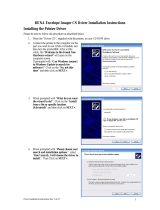Page 6 of 522
6.10.5.3 Testing in JPOS ............................................................................................... 339
6.10.6 Image Capture Testing .................................................................................................... 344
6.11 HP Retail Jacket for ElitePad Barcode Scanner ..................................................................... 348
6.11.1 Connection ...................................................................................................................... 348
6.11.2 Operating Modes ............................................................................................................. 348
6.11.3 Drivers ............................................................................................................................. 349
6.11.4 Testing the scanner ......................................................................................................... 350
6.11.4.1 Testing the scanner in HID-POS mode ............................................................ 351
6.11.4.2 Testing the scanner in USB HID Keyboard mode ............................................ 351
6.11.4.3 Testing the scanner in USB COM mode with OPOS ....................................... 351
6.11.4.4 Testing the scanner in USB COM mode with JPOS ........................................ 357
6.12 HP POS Keyboard ...................................................................................................................... 361
6.12.1 Connection ...................................................................................................................... 361
6.12.2 Windows Drivers ............................................................................................................. 361
6.12.3 OPOS .............................................................................................................................. 364
6.12.4 JPOS ............................................................................................................................... 364
6.12.5 Testing the POS Keyboard.............................................................................................. 364
6.13 HP USB POS Keyboard with Magnetic Stripe Reader ............................................................ 365
6.13.1 Connection ...................................................................................................................... 365
6.13.2 Windows Drivers ............................................................................................................. 365
6.13.3 Enable OPOS/JPOS for the MSR ................................................................................... 370
6.13.4 OPOS .............................................................................................................................. 375
6.13.4.1 Keyboard .......................................................................................................... 375
6.13.4.2 MSR ................................................................................................................. 375
6.13.5 JPOS ............................................................................................................................... 375
6.13.5.1 Keyboard .......................................................................................................... 375
6.13.5.2 MSR ................................................................................................................. 375
6.13.6 Testing the POS Keyboard with Magnetic Stripe Reader ............................................... 375
6.13.6.1 Keyboard .......................................................................................................... 375
6.13.6.2 MSR OPOS ...................................................................................................... 375
6.13.6.3 MSR JPOS ....................................................................................................... 381
6.14 HP ap5000 VFD (Vacuum Fluorescent Display) ...................................................................... 383
6.14.1 Connection ...................................................................................................................... 383
6.14.2 Windows Drivers for the HP ap5000 VFD ....................................................................... 383
6.14.3 OPOS Drivers for the HP ap5000 VFD ........................................................................... 383
6.14.4 Testing HP ap5000 VFD ................................................................................................. 383
6.14.4.1 Testing HP ap5000 VFD in non-OPOS mode .................................................. 383
6.14.4.2 Testing HP ap5000 VFD in OPOS mode ......................................................... 386
6.14.5 JPOS Drivers for the HP ap5000 VFD ............................................................................ 396
6.14.6 Utility to change power-on message ............................................................................... 401
6.14.6.1 Utility to Change Default Power-On Message ................................................. 401
6.14.6.2 Enable the VFD Default Power-On Message .................................................. 403
6.14.7 HP ap5000 VFD BIOS Power Setting ............................................................................. 405
6.14.7.1 F10 BIOS Method............................................................................................. 405
6.14.7.2 Windows Graphical Method ............................................................................. 405
6.15 HP Line Display T-Series ........................................................................................................... 408
6.15.1 Connection ...................................................................................................................... 408
6.15.2 Windows Drivers ............................................................................................................. 408
6.15.3 Configuration Utility ......................................................................................................... 409
6.15.3.1 Changing the Default Power-On Message ...................................................... 409
6.15.4 OPOS .............................................................................................................................. 412
6.15.5 JPOS ............................................................................................................................... 412
6.15.6 Testing the Line Display .................................................................................................. 412