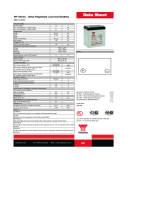Page is loading ...

Installation Guide
Removable Power Supply and Fan
AT-PWR01
AT-PWR02
AT-PWR05
AT-FAN01
AT-FAN03

Removable Power Supply and Fan
Installation Guide
AT-PWR01
AT-PWR02
AT-PWR05
AT-FAN01
AT-FAN03
Download the complete document set from
www.alliedtelesis.com/support/software

Removable Power Supply and Fan
2
Removable Power Supply and Fan Installation Guide
Document Number C613-04057-00 REV J
© 2004-2007 Allied Telesis, Inc. All rights reserved. No part of this publication
may be reproduced without prior written permission from Allied Telesis, Inc.
Allied Telesis, Inc. reserves the right to change specifications and other
information in this document without prior written notice. The information
provided herein is subject to change without notice. In no event shall Allied
Telesis, Inc. be liable for any incidental, special, indirect, or consequential
damages whatsoever, including but not limited to lost profits, arising out of or
related to this manual or the information contained herein, even if Allied Telesis,
Inc. has been advised of, known, or should have known, the possibility of such
damages.
Allied Telesis, AlliedWare, AlliedWare Plus, and SwitchBlade are trademarks or
registered trademarks in the United States and elsewhere of Allied Telesis, Inc.
Adobe, Acrobat, and Reader are either registered trademarks or trademarks of
Adobe Systems Incorporated in the United States and/or other countries.
Microsoft and Visio are either registered trademarks or trademarks of Microsoft
Corporation in the United States and/or other countries. Additional brands,
names and products mentioned herein may be trademarks of their respective
companies.

Installation Guide
3
Contents
About this Guide .............................................................................................................. 4
Compatible Switches ....................................................................................................... 4
Package Contents ............................................................................................................. 5
Installing a Power Supply Unit or Fan .......................................................................... 6
Connecting an AC power supply .................................................................................. 9
Connecting a DC power supply .................................................................................. 11
Checking LEDs ................................................................................................................ 13
Troubleshooting .............................................................................................................. 15
Obtaining Documentation and Resources ............................................................... 16
Standards .......................................................................................................................... 18
EC Declaration of Conformity .................................................................................... 19

Removable Power Supply and Fan
4
About this Guide
This Installation Guide describes how to install the following PSUs and fans:
■ AT-PWR01 PSU, either AC or DC power supply unit
■ AT-PWR02 PSU, AC only
■ AT-PWR05 PSU, AC only
■ AT-FAN01, fan-only module
■ AT-FAN03, chassis fan module
Compatible Switches
The following table shows which models of PSUs and fans are appropriate for
individual switches.
You can download complete documentation for these switches from
www.alliedtelesis.com/support/software. For more information about the
documentation and other resources, see “Obtaining Documentation and
Resources” on page 16.
Switch PWR01 PWR02 PWR05 FAN01 FAN03
AT-8948
!!
x900-48FE
!!
x900-48FE-N
!!
x900-48FS
!!
AT-9924T
!!
AT-9924SP
!!
AT-9924Ts
!!
x900-24XT
!!
x900-24XT-N
!!
x900-24XS
!!
AT-10408XP
!!
SwitchBlade
®
x908
!!

Installation Guide
5
Package Contents
Depending on the model, switches are shipped with a single supply unit (PSU),
either AC or DC. Some models also have fan-only modules (FOM), chassis fans,
or blanking plates.
■ The AT-8948, AT-9924Ts, x900-24XT, x900-24XT-N, x900-24XS, and
AT-10408XP switches have a PSU and a FOM installed.
■ The x900-48FE, x900-48FE-N, x900-48FS, AT-9924T, and AT-9924SP
switches have a PSU and a blanking plate installed.
■ The SwitchBlade
®
x908 is shipped with dual chassis fans and blanking plates,
but no PSUs.
The following items are included with each factory-installed PSU. Contact your
authorised Allied Telesis distributor or reseller if any are damaged or missing.
■ one AC power cord (AC models)
■ one power cord retaining clip (AC models)
■ one warranty card
The following items are included with PSUs when purchased separately:
■ one AC power cord (AC models)
■ one power cord retaining clip (PWR01 and PWR02 AC models only)
■ one clip-on ferrite core (PWR05 only)
■ this Installation Guide
■ one warranty card
The following items are included with fans when purchased separately:
■ this Installation Guide
■ one warranty card

Removable Power Supply and Fan
6
Installing a Power Supply Unit or Fan
Use these instructions to install PSUs, chassis fans and FOMs.
■ Do not combine PWR01 and PWR02 PSUs in the same switch.
■ Do not combine AC and DC PSUs in the same switch.
Before you begin
■ Read the safety information for the switch.
Safety information is in the x900 Series Switch and SwitchBlade
®
x908
Installation and Safety Guide or the AT-10408XP Installation Guide. You can
download these documents from www.alliedtelesis.com/support/software.
■ Gather necessary tools and equipment.
No special tools are required to install PSUs or fans since they have captive
thumbscrews. However, you may need an appropriate screwdriver to tighten
or loosen them.
■ Verify the package contents if you have not already done so.
See “Package Contents” on page 5. Contact your authorised Allied Telesis
distributor or reseller if items are damaged or missing.
■ Remove the unit from its packing material in an anti-static environment.
Caution Follow correct anti-static procedures. Failure to do so could
damage the PSU, fan, or switch. If you are unsure about correct procedures,
contact your authorised Allied Telesis distributor or reseller.
Caution When adding or replacing power supplies, keep your hands and
fingers out the power supply bays. After installing a PWR05 power supply,
use a screwdriver to tighten the captive screw such that a screwdriver will
be required to remove the PSU at a later date.

Installation Guide
7
Installing a PWR01, PWR02, or FAN01
1. If you are replacing a PSU, disconnect the power cord from the current one
before removing it.
For AC PSUs, turn off the main power source to the PSU and disconnect
the power cord.
For DC PSUs, push the Run/Standby control and release it to the Off
position. When the Run/Standby control is not depressed, it is off.
Disconnect the supply cable wires from the circuit breaker.
2. Remove the current PSU, fan, or blanking plate from the switch.
Loosen the captive screws until fully loosened.
If a unit is already in the bay, slide it out slowly and carefully. Support the
unit from underneath as you remove it to prevent it from falling.
Cover empty bays with a blanking plate because dust and debris could
overheat or damage the unit and switch.
3. Insert the new PSU or fan unit, and carefully slide it into the bay.
Insert it slowly, being sure to keep it straight. Firmly press the unit until the
faceplate engages, or nearly engages, the chassis. Forcing a misaligned unit
into the bay is likely to damage both the unit and chassis.
Note that when you have only one PSU installed in the AT-9924T and
AT-9924SP switches, it must be installed in bay 2 to optimise cooling.
4. Secure the unit in the switch by tightening the captive screws on the
faceplate.
Captive screw
Captive screw
PSU
Switch

Removable Power Supply and Fan
8
Installing a PWR05 or FAN03
1. If you are replacing a PSU, turn off the main power source to the PSU and
disconnect the power cord before removing it.
The DC earthing connection is not necessary for the SwitchBlade x908 when
using AC PSUs because the chassis is grounded through the power cords.
2. Remove the current PSU, fan, or blanking plate from the switch.
Using a screwdriver, loosen the captive screw(s) until fully loosened.
If a unit is already in the bay, slide it out slowly and carefully. Support the
unit from underneath as you remove it to prevent it from falling.
Avoid the spinning blades on chassis fans. Contact may cause personal
injury or damage the unit.
Cover empty bays because dust and debris could overheat or damage the
unit and switch. Do not operate the switch for extended periods without
functioning chassis fans. Doing so will cause the switch to overheat and shut
down, and may damage the switch.
3. Insert the new PSU or fan unit, and carefully slide it into the bay.
If you are installing a PSU, unlock the latch on the PSU first by loosening the
captive screw.
Insert the PSU or fan unit slowly, being sure to keep it straight. Firmly press
the unit until the faceplate engages, or nearly engages, the chassis. Forcing a
misaligned unit into the bay is likely to damage both the unit and chassis.
4. Secure the unit in the switch by tightening the captive screw(s) on the
faceplate. On the PWR05, use a screwdriver to tighten the captive screw
such that a screwdriver will be required to remove the PSU at a later date.
Captive screw
PSU bays
PSU
Captive screw
Chassis fan

Installation Guide
9
Connecting an AC power supply
Follow these instructions to connect an AT-PWR01, AT-PWR02, or AT-PWR05
AC PSU to an AC power supply:
Warning The AT-PWR01 AC PSU has a fuse rating of 250V, 5A for FH101 and
FH102.
Warning The AT-PWR01 AC PSU has double pole/neutral fusing. Electric
shock is possible since there are dual primary fuses, one on the phase circuit and
one on the neutral circuit. If the neutral opens, the phase may still be live.
Warning For SwitchBlade x908 AC models the grounding stud on the rear of
the unit is for supplemental grounding only. The system must be supplied by a
grounded 3 wire AC source through the power supply cord.
Connecting a PWR01 or PWR02
1. Plug the supplied AC power cord into the power inlet on the PSU and
attach the retaining clip.
2. Connect the power cord to the main power source.
3. The PSU LED on the front panel of the switch lights green. If the LED does
not light, refer to the Hardware Reference for troubleshooting information.
Connecting a PWR05
1. Form a loop in the supplied AC power cord at the PSU end and clip the
ferrite core over the looped cord, as shown in the following illustration.
This keeps the ferrite core in its correct position, close to the PSU.
2. Plug the AC power cord into the power inlet on the PSU.
Looped power cord
Ferrite core

Removable Power Supply and Fan
10
3. Connect the power cord to the main power source.
4. Set the Run/Standby switch to Run.
5. The PSU LED on the front panel of the switch lights green. If the LED does
not light, refer to the Hardware Reference for troubleshooting information.

Installation Guide
11
Connecting a DC power supply
Follow these instructions to connect an AT-PWR01-80 DC PSU to a DC power
supply. Only trained and qualified personnel should connect a DC power supply.
You need an appropriate DC power source, DC supply cable, ring connectors, a
crimp tool and an appropriate screwdriver to tighten the terminal screws.
For centralised DC power connection, the switch should be installed in
restricted access areas only (such as dedicated equipment rooms or
equipment closets) in accordance with Articles 110-16, 110-17, and 110-18 of
the National Electrical Code, ANSI/NFPA 70.
Power supply specifications:
■ 40 to 60V, 48V nominal
■ supports either positive grounded or negative grounded operation
■ a 15Amp certified/listed circuit breaker is required for circuit protection
Supply cable specifications:
■ three-core cable is required
■ minimum core size: 3.3mm
2
(12 AWG) high strand count copper wire
■ minimum cable rating: 600V, 90 degrees C
Warning Disconnect the power supply cable before starting this procedure.
1. Remove the transparent protective terminal cover.
2. Strip the supply cable wires to expose 7.5mm (0.31 in.) of bare conductor.
Terminate the wire with a nylon insulated solderless ring tongue terminal,
JST FN5.5-5 or equivalent, using a crimp tool.
3. Connect the ground wire to the ground terminal. Use the diagram on the
rear panel of the switch to identify terminals. Tighten the terminal to
between 2.4 and 4.0 Nm (21.3 and 35.4 lbf in).
Caution Check that the PSU terminals are wired to the correct polarity.
You will damage the PSU if you incorrectly connect it.
4. Connect the positive feed to the + (positive) terminal and the negative feed
to the - (negative) terminal. Tighten the terminals to between 2.4 and
4.0Nm (21.3 and 35.4 lbf in).
Note that the DC return input terminal must be connected as an Isolated
DC return (DC-I).

Removable Power Supply and Fan
12
5. Ensure there are no exposed cable strands.
6. Replace the cover. You must replace the transparent plastic terminal cover
before continuing.
7. Secure the supply cable to the rack framework or a similar object to ensure
that connections are isolated from any force applied to the cable.
8. Ensure the circuit breaker for the supply circuit and the Run/Standby
control on the PSU are off. Press and release the Run/Standby control so
that it is not pushed in (which is the Off position).
9. Connect the supply cable wires to the circuit breaker.
10. Turn on the PSU by pushing in the Run/Standby control.
11. Confirm that the switch is receiving power.
Check that at least one of the PSU LEDs on the front panel of the switch is
lit green. If no LEDs light, refer to the Hardware Reference for
troubleshooting information.

Installation Guide
13
Checking LEDs
LEDs on PSUs, fans, and the front panels of switches indicate the operational
status of the devices. After you have installed a PSU or fan and have powered on
the switch, check the LEDs to verify operation by using the following tables.
PWR01
PWR02
The following table describes LEDs on the PWR01 and PWR02 power supply
units.
PWR05 The following table describes LEDs on the PWR05 power supply unit.
FAN01 The following table describes LEDs on the FAN01 fan-only module.
FAN03 The following table describes LEDs on the FAN03 chassis fan.
LED State Description
FAULT Red The temperature on the PSU has exceeded the limit of
75º C (167º F), or the fan failed.
PWR
GOOD
Green A PSU is installed in the switch and is delivering power.
LED State Description
~
Green AC input voltage is within 90-264VAC, 47-63Hz.
Off AC input voltage is outside the acceptable range.
Green DC output voltage is within 12V +/- 10%.
Off DC output voltage is outside the acceptable range.
Red A fault has occurred. There is either a fan failure, or the
temperature has exceeded its limit of 70ºC (158ºF).
Off No fault conditions detected.
LED State Description
FAULT Red The fan has failed.
LED State Description
FAN
STATUS
Red The fan has failed.

Removable Power Supply and Fan
14
Switch The following table describes how LEDs on the switch report operations and
faults with installed PSUs and FOMs.
LED State Description
PSU 1
and
PSU 2
Green The PSU is installed and supplying power to the switch.
The voltage output is within specification.
Red One of the following:
• The PSU is installed in the switch, and a fan has
failed or the PSU has exceeded its recommended
temperature threshold of 70ºC (158º F).
• A FOM is installed in the switch and a fan has failed.
The x900-12XT/S and the SwitchBlade x908
switches do not support FOMs.
• The bay is empty. Applies to AT-8948, AT-9924Ts,
x900-24XT, x900-24XT-N, x900-24XS, and
AT-10408XP switches which require a FOM when
only one PSU is installed.
• Dual PSUs are installed, but the PSU is not
receiving power.
Off A FOM is installed and operating at an acceptable
speed. For AT-9924T, x900-48FE, x900-48FE-N, x900-
48FS, and SwitchBlade x908 switches, a blanking plate
is installed.

Installation Guide
15
Troubleshooting
If the PSU does not function as expected:
■ check that all cable connections are correct and secure.
■ check that the standby switch has been pressed and is in the On position
(DC models).
■ check that the PSU is receiving the correct AC voltage (AC models).
■ if LEDs indicate a PSU fault, replace the PSU or have your authorised Allied
Telesis distributor or reseller service it.
Troubleshooting information is also in the x900 Series Switch and
SwitchBlade
®
x908 Hardware Reference and the AT-10408XP Installation Guide. You
can download these documents from www.alliedtelesis.com/support/software.

Removable Power Supply and Fan
16
Obtaining Documentation and Resources
The complete document set for x900 Series switches and SwitchBlade x908
includes:
■ this Installation Guide
■ the x900 Series Switch and SwitchBlade
®
x908 Installation and Safety Guide,
which describes how to install the switch and includes important safety and
statutory information
■ the x900 Series Switch and SwitchBlade
®
x908 Hardware Reference, which
contains detailed information on x900 Series and SwitchBlade x908 switches
and their hardware features
■ the x900 Series Switch and SwitchBlade
®
x908 Expansion Module Installation
Guide, which describes how to install expansion modules in x900 Series and
SwitchBlade x908 switches
■ the AT-9900s Series Switch Expansion Module Installation Guide, which
describes how to install expansion modules in AT-9900s Series switches
■ the x900 Series Switch
AlliedWare
®
Operating System Software Reference
, which
contains detailed information on configuring switches running the
AlliedWare
®
operating system
■ the
AlliedWare Plus™ Operating System Software Reference
, which contains
detailed information on configuring switches running the AlliedWare Plus™
operating system
The complete document set for the AT-10408XP switch includes:
■ this Installation Guide
■ The AT-10408XP Installation Guide, which describes how to install the switch,
along with details about the switch and its hardware features. This guide also
contains important statutory and safety information.
■ The AT-S83 Management Software Command Line Interface User’s Guide, which
contains detailed information on configuring the switch.
You can download these documents and updates from
www.alliedtelesis.com/support/software.
You need Adobe
®
Acrobat
®
Reader
®
software to view, search, or print these
documents. You can download it from www.adobe.com.

Installation Guide
17
Other resources
How-To Notes describe a range of standard Allied Telesis solutions, and include
technical tips and guides to configuring specific hardware and software features.
You can download the latest How-To Notes from
www.alliedtelesis.com/resources/literature/howto.aspx.
MIBs supported by Allied Telesis products can be downloaded from
www.alliedtelesis.com/support/software.
Microsoft
®
Visio
®
stencils for Allied Telesis products can be downloaded from
www.alliedtelesis.com/resources/images/visio.aspx.
AT-TFTP Server for Windows is a TFTP (Trivial File Transfer Protocol) server for
transferring software versions, configuration scripts and other files between a
PC and the switch. You download AT-TFTP Server from
www.alliedtelesis.com/support/software.
CD-ROM
Some products also ship with a CD-ROM containing documentation and
resources.
Contacting us
With locations covering all of the established markets in North America, Latin
America, Europe, Asia, and the Pacific, Allied Telesis provides localized sales and
technical support worldwide. To find the representative nearest you, visit us on
the Web at www.alliedtelesis.com.

Removable Power Supply and Fan
18
Standards
Products in this document meet the following standards:
Category Approval Agency and Requirement
UL60950-1
CAN/CSA-C22.2 No. 60950-1-03
EN60950-1
AS/NZS 60950.1
Electromagnetic Compliance FCC CFR47 Part 15 Class A
EN55022 Class A
VCCI Class A
AS/NZS CISPR22 Class A
CNS 13438 Class A
EN61000-3-2/3
Immunity EN55024
U.S. Federal Communications Commission
RADIATED ENERGY
Note: This equipment has been tested and found to comply with the limits for a Class A digital device
pursuant to Part 15 of the FCC Rules. These limits are designed to provide reasonable protection
against harmful interference when the equipment is operated in a commercial environment. This
equipment generates, uses, and can radiate radio frequency energy and, if not installed and used in
accordance with this instruction manual, may cause harmful interference to radio communications.
Operation of this equipment in a residential area is likely to cause harmful interference in which case
the user will be required to correct the interference at his own expense.
Note: Modifications or changes not expressly approved by the manufacturer or the FCC can void
your right to operate this equipment.
Canadian Department of Communications
This Class A digital apparatus meets all requirements of the Canadian Interference-Causing
Equipment Regulations.
Cet appareil numérique de la classe A respecte toutes les exigences du Règlement sur le matériel
brouilleur du Canada.

Installation Guide
19
EC Declaration of Conformity
We: ALLIED TELESIS LABS LIMITED
27 NAZARETH AVENUE
CHRISTCHURCH 8024
NEW ZEALAND
Declare under our sole legal responsibility that these products:
AT-PWR01, AT-PWR01-80, AT-PWR02, and AT-PWR05
Power Supply Units
Are in conformity with the essential requirements of directives:
■
2006/95/EC Low Voltage Directive including its amending directive 93/68/EEC
■ 89/336/EEC Electromagnetic Compatibility (EMC) Directive including its
amending directives 92/31/EC, 93/68/EEC and 2004/108/EC
with reference to the following harmonised standards:
■ EN55022: 1998 including A1:2000 and A2:2003
Information Technology Equipment-Radio disturbance
■ EN55024: 1998 including A1:2001 and A2:2003
Information Technology Equipment—Immunity characteristics—Limits and
methods of measurement
■ EN60950-1: 2001 including A11:2004
Information Technology Equipment including electrical business
equipment—General Requirements
■ EN61000-3-2: 2000 including A2:2005
Electromagnetic compatibility (EMC)—part 3-2: Limits for harmonic current
emissions (equipment input current up to and including 16A per phase)
■ EN61000-3-3: 1995 including A1:2001 and A2:2005
Electromagnetic compatibility (EMC)—part 3-3: Limitation of voltage
fluctuations and flicker in low-voltage supply systems for equipment with
rated current up to 16A
Name: John Shields
On behalf of the Manufacturer
Signature:
Position:
Vice President of Engineering
Date of issue: 17 August 2007
Place of issue: 27 Nazareth Ave
/