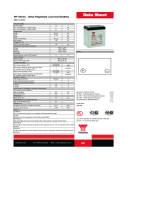Page is loading ...

A5 Quick Install Guide Cover
AT-8900, AT-9900, AT-9900s Switches
Installation and Safety Guide
AT-8948
AT-9924T
AT-9924SP
AT-9924T/4SP
AT-9924Ts
C613-04052-00 REV B

AT-8900, AT-9900, AT-9900s Series Switches
2
Installation and Safety Guide for AT-8900, AT-9900, AT-9900s Switches
Document Number C613-04052-00 REV B
© 2003-2005 Allied Telesyn Inc. All rights reserved. No part of this publication
may be reproduced without prior written permission from Allied Telesyn Inc.
Allied Telesyn Inc. reserves the right to change specifications and other
information in this document without prior written notice. The information
provided herein is subject to change without notice. In no event shall Allied
Telesyn Inc. be liable for any incidental, special, indirect, or consequential
damages whatsoever, including but not limited to lost profits, arising out of or
related to this manual or the information contained herein, even if Allied Telesyn
Inc. has been advised of, known, or should have known, the possibility of such
damages.
All company names, logos, and product designs that are trademarks or
registered trademarks are the property of their respective owners.

Installation and Safety Guide
3
Contents
Models Covered by this Guide ...................................................................................... 4
Package Contents ............................................................................................................. 4
Selecting a Site ................................................................................................................... 5
Installing the Switch ......................................................................................................... 6
Applying Power to the Switch ....................................................................................... 9
Connecting the Switch .................................................................................................. 11
Checking LEDs ................................................................................................................ 12
Documentation CD ....................................................................................................... 14
Standards .......................................................................................................................... 15
Electrical Safety Statements ......................................................................................... 16
Safety ................................................................................................................................. 17
Sicherheit .......................................................................................................................... 18
Sikkerhed .......................................................................................................................... 20
Veiligheid ........................................................................................................................... 22
Sécurité ............................................................................................................................. 24
Turvallisuus ....................................................................................................................... 26
Norme di Sicurezza ........................................................................................................ 28
Sikkerhet ........................................................................................................................... 30
Segurança .......................................................................................................................... 32
Seguridad .......................................................................................................................... 34
Säkerhet ............................................................................................................................ 36
EC Declaration of Conformity .................................................................................... 38

AT-8900, AT-9900, AT-9900s Series Switches
4
Models Covered by this Guide
This document includes information about the following models:
■ AT-8948
■ AT-9924T
■ AT-9924SP
■ AT-9924T/4SP
■ AT-9924Ts
You can download updates to this guide from www.alliedtelesyn.com
Package Contents
Depending on the switch model, one or more of the following is factory-fitted:
■ power supply unit (PSU), AT-PWR01 either AC or DC, or AT-PWR02 AC
■ fan-only module (FOM), AT-FAN01
■ blanking plate
The following items are shipped with each switch. Contact your authorised
distributor or reseller if any are damaged or missing.
■ one AC power cord (AC model)
■ one power cord retaining clip (AC model)
■ one cable for connecting the switch to a terminal or PC
■ one 19-inch rack-mount kit
■ one Installation and Safety Guide
■ one CD-ROM with complete documentation and utilities
■ one warranty card

Installation and Safety Guide
5
Selecting a Site
You can install the switch in the following ways:
■ in a standard 19-inch rack (see “Installing the Switch” on page 6)
■ on a level surface such as a desktop or bench
When you install the switch, choose a site as follows:
■ for AT-8900 and AT-9900 switches, one that maintains an ambient
temperature from 0º C to 50º C (32º F to 122º F)
for AT-9900s switches, one that maintains an ambient temperature from 0º C
to 40º C (32º F to 104º F)
■ allows adequate airflow around the switch and its vents
■ is free of dust and moisture
■ maintains humidity from 5% to 80% non-condensing
■ has a reliable and earthed (grounded) power supply, preferably dedicated and
filtered
■ does not expose cabling to sources of electrical noise such as radio
transmitters, broadband amplifiers, power lines, electric motors, and
fluorescent fixtures
■ permits easy access to the switch’s power and cable connections
■ allows related network devices to be connected to the switch without
exceeding maximum cable lengths specified in the Hardware Reference
■ ensures that the switch is mounted evenly in the rack to prevent uneven
mechanical loading of the rack

AT-8900, AT-9900, AT-9900s Series Switches
6
Installing the Switch
The switch is heavier at the rear than at the front. Therefore, we recommend
that you use the supplied 19-inch rack-mount kit to fully support the switch in a
rack. Using this kit is essential if the front mounting flange on the rack is easily
bent, or the switch is installed in areas subject to shocks such as earth tremors
or heavy vibrations.
Before you begin
■ Read the safety information.
For your well-being and that of the equipment, read the safety information in
this document. You can also download this document from the
Documentation and Tools CD-ROM or from www.alliedtelesyn.com
■ Verify the package contents if you have not already done so.
See “Package Contents” on page 4. If any items are damaged or missing,
contact your authorised distributor or reseller.
■ Gather necessary tools and equipment.
You need a Phillips #2 screwdriver to adjust the retaining screws on the
power supply unit (PSU) or fan-only module (FOM).
To install a DC version of the PSU, you need an appropriate DC power
source, DC supply cable, ring connectors, and a crimp tool.
■ Choose a suitable operating location.
Follow the guidelines described in “Selecting a Site” on page 5 to choose a
suitable location.
■ Decide whether two people are needed to mount the switch into the rack
and tighten the screws (step 7).
■ If you have an optional expansion module for the AT-9900s Series switch,
install it in the switch first.
Refer to the Expansion Module Installation Guide for the AT-9900s Series Switch
for details.
Warning Both AC and DC versions of this equipment must be earthed.

Installation and Safety Guide
7
Installing the switch using the 19-inch rack-mount kit
1. Ensure the rack has sufficient space for the switch and its cables.
2. If necessary, install cage nuts at the front and rear of the rack.
3. Unpack the switch and remove the rubber feet.
4. Screw the front brackets to the sides of the switch using the M4 screws
that are supplied (see figure below).
5. Measure the depth of the rack to determine the correct position to attach
the rear brackets to the switch.
6. Screw the right rear and left rear brackets to the sides of the switch using
the M4 screws that are supplied.
7. Mount the switch into the rack from the front, and attach it to the rack
using rack mounting screws.
Two people may be required to safely support the switch until the brackets
are screwed to the rack.
RMOUNT3a

AT-8900, AT-9900, AT-9900s Series Switches
8
8. Fit the adjustable bracket extensions onto the rear brackets but do not
tighten the nuts (see figures below).
RMOUNT4a
Adjustable bracket
extension
RMOUNT5a
Adjustable bracket
extension

Installation and Safety Guide
9
The adjustable bracket extensions are rotationally symmetrical when
attached to the rear brackets. When viewed from the rear of the switch,
the flanges on the bracket extensions are at the bottom on the right and at
the top on the left. This allows adequate clearance when a power supply
unit or fan-only module is removed from the switch.
9. Attach the adjustable bracket extensions to the rack using rack mounting
screws.
10. Tighten the nuts that secure the adjustable bracket extensions to the rear
brackets.
11. Check that all screws and nuts are fully tightened.
Applying Power to the Switch
The switch has two bays in the rear. Your switch comes with one pre-installed
power supply unit (PSU). Depending on the model, the switch also has one
fan-only module (FOM) or one blanking panel over a power supply bay,
AC power supply
Important information for service personnel:
■ CAUTION: double pole/neutral fusing
■ the rating of fuses FH101 and FH102 is 250 V, 5 A (AT-PWR01 only)
Procedure for AC power supply
To apply power to the PSU, plug the AC power cord that is provided into the
power inlet on the faceplate of the PSU. Then connect the power cord to the
main power supply.
DC supply cable and power supply
Supply cable specifications
■ three-core cable is required
■ minimum core size: 3.3 mm
2
(12 AWG) high strand count copper wire
■ minimum cable rating: 600 V, 90 degrees C
Power supply specifications
■ 40 to 60 V, 48 V nominal
■ supports either positive grounded or negative grounded operation
■ a 15 Amp certified/listed circuit breaker is required for circuit protection

AT-8900, AT-9900, AT-9900s Series Switches
10
Procedure for DC power supply
Only trained and qualified personnel should connect a DC power supply.
For centralised DC power connection, the switch should be installed in
restricted access areas only (such as dedicated equipment rooms or
equipment closets) in accordance with Articles 110-16, 110-17, and 110-18 of
the National Electrical Code, ANSI/NAPA 70.
Warning Ensure that the power supply cable is not live before starting.
1. Remove the transparent protective terminal cover.
2. Strip the supply cable wires to expose 7.5mm (0.31 in.) of bare conductor.
Terminate the wire with a nylon insulated solderless ring tongue terminal,
JST FN5.5-5 or equivalent, using a crimp tool.
3. Connect the ground wire to the ground terminal. Use the diagram on the
rear panel of the switch to identify terminals. Tighten the terminal to
between 2.4 and 4.0 Nm (21.3 and 35.4 lbf in).
Caution Check that the PSU terminals are wired to the correct polarity. A
PSU will be damaged if incorrectly connected.
4. Connect the positive feed to the + (positive) terminal and the negative feed
to the - (negative) terminal. Tighten the terminals to between 2.4 and
4.0 Nm (21.3 and 35.4 lbf in).
5. Ensure there are no exposed cable strands.
6. Replace the cover. You must replace the transparent plastic terminal cover
before continuing.
7. Secure the supply cable to the rack framework or a similar object to ensure
that connections are isolated from any force applied to the cable.
8. Ensure the circuit breaker for the supply circuit and the Run/Standby
control on the PSU are off. Use a small diameter pin to press and release
the Run/Standby control so that it is not pushed in (which is the Off
position).
9. Connect the supply cable wires to the circuit breaker.
10. Turn on the PSU by pushing in the Run/Standby control with a small
diameter pin.
11. Confirm that the switch is receiving power.
Check that at least one of the PSU LEDs on the front panel of the switch is
lit green. If no LEDs light, refer to the Hardware Reference for
troubleshooting information.

Installation and Safety Guide
11
Connecting the Switch
Before you begin these procedures, ensure that the switch has at least one
power supply unit installed and operating. Another power supply unit or a
fan-only module must be installed in the other bay.
Using the CLI to configure a switch
1. Physically connect the terminal or PC to the ASYN0 port on the front
panel of the switch.
For AT-8948 and AT-9900 switches, use the RJ-45 straight-through cable
that is supplied.
2. Set communication parameters on your terminal or terminal emulation
program to the following:
•bit rate: 9600
• data bits: 8
•parity: None
• stop bits: 1
•flow control: Hardware
3. Check the power supply.
For AC models, ensure that the switch is receiving power (PWR LED is lit
green).
For DC models, ensure that the Run/Standby switch is in the On or Run
position and that the switch is receiving power (PWR LED is lit green).
4. Log in.
After the switch has booted, the login prompt is displayed. If not, press the
Enter key two or three times.
When the switch boots for the first time, it automatically creates an
account with manager privileges. The login name for the account is manager
and the password is friend.
At the login prompt, enter the login name and password as follows:
Login: manager
Password: friend
The switch’s command prompt is displayed for you to use the CLI to
configure it. Refer to the Software Reference for more information about
configuring the software.

AT-8900, AT-9900, AT-9900s Series Switches
12
5. Change the password.
Change the password as soon as possible because a manager account with
the default password is a serious security risk. Remember the new
password because there is no way to retrieve it if you forget it.
To change the account password, use the set password command.
6. Display help for commands as necessary.
To display a list of help topics, use the help command.
To display help on a specific topic, use the help <topic> command.
Alternatively, display a list of valid options by typing a question mark at the
end of a partial command.
Checking LEDs
Table 1 describes how LEDs on the switch report faults and operational
activities.
Table 2 on page 14 describes how LEDs on power supply units and fan-only
modules report faults and operational activities.
LEDs for Ethernet ports and Small Form Factor Pluggable (SFP) ports are
described in the Hardware Reference.
Table 1: System LEDs
LED State Description
PSU 1 Green PSU 1 is installed and supplying power to the switch.
The voltage output is within specification.
Red PSU 1 is installed in the switch and has exceeded its
recommended temperature threshold of 75º C
(167º F), or the fan has failed.
A FOM is installed in the switch and has failed.
The bay is empty.
Off A FOM is installed and operating at an acceptable
speed.
For AT-9924T and AT-9924SP models, this LED is
always off because a FOM is not required.

Installation and Safety Guide
13
PSU 2 Green PSU 2 is installed and supplying power to the switch.
The voltage output is within specification.
Red PSU 2 is installed in the switch and has exceeded its
recommended temperature threshold of 75º C
(167º F), or the fan has failed.
A FOM is installed in the switch and has failed.
The bay is empty.
Off A FOM is installed and operating at an acceptable
speed.
Fault Red The switch or management software is
malfunctioning.
1 Flash One or more heatsink fans has failed or is operating
below the recommended speed.
6 Flashes The switch’s temperature has exceeded the
recommended threshold. After flashing six times,
the LED stops briefly, then repeats the sequence.
Slow
flashing at
startup
The SDRAM (DIMM) has not been detected.
Rapid
flashing at
startup
The SDRAM (DIMM) is not compatible with the
switch.
CF Green
flashing
The CompactFlash memory card is active and
should not be ejected. The card can be safely ejected
when the LED remains off.
SD Off Secure Digital memory card. Not supported by 3.0.1
software.
Table 1: System LEDs (Continued)
LED State Description

AT-8900, AT-9900, AT-9900s Series Switches
14
Documentation CD
The documentation CD-ROM bundled with each switch contains complete
documentation for your switch as well as tools to manage it. The CD includes:
■ the Hardware Reference, which provides detailed information on the switch
and its hardware features.
■ the Software Reference, which provides detailed information on configuring
the switch and its software.
■ the Removable Power Supply and Fan Installation Guide, which describes how to
install power supply units and fan-only modules in the switch.
■ this Installation and Safety Guide.
■ AT-TFTP Server for Windows for downloading software releases.
■ Adobe Acrobat Reader for viewing online documentation.
Table 2: LEDs on the power supply unit and fan-only module
LED State Description
Fault Red The temperature on the PSU has exceeded the limit
of 75º C (167º F), or the fan failed.
PWR Green A PSU is installed in the switch and is receiving
power. A FOM does not have this LED.

Installation and Safety Guide
15
Standards
This product meets the following standards:
Category Approval Agency and Requirement
UL60950-1
CAN/CSA-C22.2 No. 60950-1-03
EN60950-1
AS/NZS 60950
Electromagnetic Compliance FCC CFR47 Part 15 Class A
EN55022 Class A
VCCI Class A
AS/NZS CISPR22 Class A
CNS 13438 Class A
EN61000-3-2/3
Immunity EN55024
U.S. Federal Communications Commission
RADIATED ENERGY
Note: This equipment has been tested and found to comply with the limits for a Class A digital device
pursuant to Part 15 of the FCC Rules. These limits are designed to provide reasonable protection
against harmful interference when the equipment is operated in a commercial environment. This
equipment generates, uses, and can radiate radio frequency energy and, if not installed and used in
accordance with this instruction manual, may cause harmful interference to radio communications.
Operation of this equipment in a residential area is likely to cause harmful interference in which case
the user will be required to correct the interference at his own expense.
Note: Modifications or changes not expressly approved by the manufacturer or the FCC can void
your right to operate this equipment.
Canadian Department of Communications
This Class A digital apparatus meets all requirements of the Canadian Interference-Causing
Equipment Regulations.
Cet appareil numérique de la classe A respecte toutes les exigences du Règlement sur le matériel
brouilleur du Canada.

Installation and Safety Guide
17
Safety
WARNING: In a domestic environment this product may cause radio
interference in which case the user may be required to take adequate measures.
WARNING: Class 1 Laser product.
WARNING: Do not stare into the laser beam.
CAUTION: Use of controls or adjustments of performance or procedures
other than those specified herein may result in hazardous radiation exposure.
ELECTRICAL NOTICES
WARNING: ELECTRIC SHOCK HAZARD
To prevent ELECTRIC shock, do not remove the cover. No user-serviceable
parts inside. This unit contains HAZARDOUS VOLTAGES and should be
opened only by a trained and qualified technician.
LIGHTNING DANGER
DANGER: DO NOT WORK on equipment or CABLES during periods of
LIGHTNING ACTIVITY.
CAUTION: POWER CORD IS USED AS A DISCONNECTION DEVICE. TO
DE-ENERGIZE EQUIPMENT, disconnect the power cord.
ELECTRICAL - TYPE CLASS 1 EQUIPMENT
THIS EQUIPMENT MUST BE EARTHED. Power plug must be connected to a
properly wired earth ground socket outlet. An improperly wired socket outlet
could place hazardous voltages on accessible metal parts.
PLUGGABLE EQUIPMENT, the socket outlet shall be installed near the
equipment and shall be easily accessible.
CAUTION: Air vents must not be blocked and must have free access to the
room ambient air for cooling.
OPERATING TEMPERATURE: AT-8900/AT-9900 switches are designed for
a maximum ambient temperature of 50 degrees C. AT-9900s switches are
designed for a maximum of 40 degrees C.
ELECTRICAL - AC MAINS CIRCUIT OVERLOADING
When installing product, consideration must be given to the accumulative
nameplate ratings when connecting the equipment to the AC supply wiring.
CAUTION: MECHANICAL LOADING - Mounting of the equipment in the
rack should be such that a hazardous condition is not achieved due to uneven
loading.
Lithium Battery - Should be changed only by authorised service personnel.
CAUTION: Danger of explosion if battery is incorrectly replaced. Replace only
with Lithium Battery, type CR2032, and dispose of in accordance with the
manufacturer’s recommendations and all local codes.

AT-8900, AT-9900, AT-9900s Series Switches
18
ALL COUNTRIES: Install product in accordance with local and National
Electrical Codes.
WARNING: For centralized DC power connection, install only in a restricted
access area.
A tray cable is required to connect the power source if the unit is powered by
centralized DC power. The tray cable must be UL listed Type TC tray cable and
rated at 600 V and 90 degrees C, with three conductors, minimum 12 AWG.
WARNING: Only trained and qualified personnel are allowed to install or
replace this equipment.
WARNING: As a safety precaution, a 15 Amp circuit breaker should be
installed at the supply end of the cable to be used with this LAN equipment.
Always connect the wiring to the LAN equipment first before connecting the
wiring to the breaker. To avoid the danger of physical injury from electrical
shock, do not work with HOT feeds. Always be sure that the breaker is in the
Off position before connecting the wiring to the breaker.
WARNING: Do not strip more than the recommended amount of wire.
Stripping more than the recommended amount can create a safety hazard by
leaving exposed wire on the terminal block after installation.
WARNING: When installing this equipment, always ensure that the frame
ground connection is installed first and disconnected last.
WARNING: “Safety Hazard” - Check to see if there are any exposed
copper strands coming from the installed wires. When this installation is done
correctly, there should be no exposed copper wire strands extending from the
terminal block. Any exposed wiring can conduct harmful levels of electricity to
persons touching the wires.
DC versions of this system will work with a positive grounded or negative
grounded DC system.
Sicherheit
WARNUNG: Bei Verwendung zu Hause kann dieses Produkt Funkstörungen
hervorrufen. In diesem Fall müßte der Anwender angemessene
Gegenmaßnahmen ergreifen.
WARNUNG Laserprodukt der Klasse 1.
WARNUNG Nicht direkt in den Strahl blicken.
ACHTUNG: GEFÄHRLICHE SPANNUNG
Das Gehäuse nicht öffnen. Das Gerät enthält keine vom Benutzer wartbaren
Teile. Das Gerät steht unter Hochspannung und darf nur von qualifiziertem
technischem Personal geöffnet werden.

AT-8900, AT-9900, AT-9900s Series Switches
38
EC Declaration of Conformity
We: ALLIED TELESYN RESEARCH LIMITED
27 NAZARETH AVENUE
CHRISTCHURCH 8002
NEW ZEALAND
Declare under our sole legal responsibility that the following product meets the
safety, protection and conformity requirements of council directives 73/23/EEC
and 89/336/EEC, as amended by 93/68/EEC, on the approximation of the laws of
member states relating to electromagnetic compatibility, electrical safety and the
mutual recognition of conformity of telecommunications terminal equipment
AT-8900, AT-9900, AT-9900s SERIES SWITCHES
to which this declaration relates are in conformity with the following relevant
harmonized standards, the reference numbers of which have been published in
the Official journal of the European community.
EN55022: 1998 Information Technology Equipment—Radio disturbance
EN55024: 1998 Information Technology Equipment—Immunity
characteristics—Limits and methods of measurement.
EN60950: 2000 Safety of Information Technology Equipment, including
electrical business equipment. (for AT-8900 only)
EN60950-1: 2001 Information Technology Equipment including electrical
business equipment—General Requirements.
EN60825-1: 1994 Safety of Laser Products - part 1: Equipment classification,
requirements and user’s guide.
EN61000-3-2: 2000 Electromagnetic compatibility (EMC) - part 3-2: Limits for
harmonic current emissions (equipment input current up to
and including 16A per phase).
EN61000-3-3: 1995 Electromagnetic compatibility (EMC) - part 3-3: Limitation
of voltage fluctuations and flicker in low-voltage supply
systems for equipment with rated current up to 16A.
Name: Craig Thornton
On behalf of the Manufacturer
Position: Engineering Manager
Signature
:
Date: 11th August 2004
/