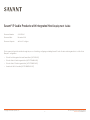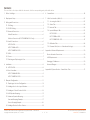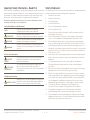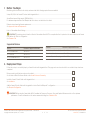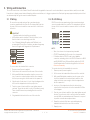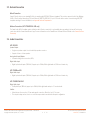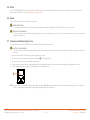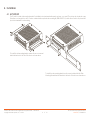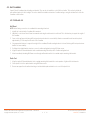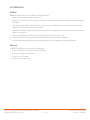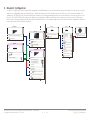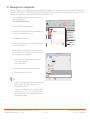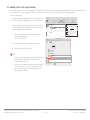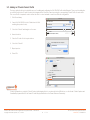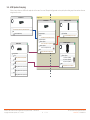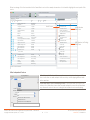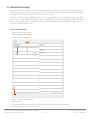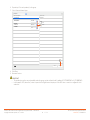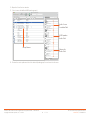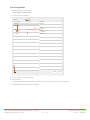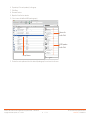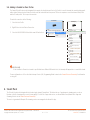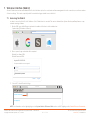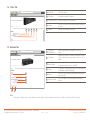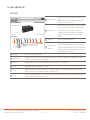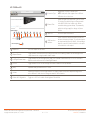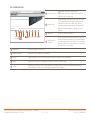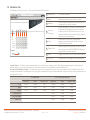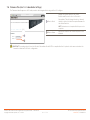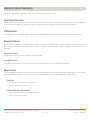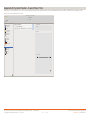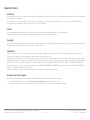Savant HST-SIPA1SM-00 Deployment Guide
- Category
- Supplementary music equipment
- Type
- Deployment Guide
This manual is also suitable for

Copyright 2021 Savant Systems, Inc 45 Perseverance Way, Hyannis, MA 02601
- 1 - Savant.com | 508.683.2500
Savant® IP Audio Products with Integrated Host Deployment Guide
Document Number: 009-1839-06
Document Date: December 2020
Document Supports: da Vinci 9.1 or higher
This document will guide the installer through the process of installing, configuring, and adding Savant IP Audio Products with Integrated Host to a RacePoint
Blueprint™ configuration.
– IP Audio 1 with Integrated Host and Savant Music [HST-SIPA1SM]
– IP Audio Studio 46 with Integrated Host [HST-STUDIO46-2CH]
– IP Audio Studio 55 with Integrated Host [HST-STUDIO55-2CH]
– Smart Audio WiSA Soundbar [HST-STUDIO55WS-SUR]

Savant IP Audio Products with Integrated Host Deployment Guide | 009-1839-06 45 Perseverance Way, Hyannis, MA 02601
Copyright 2021 Savant Systems, Inc | 210304 2 of 32 Savant.com | 508.683.2500
Contents
To access links to the topics within this document, click the corresponding entry in the table below.
1. Before You Begin ...............................................................................................................4
2. Deployment Steps .............................................................................................................4
3. Wiring and Connections .................................................................................................. 5
3.1. IR Wiring ....................................................................................................................... 5
3.2. RS-232 Wiring ............................................................................................................5
3.3. Network Connection ................................................................................................6
Wired Connection .....................................................................................................6
Wireless Connection (HST-STUDIO55WS-SUR only)..................................6
3.4. Audio Connections ...................................................................................................6
HST-SIPA1SM ...............................................................................................................6
HST-STUDIOxx-2CH .................................................................................................6
HST-STUDIO55WS-SUR ..........................................................................................6
3.5. WiSA ..............................................................................................................................7
3.6. Power .............................................................................................................................7
3.7. Checking and Replacing the Fuse ......................................................................7
4. Installation.............................................................................................................................8
4.1. HST-SIPA1SM ...............................................................................................................8
4.2. Host Soundbars .........................................................................................................9
HST-STUDIOxxBG-2CH ...........................................................................................9
HST-STUDIO55WS-SUR ........................................................................................10
5. Blueprint Configuration .................................................................................................. 11
5.1. Replacing a Host in a Configuration ................................................................ 12
5.2. Adding a Host to the Layout Window ............................................................ 13
5.3. Adding an IP Audio Product Profile ................................................................. 14
5.4. AVB Speaker Grouping ......................................................................................... 15
5.5. Advanced Speaker Grouping .............................................................................. 17
Surround Grouping Example: ............................................................................. 17
Stereo Grouping Example: ..................................................................................20
5.6. Adding a Doorbell or Door Station ................................................................. 22
6. Savant Music ..................................................................................................................... 22
7. Web User Interface (Web UI) ..................................................................................... 23
7.1. Accessing the Web UI .......................................................................................... 23
7.2. Status Tab .................................................................................................................. 24
7.3. Network Tab ............................................................................................................. 24
7.4. Inputs & Outputs Tab ............................................................................................ 25
HST-SIPA1SM ............................................................................................................ 25
HST-STUDIOxx-2CH .............................................................................................. 26
HST-STUDIO55WS-SUR ........................................................................................27
7.5. Calibration Tab ........................................................................................................ 28
7.6. Firmware Tab (Host <-> Subordinate Settings) ......................................... 29
Appendix A: Network Requirements ..............................................................................30
Device Network Connections ...................................................................................... 30
AVB Requirements ..........................................................................................................30
Managing IP Addresses .................................................................................................30
Network Changes ............................................................................................................30
Appendix B: System Monitor - Savant Music Trim ...................................................... 31

Savant IP Audio Products with Integrated Host Deployment Guide | 009-1839-06 45 Perseverance Way, Hyannis, MA 02601
Copyright 2021 Savant Systems, Inc | 210304 3 of 32 Savant.com | 508.683.2500
Important Safety Information - Read First
Before installing, configuring, or operating any equipment, Savant recommends
that each dealer, integrator, installer, etc. access and read all relevant technical
documentation. Savant technical documentation can be located by visiting
Savant.com. Vendor documentation is supplied with the equipment.
Read and understand all safety instructions, cautions, and warnings in this
document and the labels on the equipment.
Safety Statements
All safety instructions below should be read, understood, and applied under all
relevant circumstances when working with this equipment.
1. Read these instructions.
2. Keep these instructions.
3. Heed all warnings.
4. Follow all instructions.
5. Do not use this apparatus near water.
6. Clean only with dry cloth.
7. Do not block any ventilation openings. Install in accordance with the
manufacturer's instructions.
8. Do not install near any heat sources such as radiators, heat registers,
stoves, or other apparatus (including amplifiers) that produce heat.
9. Do not defeat the safety purpose of any polarized or grounding-type
plug. A polarized plug has two blades with one wider than the other. A
grounding type plug has two blades and a third grounding prong. The
wide blade or the third prong is provided for your safety. If any provided
plug does not fit into your outlet, consult an electrician for replacement
of the obsolete outlet.
10. Protect any power cord from being walked on or pinched; particularly at
plugs, convenience receptacles, and the point where they exit from the
apparatus.
11. Use only attachments/accessories specified by the manufacturer,
following all relevant safety precautions for any such attachments/
accessories.
12. Disconnect any outlet powered apparatus from its power source during
lightning storms or when unused for long periods of time.
13. Refer all servicing to qualified service personnel. Servicing is required
when the apparatus has been damaged in any way, such as a damaged
power supply cord or plug, liquid being spilled or objects having fallen
into the apparatus, the apparatus being exposed to rain or moisture,
apparatus having been dropped, or other failure to operate normally.
14. To completely disconnect equipment from AC mains power,
disconnect the power supply cord plug from the AC receptacle.
15. For applicable equipment, use the included power cord with the
grounding prong intact to insure proper grounding of the device.
16. For any hardwired or fixed in-wall apparatus, carefully follow all wiring
diagrams and instructions. All electrical wiring and servicing should be
performed by a properly licensed electrician.
Safety Classifications In this Document
NOTE:
Provides special information for installing,
configuring, and operating the equipment.
IMPORTANT!
Provides special information that is critical to
installing, configuring, and operating the equipment.
CAUTION!
Provides special information for avoiding situations
that may cause damage to equipment.
WARNING!
Provides special information for avoiding situations
that may cause physical danger to the installer, end
user, etc.
Electric Shock Prevention
ELECTRIC
SHOCK!
The source power poses an electric shock hazard
that has the potential to cause serious injury to
installers and end users.
ELECTRICAL
DISCONNECT:
The source power outlet and power supply input
power sockets should be easily accessible to
disconnect power in the event of an electrical hazard
or malfunction.
Weight Injury Prevention
WEIGHT INJURY!
Installing some of the Savant equipment requires two
installers to ensure safe handling during installation.
Failure to use two installers may result in injury.

Savant IP Audio Products with Integrated Host Deployment Guide | 009-1839-06 45 Perseverance Way, Hyannis, MA 02601
Copyright 2021 Savant Systems, Inc | 210304 4 of 32 Savant.com | 508.683.2500
1. Before You Begin
Read through this document in its entirety and ensure that the following required items are available:
Unique ID (UID) of the Savant IP Product with Integrated Host.......................................................................................................................................
Savant Development Environment (SDE/MacBook) .............................................................................................................................................................
For minimum supported RacePoint Blueprint da Vinci release, see table below for details.
Ethernet network meeting Savant requirements ....................................................................................................................................................................
See Appendix: Network Requirements
Host <-> Subordinate Mode Settings ..........................................................................................................................................................................................
IMPORTANT! Converting a device from Host Mode to Subordinate Mode MUST be completed before it is placed on the same network as the Savant
Host that has its UID in its configuration.
See Firmware Tab
Supported Release
Device Minimum Supported Release
HST-STUDIOxx-2CH da Vinci 9.1
HST-SIPA1SM da Vinci 9.2
HST-STUDIO55WS-SUR da Vinci 9.2
2. Deployment Steps
Follow these steps to successfully deploy a Savant Product with Integrated Host. This page can be used as a checklist to record which steps have been
completed.
Review product specifications and connection details ........................................................................................................................................................
See the device’s Quick Reference Guide on the Savant Customer Community.
Install the Savant IP Audio Studio with Integrated Host ......................................................................................................................................................
See Installation
Add the Savant IP Audio Studio with Integrated Host into a RacePoint Blueprint™ configuration ....................................................................
See Blueprint Configuration
IMPORTANT! When using the Smart Audio WiSA Soundbar the Frequency Crossover, Slope, and Speaker Distance must be set for optimum
performance. For more information on this and recommended settings see Calibration Tab
Feature Minimum Supported Release
Audio Interrupt Service (AIS) da Vinci 9.2
Convert to Subordinate da Vinci 9.2
Advanced Speaker Grouping da Vinci 9.3

Savant IP Audio Products with Integrated Host Deployment Guide | 009-1839-06 45 Perseverance Way, Hyannis, MA 02601
Copyright 2021 Savant Systems, Inc | 210304 5 of 32 Savant.com | 508.683.2500
3. Wiring and Connections
The control connections on the Savant IP Audio Products with Integrated Host are used to send control data to component devices, and/or receive data
from devices to display current status information within a user interface, or to trigger a system action. Each port type may support multiple protocols that
are determined by the logical connection within Blueprint.
3.1. IR Wiring
IR connections are made using a 6-pin screw down plug-in
connector supplied with the controller. The stripped wire slips into
the rear of the connector and the screws are used to lock the wire
in the hole.
IMPORTANT!
Read precautions below before proceeding!
– All IR emitters must be installed 15 feet (4.6 meters) or less
from the chassis or receiver being controlled.
– Use of 3rd party flashing IR emitters with Talk Back is not
recommended. These types of emitters can draw voltage away
from the IR signal which degrades the IR performance.
Use white stripe
for positive (+)
432
1
Pin 1 IR 1
-
Pin 2 IR 1 +
Pin 3 IR 2
-
Pin 4 IR 2 +
-
1 +
-
2 +
Pin 5 IR 3
-
Pin 6 IR 3 +
65
-
3 +
To connect wires into terminal block connector:
1. Remove power if power is applied.
2. Pull to remove the connector from the rear of the controller.
3. With a small flat bladed screwdriver, turn the screws on the
top of connector counterclockwise until the silver crimps in
the front open enough to slide the wire into the square slot.
4. Strip the ends of each wire to ¼ inch. Using the diagram to the
left, insert the stripped wires into the proper slots.
5. Turn the screws clockwise until the screw tightens around
each wire. Tug on the wire a bit to verify it is installed securely.
There should no bare wires protruding from the rear of the
connector.
6. Plug terminal block back into the rear of the controller.
3.2. RS-232 Wiring
RS-232 connections are made using a 6-pin screw down plug-in
connector supplied with the controller. The stripped wire slips into
the rear of the connector and the screws are used to lock the wire
in hole.
Pin RS-232 1 Ground
Pin RS-232 1 Transmit
Pin RS-232 1 Receive
Pin RS-232 2 Ground
432
1
65
Pin RS-232 2 Transmit
Pin RS-232 2 Receive
1
2
3
4
5
6
NOTES:
– Wire colors shown do not represent any standard.
– CTS/RTS handshaking for flow control is not supported.
– For further details on RS-232 serial control adapters,
conversion, and wiring, refer to the RS-232 Conversion to DB-9
and RS-422/485 Pinout Reference Guide and/or the RS-232
Serial Communication Troubleshooting Guide on the Savant
Customer Community.
To connect wires into the terminal block connector:
1. Remove power if power is applied
2. Pull to remove the terminal block from rear of the controller.
3. With a small flat bladed screwdriver, turn the screws on the
top of the terminal block counterclockwise until the silver
crimps in the front open enough to slide the stripped wires
into the square slots.
4. Insert one of the stripped wires from the device being
controlled into its respective slot on the terminal block. Refer
to the diagram.
5. Turn the screw clockwise until the silver crimp tightens around
the wire. Tug on the wire a bit to verify the wires are installed
securely. Make sure a minimal amount of bare wire is exposed
to prevent contact between adjacent wires.
6. Repeat for each wire till all wires are installed and plug
terminal block back into the rear of the controller.
7. Reapply power.

Savant IP Audio Products with Integrated Host Deployment Guide | 009-1839-06 45 Perseverance Way, Hyannis, MA 02601
Copyright 2021 Savant Systems, Inc | 210304 6 of 32 Savant.com | 508.683.2500
3.3. Network Connection
Wired Connection
Savant IP Audio devices use a standard RJ-45 port complying with IEEE 802.3 Ethernet standards. This port also supports Audio Video Bridging
(AVB) or Time Sensitive Networking (TSN) over Ethernet (AVB/TSN, IEEE 802.1). Up to 45 IP Audio devices can be connected using AVB/TSN
compliant switching. For more information, see Appendix: Network Requirements.
Wireless Connection (HST-STUDIO55WS-SUR only)
The Smart Audio WiSA Soundbar contains a Wireless radio. Wireless connectivity is only available when operating in Host mode. Provisioning
can be done with the Savant SmartConnect App. For more information see the SmartConnect Software Reference Guide on the Savant Customer
Community.
3.4. Audio Connections
HST-SIPA1SM
Speaker Output
– Single zone speaker output. Uses included 4-pin speaker connector.
– Supports 8 ohm or 4 ohm speakers.
Analog Audio Input/Outputs
– 2-channel analog stereo connection (RCA)
Digital Audio Input
– Digital optical audio inputs (TOSLINK). Supports up to 192kHz/24-bit digital audio in; PCM stereo format only.
HST-STUDIOxx-2CH
Digital Audio Input
– Digital optical audio inputs (TOSLINK). Supports up to 192kHz/24-bit digital audio in; PCM stereo format only.
HST-STUDIO55WS-SUR
Digital Audio Input
– The Optical Input (TOSLink) support up to 192kHz/24-bit digital audio and up to 5.1 encoded audio.
Sub Out
– Wired sub-woofer connection. 3.5 mm analog audio connection, Direct line level, 2.1 V
RMS
max.
– This output is always active, there is no connection representation needed in the blueprint configuration.

Savant IP Audio Products with Integrated Host Deployment Guide | 009-1839-06 45 Perseverance Way, Hyannis, MA 02601
Copyright 2021 Savant Systems, Inc | 210304 7 of 32 Savant.com | 508.683.2500
3.5. WiSA
The HST-STUDIO55WS-SUR is WiSA certified. The WiSA setup is done inside the Savant Pro App, for more information on WiSA setup see the
Savant WiSA Setup Guide on the Savant Customer Community.
3.6. Power
The IP Audio Products have an AC Power connection.
SURGE PROTECTION!
Use a surge-protected circuit for all components and power supplies requiring 100/240V (AC 50/60 Hz) source power.
ELECTRICAL DISCONNECT!
The source power outlet and power supply input power sockets should be easily accessible, to disconnect power in the event of an electrical
hazard or malfunction.
3.7. Checking and Replacing the Fuse
To check or replace the HST-SIPA1SM-xx fuse, carefully follow the instructions below:
ELECTRIC SHOCK HAZARD:
This device must be disconnected from AC power by removing the power cord from the AC outlet and the unit before checking or replacing
the fuse.
1. Disconnect the unit from AC power by removing the power cord.
2. Remove the fuse cartridge by pulling the tab marked
A
in the image below.
3. Remove the old fuse from the cartridge and discard.
4. Gently clip the new fuse into the cartridge and slide the cartridge part way into the receptacle, ensuring that the alignment is correct.
5. Press cartridge fully into receptacle, ensuring that it is seated and secure.
A
NOTE: If any resistance is encountered while seating the cartridge, DO NOT apply more pressure. Stop pressing the cartridge, remove it, verify that
the fuse is properly placed and fully seated, align cartridge carefully, and reinsert.

Savant IP Audio Products with Integrated Host Deployment Guide | 009-1839-06 45 Perseverance Way, Hyannis, MA 02601
Copyright 2021 Savant Systems, Inc | 210304 8 of 32 Savant.com | 508.683.2500
4. Installation
4.1. HST-SIPA1SM
The IP Audio 1 includes side-mounting brackets for installation in a structured media panel, enclosure, or on a wall. The unit can also be placed on any
flat surface, such as a table or shelf, or can be combined with an optional rack mounting kit (RMB-SIPA12F-00) which allows 2 units to be placed side
by side in a standard 1U rack mounting.
To install the side mounting brackets remove the case screws and
attach the brackets to the side of the device as shown above.
To install the rack mounting bracket use the screws included with the Rack
Mounting Kit and attach the bracket to the back of the device as shown above.

Savant IP Audio Products with Integrated Host Deployment Guide | 009-1839-06 45 Perseverance Way, Hyannis, MA 02601
Copyright 2021 Savant Systems, Inc | 210304 9 of 32 Savant.com | 508.683.2500
4.2. Host Soundbars
Savant IP Audio Soundbars ship with wall mount brackets. They can also be installed on a solid, flat, level surface. The location should be dry,
well ventilated, and out of direct sunlight. This section details the installation instructions for wall mounting or using the included feet to have the
Soundbar on a flat surface.
HST-STUDIOxxBG-2CH
Wall Mount
NOTE: Make all wiring connections to soundbar before mounting to brackets.
1. Identify the location that the Soundbar will be mounted.
2. (Optional) Locate the wall studs. Savant recommends anchoring the wall mounts into wall studs. This is the ideal way to support the weight of
the Soundbar.
3. Space out the wall mounts allowing sucient space between brackets to ensure stability. Savant recommends the wall mounts be placed
approximately 1/3 of the way from the ends of the Soundbar.
4. Using appropriate fasteners to support the weight of the soundbar, ax wall mounting brackets to the wall, allowing sucient space between
brackets to ensure stability.
5. If utilizing the included bracket extensions, connect to wall mounting brackets using M5x10mm screws.
6. Align the captive M5 threaded brackets inside soundbar mounting slide with position of wall mounting brackets.
7. Attach soundbar by threading M5x10mm screws through wall brackets and into the soundbar captive mounting slide brackets.
Plastic Feet
1. Align the captive M5 threaded brackets in the soundbar mounting slide beneath the center speakers of right and left side channels.
2. Secure plastic feet to the captive brackets using M5x190mm screws.
3. Remove wax paper from the adhesive backing on included rubber pads and attach one to each of the plastic feet.

Savant IP Audio Products with Integrated Host Deployment Guide | 009-1839-06 45 Perseverance Way, Hyannis, MA 02601
Copyright 2021 Savant Systems, Inc | 210304 10 of 32 Savant.com | 508.683.2500
HST-STUDIO55WS-SUR
Wall Mount
NOTE: Make all wiring connections to soundbar before mounting to brackets.
1. Identify the location that the Soundbar will be mounted.
2. (Optional) Locate the wall studs. Savant recommends anchoring the wall mounts into wall studs. This is the ideal way to support the weight of
the Soundbar.
3. Space out the wall mounts allowing sucient space between brackets to ensure stability. Savant recommends the wall mounts be placed
approximately 1/3 of the way from the ends of the Soundbar.
4. Using appropriate fasteners to support the weight of the soundbar, ax wall mounting brackets to the wall, allowing sucient space between
brackets to ensure stability.
5. If utilizing the included bracket extensions, connect to wall mounting brackets using M5x10mm screws.
6. Align the captive M5 threaded brackets inside soundbar mounting slide with position of wall mounting brackets.
7. Attach soundbar by threading M5x10mm screws through wall brackets and into the soundbar captive mounting slide brackets.
Rubber Feet
IMPORTANT! The rubber feet must be used with the included grille.
1. Align the foot under the center speaker of the Right/Left Channel.
2. Remove the waxed paper from the adhesive.
3. Attach the foot to the soundbar.
4. Repeat for the second rubber foot.

Savant IP Audio Products with Integrated Host Deployment Guide | 009-1839-06 45 Perseverance Way, Hyannis, MA 02601
Copyright 2021 Savant Systems, Inc | 210304 11 of 32 Savant.com | 508.683.2500
5. Blueprint Configuration
In order to configure the IP Audio Products with Integrated Host within Blueprint for use as both a Savant System Host and an IP Audio device, it must be
added to the configuration and Layout Window twice. Within the Component Profile Library, there are two Profiles for each component available. For
example the HST-SIPA1SM Profile should be added as the Savant Host, then dragged and dropped into the Layout Window to represent the device’s Host
function. The PAV-SIPA1SM Profile must then be added to the configuration and Layout Window for the component to function as an IP Audio device.
Both Profiles should be populated with the same Savant UID within Inspector. The example images below show simple Blueprint configurations with both
Host and IP Audio Profiles added as described:
Cable TV
IR
Control Ports
DIGITAL AUDIO OUT (Digital Optical)
HDMI OUT (HDMI)
Outputs
HD TV
Control Ports
Inputs
HDMI IN (HDMI)
RS232C IN
Savant Host
Outputs
Host-Device Connector (Host-Device Rela...
Data
Ethernet (Ethernet)
IP Soundbar
IR(Serial PWM) Output 1
Assigned Inputs
Host-Device Connector (Host-De...
Inputs
Data
Audio Input 1
IR(Serial PWM) Output 2
IR(Serial PWM) Output 3
RS-232 1
RS-232 2
Digital Audio In 1 (Digital Optical)
AVB_A Ethernet Port (AVB (A))
Control Ports
Speakers
Assigned Inputs
2.1 StandardWire (Stereo Speak...
SpeakerInput
Savant Host
Outputs
Host-Device Connector (Host-Device Rela...
Data
Ethernet (Ethernet)
SIPA1SM
IR(Serial PWM) Output 1
Assigned Inputs
Stereo Out 1 (Stereo Speakers)
Host-Device Connector (Host-De...
Inputs
Assigned Outputs
Data
Audio Input 1
Audio Input 2
Audio Output 1
Audio Output 2
IR(Serial PWM) Output 2
IR(Serial PWM) Output 3
RS-232 1
RS-232 2
Digital Audio In 1 (Digital Optical)
Stereo In 1 (Stereo RCA)
Stereo Out 1 (Stereo RCA)
AVB_A Ethernet Port (AVB (A))
Control Ports

Savant IP Audio Products with Integrated Host Deployment Guide | 009-1839-06 45 Perseverance Way, Hyannis, MA 02601
Copyright 2021 Savant Systems, Inc | 210304 12 of 32 Savant.com | 508.683.2500
5.1. Replacing a Host in a Configuration
By default, a Savant Pro Host is added to any new RacePoint Blueprint configuration file. When utilizing one of the other varieties of Savant Host,
including the HST-SIPA1SM or HST-STUDIOxx-2CH, the existing Host Profile must be replaced with the one matching the device used on site. The
example below shows how to configure the HST-SIPA1SM as the Savant System Host.
1. In an open Blueprint configuration, open the Component
Library by navigating to:
View > Show Component Library
2. Enter HST-SIPA1SM into the Search field.
3. Select the HST-SIPA1SM profile from the list and drag it onto
the Host in the left side Component List.
4. Select Replace when prompted.
5. At the top of the Component List, select the Host and drag it
into the Layout Window.
6. Enter a unique Device Name and the Savant UID for the Host.
The Savant UID is used to identify the Host on the network so
that a configuration may be uploaded.
A. Select the Host in the Layout Window and open the
Inspector by navigating to:
View > Show Inspector
B. Enter a Device Name that is unique to the system.
C. Enter the Savant UID for the host.
TIPS:
– Savant recommends using the customer’s last name and a
number unique to the customer followed by Host.
Example: Dresden45 Host
– Host names exceeding 20 characters, or utilizing special
characters (such as &, %, @, #, etc.) may cause certain
types of communication issues, and are therefore not
recommended by Savant.
Savant Host
Shared Equipment
Room 1
Tool Palette Layer Filter License State
Update All UI Screens
Save Generate Services
Components
All Components
All Manufacturers
HST-SIPA1SM
Components
Savant
HST-SIPA1SM (HST-SIPA1SM-00)
3
Inspecting “Savant Host”
Outputs
?
?
Screens
Device
Hide Details
S 1.1
Edit
Class:
Manufacturer:
Model:
Device Name:
Savant UID:
Notes:
Show:
Savant Host
Savant
HST-SIPA1SM
Dresden45 Host
C
B

Savant IP Audio Products with Integrated Host Deployment Guide | 009-1839-06 45 Perseverance Way, Hyannis, MA 02601
Copyright 2021 Savant Systems, Inc | 210304 13 of 32 Savant.com | 508.683.2500
5.2. Adding a Host to the Layout Window
This section outlines the process of configuring a HST-SIPA1SM as the system Host when it has already been added as the Host in the component list,
or is the default Host for the configuration. The process follows the same steps for other IP Audio Products with Integrated Host..
Follow the steps below:
1. In an open Blueprint configuration, select the Host at the top
of the Component List and drag it onto the Layout Window.
2. Enter a unique Device Name and the Savant UID for the Host.
The Savant UID is used to identify the Host on the network so
that a configuration may be uploaded.
A. Select the Host in the Layout Window and open the
Inspector by navigating to:
View > Show Inspector
B. Enter a Device Name that is unique to the system.
C. Enter the Savant UID for the Host.
TIPS:
– Savant recommends using the customer’s last name and a
number unique to the customer followed by Host.
Example: Dresden45 Host
– Host names exceeding 20 characters, or utilizing special
characters (such as &, %, @, #, etc.) may cause certain
types of communication issues, and are therefore not
recommended by Savant.
Savant Host
Outputs
Host-Device Connector (Host-Device Rela...
Data
Ethernet (Ethernet)
Savant Host
Shared Equipment
Room 1
Tool Palette Layer Filter License State Update All UI Screens
Show Library
Save Generate Services
1
Inspecting “Savant Host”
Outputs
?
?
Screens
Device
Hide Details
S 1.1
Edit
Class:
Manufacturer:
Model:
Device Name:
Savant UID:
Notes:
Show:
Savant Host
Savant
HST-SIPA1SM
Dresden45 Host
C
B

Savant IP Audio Products with Integrated Host Deployment Guide | 009-1839-06 45 Perseverance Way, Hyannis, MA 02601
Copyright 2021 Savant Systems, Inc | 210304 14 of 32 Savant.com | 508.683.2500
5.3. Adding an IP Audio Product Profile
The steps outlined in this section detail the process for adding and configuring the PAV-SIPA1SM Profile within Blueprint. The process for adding the
second Profile with other IP Audio Products with Integrated Host follows the same steps using the corresponding IP Audio Profile for each device.
This second Profile is required in order to utilize the device’s control and audio connections within the configuration.
1. Click Show Library.
2. Search for PAV-SIPA1SM (or the IP Audio device Profile
matching the product in use).
3. Select the IP Audio 1 and drag into a User zone.
4. Name the device.
5. Place the IP Audio 1 in the Layout window.
6. Select the IP Audio 1.
7. Open Inspector.
8. Enter UID.
For more information on using the IP Audio Product with Integrated Host in a system with other AVB devices, see the Savant IP Audio Speaker and
Soundbar Deployment Guide or the Savant IP Audio Deployment Guide on the Savant Customer Community.
Inspecting “SIPA1SM (Host)”
Inputs
?
?
Screens
Device
Hide Details
S 1.7
Edit
Class:
Manufacturer:
Model:
Device Name:
Savant UID:
Notes:
Show:
Savant Audio/Video Switch/Processor
Savant
PAV-SIPA1SM
SIPA1SM (Host)
8
?
Enter a unique name for the component
SIPA1SM (Host)
Cancel
Create
?
Components
All Control Types
All Components
All Manufacturers
PAV-SIPA1SM
4
Components TL Rating Comment
Savant
PAV-SIPA1SM (PAV-SIPA1SM)
LEARN MORE

Savant IP Audio Products with Integrated Host Deployment Guide | 009-1839-06 45 Perseverance Way, Hyannis, MA 02601
Copyright 2021 Savant Systems, Inc | 210304 15 of 32 Savant.com | 508.683.2500
5.4. AVB Speaker Grouping
If there is more than one AVB Audio endpoints in the same User zone, Blueprint will generate service path options that group them and use them as
a single audio service.
Living Room
Outputs
Data
Host-Device Connector (Host-Device Rel...
Ethernet (Ethernet)
Savant Host
AVB Switch
Assigned Data
Port 1
AVB_B Ethernet Port (Ethernet)
AVB_B Ethernet Port (Ether...
Port 2
Port 3
Port 4
Port 5
AVB_B Ethernet Port (Ether...
AVB_B Ethernet Port (Ethernet)
AVB_B Ethernet Port (Ethernet)
Control Ports
Inputs
Host-Device Connector (Host-D...
Stereo Out 2 (Stereo RCA)
Assigned Inputs
Assigned Outputs
Audio Output 1
Audio Output 2
Stereo Out 1 (Stereo Speakers)
Data
AVB_A Ethernet Port (Ethernet)
Savant Host
Assigned Inputs
SpeakerInput
2.1StandardWire (Stereo Spea...
In Wall Speakers
Assigned Inputs
Data
Audio Output 1
L 2 (Stereo Speakers)
R 1 (Stereo Speakers)
R 2 (Stereo Speakers)
AVB_A Ethernet Port (Ether...
In Wall Speakers

Savant IP Audio Products with Integrated Host Deployment Guide | 009-1839-06 45 Perseverance Way, Hyannis, MA 02601
Copyright 2021 Savant Systems, Inc | 210304 16 of 32 Savant.com | 508.683.2500
Below is an image of the Services window for the Savant Music service in the example shown above. It is included to highlight the service path of this
service.
HelpSearch
Services for Dresden Residence
Review TriggersReview Service PrefsUpdate All UI ScreensHighlight PathShow Unrealized
Services for:
Living Room ?
Service RequestsService Resources
Use Show
Keypad Realized Services
Alias
Index Icon
UI Mapping
Equalizer Settings Service
Background
Categories (Pad1 Theme)
Categories
Favorites (Pad1 Theme)
Favorites
Help Icon
Web Info
Remote Settings
General Programmable Service Requests
Fan Control Service
Lignting Control Service
Equalizer Settings Service
Audio Interrupt Service
Savant Music Service
Service Path 1
Savant Music Service
Stereo Settings Service
Systems
TrueImage
Web Browser
Audio Interrupt Service
Service Path 2
Stereo Settings Service
Background
AVB Speakers
Categories
Favorites
Help Icon
Remote Settings
Categories
Favorites
Information
Savant Host
Savant Host
Savant Host
SIPA1SM
SIPA1SM
SIPA1SM
SIPA1SM
SIPA1SM
Stereo Settings
Stereo Settings
Systems
TrueImage
Web Browsing
2
1
A service to control Savant Music
Resource
Audio
SIPA1SM
Savant Music Source
Audio Switch Function
Volume Control Function
Stereo Audio Processor Function
Amplifier Function
In Wall Speakers
Stereo Speakers Sink
SIPA1SM
Savant Music Source
Audio Switch Function
Passive Input
Passive Output
AVB Switch
Passive Input
Passive Output
AVB Speakers
Passive Input
Volume Control Function
Stereo Audio Processor Function
Amplifier Function
Stereo Speakers Sink
Audio Source
In Wall Speaker
Audio Path
AVB Speakers (In Ceiling)
Audio Path
Allow Independent Services
Inspecting “Family Room”
?
ScreensDevice
Hide Details
Edit
Zone Name:
Master Name:
Type:
Audio Source:
Notes:
Family Room
Preferred
Dresden Residence
User
None
Allow Independent Services
Allow Independent Services With Managed Audio
Ignore Audio Services Paths For AV Services
Allow Independent Services - Allows more than one service to be active at once. When
there is more than one audio endpoint in the zone they could be playing dierent audio
at the same time.
Allow Independent Services with Managed Audio - Allows more than one service to be
active at once. When there is more than one audio endpoint in a zone this will deactivate
any other audio service in the zone. Leaving the last activated services audio playing.

Savant IP Audio Products with Integrated Host Deployment Guide | 009-1839-06 45 Perseverance Way, Hyannis, MA 02601
Copyright 2021 Savant Systems, Inc | 210304 17 of 32 Savant.com | 508.683.2500
5.5. Advanced Speaker Grouping
Systems running da Vinci 9.3 and higher can access the Pro Audio Control table within Blueprint for configuration of AVB speaker grouping. This
table allows speaker groups to be pre-defined on a zone by zone basis. Blueprint will then generate service paths tailored to each defined group,
making them easier for the user to discern and select from the view services window.
Additionally, user zones that include STUDIO55WS soundbars can use the grouping defined within the Pro Audio Control table to create speaker
groups for surround sound. STUDIO55WS soundbars are capable of decoding bitstream content routed through their local TOSlink input, enabling
passive speakers and hardwired subwoofer endpoints driven by Savant AVB chassis and grouped with the STUDIO55WS soundbar to receive
decoded surround channel and LFE content.
Surround Grouping Example:
1. Open the Pro Audio Control window.
Tools > Settings > Pro Audio Control...
2. Select the zone to be programed.
Cancel Done
Family Room
?
Surround Group|
Output Group Assignments Groupable Outputs
AVB Speakers
SIPA1SM
WiSA Soundbar
Nano Sub
5
4
3
2
3. Click the + button to create a new Group.
4. Name the Group.
This group name will become a part of the service variant for service path selection in the view services window.
5. Click and drag the desired speaker(s) into the group.

Savant IP Audio Products with Integrated Host Deployment Guide | 009-1839-06 45 Perseverance Way, Hyannis, MA 02601
Copyright 2021 Savant Systems, Inc | 210304 18 of 32 Savant.com | 508.683.2500
6. Repeat step 5 for each speaker(s) in the group.
7. Select Surround channel type.
Cancel Done
Family Room
?
Output Group Assignments Groupable Outputs
AVB Speakers
SIPA1SM
WiSA Soundbar
Nano Sub
Surround Group
AVB Speakers
SIPA1SM
Nano Sub
Soundbar
Surrounds
Subwoofer
LCR
7
8
8. Click Done.
9. Generate Services.
IMPORTANT!
– The speaker type options are only available when the group contains a Smart Audio Soundbar (HST-STUDIO55WS or IP-STUDIO55WS).
– In this example, LFE (subwoofer) content is passed to the Right channel output port of the RCA stereo connection configured for the
subwoofer.

Savant IP Audio Products with Integrated Host Deployment Guide | 009-1839-06 45 Perseverance Way, Hyannis, MA 02601
Copyright 2021 Savant Systems, Inc | 210304 19 of 32 Savant.com | 508.683.2500
10. Open the View Services window.
11. Select a zone with defined AVB Speaker group(s).
A service to control watching enchanced definition DVD
Family Room
Services for:
Use Show Keypad Realized Services Alias Index Icon UI Mapping
Equalizer Settings Service AVB Speakers
Blu-ray Service (Music Group) Blu ray
Blu-ray Service (Surround Group) Blu ray Audio
Blu-ray Service (Music Group) Blu ray Audio
Categories (Pad1 Theme) Categories
Categories
Categories
Favorites (Pad1 Theme) Favorites
Favorites Favorites
Help Icon Help Icon
Web Info Information
Savant Music Service (Surround Group) Savant Music 1
Equalizer Settings Service SIPA1SM
Remote Settings Remote Settings
General Programmable Service Requests Savant Host
Blu-ray Service (Surround Group)
Blu ray 1
Savant Music Service (Music Group) Savant Music 1 2
Background Background
Fan Control Service Savant Host
Lighting Control Service Savant Host
Equalizer Settings Service Soundbar
?
Service RequestsService Resources
Source Zone: Shared Equipment
Resource
Audio
Blu ray
Soundbar
Audio Switch Function
Surround Sound Processor Function
Volume Control Function
Nano Sub
Stereo Speakers Sink
Soundbar
Audio Switch Function
Passive Input
Passive Output
Passive Input
Stereo Audio Processor Function
Volume Control Function
Amplifier Function
Stereo Speakers Sink
AVB Speakers
AVB Switch
Video
HD TV
Amplifier Function
Surround Sound Speakers Sink
Soundbar
Audio Switch Function
Passive Input
Passive Output
Passive Input
Stereo Audio Processor Function
Volume Control Function
Amplifier Function
SIPA1SM
AVB Switch
Help
Services for Dresden Residence
SearchShow Unrealized Highlight Path Update All UI Screens Review Service Prefs Review Triggers
Audio Source
Soundbar Path
AVB Speakers
Audio Path
Subwoofer
Audio Path
Group Names
12. Review the service paths and select the desired Speaker group for each service in the zone.

Savant IP Audio Products with Integrated Host Deployment Guide | 009-1839-06 45 Perseverance Way, Hyannis, MA 02601
Copyright 2021 Savant Systems, Inc | 210304 20 of 32 Savant.com | 508.683.2500
Stereo Grouping Example:
1. Open the Pro Audio Control window.
Tools > Settings > Pro Audio Control...
2. Select the zone to be programed.
Cancel Done
Family Room
?
Stereo Group|
Output Group Assignments Groupable Outputs
AVB Speakers
SIPA1SM
SIPA50SM
Nano Sub
AVB Speakers
InWall Speakers
SIPA50SM
InWall Speakers
WiSA Soundbar
5
4
3
2
3. Click the + button to create a new Group.
4. Name the Group.
This group name will become a part of the service variant for service path selection in the view services window.
5. Click and drag the desired speaker(s) into the group.
Page is loading ...
Page is loading ...
Page is loading ...
Page is loading ...
Page is loading ...
Page is loading ...
Page is loading ...
Page is loading ...
Page is loading ...
Page is loading ...
Page is loading ...
Page is loading ...
-
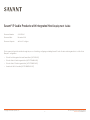 1
1
-
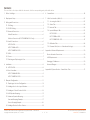 2
2
-
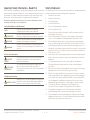 3
3
-
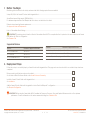 4
4
-
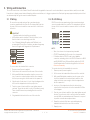 5
5
-
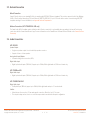 6
6
-
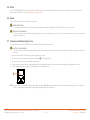 7
7
-
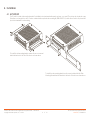 8
8
-
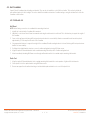 9
9
-
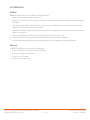 10
10
-
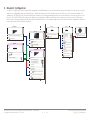 11
11
-
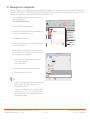 12
12
-
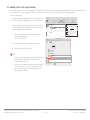 13
13
-
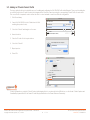 14
14
-
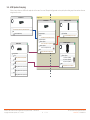 15
15
-
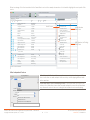 16
16
-
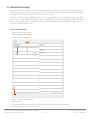 17
17
-
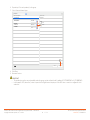 18
18
-
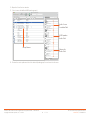 19
19
-
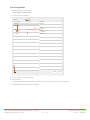 20
20
-
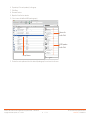 21
21
-
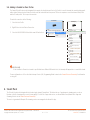 22
22
-
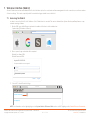 23
23
-
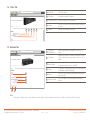 24
24
-
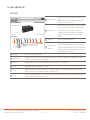 25
25
-
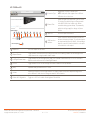 26
26
-
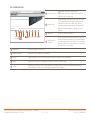 27
27
-
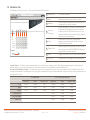 28
28
-
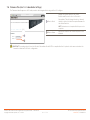 29
29
-
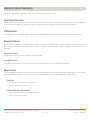 30
30
-
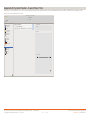 31
31
-
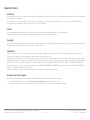 32
32
Savant HST-SIPA1SM-00 Deployment Guide
- Category
- Supplementary music equipment
- Type
- Deployment Guide
- This manual is also suitable for
Ask a question and I''ll find the answer in the document
Finding information in a document is now easier with AI
Related papers
-
Savant HST-STUDIO55WS-SUR-00 Deployment Guide
-
Savant HST-STUDIO55WS-SUR-00 Deployment Guide
-
Savant HST-STUDIO55WS-SUR-00 User guide
-
Savant PAV-AOMWS1C-00 Reference guide
-
Savant PAV-SIPA50SM-00 Reference guide
-
Savant HST-DIRECTOR-00 Deployment Guide
-
Savant HST-STUDIO55WS-SUR-00 Reference guide
-
Savant SPK-S1WSW-00 Reference guide
-
Savant SPK-S1WSW-00 Reference guide
-
Savant Remote User manual