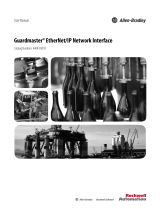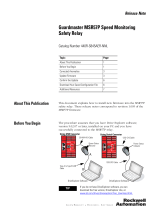Page is loading ...

MobileView Tethered Operator Terminal
Catalog Numbers 2711T-T10R1N1, 2711T-B10R1K1, 2711T-B10R1M1,
2711T-F10G1N1, 2711T-T10G1N1
Quick Start
Original Instructions

2 Rockwell Automation Publication 2711T-QS001D-EN-P - March 2019
MobileView Tethered Operator Terminal
The following publication provides a brief overview of how to install and operate the
MobileView™ 2711T terminal. For more detailed information on this terminal, refer to
publication 2711T-UM001
, MobileView 2711T Tethered Operator Terminal User Manual,
which is available online at
https://www.rockwellautomation.com/global/literature-library/overview.page
.
Summary of Changes
This publication contains new and updated information as indicated in the following table.
Topic Page
Summary of Changes 2
MobileView 2711T Terminal Dimensions and Weight
3
MobileView 2711T Terminal Component Description 3
Safety Precautions and Elements 4
The MobileView 2711T Terminal 8
The MobileView Junction Box 13
Initial Power Up of the MobileView 2711T Terminal 17
Shut Down the MobileView 2711T Terminal 29
MobileView Mounting Brackets 31
European Communities (EC) Directive Compliance 32
Specifications 33
Additional Resources 34
Topic
Page
Revised URL for Literature Library website. 2, 34
Revised the connection descriptions between the connection cable and circuit board in Figure 2. 9
Replaced existing Cable Wire and Pin Connections table with a newer table. 12
Replaced bullet-point text with table in The MobileView Junction Box section. 13
Revised connection descriptions in 2711T Terminal wiring block of Figure 6. 15
Revised URL for Product Certifications website. 32, 34

Rockwell Automation Publication 2711T-QS001D-EN-P - March 2019 3
MobileView Tethered Operator Terminal
MobileView 2711T Terminal Dimensions and Weight
MobileView 2711T Terminal Component Description
Item Description Standard Option
1 Membrane keypad with tactile feedback
–•
2 10 inch WXGA (1280 x 800 pixels) TFT color LCD display with analog-resistive touch screen
•–
3 Illuminated momentary push button, normally open OR
3-position key switch
–
–
•
•
4 Red-yellow emergency stop (E-stop) push button, twin-circuit, N.C. contacts, 24V DC, 500
mA max
(1)
(1) MobileView terminal cat. nos. 2711T-F10G1N1 and 2711T-T10G1N1 are equipped with a gray push button that is classified as a stop button but not
an E-stop button.
•–
5 Backside membrane keypad with tactile feedback
–•
6USB port
•–
7 Product nameplate
•–
8 Handle to hold the terminal, to store the connection cable, and to attach to the mounting
bracket
•–
9 3-position, twin circuit, enabling switch for safety system interface
•–
10 Plug for alternate cable outlet not used (meets degree protection IP65)
•–
11 Back cover to access connection compartment
•–
352 mm (13.86 in.)
274 mm
(10.79 in.)
108.5 mm
(4.27 in.)
All MobileView 2711T terminals weigh 1550 g (3.42 lb) without options.
10
12 3
5
78
6
11 10
9
4

4 Rockwell Automation Publication 2711T-QS001D-EN-P - March 2019
MobileView Tethered Operator Terminal
Safety Precautions and Elements
This section covers general safety precautions and important information on the power supply,
emergency stop (E-stop) switch, and enable switches that are used with the MobileView 2711T
terminal.
General Safety
It is important to follow the instructions in this document in all circumstances. Failure to do so can
result in potential sources of danger or the possible override of safety features that are integrated in
the terminal.
Besides the safety instructions in this document, you must also use safety precautions and
accident prevention measures that are appropriate to the situation.
ATTENTION: Consider or perform the following as part of general safety.
• Verify that interrupted processes can be properly restarted after power failures or power dips.
Do not allow any dangerous operating conditions to occur, even temporarily.
• In situations where faults that occur within the automation system could cause personal injury
or significant damage to machinery and equipment, take extra safety measures to confirm that
the system remains in an acceptable operating condition.
• Verify that unauthorized persons are not allowed to adjust settings or make memory
modifications that can lead to dangerous situations.
• Test the functionality of the E-stop button and enabling switch at least once every six months.
Verify that the machine or plant operation stops when the button is pushed.
• If the MobileView 2711T terminal and controller do not communicate with a point-to-point
connection, then keypad data could transmit with a delay. An Ethernet switch that is used
between the MobileView 2711T terminal and controller is recommended for a higher speed
connection.
• When a MobileView 2711T terminal has been exposed to shock (for example, it is dropped on
the ground), test to verify that the E-stop button and enabling switch still function properly.
• The USB port on the backside of the MobileView 2711T terminal is only for maintenance. Do not
operate the terminal while a USB drive is connected to it.
• Risk assessment and risk reduction are important precautionary measures for machine safety.
For more information, see ISO 12100.

Rockwell Automation Publication 2711T-QS001D-EN-P - March 2019 5
MobileView Tethered Operator Terminal
MobileView 2711T Terminal Operation
See publication 2711T-UM001, MobileView 2711T Tethered Operator Terminal User Manual,
for more handling instructions to avoid terminal malfunctions or damage.
Power Supply
The MobileView 2711T terminal meets the Safety Class III requirements for electrical shock in
accordance with EN 61131-2. See Electrical on page 33 for the DC power supply requirements
for the MobileView 2711T terminal, junction box, and connection cable.
Supply the junction box and terminal exclusively from power sources with safety extra-low
voltage (SELV) or protected extra-low voltage (PELV) circuit protection according to
EN61131-2.
Specifications of power supply lines in the connection cable are:
• Cross section: 26 AWG (0.126 mm
2
)
• Material: zinc-coated copper strand
• Line resistance: <136 Ω/km (<219 Ω/mi)
Enabling Switch
On the MobileView 2711T terminal, the enabling switch consists of a 3-position operating
element with two independent circuits.
ATTENTION: The 24V DC power supply to the control cabinet or operator panel must have a fuse
that is rated 3.15 A (maximum) and complies with UL 248.
Failure to install a fuse can result in fire from component failure.
ATTENTION: Only the operator of the enabling device on the MobileView 2711T terminal is
allowed in the dangerous area or zone.
The enabling switch is only suitable as a safety device if the operator of the enabling switch on the
MobileView 2711T terminal recognizes the dangerous situation and reacts in time to avoid the
danger.
Consider reduced speed of movements as a precautionary measure, which can be done through
the risk assessment of machinery.

6 Rockwell Automation Publication 2711T-QS001D-EN-P - March 2019
MobileView Tethered Operator Terminal
Enabling Switch Connection Example with a Control Relay
Figure 1
shows suggested wiring for the enabling switch with an Allen-Bradley® safety control relay.
If this wiring example is followed, then the safety function meets Category 4, Performance Level e
(CAT. 4, PLe) in accordance with ISO 13849-1. See publication 2711T-UM001, MobileView
2711T Tethered Operator Terminal User Manual, for enabling switch function description and
contact travel diagram.
Figure 1 - Enabling Switch Wiring Example
CH1
CH2
1278910
1278910
1278910
+24 V
+24 V DC
External Switched
Stop/Start Circuit
L11
A1 A2
S11
S21
Reset
0
MM
AM
Y32
S12
S22
S34
13 14
23 24
A1
A1
A2
A2
GND ED1+ ED1- ED2+ ED2-
X4
S1
M
X1
3
4
6
7
8
5
2
1
K1
K2
K1
K2
K2K1
100S-C09EJ23BC
100S-C09EJ23BC
L1 L2 L3
Callouts
Item Description
1 MobileView 2711T terminal
2 Enabling switches circuit board
3 Connection cable wires
4 Junction box input connection
5 Control cabinet
6 Junction box terminals
7
Allen-Bradley Guardmaster®
safety relay
83-phase motor
Actuating Elements
Item Description
Nominal voltage
24V DC (typical)
30V DC (max)
Nominal current 500 mA (typical)
Inductive load, max 700 mA (DC13)

Rockwell Automation Publication 2711T-QS001D-EN-P - March 2019 7
MobileView Tethered Operator Terminal
Foreseeable Misuse of Enabling Switch
Foreseeable misuse is when the enabling switch is modified so it stays in the enabling position.
The foreseeable misuse of the enabling switch must be restricted. The following measures are
recommended, which cause the machine to stop in manual mode.
• Inquiry of the enabling switch when you turn on the machine/plant, and inquiry of the
enabling switch when you change the operating mode from automatic to manual (the
enabling switch must not be in the enabling position).
• The enabling switch must be released within a defined time period and pushed into the
enabling position again, with the time length defined by the activity.
Emergency Stop (E-stop) Push Button
The E-stop push button of the MobileView 2711T terminal meets the requirements of ISO
13850. The push button must be designed as a Category 0 or Category 1 emergency stop
by the
risk assessment for the machine. The connection of the force-guided contacts to an appropriate
monitoring system must meet the safety level that results from the risk assessment of the
machine. See Risk Assessment of Machinery
on page 8.
The E-stop has two potential-free, normally closed contacts to connect external peripherals, a
nominal operating voltage of 24V (safety low voltage in accordance with EN61131-2), and a
maximum operating current of 500 mA at 24V DC.
ATTENTION: E-stop push buttons (red-yellow in color) that are not fully functional can have fatal
consequences. E-stop push buttons must be effective under all circumstances in all operating
modes of a machine or plant.
• When the E-stop push button is not wired into an emergency stop circuit, the MobileView
2711T terminal must be stored where it is not visible to operators.
• The reset of an activated E-stop push button must not result in the uncontrolled startup of
machines or installations.
• The E-stop push button does not replace other safety devices or E-stop buttons mounted
directly on machines.
• Do not use MobileView 2711T terminals with red-yellow E-stop buttons in applications where the
terminal is plugged in and out of junction boxes frequently or meant for temporary use. Only
MobileView 2711T terminals with gray stop push buttons are meant for these applications.
• Test the functionality of the E-stop push button at least once every six months. Verify that
machine or plant operation stops when the button is pushed.
• When a MobileView 2711T terminal has been exposed to shock (for example, it is dropped on
the ground), test to verify that the E-stop push button still functions properly.

8 Rockwell Automation Publication 2711T-QS001D-EN-P - March 2019
MobileView Tethered Operator Terminal
Risk Assessment of Machinery
For the risk assessment for the machinery, use the standards in ISO 12100, “Safety of machinery
- General principles for design - Risk assessment and risk reduction.”
Figure 1 on page 6
shows how the MobileView 2711T terminal uses an Allen-Bradley control relay
with the enabling switches. The control system must be designed for the safety level that results from
the risk assessment of ISO 12100.
The MobileView 2711T Terminal
This section provides details on the following topics:
• Remove the Back Cover
• Install the Connection Cable to the MobileView 2711T terminal
Remove the Back Cover
This section shows how to remove the back cover of the MobileView 2711T terminal. When the
back cover is removed, you have access to the area that contains all connectors except the USB
port.
1. Place the MobileView 2711T terminal with the display side down on a stable, flat surface
free of debris.
2. Use a Torx T10 screwdriver to remove
the three screws that secure the back
cover.
3. Carefully lift off the back cover and
set it aside.
Figure 2
shows the main circuit board of the
MobileView 2711T terminal with the back
cover removed.
SHOCK HAZARD: Disconnect all power to the MobileView 2711T terminal before you remove its
back cover.
When the back cover is removed, the MobileView 2711T terminal is sensitive to electrostatic
discharge (ESD).
TIP The ‘Image Applied’ label on the
back cover was part of the
manufacturing process. You can
remove and discard this label.
Back Cover

Rockwell Automation Publication 2711T-QS001D-EN-P - March 2019 9
MobileView Tethered Operator Terminal
Figure 2 - Printed Circuit Board (PCB) with Back Cover Removed
Install the Connection Cable to the MobileView 2711T terminal
The connection cable can be attached on the right or left side of the MobileView 2711T
terminal for right- or left-hand operation.
Use the following tools to install the connection cable:
• 19 mm open-end wrench or spanner
• Torx T10 screwdriver
•8 mm hex key
IMPORTANT Use the reset button when MobileView 2711T terminal functionality ‘locks up’ and you cannot
restart from the terminal desktop screen.
IMPORTANT The MobileView 2711T terminal is shipped with the cable connection port open for right-hand
operation. For more information, see Figure 3 on page 10
.
Connection
Cable
Cable Connector S4 Connects
to PCB Connector S2
(Push Button or Key Switch Connection)
Cable Connector S3 Connects
to PCB Connector ETH
(Communication Interface)
SD
™ Card
Circuit Board
Serial No. Label
Cable Channel
(1 of 2)
Cable Connector S2 Connects
to PCB Connector S1
(Power and Safety Connection)
Reset
Button
Cable channel that is used is
only for example. Use channel
that is best suited for your
application.
Cable Channel
(2 of 2)

10 Rockwell Automation Publication 2711T-QS001D-EN-P - March 2019
MobileView Tethered Operator Terminal
To install the cable, perform the following steps.
1. Decide on which cable-connection port of the terminal to install the cable; see Figure 3
.
Figure 3 - Cable Connections on MobileView 2711T Terminal
2. If you want left-hand operation, remove the plug with an 8 mm hex key.
Set the plug aside.
3. Remove the back cover as detailed on page
8.
4. If present, unscrew and remove the gray fitting from
the connector-cable mounting
assembly.
5. Unscrew the strain relief from the connector-cable mounting assembly to allow the red
cable to slide freely.
Back Cover
Cable connection
with open port
(as factory shipped).
Cable connection
with hex plug
installed.
IMPORTANT The MobileView 2711T terminal is shipped with the above cable-connection port open for
right-hand operation.
When the cable is connected to this port, you can hold the terminal with your left arm, operate
the enabling switch with your left hand, and operate the terminal touch screen with your right
hand.
Strain Relief
Connector-cable
Mounting Assembly
Gray Fitting

Rockwell Automation Publication 2711T-QS001D-EN-P - March 2019 11
MobileView Tethered Operator Terminal
6. Gently feed the three terminals at the end of the red cable into the chosen cable
connection and up through the cable channel.
7. When the three terminals reach the main circuit board, carefully plug each terminal into its
connection. See
Figure 2 on page 9
for where each terminal is connected.
Each terminal is keyed and can fit only one way on its corresponding connection.
8. After each terminal is securely connected, reinstall the back cover.
Use a Torx T10 screwdriver to reinstall the three cover screws.
9. Install the connector-cable mounting assembly into the cable connection of the
MobileView 2711T terminal.
10. Reinstall the strain relief to the
connector-cable mounting assembly.
11. Tighten the strain relief and the
connector-cable mounting assembly
with the 19 mm
open-end wrench or spanner.
Torque the connector-cable mounting assembly to 1.2 N•m (10.6 lb•in).
12. If you chose left-hand operation, reinstall the plug in the open cable-connection port
with an
8 mm hex key.
Torque the plug to 1.2 N•m (10.6 lb•in).
IMPORTANT Do not force the cable terminals through the channel. If you encounter resistance,
slowly pull the cable towards you until it moves freely again.
If necessary, slide the connector-cable assembly farther down the cable to assist
cable feed through the channel.
IMPORTANT Verify that there is a snap sound when you plug each terminal into its corresponding
connection, which confirms that the terminal is properly connected.

12 Rockwell Automation Publication 2711T-QS001D-EN-P - March 2019
MobileView Tethered Operator Terminal
The MobileView Connection Cable
The connection cable connects the MobileView 2711T terminal to the junction box. The
connection cable is 5, 10, or 15 m (16.4, 32.8, or 49.2 ft.) long. This cable withstands water,
cleaning agents, motor oil, drilling oils, grease, lubricants, and condensates that contain
hydrochloric acid.
2711T
MobileView
Terminal Connection Cable IP20 Junction Box (see Figure 4 on page 13
)
PCB
Connector
Connector
No.
Connector
Pin No.
S1
Cable
Pin No.
Cable
Wire Color
Junction
Box
Input
(X4) Signal Description
Junction
Box
Output
S1,
Power and
Safety
Connection
S2
1 1 pink 1 24V DC X1, #1
22black2GND_IN X1, #2
3 3 brown 3 E-stop, circuit 2 (+) X1, #3
4 4 white-green 4 E-stop, circuit 2 (-) X1, #4
5 5 gray 5 E-stop, circuit 1 (+) X1, #5
6 6 red-blue 6 E-stop, circuit 1 (-) X1, #6
7 7 green-brown 7 Enabling switch, circuit 1 (+) X1, #7
8 8 yellow 8 Enabling switch, circuit 1 (-) X1, #8
9 9 green 9 Enabling switch, circuit 2 (+) X1, #9
10 10 gray-pink 10 Enabling switch, circuit 2 (-) X1, #10
11, 12 11 — 11 Not used —
ETH,
Communica-
tion
Interface
S3
1
(1)
(1) Shielded.
13 blue 13 TD+ (transmit) X3, #1
2
(1)
14 orange 14 TD- (transmit) X3, #2
3
(1)
15 white 15 RD+ (receive) X3, #3
6
(1)
16 red 16 RD- (receive) X3, #6
S2,
Push Button
or Key
Switch
Connection
S4
1 12 violet 12 External 1 X2, #1
2 17 white-pink 17 External 2 X2, #2
3 18 white 18 External 3 X2, #3
4 19 blue 19 External 4 X2, #4
5 20 white-blue 20 Not used —
50 mm ±2 (2 in. ±0.08)
10 mm ±2 (0.4 in. ±0.08)
60 mm ±3 (2.4 in. ±0.12)
40 mm ±3
(1.6 in. ±0.12)
5, 10, or 15 m
(16.4, 32.8, or 49.2 ft)
1
3
4
6
7
9
10
12
13
15
16
17
18
19
20 11
8
5
14
2
Connection Cable
S1 (cable connector)
S2
S3
S4
S2 Detail
11
9
7
5
3
1
12
10
8
6
4
2

Rockwell Automation Publication 2711T-QS001D-EN-P - March 2019 13
MobileView Tethered Operator Terminal
The MobileView Junction Box
This section provides information on the following topics.
Mount and Connect the Junction Box
The MobileView junction box (2711T-JBIP20DC) connects the MobileView 2711T terminal
into the control system.
Figure 4 - Junction Box Dimensions and Connector Descriptions
Description Page
Mount and Connect the Junction Box 13
Connect the MobileView 2711T Terminal to the Junction Box 14
Junction Box Pinout and Wiring 15
Junction Box Power Supply Requirements 15
Connector Description
X1 11-pin terminal for power, and safety circuits of E-stop push button and enabling switch of the MobileView
2711T terminal.
X2 6-pin terminal for the optional push button or the optional key switch.
X3 LAN switch for Ethernet connectivity to a control system network.
X4 20-pin female connection for the MobileView connection cable; see page
12 for cable pinout details.
SHOCK HAZARD: Supply the junction box and terminal exclusively from power sources with SELV
or PELV circuit protection according to EN61131-2.
Only connect voltages and circuits that are separated from dangerous voltages (for example, by
means of sufficient insulation) to connections, terminals or interfaces up to a rated voltage of 50V
DC.
S1
S2
162 mm (6.4 in)
1234
LAN
56
654321
7
8 9 10 11
24V DC
GND
69 mm
(2.72 in.)
88 mm (3.46 in.)
37 mm
(1.46 in.) Dia.
35 mm
(1.38 in.)
5.5 mm
(0.22 in.) Dia.
6 mm
(0.24 in.)
55.6 mm (2.19 in.)
X1
X2
X3
X4
35 mm
(1.38 in.)
Wall thickness 0.8…5 mm (0.03…0.2 in.)
Detail
X4 Mount
Opening
57 mm (2.24 in.)

14 Rockwell Automation Publication 2711T-QS001D-EN-P - March 2019
MobileView Tethered Operator Terminal
Connect the MobileView 2711T Terminal to the Junction Box
Figure 5 shows how the MobileView 2711T terminal connects to the junction box.
Figure 5 - MobileView 2711T Terminal to Junction Box Typical Connection
Junction Box Cap
A cap is provided to cover the junction box opening when the cable is not connected; see
Figure 5
.
The cap protects the opening and its pin connections from environmental elements.
Use one of the two bottom mounting screws to attach the tethered cable of the cap to the control
cabinet.
1234
LAN
56
654321
7
8 9 10 11
24V DC
GND
24V DC Power
See Figure 4
for
connector descriptions.
Control Cabinet Wall
0.8…5 mm (0.03…0.2 in.) thickness
Connection Cable
Junction Box
Junction Box Cap
GND
GND
Cable Connector
57 mm (2.25 in.)
Red dot on cable connector must align
with red dot on junction box.

Rockwell Automation Publication 2711T-QS001D-EN-P - March 2019 15
MobileView Tethered Operator Terminal
Figure 6 - Junction Box Pinout and Wiring
Junction Box Power Supply Requirements
Electrical Specifications
24V DC power supply See Electrical on page 33 for the 24V DC power supply requirements.
See Power Supply on page 5 for additional information.
Ground Connect the ground screw on the junction box to earth ground (see page 14).
2711T Terminal Junction BoxConnection Cable Field Wiring
S2
S3
S1 X4 X1
X3
X2
X2 Options
3-position key switch:
1: Left position
2: Center position
3: Common
4: Right position
Illuminated (white LED)
push button:
1: Contact (N.O.)
2: 24V (0V) illumination
3: Common
4: 0V (24V) illumination
Power
and Safety
Connection
S1
Communication
Interface
ETH
Key Switch
or
Illuminated
Push Button
Connection
S2 S4
1
2
3
4
5
6
7
8
9
10
11
1
2
3
4
5
6
7
8
9
10
11
Not used
1
2
3
4
5
6
7
8
9
10
11
12
24V DC
GND_IN
E-stop, circuit 2 (+)
E-stop, circuit 2 (-)
E-stop, circuit 1 (+)
E-stop, circuit 1 (-)
Enabling device, circuit 1 (+)
Enabling device, circuit 1 (-)
Enabling device, circuit 2 (+)
Enabling device, circuit 2 (-)
1
2
5
6
3
4
7
8
1
2
3
4
5
6
1
2
3
4
5
6
7
8
9
10
11
+24V DC
GND
E-stop_ES2(+)
E-stop_ES2(-)
E-stop_ES1(+)
E-stop_ES1(-)
Enable_ED1(+)
Enable_ED1(-)
Enable_ED2(+)
Enable_ED2(-)
Pink
Black
Brown
White-green
Gray
12
17
18
19
20
12
17
18
19
20
1
2
3
4
5
Violet
White-pink
White
Blue
White-blue
Red-blue
Green-brown
13
14
15
16
13
14
15
16
1
2
3
6
Ext1
Ext2
Ext3
Ext4
Reserved
TD+
TD-
RD+
RD-
TD+
RD+
RD-
TD+
TD-
TD-
RD+
RD-
Blue
Orange
White
Red
Yellow
Green
Gray-pink
Ethernet

16 Rockwell Automation Publication 2711T-QS001D-EN-P - March 2019
MobileView Tethered Operator Terminal
Connect to an Ethernet Network
The MobileView 2711T terminal is equipped with an Ethernet interface that supports TCP/IP
protocol
at 10/100 Mbps for half/full-duplex communication.
The Ethernet connector at X3 on the junction box provides a connection to an Ethernet
network. The connector uses an 8-pin modular jack connector. Pinouts are as follows.
ATTENTION: Under high noise situations, the Ethernet network can have packet loss of <10% at
100 Mbps. By design, Ethernet communication resends packets, so there is no data loss but there is
a possible reduction in communication speed.
Junction Box Ethernet Pinouts (X3)
Pin # Ethernet Signal Pin # Ethernet Signal
1TD+ 5Not used
2TD- 6RD-
3RD+ 7Not used
4 Not used 8 Not used

Rockwell Automation Publication 2711T-QS001D-EN-P - March 2019 17
MobileView Tethered Operator Terminal
Initial Power Up of the MobileView 2711T Terminal
This section applies to when you apply power to the MobileView 2711T terminal for the first
time. It provides details on the following topics:
• Verify the Connection
• Test Safety Functions
• Initial Configuration of the Windows Operating System
• Icons on the Terminal Desktop Taskbar
Verify the Connection
To verify that the MobileView 2711T terminal is properly connected, perform the following
steps.
1. Attach the MobileView connection cable to the junction box as shown on page
14.
2. Check the MobileView 2711T terminal for a start-up screen.
If the start-up screen does not appear, check the 24V DC power source and cable
connections at the junction box and MobileView 2711T terminal.
ATTENTION: The MobileView 2711T terminal automatically starts when the connection cable is
connected to a junction box with 24V DC power applied.
IMPORTANT If the MobileView 2711T terminal is properly connected to the junction box, a
status indicator light on the terminal next to the E-stop is illuminated green.
When a MobileView 2711T terminal is powered up, a dark screen is present for
several seconds between the start-up screen and the next available screen.
Status Indicator Light
Start-up Screen

18 Rockwell Automation Publication 2711T-QS001D-EN-P - March 2019
MobileView Tethered Operator Terminal
Test Safety Functions
To test the safety functions of the MobileView 2711T terminal, perform the following steps.
1. Connect the safety terminations for the E-stop and 3-position enable switch to the
junction box. See the wiring diagram on page
15.
2. Apply power to the junction box.
3. Attach the MobileView connection cable to the junction box as shown on page
14.
4. Test the E-stop push button and the enabling switch to verify that each safety function is
operating properly. Verify that the machine or plant operation stops when the button is
pushed.
Initial Configuration of the Windows Operating System
When a MobileView 2711T terminal is powered up for the first time, several setup messages
appear:
• Setup is starting services
• Setup is installing devices
• Setup is applying system settings
• Setup will continue after restarting your computer
The terminal then reboots. After the start-up screen appears, another setup message appears:
• Setup is preparing your computer for first use
This message begins the Windows End User Setup procedure.
IMPORTANT Do not disconnect power from the MobileView 2711T terminal until after the Windows End
User Setup procedure is completed.
If power is disconnected during this procedure, it can result in a corrupted system image.

Rockwell Automation Publication 2711T-QS001D-EN-P - March 2019 19
MobileView Tethered Operator Terminal
To configure the Windows operating system on the MobileView 2711T terminal, perform the
following steps.
1. Enter the appropriate information to the screen that prompts you to create an
administrator account and a computer name.
2. After you add information, press Next.
3. Enter your account password into the next screen.
4. After you add information, press Next.
A license-terms dialog box appears. The license terms apply to Microsoft® Windows®
Embedded Standard 7 operating system and all Allen-Bradley software content.
IMPORTANT When you touch a data field in a dialog box, an onscreen keyboard appears so that you can
type in your information. You can also connect and use an external keyboard through the USB
port on the back of the terminal.
TIP An account password is recommended but not mandatory; if you do not want one,
press Next.
Onscreen Keyboard

20 Rockwell Automation Publication 2711T-QS001D-EN-P - March 2019
MobileView Tethered Operator Terminal
5. Press to check the ‘I accept the licensed terms’ box, and press Next.
6. Choose your appropriate date and time settings, and press Next.
A pop-up box appears, ‘Windows is finalizing your settings.’
/