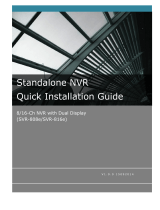Page is loading ...

NVR-0316 User’s Manual
1
Version 1.0.0
NVR-0316
User’s Manual

2
NVR-0316 User’s Manual
Table of Contents
Hardware ................................................................................. 4
Overview ........................................................................................ 4
LED & Buttons Definitions .............................................................. 4
Connect to the NVR .................................................................. 5
Use NVR Search Utility ................................................................... 5
Access the NVR with its default IP address .................................. 10
Main/Live View ...................................................................... 12
a.The UI’s 5 main functions: ......................................................... 13
b. Date and Time display .............................................................. 13
c. User’s configuration .................................................................. 13
d. Hardware events notification ................................................... 14
e. Channels status ........................................................................ 14
f. Video frame ............................................................................... 14
g. List view ................................................................................... 15
h.1, 4, 9, 16 Pattern view ............................................................. 16
i. Sequence view ........................................................................... 16
j. Save view .................................................................................. 16
k. Saved view ............................................................................... 17
l. Digital zoom .............................................................................. 18
Playback view ........................................................................ 20
a. Zoom on a range of time ........................................................ 21
b. Minimize the bar of the playback ............................................ 21
c. Certain functions you can perform to the playback video......... 21
d. Take a snapshot of a playback video ........................................ 21
Event view .............................................................................. 26
NVR Setup – Settings ............................................................. 28
Display ......................................................................................... 28
Network Settings .......................................................................... 29
DHCP Server ................................................................................. 32
DDNS Service ............................................................................... 32
Time and Date .............................................................................. 33
Storage ......................................................................................... 34
Users & privileges ........................................................................ 35
Add a new user ............................................................................. 36
Change the password of the “admin” account ................................... 36
Group Privilege ............................................................................. 37
Camera ......................................................................................... 38
Automatic Search .......................................................................... 38
Add a camera manually .................................................................. 41
Recording ..................................................................................... 42
Scheduling .................................................................................... 44
Preset Point Setting ..................................................................... 45
PTZ Preset Settings ....................................................................... 45

NVR-0316 User’s Manual
3
PTZ Preset Sequence ..................................................................... 47
OSD Settings ................................................................................ 47
Event sources ............................................................................... 50
Event sources ............................................................................... 50
Notifications.................................................................................. 52
Event actions ................................................................................ 54
E-Map ........................................................................................... 55
Local E-Map Setting ....................................................................... 55
Google Map Setting ....................................................................... 58
Device Info ................................................................................... 59
Log ............................................................................................... 60
Maintenance ................................................................................. 61
Firmware Upgrade ......................................................................... 61
Backup & Restore ......................................................................... 63
USB backup .................................................................................. 64
NVR Media Player ................................................................... 66
Play the backup file with the NVR Media Player ............................ 66
Open Event Snapshot images with NVR Media Player ................... 71

4
NVR-0316 User’s Manual
Hardware
Overview
LED & Buttons Definitions

NVR-0316 User’s Manual
5
Connect to the NVR
There are various ways you can connect to the NVR and below are the
suggested methods for different network setup:
• The NVR is placed in a network with a DHCP server: Connect to
the NVR by using “NVR Search” Utility
• The NVR is placed in a network without DHCP server (or you are
connecting to it directly): Access the NVR with its default IP
Use NVR Search Utility
If the NVR is placed in a corporate network or a local area network
where a DHCP server is already presented, run the “NVR Search”
utility from a computer that is on the same network and locate the
NVR with its IP address that is assigned by the top-level DHCP server.

6
NVR-0316 User’s Manual
To begin, launch the “NVR Search” utility from the CD and proceed
with the installation:

NVR-0316 User’s Manual
7
Once the installation is complete, check the “Launch the Search AP”
option and click “Finish”.
The search should start automatically and its status should be dis-
played.

8
NVR-0316 User’s Manual
The NVR should be located and its IP address should be displayed.
Double-click on an NVR and the search program should automatically
access the NVR’s web administration page from your default browser.

NVR-0316 User’s Manual
9
You should be prompted for the NVR’s username and password. Enter
its default username “root” and password “root” and then
click ”OK” to enter the system
Please make sure you are using Internet Explorer 7 or above
If you are running Windows Vista or 7, please make sure you are
running Internet Explorer with the “administrator” privilege.

10
NVR-0316 User’s Manual
Access the NVR with its default IP address
The NVR comes with a pre-configured static IP “192.168.101.50”.
However, it is only used when there is no DHCP server presented in
the network. The NVR will turn on its DHCP server function and act as
the DHCP server in the network. To connect to the NVR, use a PC that
is on the same network over a switch or hub, or connect the PC
directly to the NVR using a crossover CAT5 Ethernet cable.
The PC that is connected directly to the NVR (or within the same local
area network) should receive an IP from the NVR. Simply access the
NVR from your web browser with its IP address

NVR-0316 User’s Manual
11
Again, you should be prompted for the username and password. Enter
its default username “root” and password “root” and then click ”Login”
to enter the system
If you use local UI to operate NVR, click to display virtual
keyboard to enter user name and password.

12
NVR-0316 User’s Manual
Main/Live View
The main/live view is the first interface displayed once you access to
the NVR through the internet browser.
It displays the live video of all the cameras added to the NVR and
following the pattern chosen by the user. The interface has many
functions explained bellow.
The “Live View” page provides the following functions:
• Retrieve camera’s video stream
• Retrieve camera’s status
• Perform Live Sequence Viewing
• PTZ Control (Click directly on the video)
• Perform PTZ Preset Sequence viewing
• Perform manual recording
• Take snapshot - as soon as a snapshot selection is made, the
snapshots are automatically saved to x:\SnapshotFolder ("x"
represents the partition where Windows is installed, e.g: C:\)
• Receive audio of a video stream
• Send audio
• Control “Buzzer”
• Change web UI display language

NVR-0316 User’s Manual
13
a.The UI’s 5 main functions:
The bar displays the 5 main functions of the Web User
Interface (UI).
The Live view is the main view .The other 4 views will be
explained in each chapter.
b. Date and Time display
The Date and the Time are defined by the user in the settings
section of the NVR.
c. User’s configuration
It displays the name of the current user.
If you click on the name of the user, the context menu offers the
functions bellow:
- Language settings
- User setting
- Locking the screen
- Logout function

14
NVR-0316 User’s Manual
d. Hardware events notification
In this section, you will receive notifications if a warning sound is
triggered or if the hard drive of the NVR failed in recording data.
e. Channels status
If you click on the icon, page tab will display the current status of
the channels added to the NVR.
It can also display the current configuration used for the event
recording or the configuration settled for the scheduled and manual
recording.
The channels status page is updated as long as the NVR’s main
user interface is open.
f. Video frame
All the camera’s videos are displayed in this frame.
- The PTZ function is available by clicking of the left button of the
mouse on the camera’s view.
- Double click on the left button of the mouse enables the zoom
function. To disable it you can click on the right button of the
mouse.

NVR-0316 User’s Manual
15
If the cursor is pointing on one of the cameras, it will show a bar
in the top.
The bar displays the channel’s number and some functions as
showed on the snapshot above.
g. List view
It displays the list of channels added to the NVR. Each channel
represents a camera with its name, the channel number and its
currents status.

16
NVR-0316 User’s Manual
The channel’s status is defined by 3 colors:
- Red: The channel is recording and the live view is available
- Blue: The channel is connected and live view is available
- Grey: The camera is disconnected
h.1, 4, 9, 16 Pattern view
Different patterns of live view can be displayed on the video frame.
You can display 1, 4, 9, or 16 cameras at once.
Every time you click on an “ n” pattern icon, the live video of the next
“n” cameras will be displayed.
i. Sequence view
The sequence mode will automatically switch between a single or
group of cameras every a certain period of time. You can define this
period to 1 second to 60 seconds
j. Save view
Click on the save view button and you will able to name the current
view and save it.
This will help to quickly display your configured views when needed.

NVR-0316 User’s Manual
17
k. Saved view
This section can display the views that you have already saved.
You can choose the views from the list you have created. You are
also able to switch between saved views every certain period of
time by clicking on the “start sequence function”.
If you check the box beside the name of the view, you can edit or
delete the view.

18
NVR-0316 User’s Manual
l. Digital zoom
Next, hold the mouse left button and draw a square on the video to
specify the zoom in area

NVR-0316 User’s Manual
19
Once the image is digitally zoomed in, use the mouse scroll button to
further zoom on or zoom out the image. Hold and left-click on the
image and move the mouse to move the zoomed in video.
You are able to adjust brightness of the live video from the right-click
menu.
Same thing as the brightness, you can set the contrast for the live
video from the right-click menu as well.
You can change the web UI display language from the current login
username link located at the upper-right hand corner. Click on the link
opens up a new window, which displays detail information about the
user as well as a drop-down menu that lets you change the display
language.

20
NVR-0316 User’s Manual
Playback view
Playback is a function that allows you to play one or more videos that
were previously recorded by a chosen recording method or due to an
event trigger. The NVR offers synchronized playback from up to 4
channels and various types of search methods are provided to help
you find the footage you need quickly.
You can turn on or off the audio of a recorded video at your choice if
audio was also recorded during the recording of the video.
Playback video can be viewed in full screen and snapshots can be
taken and saved during a video playback.
To play a recorded video:
/