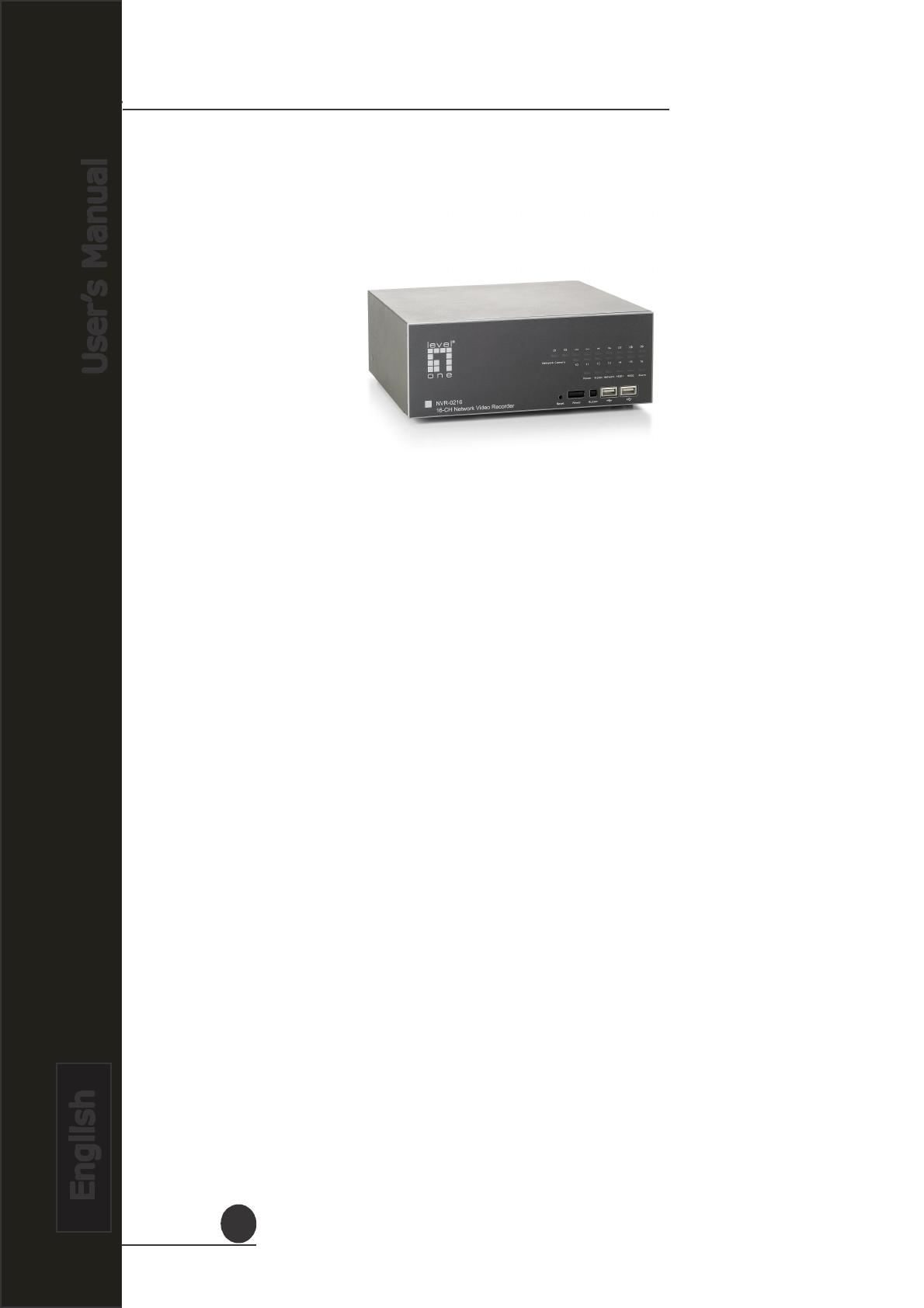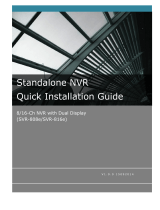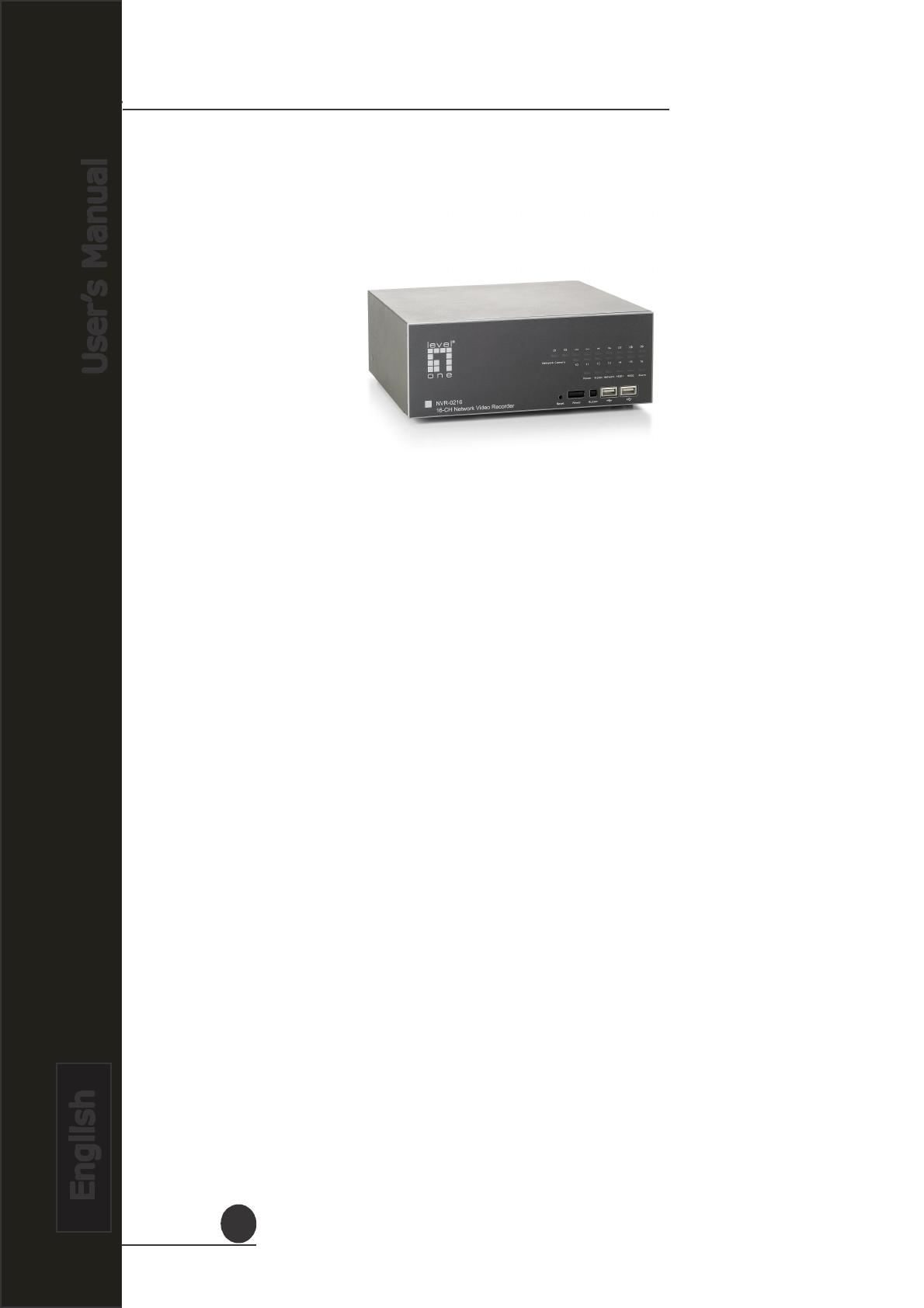
Network Video Recorder
Product Description
The LevelOne Network Video Recorder is designed for use within a
surveillance system, and performs recordings and playbacks pictures from
network cameras in the system. It is a recording device using a hard disk drive
to record camera pictures instead of using video tapes so that pictures recorded
by repeated overwriting will not experience deterioration of the recorded picture
quality. Up to 4 (for NVR-0204) or 8 (for NVR-0208) or 16 (for NVR-0216) cameras
can be connected via a network and it is possible to record their camera pictures.
It is possible to perform the settings or operate the NVR using a web browser
installed on a PC connect to a network, or remote controller. Recorded video can
be played back from remote site by a PC. Up to 4 PCs (web browsers) can
access this unit concurrently and it is possible to perform the settings and
operate this unit. The NVR is compatible with most major brand c a me r as and
i t s a b i l i ty t o automatically search and find the available cameras on the
network can greatly reduce the user effort when expanding the system.
.
Advance PTZ Control
.
Various Types Event Alerts
.
Pure Web Based Administration
.
Linux-embedded Operating System
.
. Export Recorded Videos to AVI
.
Compatible with Major Brand Cameras
.
High Quality Live/Playback Videos
.
LevelOne Smart Camera Search
5
LevelOne NVR Series
Network Video Recorder